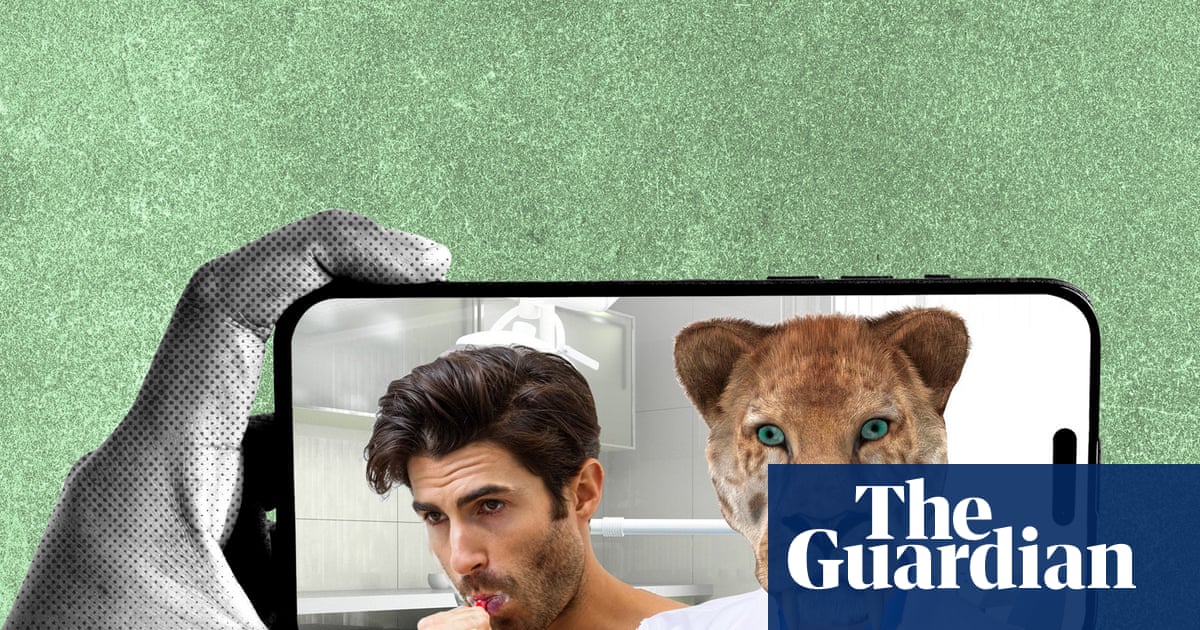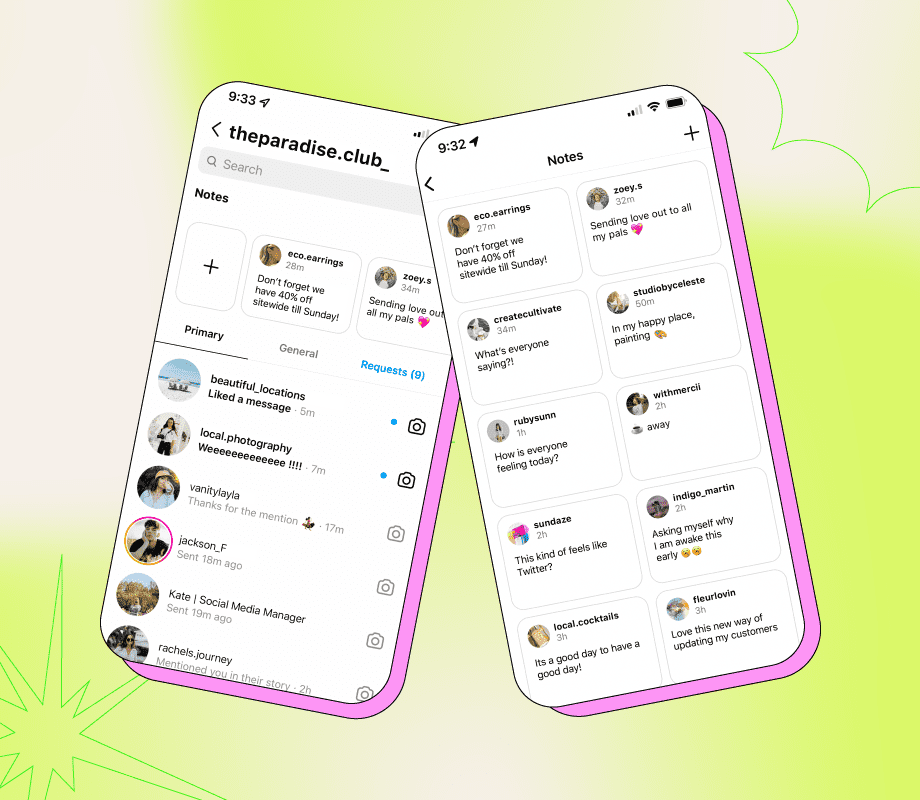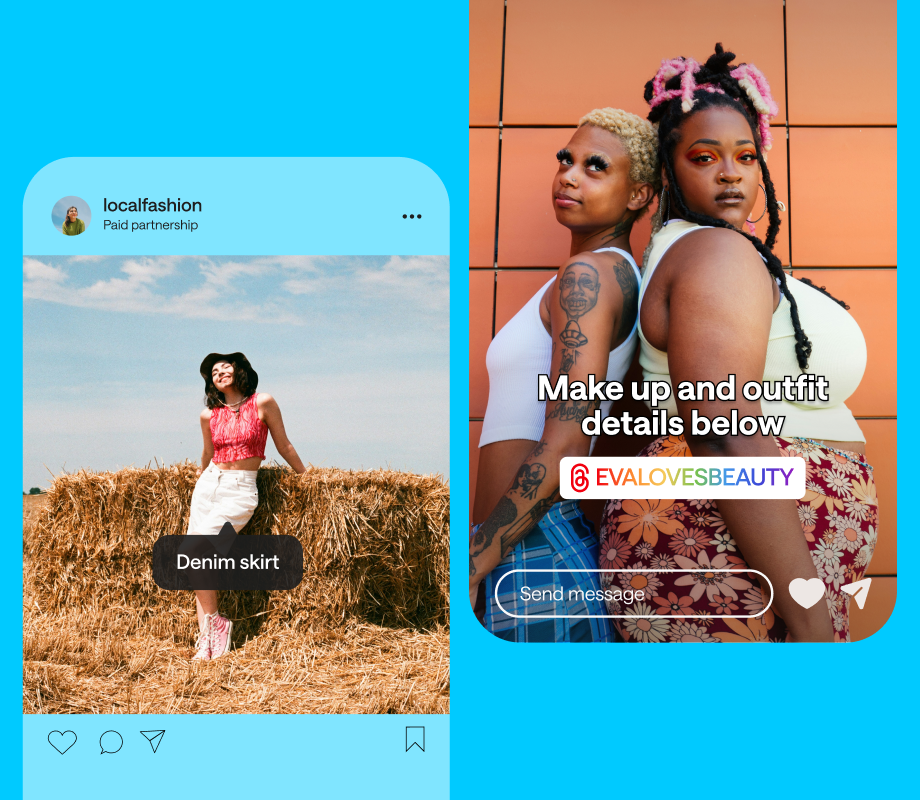The truth is, even the most powerful Windows 11 system can slow down if you don’t give it some attention. From clearing temporary files to keeping software up to date, there are simple and effective ways to keep your PC running like it did the day you got it.
7
Scan for Corrupt System Files
Your PC relies on certain system files to run smoothly, and if any of these files become corrupt, it can impact performance. Unexpected errors, crashes, or slowdowns often occur due to damaged system files that quietly disrupt Windows behind the scenes.
Windows 11 comes with a built-in tool called System File Checker (SFC) that can help with this. Running it with administrative privileges allows Windows to scan critical system files and repair them automatically.
For more complex problems, the Deployment Image Servicing and Management (DISM) tool can be helpful. It can repair the system image itself and ensure all core files are intact.
Similarly, you can run the Check Disk scan to examine every sector of your hard drive or SSD. If it detects errors or bad sectors, it will try to repair them and prevent future slowdowns or data loss. Running these scans regularly is like giving your PC a health check-up, so make sure you don’t skip them.
6
Clear Temporary Files
Think of your computer like a kitchen. You might be able to cook amazing meals, but if you never take out the trash, it’s only a matter of time before things get messy. Temporary files on Windows 11 are exactly that for your PC: digital trash.
These files keep piling on in the background every time you install software, browse the web, or even just update your system. Deleting temporary files is one of the easiest yet most effective ways to keep your PC running well.
Windows provides a built-in tool called Disk Cleanup that makes this process simple. All you have to do is run it every few weeks, and you’ll free up space you didn’t even know was missing.
You can also enable the Storage Sense feature to let Windows handle this for you. This way, Windows will clean temporary files at regular intervals, and you don’t have to worry about managing them manually.
5
Regularly Free Up Storage Space
Your PC could have the best specifications, but even the fastest processor and biggest RAM won’t save performance if your storage is nearly full. As your personal files, downloads, and apps pile up, Windows 11 has less breathing room to work, which can slow everything down.
That’s why keeping your PC’s storage in check is essential. Freeing up space regularly ensures Windows can run apps, install updates, and perform background tasks without slowdowns or unexpected errors.
The good news is that reclaiming storage on your PC doesn’t mean losing anything important. Simple steps like emptying the Recycle Bin, removing old restore points, and deleting duplicate files can make a noticeable difference. Deleting unused user accounts and compressing large files can also free up space.
If you’re looking for a more long-term solution, though, you can move some of your less frequently used files to an external drive or back them up to the cloud. This will keep your main storage clear and also keep your data accessible in case you need them.
4
Clean Browser Cache
Between all the things we do on our PCs, it’s easy to overlook one app we rely on the most: the browser. Whether it’s streaming videos, shopping online, or logging into accounts, most of our daily activity happens there—so keeping it running smoothly is important.
One of the simplest ways to do that is by clearing its cache regularly. Although cached data is meant to help pages load faster, it can build up over time and slow things down. Clearing it will not only improve your browsing experience but also ensure websites display correctly.
While you’re at it, make sure you review your installed browser extensions. Removing the ones you don’t use will free up system resources. Also, watch out for extensions that are no longer updated, as they can pose security risks.
Using extensions is a great way to add extra functionality, but keeping only the essential, trusted ones will ensure your browser remains fast and secure.
Even if you have a strong antivirus running on your PC, it’s still a good idea to run manual virus scans from time to time. Automated protection is great, but manual scans help you catch threats that might have slipped through.
With Windows 11, you don’t need a third-party antivirus to run manual scans. Windows Security makes it quick and easy. You can choose a quick scan to check the most vulnerable areas of your system, or a full scan for a more thorough inspection of every file and folder.
It’s best to run these scans when your PC isn’t busy with other demanding tasks. This way, the scan can run efficiently without affecting your system’s performance.
2
Keep Your Software and Drivers Up to Date
Even a well-maintained PC can run into slowdowns or errors if you’re running an outdated version of Windows. Software updates are not all about new features. Often, they include crucial performance improvements, bug fixes, and security patches that keep Windows 11 running in top shape.
Getting update prompts every few weeks can feel annoying, but you should not ignore them. If you don’t want updates interrupting you at the wrong time, you can set Active Hours on Windows, which prevents automatic restarts during the times you typically use your PC.
Keeping your system up to date isn’t just about Windows updates. Drivers, which enable your hardware to communicate properly with Windows, also need regular updates. Outdated drivers can often cause crashes or compatibility problems with apps and connected devices.
The same goes for your browser, apps, and other software. Regularly updating them is one of the simplest ways to prevent performance problems, boost system stability, and improve security.
1
Dust Off Your Hardware to Prevent Overheating
It’s not only the software that needs care—your PC’s hardware also needs some attention. Even a powerful Windows PC can struggle with everyday tasks if it overheats. Dust and debris can build up inside your computer, blocking fans, vents, and heatsinks. This can end up restricting the airflow and causing the internal temperatures to rise.
If you ignore it, overheating can also reduce the lifespan of your PC’s internal components. Regularly cleaning vents and fans helps maintain proper airflow and keeps your system running efficiently.
A soft brush and a can of compressed air work well for removing dust from fans, vents, and hard-to-reach areas. If you’re comfortable, you can also remove the panels to reach hidden areas and give your PC a thorough clean. Make sure the PC is powered off and unplugged before doing this.
Ideally, as long as you’re running Windows 11 on supported hardware, you shouldn’t run into performance issues. However, that’s usually not the reality. The good news is that keeping your system running fast doesn’t have to be complicated.
Performing all the above steps regularly might not be exciting, but the results are well worth it. Plus, keeping up with these maintenance tasks doesn’t take much time. Stick to them, and you’ll enjoy a Windows 11 experience that is smooth, secure, and hassle-free every day.