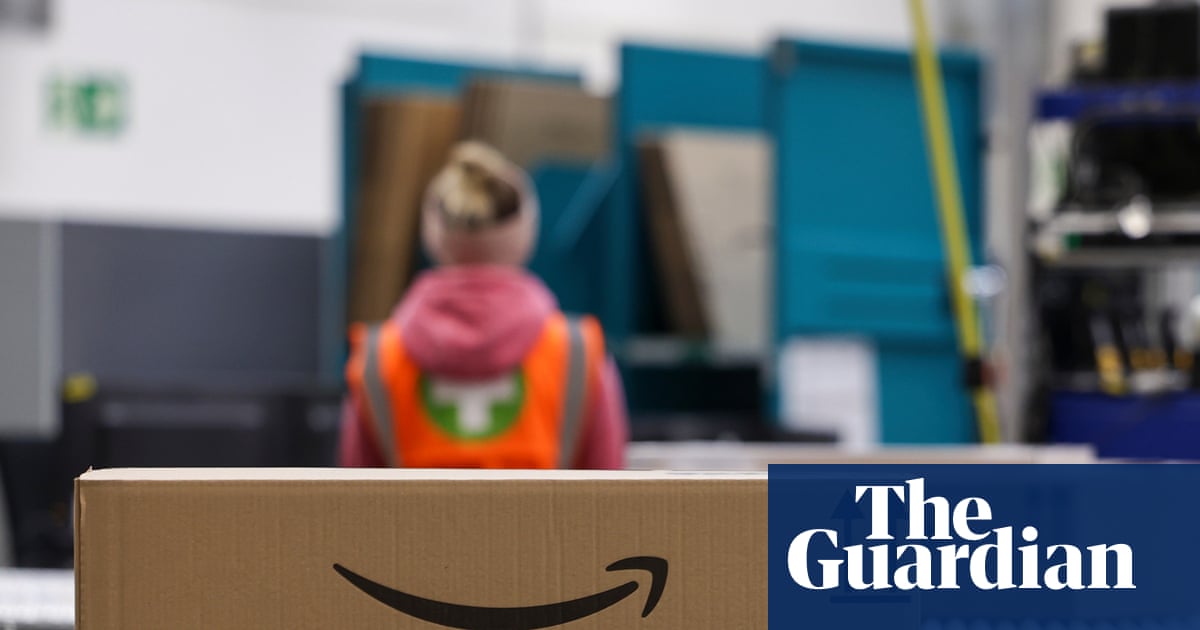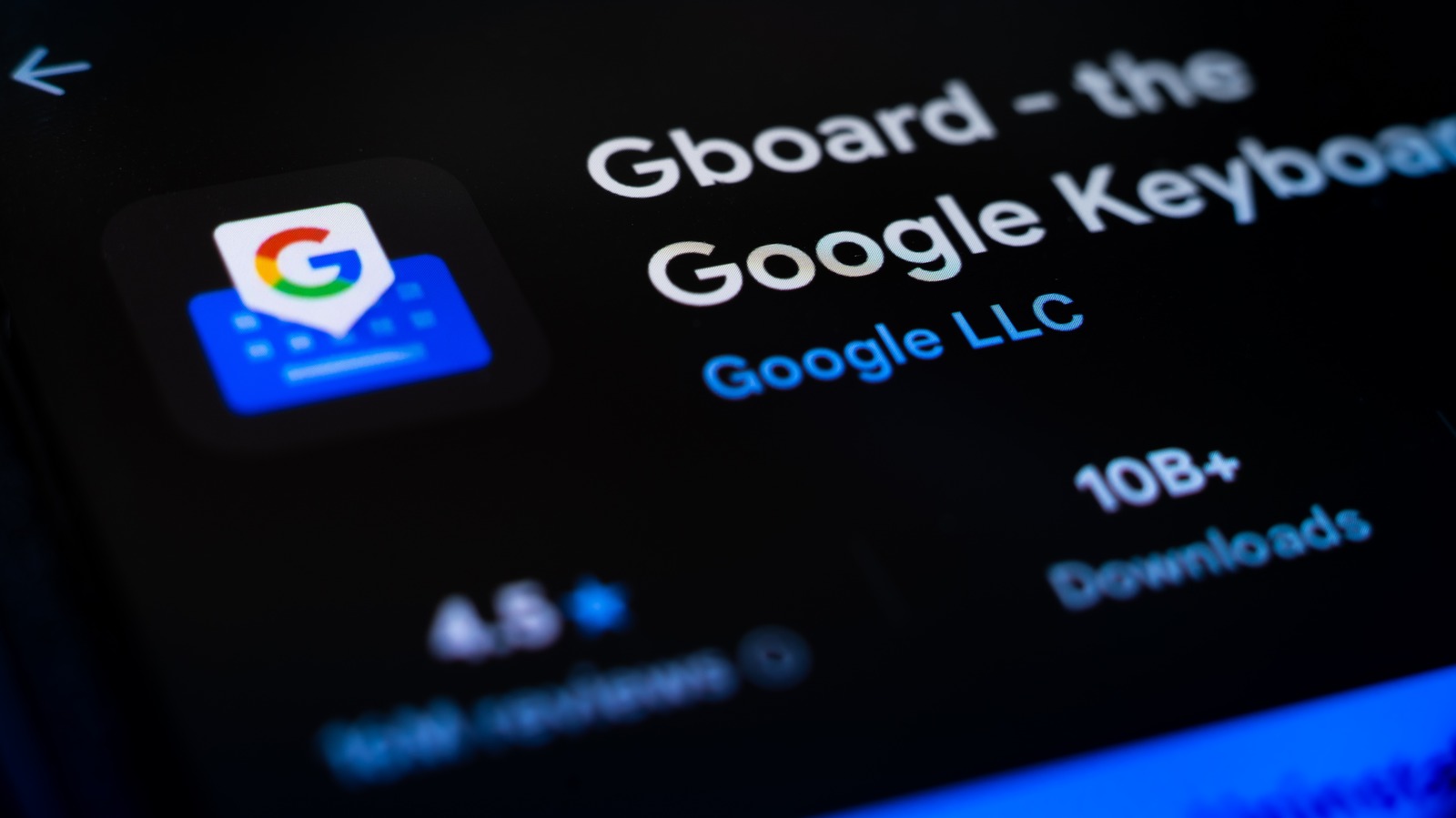Google Maps has changed how we navigate the world. Its desktop and mobile navigation apps have become more than just a way to get from point A to B via car, public transportation, or on foot: The ubiquitous Google service is also a geospatial search engine for the world around us. Google continues to revamp and improve Maps, but many customizable tools and hidden functions are already baked into the service you may not know about. Google Maps serves drivers and pedestrians; we have tips for both groups. Note that it pulls many driver-focused features from sibling app Waze, so read our feature on Google Maps versus Waze for a deep comparison between the two services. But to maximize your Google Maps power, check out our helpful tips below.

3 Tips for Using Google Maps More Effectively (PCMag)

(Credit: Google/PCMag)
1. Unlock Your Directions
Instead of leaving Google Maps open while you go from point A to point B, you can use Glanceable Directions to see your route, ETA, and upcoming turns on your phone’s lock screen. To turn it on, open Google Maps, go to Settings, and choose Navigation Settings on Android or Navigation on iOS. Scroll down to find Glanceable Directions While Navigating and activate it. They’ll appear as system notifications on Android and Live Activities on iOS.

(Credit: Google/PCMag)
2. Go Live With Maps
You can get an augmented reality view of the street you’re on if that road is in select areas, such as Amsterdam, Dublin, Florence, London, Los Angeles, New York, Paris, San Francisco, Tokyo, or Venice. You simply open Maps, click the camera icon at the top, and hold your phone up to scan your location. You’ll get an overlay of all the places you’d see on Maps, so you can easily find restaurants, shops, and other destinations.
Meanwhile, Immersive View for routes gives you a bird’s-eye view of your route, complete with 3D imagery along the way, whether you’re walking, cycling, or driving. Look for it in select cities, including Amsterdam, London, New York, and Tokyo.

(Credit: Google/PCMag)
3. Inside Access
Google Maps isn’t just for the great outdoors. You can navigate through malls, airports, and other big buildings by finding your desired location in Maps, clicking it, and then scrolling to Directory. You’ll never get lost looking for a Cinnabon again. Google states that this feature is available in more than 10,000 locations worldwide.
Some places even support Live View inside, where animated arrows will guide you around airports, train stations, and malls. It launched in 2021 in the US, Zurich, and Tokyo, and in early 2023, it announced plans to expand to more than 1,000 new locations in Barcelona, Berlin, Frankfurt, London, Madrid, Melbourne, Paris, Prague, São Paulo, Singapore, Sydney, and Taipei. Just lift your phone up in a supported region to jump into Live View.

(Credit: Google/PCMag)
4. Plot Multiple Locations on Google Maps
Rarely do car trips consist of going from point A to B; more often, they are something like A-to-café-to-library-to-Joe’s-house-to-B. Thankfully, Google makes it possible to anticipate real trips. To add multiple destinations in the Google Maps mobile app, enter your starting point and your ultimate destination, and then click the three-dot menu in the top-right corner. This prompts a pop-over menu with the option to “Add Stop.” Click that, and you can create a route with multiple stops. You can even drag and drop stops within your itinerary. Note that this doesn’t work when you’re using the mass-transit option.

(Credit: Google/PCMag)
5. Customize Your Vehicle Icon
When driving, Google lets you choose what kind of car shows up on your navigation in the Android and iOS apps. To begin, you plug in your destination and start up driving directions. You then tap the button that shows your current location, which opens a pop-up menu with several car icon options, including a sedan, a pickup truck, or an SUV.

(Credit: Google/PCMag)
6. Ask Google for Directions
You might want to interact with Maps while driving, but don’t want to take your eyes off the road. With “OK Google” voice commands in the Google Maps Android app, you don’t have to. For example, if you notice you’re running low on gas, say “OK Google, find gas stations,” and it will show gas stations on the map (which you can look at when you’ve come to a red light or pulled over). You can also ask questions like “What’s my next turn?,” “What’s my ETA?,” and “How’s traffic ahead?” On Android, set up Google Assistant, and you’re good to go. On iOS (pictured above), tap the microphone icon at the top-right, then ask your questions via voice.

(Credit: Google/PCMag)
7. Access Google Maps Offline
Maps is most useful on mobile, which brings up a problem: When you need it, you may find yourself somewhere with limited or nonexistent coverage. To help, Google Maps supports offline access. Type in an address or area, swipe up on the menu at the bottom of the screen, tap the ellipsis icon on the top right, and select Download Offline Map. If you have enough storage on your phone, the map in question will be saved. To access it later, tap your avatar > Offline maps, and you can then get information about businesses in the region and turn-by-turn directions within the download section.

(Credit: Google/PCMag)
8. Get Your Groceries
Google has incorporated grocery ordering and pickup functionality into Maps for select brands. Things kicked off a few years ago amid the boom in curbside pickup during the pandemic. That’s still an option. For example, in early 2023, Google touted the improvements it’s made to the ETA function inside Google Maps for Kroger pickups. But grocery stores can also add a Place An Order option to their Maps business profiles. In addition to Kroger stores (which include Fry’s, Mariano’s, and Ralph’s), the feature is available for Albertson’s and Fred Meyer locations.

(Credit: Google/PCMag)
9. Hail a Ride
Ride-sharing services are a big part of the modern transportation mix, so Google added ride options from companies such as Lyft (sorry, no more Uber) to its mobile app. Once you enter your destination, click Directions, and tap the little figure attempting to hail a taxi. You’re then presented with nearby rideshare options, along with the estimated time of arrival and fare. Tap Open App to book your ride.

(Credit: Google/PCMag)
10. Find Accessible Transit Routes and Locations
People with mobility issues can search for wheelchair-accessible transit routes by tapping Options > Wheelchair Accessible when looking for train or bus directions. When you get to your destination, meanwhile, the Accessible Places setting offers up wheelchair-accessibility information about that location.
Turn it on via Settings > Accessibility > Accessible Places. When Accessible Places is activated, a wheelchair icon indicates an accessible entrance. Likewise, you can see if a destination has accessible seating, restrooms, or parking.

(Credit: Google/PCMag)
11. Enlarge the Font Size
If the words on Google Maps are too small to read, make them bigger.
On an iPhone, make sure you have iOS 15 (you can check by visiting Settings > General > About). Then go to Settings > Control Center. Under More Controls, you’ll see Text Size. Tap the green plus icon on the left, which moves it to the top under Included Controls. Now, open Google Maps and swipe down from the upper right where you see the battery icon. Tap the Text Size button (an icon of a small A next to a large A). On the bottom, select whether you want to increase the font size on just Google Maps or across all apps. You can then increase the font size with the white bars. Close out of Control Center, and your font adjustments should update automatically.
On an Android phone, you can change the font size or display, but this will be a universal change across all of the device’s apps. Open Settings > Accessibility > Display and Text Size. You can make words larger by pushing the slider to the right.

(Credit: Google/PCMag)
12. Remember Where You Parked
Remember when the Seinfeld gang spent the whole half hour wandering around a parking garage looking for their parked car? That episode (along with many others) would not work in 2024, thanks to Google Maps.
At your destination, tap the blue location dot, and select Save Parking, which adds a label to the Maps app identifying where you parked. On Android, tap that to add details such as the parking garage level and spot or the amount of time left before a meter expires. You can also set meter reminders, add a photo of where you parked, and send your parking location to friends.

Get Our Best Stories!
Your Daily Dose of Our Top Tech News

By clicking Sign Me Up, you confirm you are 16+ and agree to our Terms of Use and Privacy Policy.
Thanks for signing up!
Your subscription has been confirmed. Keep an eye on your inbox!
To find it later, tap the search bar at the top and select Parking Location (Android) or Saved Parking (iOS). Or tap the Driving arrow below and look for Saved Parking on iOS. Google will automatically delete the parking reminder after eight hours, though you can manually remove it by tapping You Parked Here on the map and selecting More Info > Clear (Android) or Clear (iOS).

(Credit: Google/PCMag)
13. Find a Parking Spot
Google Maps can provide turn-by-turn directions based on live-ish traffic data, but it can also provide you with a glimpse of the parking situation. When you search for driving directions to a location on Android or iOS, you might see a P logo at the bottom of the screen and one of three designations: Easy, Medium, or Limited (plus On-Site for retailers with large parking lots). This can help you decide how much time you’ll need to allocate for parking or even whether another form of transportation would be a better option.

(Credit: Google/PCMag)
14. Share Your Location
Google Maps lets you share your current location with people for specified periods of time. When you share your location with a certain contact, they’ll see your icon moving in real time on their map. On mobile, tap your Google Maps profile icon on the top right, and select Location Sharing. Then choose with whom you want to share and for how long. Note that you may need to first allow notifications from Google Maps in your phone’s settings menu.

(Credit: Google/PCMag)
15. View (and Delete) Your Google Maps History
Google maintains a detailed record of your digital activities. If you’d rather the company lose your Maps data, you can erase it. On a desktop, go to maps.google.com. Click the hamburger menu, and select Your Data In Maps. You’ll end up on a page titled Google-wide Controls, where you can visit Location History > See & Delete Activity. You’ll see a map with a timeline of your activity. On the bottom-right of the map, click the trashcan icon to delete all your location history.
When you first turn on location history, Google will auto-delete your history every three months by default. To adjust that, navigate to myactivity.google.com. Click Location History > Choose an Auto-Delete Option, and select how often Google deletes your data (every 3, 18, or 36 months). Or you can turn off auto-delete completely.
On mobile, go to Settings > Maps History, which launches Maps Activity page. Look for the Delete drop-down menu, where you can opt to delete your history from today, all time, or a custom range. Tap Auto-Delete to select a timeframe for when Google will automatically scrub your Maps data.

(Credit: Google/PCMag)
16. Go Incognito
For a quick way to poke around Google Maps without leaving any obvious footprints, go Incognito. Google Maps won’t save your browser or search history in your account or send notifications; your searches and movements won’t be added to location history or shared location; and Google won’t use your activity to personalize Maps. This mode has advantages when you want to peep a location without having it tangled up with your search history. However, just as on web browsers, it doesn’t make you invisible. To turn the mode on, tap your Google Maps avatar and select Turn On Incognito Mode. This causes the Incognito icon to appear in the search bar. Tap it and select Turn Off Incognito Mode to deactivate it.
Recommended by Our Editors

(Credit: Google/PCMag)
17. Time Travel With Google Maps
Street View has amassed a huge collection of street imagery over the years. In 2014, Google introduced Time Travel, a way for users to see how Street View has changed over time. And in 2022, it expanded from the desktop to mobile. To look back at a particular address, enter Street View and tap anywhere on the screen. At the bottom, tap See More Dates. Where available, this should produce a series of photos. Scroll through and select the date you want to see.

(Credit: Google/PCMag)
18. Add Some Music
If you’ve always got Google Maps navigation open while driving (or walking), you can add music to your trip without leaving the app. You link music streaming apps such as Apple Music or Spotify by opening the menu and navigating to Settings. On iOS, tap Navigation > Music Playback Controls. On Android, tap Navigation Settings > Assistant Default Media Provider. Once you do, a pop-up to your app of choice should appear as you’re driving for a quick tap to get your music started. Be sure to create your playlists beforehand so you can keep your eyes on the road!

(Credit: Google/PCMag)
19. Find Electric-Vehicle Charging Stations
More and more electric vehicles (EVs) are taking to the road, and Google Maps is adapting. You can search “EV charging” or “EV charging station” in Google Maps, and the app suggests the best station for you based on traffic conditions, your charge level, and the expected energy consumption. You can filter by types of plugs, and if you’re in a rush, select Fast Charge to find the charging stations with the most voltage. In a nice touch, Android Auto no longer shows gas stations if you’re in an EV.

(Credit: Google/PCMag)
20. Request Fuel-Efficient Routes
Want to make sure that your next road trip is fuel-efficient? Turn on Google Maps’s eco-friendly setting to prioritize fuel- or energy-efficiency over other factors, such as real-time traffic and road conditions.
Go to Settings > Navigation > Navigation Settings and toggle on Prefer Fuel-Efficient Routes. Here, you can also tell Google Maps your engine type: gas, diesel, electric, or hybrid. Google will then serve up routes based on that engine type to help you save fuel.

(Credit: Google/PCMag)
21. Find Safe Drug-Disposal Locations
Google Maps is doing its part to fight the opioid crisis with a search tool to help users find safe drug-disposal locations. Type “drug disposal” into the search bar to pull up pharmacies, medical centers, and local authority locations where you can safely dispose of excess pills.

(Credit: Google/PCMag)
22. Share Your Favorite Places
Google Maps lets you share some of your favorite places with a friend. Just tap the share icon on the location’s Google Maps card to send it to them via text, email, or your app of choice. Save favorite places by tapping the Save icon; they then show up in the Saved option in the menu bar.
If you want to share more than one favorite location, you can create a Pinterest-like list within Google Maps. When you save a favorite place, tap New List to create a collection (like “Thai restaurants in Brooklyn”) or add it to an existing collection. You’ll find them in the Saved tab under Your lists; tap the three-dot menu and then Share List to send a link to friends.
23. Become (or Consult) a Local Guide
Think you know your neighborhood better than Google’s algorithm? Then consider becoming a Local Guide. Although anyone can leave reviews and tips in Google Maps, being a Local Guide lets you earn points for leaving more insights and data, which—as you go up the ladder—can result in rewards and early access to new Google features.

(Credit: Google/PCMag)
24. Find the Nearest Restroom (So Far, Only in the Big Apple)
The only thing worse than being lost is being lost when nature calls. Fortunately, Google Maps can help you find a toilet when you desperately need one. You can view a Google Maps layer showing public restrooms in libraries or parks. Clicking the link to the bathroom layer brings it up on your device, and you can then save it for fast access. Currently, the bathroom layer is only available to the millions of tourists and residents of New York City, since it’s created by the city, not Google itself. But the feature is such a no-brainer that we wouldn’t be shocked to see it expand further.
25. Summarize Recommendations With Gemini
Unsurprisingly, Google’s ubiquitous Gemini AI tool has a home in Google Maps. Gemini lets you use more natural language when searching for things to do, and it aggregates and summarizes countless user reviews, as well as context cues like time of day, to offer more holistic recommendations for nearby activities. Gemini is now embedded in Google Maps search, so you activate it by tapping the microphone icon and asking for “cool activities in Los Angeles tonight.”
Chandra Steele contributed to this article.
About Jordan Minor
Senior Writer, Software