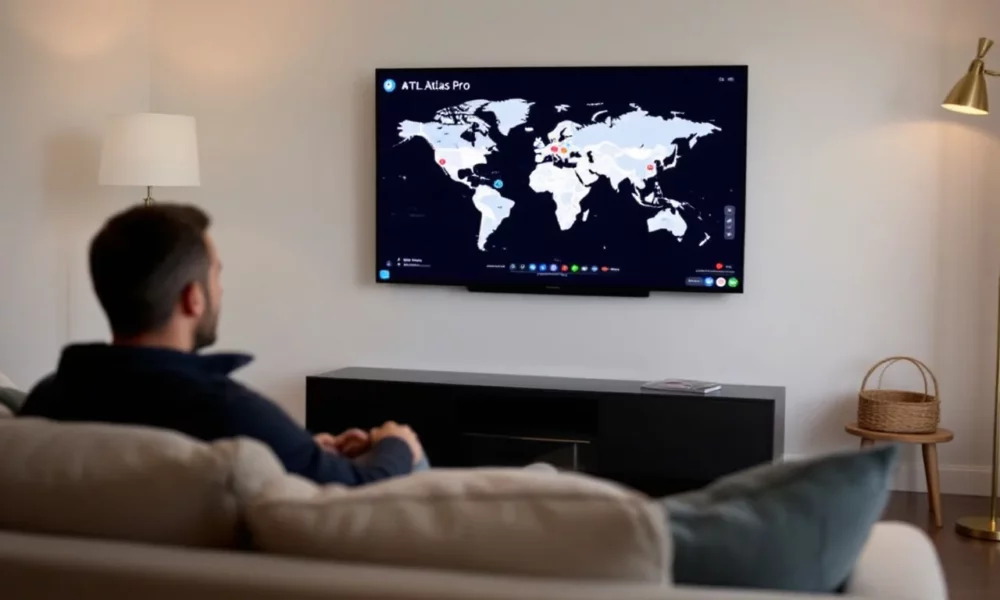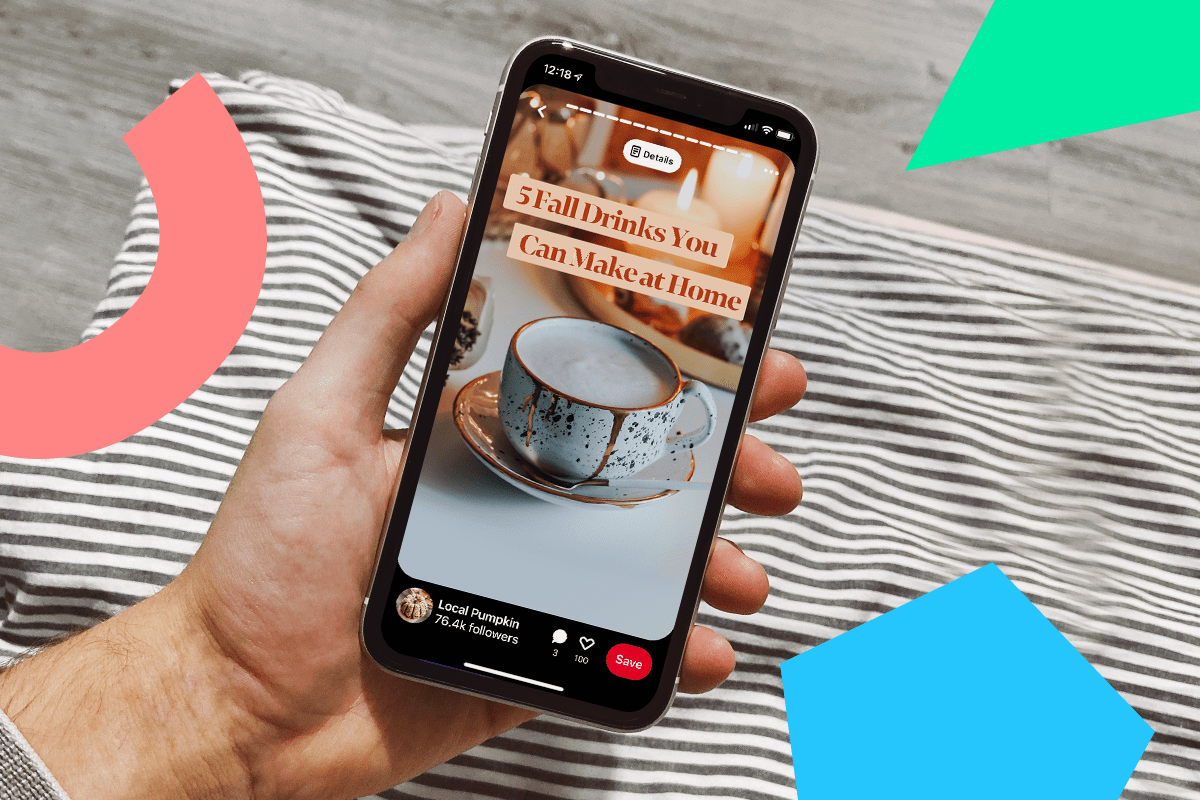Have you ever tried to email a file to someone, only for your mail service to tell you that it’s too big? It’s a frustration I’ve experience personally, and it’s a very common problem. Most email services restrict the size of file attachments. For example, Gmail and Yahoo limit the size of attached files to 25MB, so that 100MB video isn’t going to get through.
The good news is that I’ve found that email isn’t your only choice. Many file storage services and standalone file-transfer websites can take on the job. Here are several ways that I send large files over the internet.
Store Files Online
The easiest solution I’ve found is to upload the file to a cloud storage service. The other person can then access the service and download the file that you couldn’t send over email. Many services offer free tiers with enough storage space to solve your issue, though there will still be an upload limit on individual files. For these purposes, I’d recommend using Google Drive, since it’s so ubiquitous and offers 15GB of free storage with varying file upload limits.
However, Box is also a great option, since it offers 10GB of free storage with a 250MB file upload limit. Meanwhile, iCloud only provides 5GB of free space, so you’d need to pay for iCloud+ to get any more. Microsoft OneDrive offers 5GB with a 5GB file upload limit and Dropbox limits you to 2GB with a 2GB file upload limit.
(Credit: PCMag / Box)
Upload Large Files Over Email
The good news is that if you’re a Gmail user, it mostly takes care of all this for you. When I start a new email and upload a file to Gmail that’s over the 25MB limit, Google will automatically generate a link to it in Google Drive. Now, when I try to send the email, I’m asked to grant the recipient access to the file and set their permissions. By default, the file is available just for viewing, but I can allow the person to edit the file (as long as they have a Google account).

(Credit: PCMag / Google)
I’ve also checked this on Yahoo. If I try to send a large file, an alert prompts me to save the file to either Google Drive or Dropbox. You’d then need to choose your preferred service and manually upload the file. Then, upon return to the email, click File Attachment and choose Share Files From Google Drive or Share Files From Dropbox. Once your email is sent, your recipient can click the file attachment to view it in Google Drive or Dropbox.

(Credit: PCMag / Yahoo)
Outlook does something similar. If you try to send something too, Microsoft will prompt you to upload the file to OneDrive and share it through a link. Select the Upload and share as a OneDrive Personal link option and then send your message. The recipient can then open and view the file from your OneDrive space.

(Credit: PCMag / Microsoft)
Upload Files to a File Transfer Site
Instead of relying on email, I’ve also turned to third-party file transfer websites. All I need to do is upload the file I want to send, then enter my name and email address along with the name and address of the recipient. The site houses the file online and sends the recipient a download link.
How large can the file be? That depends on the service, and in some cases, what you’re willing to pay. Here are the websites that I’ve found to be reliable:
Get Our Best Stories!

Get the Most Out of Your Technology
By clicking Sign Me Up, you confirm you are 16+ and agree to our Terms of Use and Privacy Policy.
Thanks for signing up!
Your subscription has been confirmed. Keep an eye on your inbox!

(Credit: PCMag / DropSend)
DropSend lets you compose an email and attach the file you want to send. Your recipient then receives the message with a link to the file for viewing or downloading. DropSend offers multiple pricing plans, though you can still get 250MB of storage, a 2GB send limit, and five sends a month for free. If you need to handle larger files, any paid plan will increase the storage and upload limits. For instance, the $5-per-month Basic plan provides 10GB, a 50GB limit, and 25 sends each month.

(Credit: PCMag / MyAirBridge)
MyAirBridge lets you upload a file and email a link to a specific recipient or just upload the file and generate a link to share with anyone. You can send a file as large as 20GB for free. A basic $2.99-per-month plan covers files up to 50GB, the $10.99-per-month Pro plan handles files as hefty as 250GB, and the $22.09-per-month Enterprise plan allows files of an unlimited size.

(Credit: PCMag / Filemail)
Filemail has you fill out an email form with your address, its destination, a message, and the attached file, then send it. The recipient receives a link to the file so they can download it or view it online. The free option offers 5GB of storage and allows files as large as 5GB. By upgrading to a paid plan, you get 50GB of storage with a 5GB limit ($5 per month), 1TB of space and a 250GB limit ($12), or 1TB of storage with no limits on shared file sizes ($18).
Recommended by Our Editors

(Credit: PCMag / WeTransfer)
The popular WeTransfer service lets you select the file you want to send from your computer, add the email addresses, then compose your message and send it. A free ad-supported WeTransfer account allows file sizes up to 3GB per month. You don’t need to create an account, but guests have to enter an emailed verification code for each transfer. For $25 per month, a WeTransfer Ultimate account allows unlimited file transfers and no limits on file size.

(Credit: PCMag / Send Anywhere)
Operated by Rakuten Symphony Korea, Send Anywhere is an ad-supported file transfer site that can send files as large as 10GB for free. You can upload a file, then secure it with a six-digit key or create an account to generate a shareable link or send an email. If you need to transfer even larger files, Rakuten Drive Pro supports file sizes up to 50GB for $7.99 per month.

(Credit: PCMag / Wormhole)
Wormhole is a simple but effective site that helps you securely share files up to 10GB in size using end-to-end encryption and links that automatically expire. Just upload the file you want to share, and a link is generated. You share that link with your recipient, who can then download the file. The shared link conveniently expires after 24 hours.

(Credit: PCMag / SendBig)
SendBig lets you share files as large as 30GB for free. Just drag and drop the file or folder you want to send onto the email panel, add the address for the recipient, write a message, and then send. Sign up for a free account to password-protect your files, change the expiration date, get notice when the file is downloaded, and set a maximum number of downloads per file.

(Credit: PCMag / ToffeeShare)
Offering a different spin on file sharing, ToffeeShare is a free service that uses a peer-to-peer connection, meaning your file isn’t stored online but actually sent directly to the recipient. You drag and drop or manually upload your file—of any size—to generate a shareable link to the file. You’ll just need to keep the page open while the other person downloads the file directly on their end. You can also opt to share your file just with nearby devices, similar to Apple’s AirDrop.
About Lance Whitney
Contributor