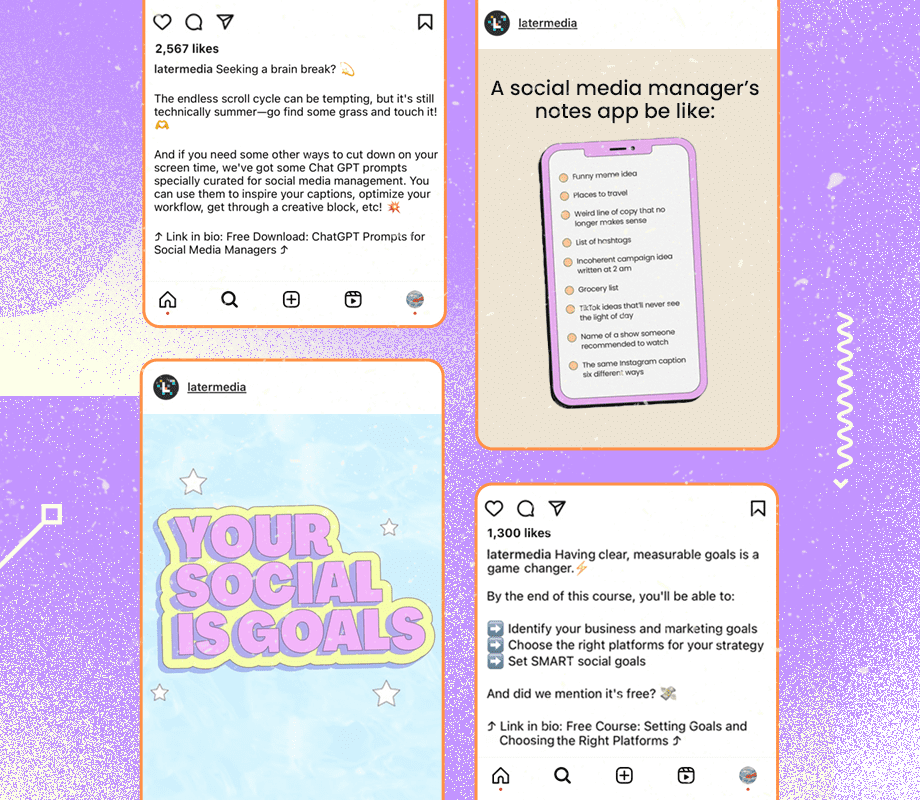YOUR phone can save your life – you just need the right settings.
There are plenty of hidden iPhone tricks that come in handy when you’re in a sticky situation, and you’ll want to know about them before you need them.
11

11

11
Text and call with no signal
It turns out that you can make calls, send texts, and even share your location without phone signal.
You just need an iPhone 14 or newer – and then you can communicate via satellite, even if you’ve got no network bars.
For texting, make sure you have iMessage switched on (Settings > Apps > Messages), then try to send a text without signal.
You should see an alert that you’re out of phone and Wi-Fi coverage, with an option to Use Messages via Satellite. Just follow the instructions (and make sure you have a clear view of the sky).
If you go to the Find My app, tap Me, then Send My Location, and you’ll be able to use a satellite to share your exact location with no signal.
And Brits can also make emergency calls over satellite too.
You can test the feature out without actually making a 999 call by going to Settings > Emergency SOS > Satellite Connection Demo.
Then if you have no phone signal or Wi-Fi, try to make a call. It won’t work – but you’ll be offered satellite calling instead. Just follow the demo and, again, remember to have a clear view of the sky.
Pay without battery
Your iPhone can still make some payments – even when its battery is dead.
Importantly, your phone needs to have died for this to work. You can’t just switch it off.
HOW TO DEMO THE SATELLITE FEATURE

Here’s what you need to know…
You can try the Satellite Connection Demo to get to grips with this feature before you need to use it.
Remember: you’ll need to be outside with a clear view of the sky.
Trees and hills can block your signal, so try to go somewhere that’s very open.
Go to Control Centre by swiping down from the top-right corner of your iPhone.
Then tap on the Cellular button on the right of the Control Centre.
Next tap Satellite, and then choose Try Demo.
Choose what you want to test, and then follow the on-screen instructions.
You can also access it in the Settings app.
Go to either Settings > Apps > Messages and choose Satellite Connection Demo, or go to Settings > Emergency SOS to test out the Emergency SOS via Satellite feature.
You’ll need to have an Express Mode card set up. You’ll be able to choose one by going into your Apple Pay settings.
This is the default card that you can use contactlessly on public transport without unlocking your phone.
Once you have a debit or credit card chosen as your Express Mode option, you can then use it on certain public transport options – like the London Underground.
“With compatible iPhone models, you might be able to use power reserve with some cards, passes and keys that have Express Mode turned on for up to five hours when your iPhone needs to be charged,” Apple explains.

11
HOW TO SET UP EXPRESS MODE

Here’s the official Apple guide…
- Open the Wallet app and select a card, pass, or key.
- Tap the More button, then tap Card Details.
- Tap Express Transit Settings or Express Mode.
- Select your preferred transit card, payment card, or other compatible pass or key.
Apple adds: “You can select a different transit or payment card for Express Transit Mode on your Apple Watch:
“On your iPhone, open the Apple Watch app. In the My Watch tab, tap Wallet & Apple Pay.
“Then tap Express Transit Card, select a transit or payment card, and authenticate on your Apple Watch with your passcode.”
“To see the cards, passes and keys available for use with power reserve, press the side button or the Home button when your iPhone needs to be charged.
“However, pressing the side button or Home button often may reduce the power reserve significantly. If you turn off your iPhone, this feature won’t be available.”
This could get you home in an emergency situation when you’re out of power and can’t make contact with anyone.
Just note that you can’t use it for making other types of purchases, like buying products in shops.
Silent 999 calls
A couple of years ago, Apple added a ‘Call Quietly’ option to its Emergency SOS feature.
Emergency SOS lets you press and hold the side button and volume button (or press the side button five times) to trigger an emergency call.
This normally triggers a countdown and sounds an alarm as part of the process.
But there might be situations where you want to make a subtle call.

11
Go to Settings > Emergency SOS and toggle Call Quietly on.
If you have Call Quietly active, it’ll block the warning alarms, flashes, and any VoiceOver audio when you use the ‘5 Button Press’ or ‘Hold and Release’ Emergency SOS techniques.
But if you dial 999 directly, it’ll just work as normal.
Check In
-Check In feature that alerts family members if you’ve been kidnapped

11

11
If you’re heading home after a night out, there’s a helpful feature to let your friends and family make sure you’re getting back safely.
It’s called Check In, and it can help if you’re lost or very drunk – or even in a dangerous kidnapping situation.
To send a Check In, go to Messages, tap on a chat, then hit the + (plus) symbol, and go to More > Check In > Edit.
If you choose the When I Arrive option, you enter a destination, your transport method (like driving, walking, or public transport), and add extra time.
HOW TO CHANGE YOUR CHECK-IN SHARING DETAILS

Here’s what to do…
Go into Settings > Apps > Messages on your iPhone.
Then scroll down the page and tap on Check In Data.
You’ll be able to choose the details that you want to share if your Check In isn’t completed.
The first option is called Limited.
This will only show your current location, as well as your phone signal and battery details.
The second option is Full.
This shares all of the info in Limited, as well as the route that you’ve travelled, your iPhone’s last unlock time, and when you most recently removed your Apple Watch.
Picture Credit: Apple
Then Check In will monitor your journey and warn your friend or family member if your iPhone stops progressing for “an extended period of time”.
If you do make it to your destination then Check In will automatically complete.
The other option is After A Timer, which lets you specify a certain amount of time.
This is handy if you’re meeting someone new, like if you’re going on a date.

11

11
If you don’t end the Check In before the timer runs out then your friend will be automatically warned.
You can also change the info you share, so you can give your friend or family member extra info like:
- Current location
- Network signal
- Battery details
- The route you’ve travelled
- The last time you unlocked your iPhone
- The last time you removed your Apple Watch
It can keep your friends and family members in the loop, and potentially help them come to your rescue.
Medical ID
Medical ID is a clever feature that lets you add important info to your iPhone Lock Screen.
Just go to the Health app, tap on your profile picture, then choose Medical ID.

11
You’ll be able to enter emergency contacts, and important info like allergies or medical conditions.
If someone wants to view your medical ID – like a paramedic – then they could swipe up from the Lock Screen, tap Emergency on the passcode screen, and then tap Medical ID. They don’t need your passcode to see it.
Sound Recognition
There’s an extremely clever feature called Sound Recognition that can alert you to specific noises.
So your iPhone can listen out for glass breaking, which could be linked to a burglary, or an animal or pet knocking something over.

11
If this happens while you’re asleep, the notification might wake you up – and there’ll be a record of it happening on your phone. That way, you can be sure that you didn’t imagine it.
Just go into Settings > Accessibility > Sound Recognition and set your iPhone up to listen out for you.
This has even more uses if you have a hearing impairment.
You can set your iPhone up to listen out for other noises like fire or smoke alarms.
And then you can receive notifications for those sounds if you can’t hear them yourself.
If you have an Apple HomePod speaker at home, you can also set that up to listen out for smoke alarms – and ping your iPhone while you’re out at work or on holiday. Just go into the Home app to set it up.