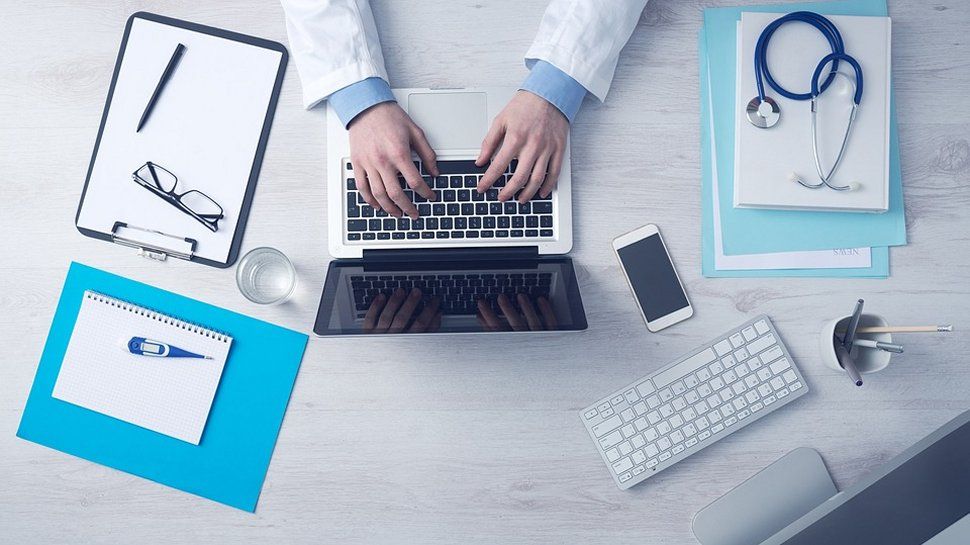TikTok makes it easy to watch, create, and share videos—but the addictive app is also owned by a Chinese company that may have ties to the government there. The US government doesn’t like that and is ordering ByteDance to divest TikTok or face a ban by Jan. 19, 2025.
TikTok is fighting that effort and could still be saved by the Supreme Court. But TikTok creators and users should prepare for Apple and Google to pull the app from their stores next month.
As a creator, you may want to share your perfect video elsewhere (like Reels, Spotlight, or YouTube Shorts). Fans may have favorite videos they want to keep forever. (You know, for personal use, not for profit, so as not to infringe on the intellectual property rights of the original maker because that would be a crappy move.)
The question is: How do you download that video? Here’s how.
Grab TikTok Videos With the Watermarks
This is the easiest way to download a TikTok video because you can do it instantly on your mobile device from within the TikTok app.
To make it happen, long-press on a video and tap Save Video in the video that pops up. This only works if the creator marks the video as “Public.” If it’s listed as “Private,” you won’t see the save option. The video is placed in your phone’s camera roll, and you’ll see options there to share it via SMS, Facebook, WhatsApp, or other services.
(Credit: PCMag/TikTok)
If you simply want a little snippet of a TikTok video to use as an animated GIF, click the share button (the arrow pointing right), scroll a bit, and you’ll see the option for Share as GIF.
You can also save videos on the desktop via TikTok.com or the desktop TikTok app. Just right-click on the video to get the option. Or share directly to your WhatsApp, Facebook, X, Telegram, LinkedIn, or Pinterest account. That’s the right thing to do if you want others to see it. (There’s no Share as GIF option on the desktop.)
TikTok downloads on the desktop. (Credit: PCMag)
The upside for the content creator is that the TikTok logo watermark, complete with the creator’s name, equals instant branding. However, not everyone wants the watermarks, especially if you plan to re-post it to other services to maximize reach without duplicating effort. What’s the fix?
‘Erase’ TikTok Videos’ Watermarks
To ditch watermarks on videos you’ve already downloaded, tools like iMyFone MarkGo ($29.99 on Windows or $38.99 on macOS, both lifetime licenses), RemoveLogoNow ($59.99 lifetime license on Windows), or Apowersoft Online Video Watermark Remover (on the web) can do the job. However, the results can look sloppy because they essentially blur watermarks by adding extra pixels to the video frames. That’s not great when you pay for your software, though many are cheaper by the month if you only need them for a limited time.
This method might work OK for some videos, especially if the background is still. But it can ruin auto-generated captions or overlay text close to the center of the frame.
(Credit: VideoProc Vlogger)
A slightly better option is video-editing software like the free VideoProc Vlogger, which covers watermarks with your own logo or some other image, even an animated GIF. It’s like adding a GIF sticker to the video that could have been slapped on when the video was uploaded to TikTok.
Grab TikToks Without Watermarks
The best bet is to download videos without any watermarks in the first place, for free, using third-party apps and helper websites, which require the URL for the individual TikTok videos.
Recommended by Our Editors
Musically Down is a helper website with a good look (despite ad traps vying for your clicks) and a concise how-to video. But all of these sites work the same. Enter a link for a TikTok video or a song listed on the service, and you’ll get a quick preview, including the video’s title and options to grab it as an MP4 video or sometimes as an MP3 audio file.
Other helper websites include SaveTik and SnapTik. Download helper sites tend to work just fine on mobile and even handle TikTok vids that are marked as private. If you prefer the mobile app route, there’s SaveTok (on iOS and Android) and RepostTic (iOS), among others.
Both the sites and the apps occasionally encounter legal troubles, get shut down, or lose features. If this is a habit, bookmark a couple of them.
PC users who want dedicated desktop software for this task should consider 4K Tokkit, a $15 program for Windows, macOS, and Ubuntu Linux. You can pay more for unlimited downloads per day and even download entire batches based on hashtags. It’s from the makers of our favorite tool for downloading YouTube videos, 4K Video Downloader. In fact, that full-featured 4K Video Downloader will also grab video from TikTok. But it doesn’t strip out watermarks, at least not in the free version.
(Credit: VideoDuke)
Mac-specific users can check out VideoDuke ($29.95), which promises to get rid of watermarks, but only provides two downloads for free. Other downloaders that support TikTok and offer a free trial with limited downloads/features include SnapDownloader, DVDVideoSoft’s Free TikTok Downloader, and Qoob Clips.
Don’t Forget the Soundtrack Issues
One more tip: Beware copyrighted sounds. If you download a TikTok video—even if it’s your own—that includes audio that is someone else’s intellectual property, it doesn’t matter if it’s OK on TikTok. TikTok provides a library of sounds you can add to videos, but services like Facebook may not have legal use of that library. And they can use AI to monitor uploads for IP audio usage. At best, they’ll let you upload a video sans audio; at worst, they’ll shut you out. Use TikTok’s sister app CapCut or other video editors like Inshot or Splice to strip out the audio instead. They’ll do more serious editing as well. All are available for iOS or Android.

 How to Download YouTube Videos
How to Download YouTube Videos
Like What You’re Reading?
This newsletter may contain advertising, deals, or affiliate links. Subscribing to a newsletter indicates your consent to our Terms of Use and Privacy Policy. You may unsubscribe from the newsletters at any time.

About Eric Griffith
Senior Editor, Features