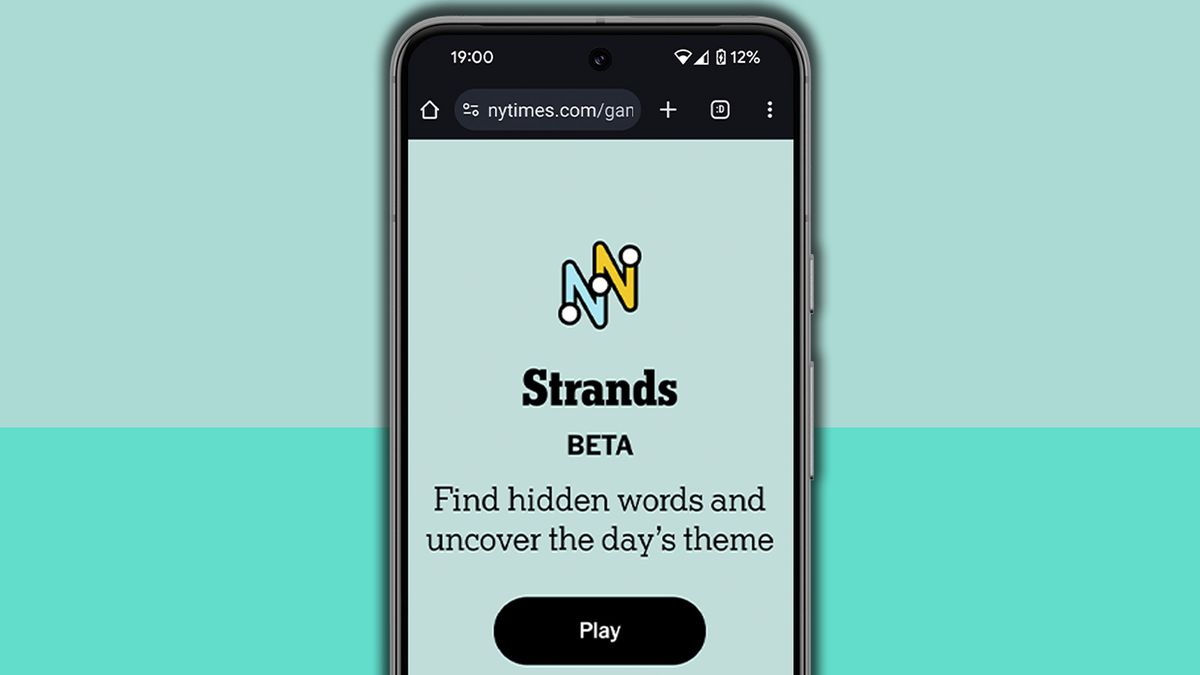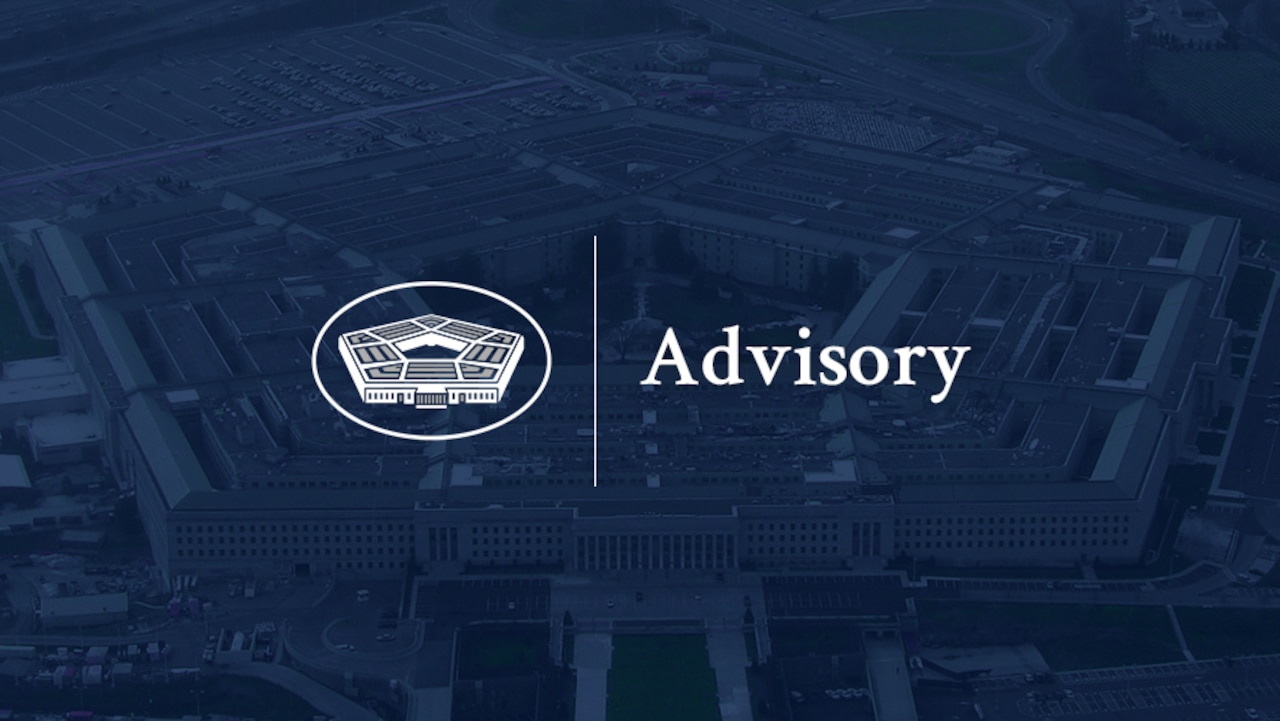The site formerly known as Twitter can be a den of toxicity populated by trolls, spambots, and scammers. And under the ownership of Elon Musk, the site has more readily embraced conspiracy theories and other extremist views. With Musk pledging his support for Donald Trump and likely to play a role in the new administration, more people are heading for the exit.
If you’re not quite ready to move on, you can always remove any unfortunate or provocative posts from your past. Otherwise, you can delete your entire account. Here’s how.
How Do I Delete My Posts?
You’ve posted something in the past that you feel has come back to bite you or might in the future, so you want to remove it. You can directly delete a fresh or easy-to-find post (or edit it if you have a basic or premium subscription). But what about older posts that may not be so simple to locate? And what if you want to easily and quickly delete multiple posts? No worries. With the right tool, you can go back in time and erase your more ill-advised musings.
Of course, deleting an older post doesn’t undo all the damage. People have already read and possibly reacted to your posts. (Screenshots are forever.) But you still may want to kick out the post for the sake of permanence and posterity. Here’s what you need to know.
Delete a Single Post on the Web
Deleting a recent post isn’t difficult. On X.com, select the option for Profile. Scroll down until you find the post you want to remove. Click the three-dot menu next to that post and select Delete. Twitter asks if you’re sure you want to delete the post. Click Delete. The post vanishes.
(Credit: Lance Whitney / X)
Delete a Single Post in the Mobile App
In the Twitter mobile app, tap your profile photo on the top left and then tap your name to get to your profile. Find the post you want to erase and tap the three-dot menu on the top right of the post. Tap Delete. To remove a post that you reposted from your profile, simply tap the repost button again and confirm that you’d like to axe it by selecting Undo Repost.

(Credit: Lance Whitney / X)
Delete Older Posts
Scrolling through your long history of posts to find an older one to delete is time-consuming. And even then, you can go back only so far. Instead, a couple of third-party websites will help you find and delete older posts. The only drawback is that you’ll have to pay for a subscription. But you can always subscribe temporarily, delete the posts you no longer want, and then cancel.
TweetDeleter
At the TweetDeleter site, click the button to sign in with your X account. At the Authorize window, type your username and password. You’ll have to give Postdeleter.com permission to access your X account. The Authorize window explains what the site will be able to do if you go ahead. Click the Sign in button.

(Credit: Lance Whitney / TweetDeleter)
You then have to choose one of the subscription options to continue. An Advanced plan will cost you $4.99 per month or $2.99 a month billed annually. An Unlimited plan runs $7.99 a month or $3.99 a month for an annual plan. A Lifetime plan costs $99.99 as a one-time payment.

(Credit: Lance Whitney / TweetDeleter)
The site then displays your posts from latest to earliest. Narrow down the list by typing a keyword, selecting the type of post (posts, reposts, and/or replies) or by entering start and end dates. Select the posts you want to delete and click Delete Posts to remove them.

(Credit: Lance Whitney / TweetDeleter)
With TweetDeleter, you can also tell the site to automatically delete posts of a certain age, upload an archive of your last 3,200 posts, or delete all your posts. If you have more than 3,200 posts, you’ll need to upload your archive to TweetDeleter (here’s how).

(Credit: Lance Whitney / TweetDeleter)
TweetDelete
Want a way to automatically delete all posts older than a certain date? Check out TweetDelete. Just as with TweetDeleter, you’ll first need to authorize access to X, granting the site permission to view your timeline, posts, profile, and other information. If you’re cool with that, click the Authorize App button.

(Credit: Lance Whitney / TweetDelete)
To continue, you’ll have to pony up for a paid subscription. A Starter plan costs $5.99 a month or $2.99 a month billed annually. A Pro plan will run $6.49 a month or $3.24 a month per year. And a Premium plan will cost $6.99 a month or $3.49 a month for a year.
Recommended by Our Editors

(Credit: Lance Whitney / TweetDelete)
After subscribing, review all posts before a certain date to make sure you want to delete them all. You can do this in X by requesting an archive of all your posts. At the site, navigate to More > Settings and privacy > Your Account > Download an archive of your data. Enter your password and click Confirm.

(Credit: Lance Whitney / TweetDelete)
Back at TweetDelete, click the drop-down menu to select the number of months you want the site to go back to delete your posts. You can also add a word or phrase to remove only corresponding posts. Make sure you want to do this because after the posts are deleted, you can’t get them back. Click the button for Activate TweetDelete. Your older posts are now history.

(Credit: Lance Whitney / TweetDelete)
Revoke Access to Third-Party Apps
If you’re just performing a one-time cleansing with any of these third-party delete apps, you may want to revoke their access to your account after you’re done. Head to More > Settings and privacy > Security and account access > Apps and sessions > Connected apps. Select the app you want to delete and click or tap Revoke app permissions.

(Credit: Lance Whitney / X)
Permanently Delete Your Account
Bumping off your X account is an easy enough process. There’s even a grace period if you have second thoughts about leaving X behind. You can just sign back into your account within 30 days to reinstate it, and it will be like nothing happened. However, if you don’t reinstate it within that time, all your data will be permanently deleted from X’s servers, meaning #Erased.
Also know that while your account will disappear a few minutes after deleting it, the company claims that “some content may be viewable on x.com for a few days.” Furthermore, X states that it has no control over how your posts are indexed by Google and Bing. So your previous content may remain searchable through those services. (Yes, it’s difficult to disappear from the internet.)
If you want to make your X username or email address available for re-use (each X account must be associated with a unique email address), change them before your account is permanently deleted. For this, navigate to More > Settings and privacy > Your account > Account information and modify your username and email in the fields at the top. When you change your email, you’ll need to confirm the move via an email link that will be sent to your new address before that change goes into effect.

(Credit: Lance Whitney / X)
With that done, go to More > Settings and privacy > Your account > Deactivate your account. X will ask you to enter your password to verify that you truly want to say goodbye. If you do, click Deactivate, and you’re good to go. If you regret the decision within 30 days, just sign in with your username and password, and you’re free once again to post.

(Credit: Lance Whitney / X)
Like What You’re Reading?
Sign up for Tips & Tricks newsletter for expert advice to get the most out of your technology.
This newsletter may contain advertising, deals, or affiliate links. Subscribing to a newsletter indicates your consent to our Terms of Use and Privacy Policy. You may unsubscribe from the newsletters at any time.
About Lance Whitney
Contributor