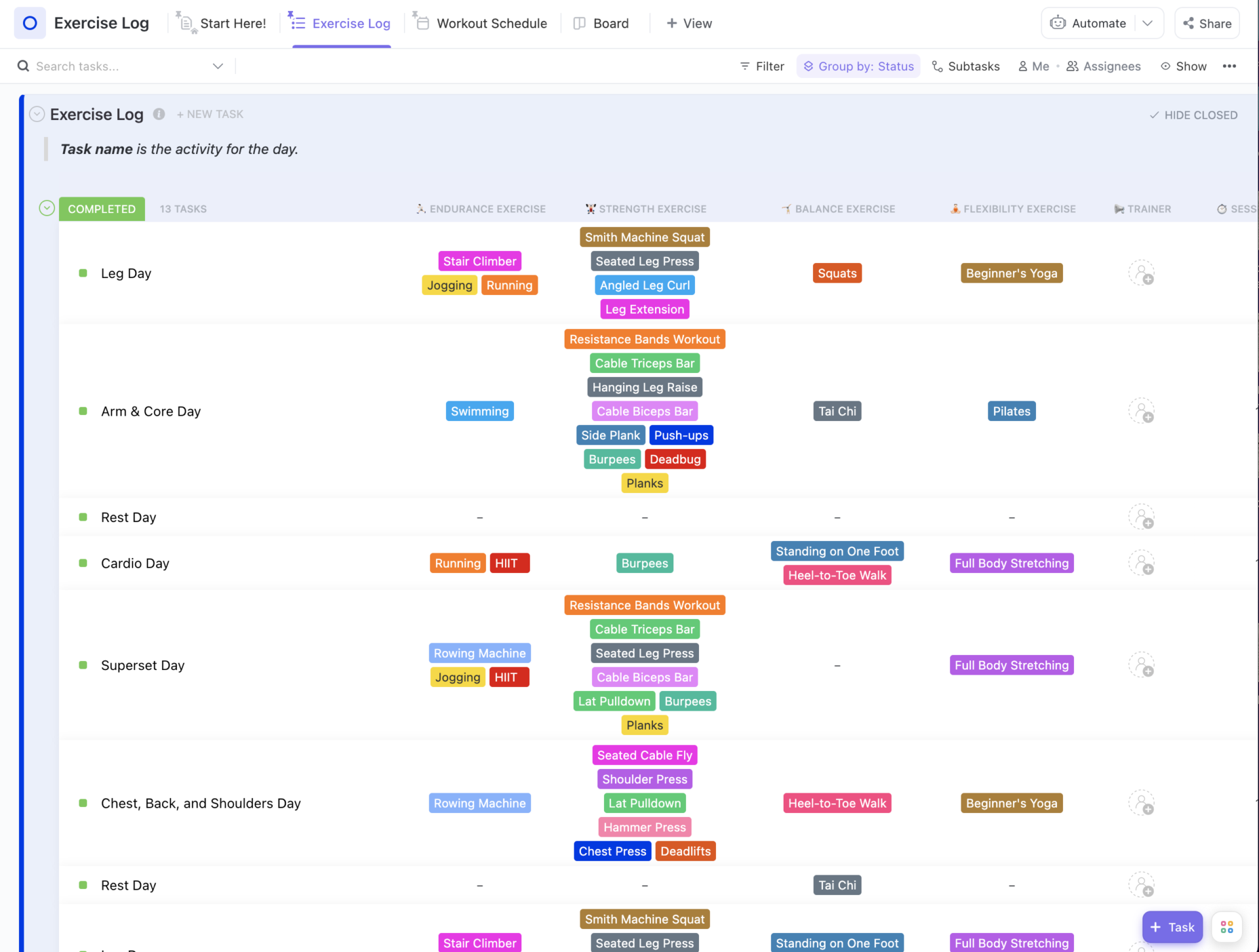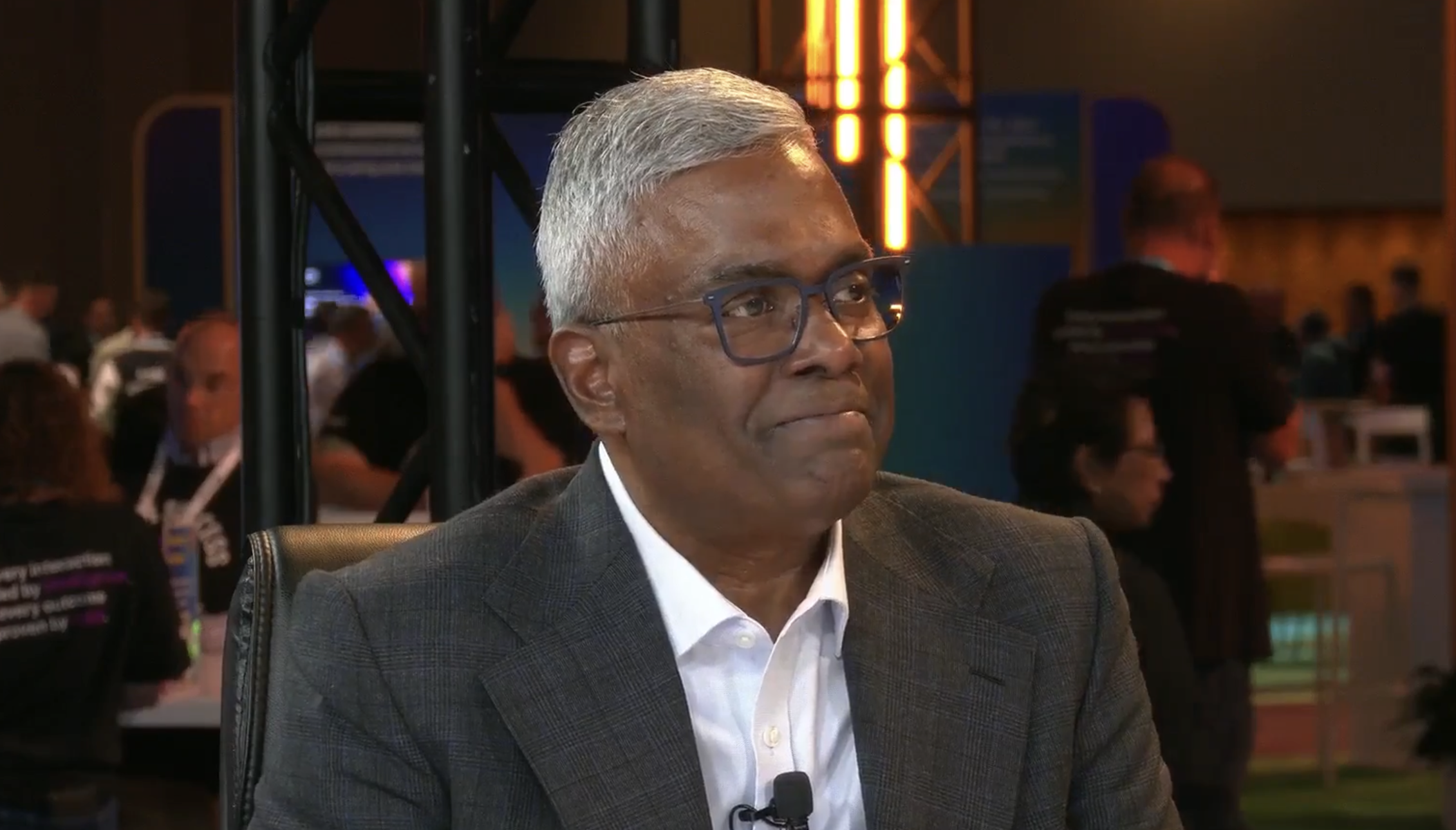The setup process for this scanner is somewhat unusual in that Ricoh nudges you to use a mobile app to continue the process. The ScanSnap Home app asks you to select the ScanSnap model that you’re setting up, then lets you pair your mobile device (I used my phone to test it) with the iX2500 over Bluetooth. It can automatically add the Wi-Fi network that the mobile device is currently connected to, and give you a chance to update the iX2500’s firmware. It typically takes about 10 minutes to update the firmware using this method.
(Credit: David English)
This is a faster and simpler method than the typical scanner-based setup process. Alternatively, you can route the setup procedure to your computer. Using the iX2500’s control panel, select the Settings icon in the upper right-hand corner of the home screen. Then choose the “Device connection guide” menu item, and you’ll see a web address that will let you download and install ScanSnap Home for Windows to your PC. (A Mac version is also available.)
On first starting the ScanSnap Home for Windows app, you’ll be given the opportunity to download some additional software updates. From there, I was able to download the ABBYY FineReader for ScanSnap app, which can convert your scanned document images to file formats that are compatible with Word, Excel, or PowerPoint. You can also convert your scans to standard PDF or searchable PDF formats.

Get Our Best Stories!
All the Latest Tech, Tested by Our Experts

By clicking Sign Me Up, you confirm you are 16+ and agree to our Terms of Use and Privacy Policy.
Thanks for signing up!
Your subscription has been confirmed. Keep an eye on your inbox!
Also, don’t overlook the small sheet among the printed documents that grants you a free license to the Kofax Power PDF Standard software for either Windows or Mac. You’ll need to download it separately, but it’s a handy PDF utility package that has many of the features and capabilities that you’ll find in Adobe Acrobat, without the subscription requirement. You can use it for 30 days before having to register the license, so you might want to try it.

(Credit: Ricoh)
The latest version of ScanSnap Home for Windows has been revamped to focus more on the formats and destinations for your saved scans. A Quick Menu window appears right after you scan a document to provide a wide range of useful options. You can do a quick save to a documents or pictures folder, or route the scan to an email address or an available printer. But that’s hardly all: The software can also send the scan to ABBYY FineReader for ScanSnap for conversion to a searchable PDF format, while allowing you to drag and drop the scan to OneNote, SharePoint Online, Notion, Box, Dropbox, Evernote, OneDrive, or Google Drive. And if you’re scanning receipts or accounting-related documents, you can send those to QuickBooks Online, Concur Expense, Neat, Property Matrix, Rocket Matter, Shoeboxed, or Xero.
The mobile version of ScanSnap Home offers a similar interface for scanning with the iX2500 and saving the results in a variety of formats, such as saving your scanned data to your mobile device as a JPG, PDF, or searchable PDF. You can retrieve names, email addresses, and phone numbers from scanned business cards and use that info for emailing or calling from a mobile device. And your ScanSnap Cloud account will store your scanned data without having to involve a PC.
On the other hand, the ScanSnap iX2500 doesn’t have a dedicated USB port for saving your scans to a thumb drive. And it doesn’t offer as much standalone flexibility for advanced routing of your scans as the higher-priced Brother ADS-4900W and Canon imageFormula DR-S350NW scanners. The iX2500 relies more on the ScanSnap Home app on your computer or mobile device for setting up your scan destinations and formats. Even so, it’s quite capable of operating in a standalone capacity once you’ve used ScanSnap Home to set up a default email address, network folder, or cloud service.

(Credit: Ricoh)
In addition, you can create multiple profiles that family members or coworkers might use to routinely scan to other email addresses, network folders, or cloud services. And those personalized profiles can be shared across the device itself, ScanSnap Home for Windows, and its mobile version. This is the first ScanSnap model to support multiple profiles on a mobile device.
Unlike the Brother ADS-4300N and Canon DR-S250N, the iX2500 doesn’t have an Ethernet port; if you need network connectivity, you have to use Wi-Fi. In contrast, those Ethernet-capable Brother and Canon models don’t support Wi-Fi. Out of the box, the Epson DS-770 II also lacks an Ethernet port and doesn’t support Wi-Fi connectivity, though you can add Ethernet via a pricey add-on module.
The iX2500 ships with a Receipt Guide that attaches to the ADF paper chute. It’s easy to install or remove as needed. Most retail receipts are smaller and thinner than typical business documents, so they can be a little tricky to scan, especially if you want to stack a bunch of them onto the ADF at the same time. The Receipt Guide is similar to one that ships with the iX1600 Receipt Edition. With the iX2500, it’s also included as part of the package.

(Credit: David English)
It’s worth pointing out that the iX2500 just feels faster in its everyday processes compared with the iX1600. For example, you can power on the unit just by raising the ADF cover. Ricoh claims that the iX2500 will then be ready to scan in just 2.9 seconds when connected via USB and 5.4 seconds when connected via Wi-Fi. That’s when the unit is configured for its Fast mode. In Normal mode, the ready-to-scan time slows to 7.5 seconds for USB and 8.7 seconds for Wi-Fi—still quite reasonable. The downside to Fast mode: The iX2500 will consume more power when it falls back into its low-power sleep state.