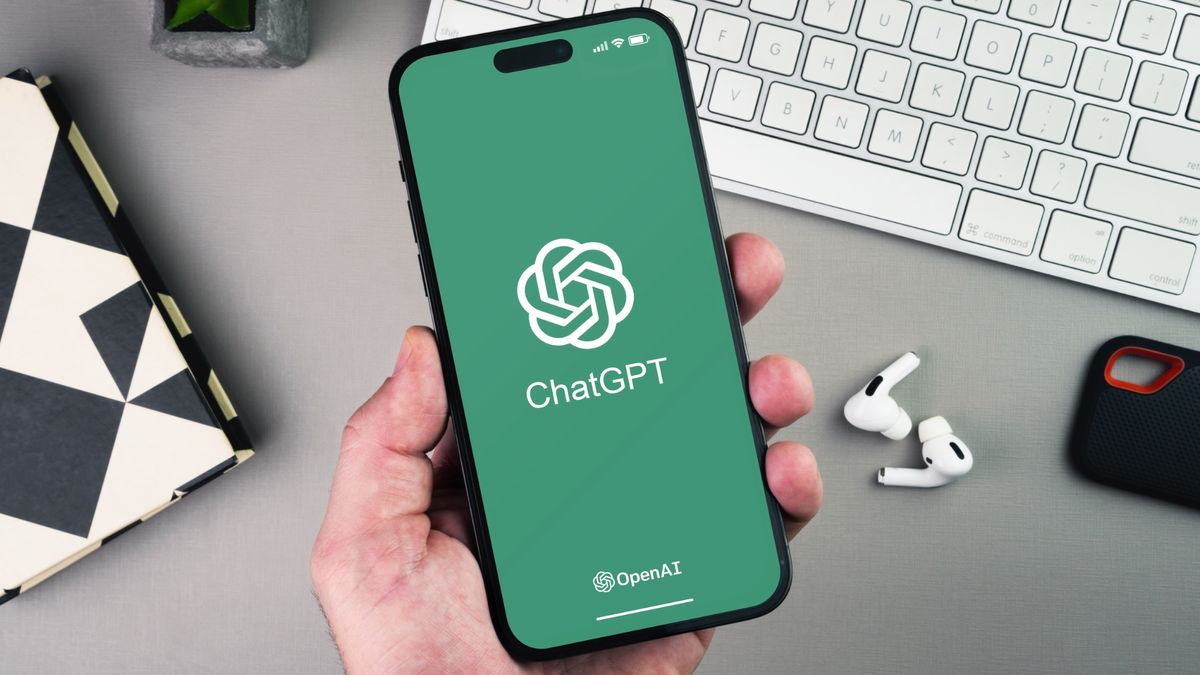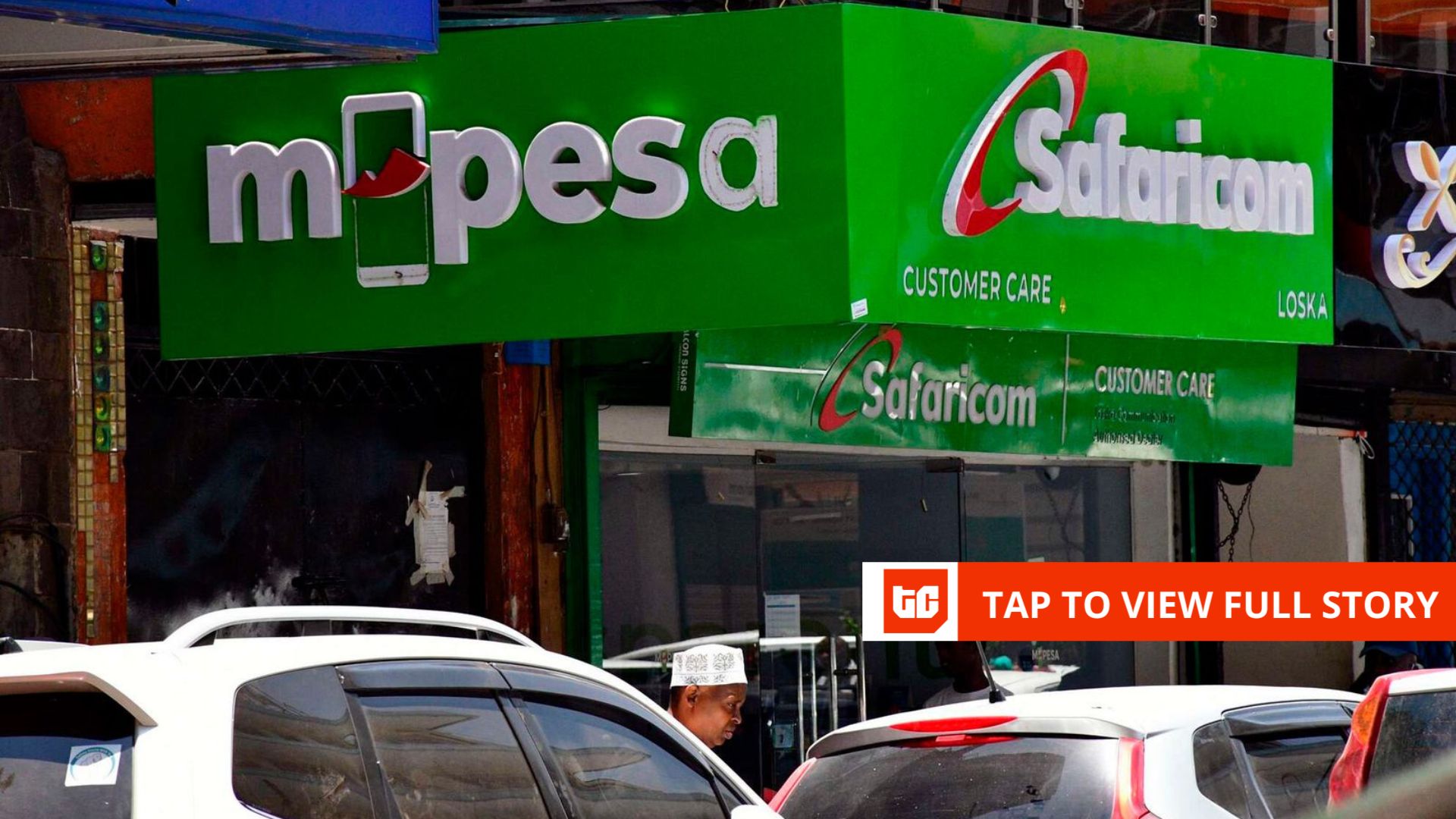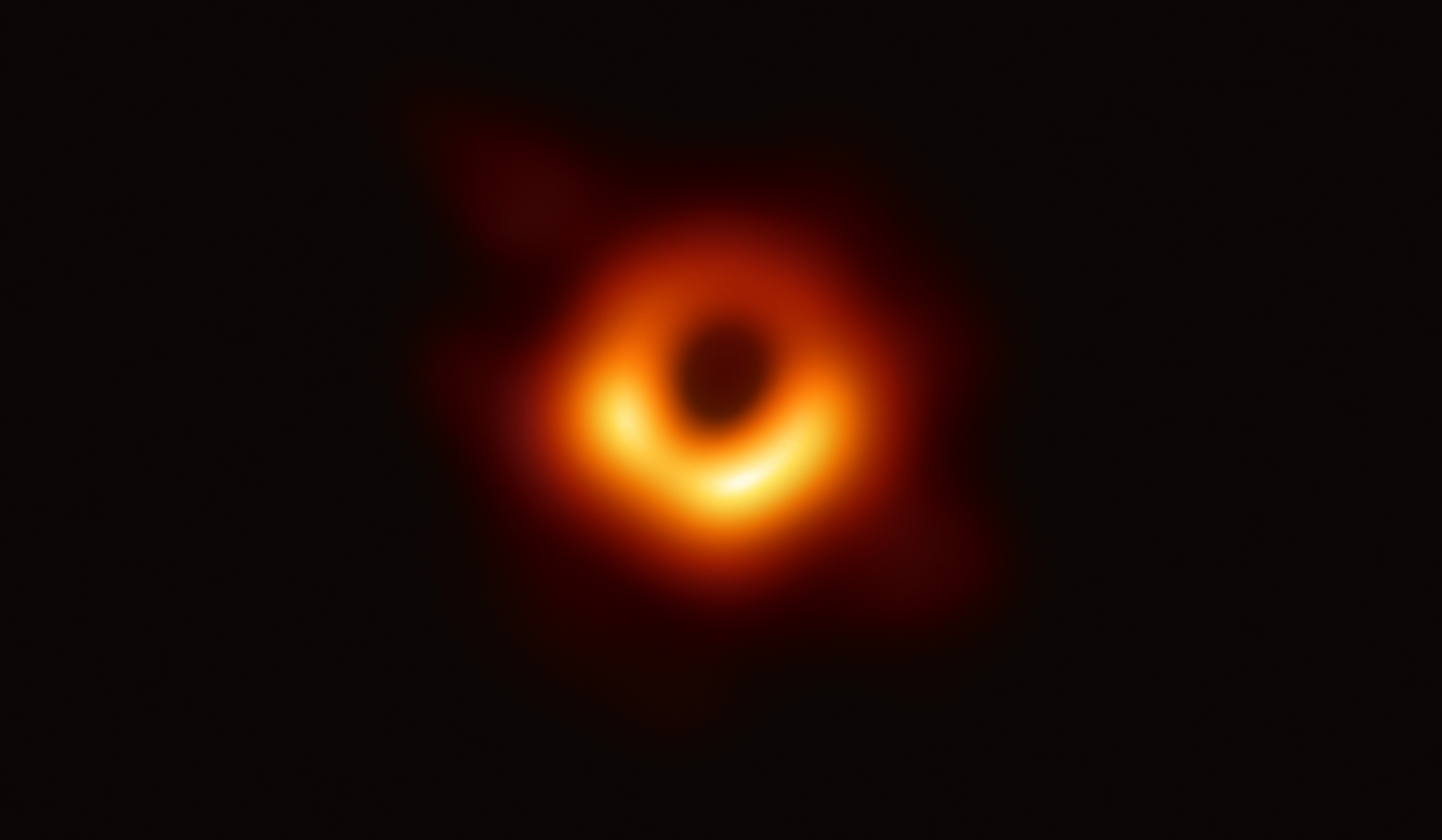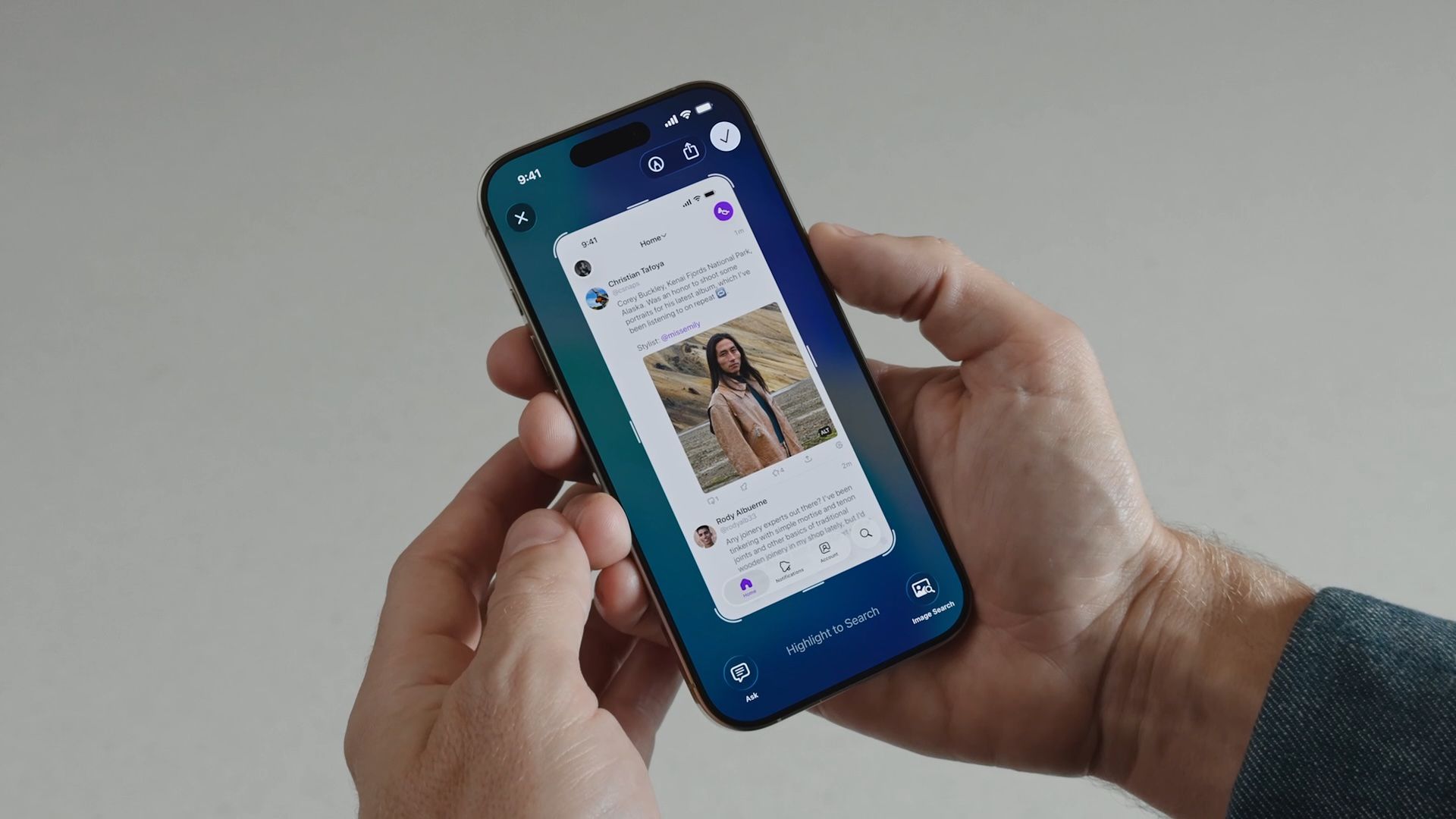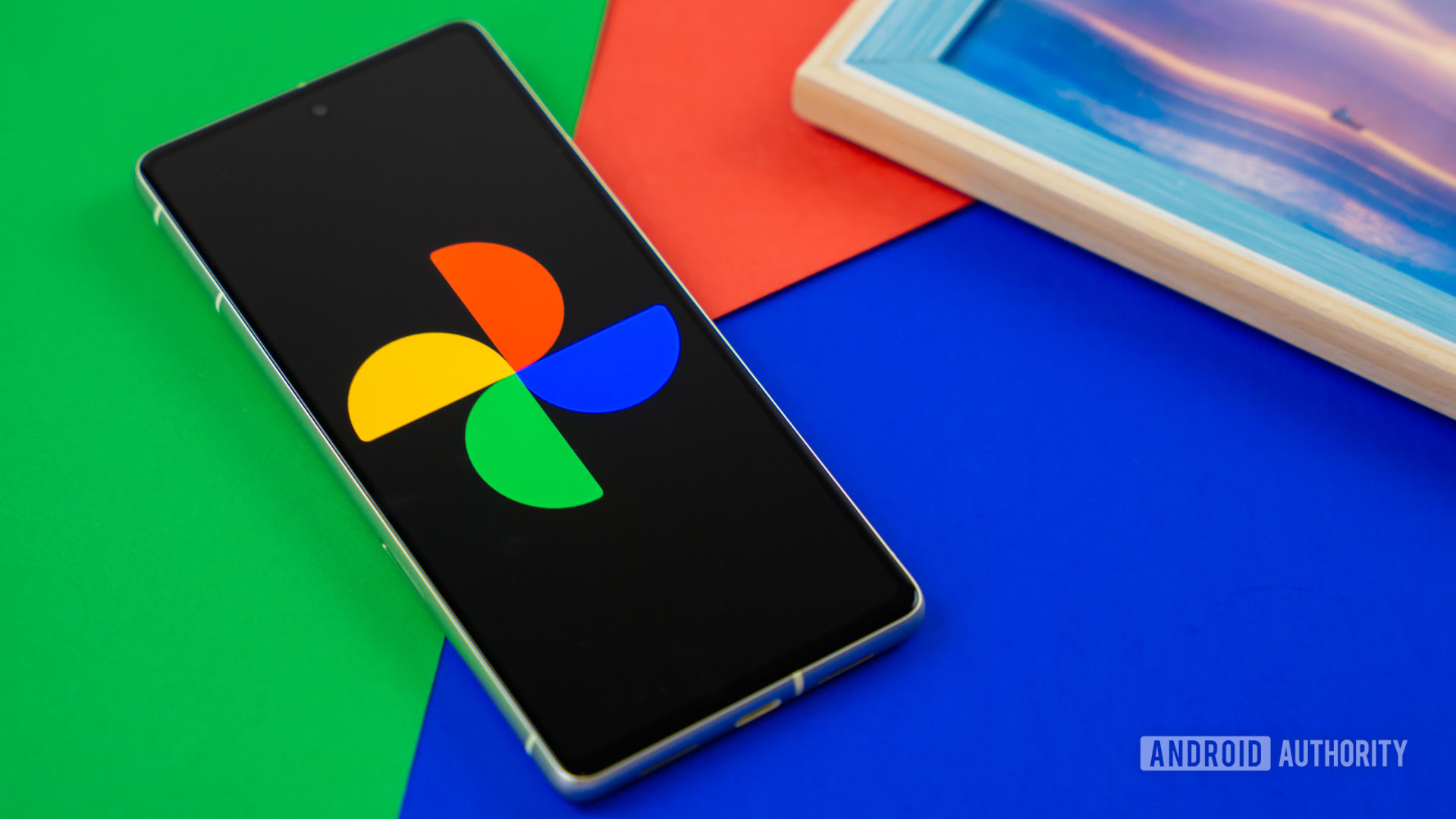You probably have a lot of important data stored on your Android phone or tablet—contacts, appointments, photos, settings, and passwords. If your device ever stops working or gets lost, you’ll want a backup that you can restore or transfer to a new phone or tablet.
With the Google One service, you can use a built-in tool to back up content through your account. If you own a Samsung Galaxy device, you can also use your Samsung Account. Other manufacturers may offer similar functionality. The specific backup and restore steps differ somewhat based on your device and Android version. We’ll cover the basic process, and you should be able to adapt for your specific needs.
Back Up With Your Google Account
Using your Google account, you’re able to back up data on any type of Android device. With this method, your app data, call history, contacts, SMS and MMS messages, pictures and video, and settings are backed up to your Google Drive via Google One.
Your Google account comes with 15GB of storage for free, though that space must be shared across Google Drive, Google Docs, Gmail, and other Google services. If you need more space, a paid Google One Basic plan costs $1.99 per month for 100GB, while the Premium tier costs $9.99 per month for 2TB and unlimited use of the Magic Editor. The AI Premium plan also grants access to Google’s Gemini Advanced AI model for $19.99 per month.
(Credit: PCMag / Google)
To get started, go to Settings and look for an option that says something like Backup & reset or Backup and Restore. This may have its own entry on the Settings screen or be nestled under General, Accounts, or System. If you can’t find it, tap the Search icon in Settings and search for Backup, which should display the option you need.

(Credit: PCMag / Google)
At the Back up your device screen, check the boxes for Photos & videos and Other device data to back up everything, then tap Confirm. Tap the Manage backup button, then select the Back up now button under the Backup by Google One section to run the backup.

(Credit: PCMag / Google)
The Account Storage section shows you how much data is being used out of your total account allotment. Swipe down the screen to the Backup details section to see how much data was backed up for each category—apps, photos & videos, SMS & MMS messages, call history, device settings, and Google Account data. Tap Manage storage to see further details on the overall storage for your Google account.

(Credit: PCMag / Google)
By default, your device will automatically be backed up over Wi-Fi after it’s been idle and charging for two hours. At the bottom of the screen, enable Back up using mobile or metered Wi-Fi data if you want the backup to also run over a cellular connection. Tap Photos & videos and turn off the Backup switch if you no longer wish to back up and sync your photos and videos.

(Credit: PCMag / Google)
From the Backup screen, select the Google Account data option. Turn off the switch for any data that you don’t wish to sync, including calendar, contacts, documents, Google Drive files, Gmail, Google News, Google Play movies and TV shows, notes, and tasks.

(Credit: PCMag / Google)
Back Up with the Google One App
Rather than try to find the built-in backup feature, you may find it easier to manage your backups from the Google One app. This app should already be on your phone (if not, install it from Google Play), so open it and select the Backup option. Tap Set up or the name of your device, and check off the items you want to back up. Choose Back up now, then let the process run. Once complete, you’ll see how much data is used for each type of content.

(Credit: PCMag / Google)
View the Backup details section and turn off the switch for any content you no longer wish to back up, such as photos & videos or Google account data. Here, you’re also able to control whether your backups will run over a cellular connection.

(Credit: PCMag / Google)
Restore Data from a Previous Backup
Now, if you ever need to reset your phone or tablet or are setting up a new device, you can restore the data from a saved backup. During the setup process, you’re prompted to use your old device to transfer your apps, photos, contacts, Google Account, and more. In this case, tap Can’t use other device at the bottom and tap OK to continue without the old device.
Recommended by Our Editors

(Credit: PCMag / Google)
Sign into your Google account and continue the setup process. You’ll reach a screen that will prompt you to restore data from an old device. Select the backup you wish to restore, then confirm this action by entering the passcode for your old device and backup. At the next screen, select which data you wish to restore.

(Credit: PCMag / Google)
By default, your photos & videos, Gmail messages, calendar, and Drive data are restored. Among apps, contacts, SMS messages, device settings, and call history, uncheck any items you don’t want restored and then tap Restore. You can finish setting up your phone while the restore runs. After the process is complete, check your phone to make sure all the data is on your device.

(Credit: PCMag / Google)
Back Up and Restore with a Samsung Account
Some Android device makers offer their own backup options. To use Samsung Cloud, you’ll need a Samsung Account. On your Galaxy device, go to Settings > Accounts and backup. Under the Samsung Account or Samsung Cloud section, tap Back up data. By default, all the data types are selected to be backed up. Turn off the switch for any content you don’t want preserved, then tap Back up now to run the process.

(Credit: PCMag / Samsung)
Once the backup is complete, a checkmark will appear next to each type of data to confirm that it’s been backed up. Tap Done, and you’ll be able to restore your data at any time with or without resetting your device.

(Credit: PCMag / Samsung)
To restore your data, go to Settings > Accounts and backup and tap Restore data. Make sure the correct device is listed, then select it. Review the different types of content to see which ones will be restored. Uncheck any you don’t wish to include, then tap the Restore button. After the process finishes, a message indicates that all your data has been restored.

(Credit: PCMag / Samsung)
Like What You’re Reading?
This newsletter may contain advertising, deals, or affiliate links.
By clicking the button, you confirm you are 16+ and agree to our
Terms of Use and
Privacy Policy.
You may unsubscribe from the newsletters at any time.

About Lance Whitney
Contributor