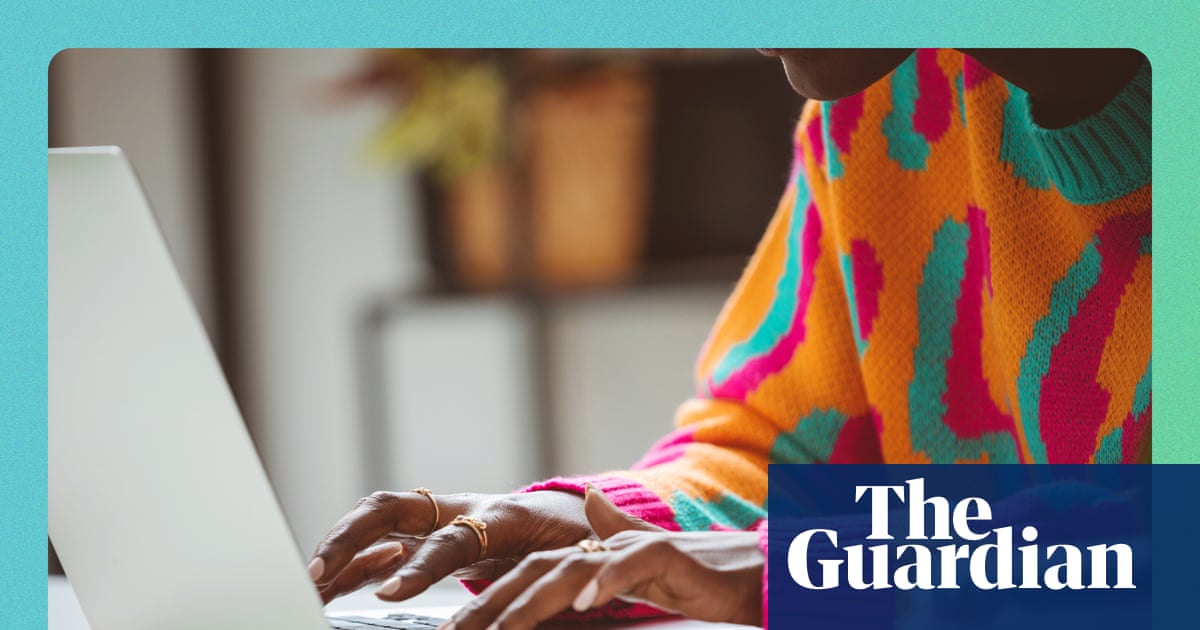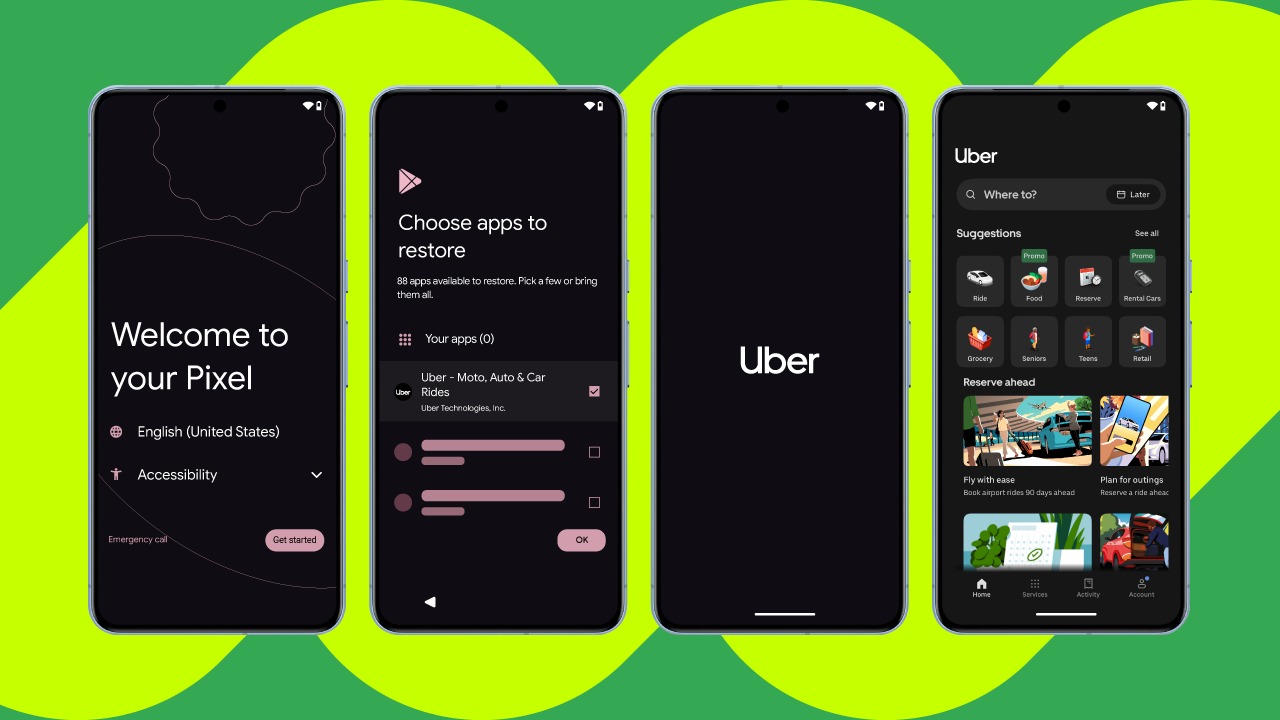Joe Maring / Android Authority
Among all of the software goodies introduced on the Pixel 10 series, one of my personal favorites is the new “Screen Saver” feature. When your Pixel 10 is charging, Screen Saver can display the current time, weather, and other information as an ambient, pseudo-smart display screen. It’s basically Google’s version of Standby Mode that was added to the iPhone in 2023.
However, Screen Saver works a bit differently and with some additional customization options, as you might expect from Google/Android.
If you just picked up a Pixel 10 and want to use Screen Saver yourself — or you’re just curious about how it works — here’s everything you need to know.
Do you like the Pixel 10’s Screen Saver feature?
27 votes
How to turn on and customize Screen Saver on the Pixel 10

Joe Maring / Android Authority
No matter which version of the Pixel 10 you have — whether it’s the base Pixel 10, Pixel 10 Pro, Pixel 10 Pro XL, or the Pixel 10 Pro Fold — you can use Screen Saver. Unlike Apple’s Standby Mode, which only works with iPhone Pro models, it’s a nice touch that Screen Saver works with the entire Pixel 10 series.
Getting started with Screen Saver is pretty straightforward. You should see a pop-up for the feature the first time you put your Pixel 10 on the charger, but if that doesn’t happen — or if you accidentally dismiss the pop-up — here’s how to find your Screen Saver settings at any time:
- Open the Settings app.
- Tap Display & touch.
- Scroll down the page until you see the Appearance section.
- Tap Screen saver.
From here, the first thing you’ll want to do is ensure the “Use screen saver” toggle at the top of the page is turned on. Once it is, Screen Saver is officially enabled. While you could stop there, it’s worth exploring the other settings on this page to configure Screen Saver to your exact preferences.
Right below the main toggle is a When to show option. Tap this, and you can choose if you want Screen Saver to always appear while your Pixel 10 is charging or only when the phone is upright and charging.
Additionally, there’s a Restrict to wireless charging toggle that’s disabled by default. This means you’ll still see Screen Saver even when your Pixel 10 is plugged in for wired charging. However, if you only want to see Screen Saver when your phone is on a wireless charger, you should enable this setting.

Joe Maring / Android Authority
Of course, the main thing to play with on the Screen Saver page is choosing what you want your Screen Saver to look like. There are currently five options available, including:
- Everyday Clock (Beautiful clock face for everyday use)
- Google Photos (Create a slideshow of your favorite memories)
- Home Controls (Quickly access your home controls)
- Pilot Bold Clock (Elegant analog clock face)
- Pixel Weather (See your current weather)
Your currently selected Screen Saver is highlighted. You can tap the “Customize” button to fine-tune how it looks, or tap the eye icon to preview what your Screen Saver looks like. I’ve personally been switching between Everyday Clock and Google Photos.
You’ll find some additional Screen Saver settings at the very bottom of the page. If you have the Google Photos Screen Saver selected, there’s a Show additional information toggle here. This is enabled by default, and it shows the current time and weather on top of your photos.
Finally, if you tap the Low light mode setting, you can adjust how Screen Saver behaves in a dark environment. The default option is to change your Screen Saver to a low-light clock, but you can also set it so that the screen turns off when the room is dark (my preferred option since my wireless charging stand is right by my bed).
Do you need a new Pixelsnap Charger to use Screen Saver?

Joe Maring / Android Authority
Screen Saver running on a Pixel 10 Pro with a wired charger.
Although it may be evident from some of the settings mentioned above, I’ve seen some confusion about whether or not you need a Pixelsnap Charger to use Screen Saver, so I wanted to address it head-on just for clarity’s sake.
Simply put, no, you do not need a Pixelsnap Charger to use the Pixel 10’s Screen Saver feature.
Screen Saver works with any charger you use with your Pixel 10, whether it’s a simple USB-C cable, an old wireless charging pad, or a magnetic wireless charging stand. So long as your Pixel 10 is charging, you can use Screen Saver. It really is that simple.
Although Screen Saver isn’t anything revolutionary, I’ve still had a lot of fun with it. Whether I’m using it to display a simple bedside clock or to glance at Google Photos memories throughout the day, it’s a nice and charming feature that I’ve been really happy to have. Nice one, Google.

Google Pixel 10
Very promising battery specs
6.3-inch display
Loaded with Google AI features

Google Pixel 10 Pro
Top-tier specs with small display
Satellite SOS
Powerful AI tools
Bright display

Google Pixel 10 Pro XL
Biggest non-folding Pixel phone
Best specs and AI features
Thank you for being part of our community. Read our Comment Policy before posting.