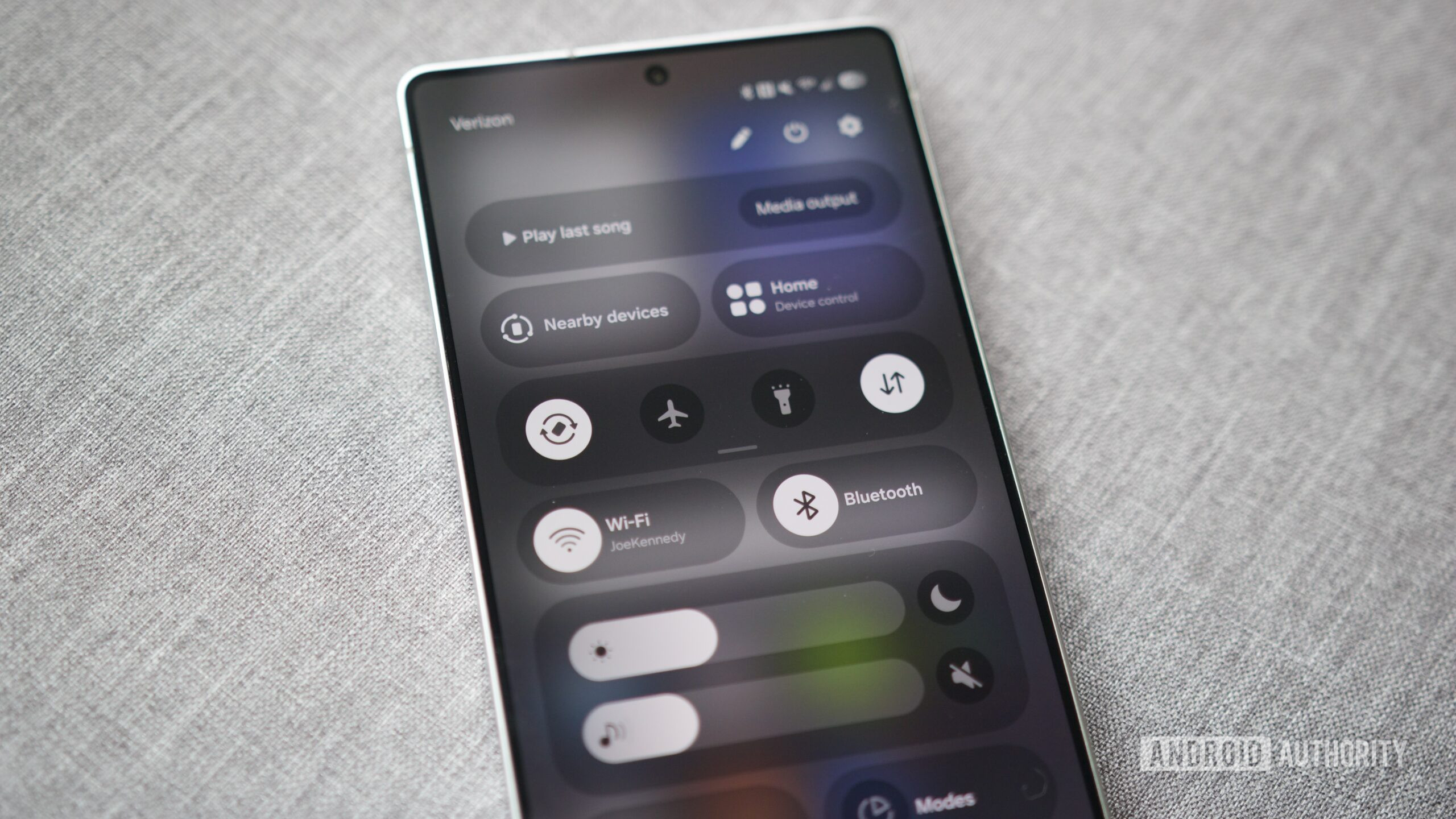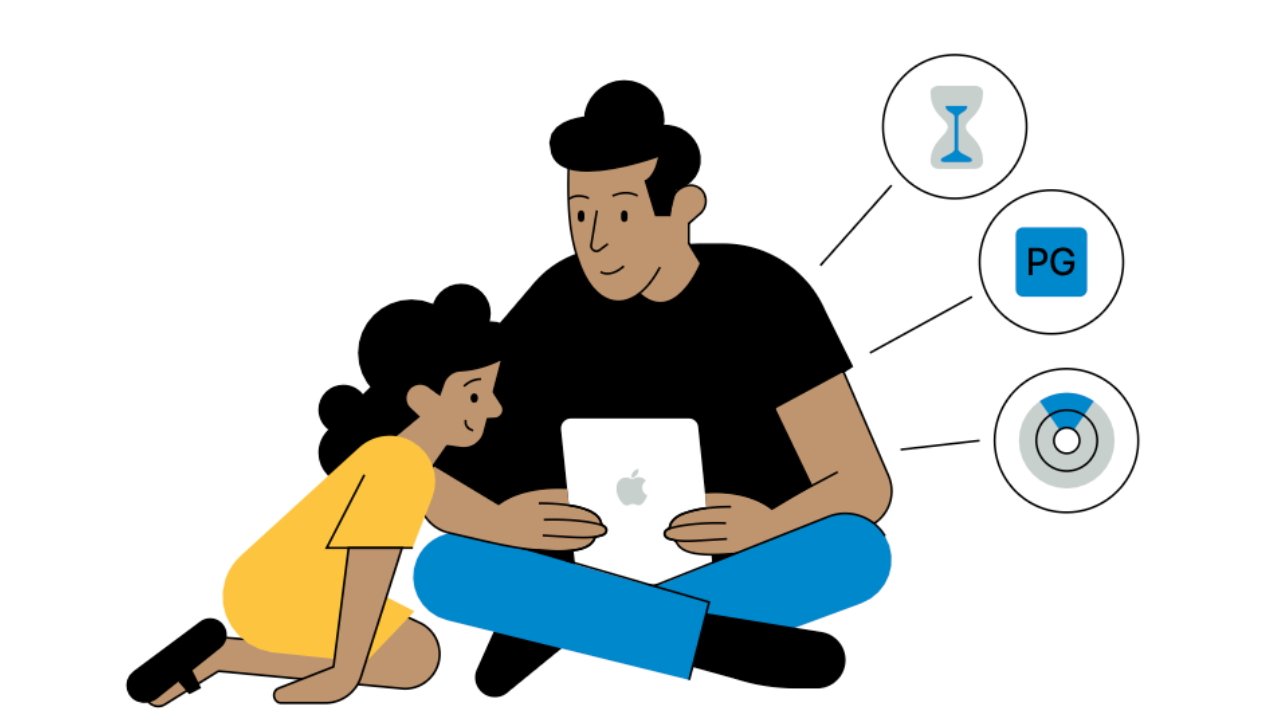Joe Maring / Android Authority
TL;DR
- Samsung’s One UI 7 update lets users choose to separate the notification and quick settings panels through the Separate option or keep the classic combined notification and quick settings panel.
- However, with the Separate mode, you can swipe right from the notification panel to easily reach the quick settings panel.
- This swipe gives you one additional way to access the full set of quick settings toggles, and is easier to execute than a vertical swipe.
One UI 7 is widely rolling out across Samsung Galaxy flagships, and many users are excitedly trying out the Android 15-based update for the first time on their devices. One of the noticeable changes with the One UI 7 update is the separated notification panel and quick settings panel, and some users prefer the extra room for more notifications. If you are experimenting with the Separate option, here’s a PSA: You can swipe right from the notification panel to quickly access the quick settings panel.
Much like Google is rumored to do with Android 16, Samsung has already separated the notification shade from the quick settings panel with One UI 7. With the new update, you can pull down the quick settings panel, tap the Pencil icon to edit the toggles, and tap the Panel settings button at the top left to choose between Separate and Together panels for notification and quick settings.
With the Together option, you will view notifications and collapsed quick settings together. You can swipe down again to expand the panel and view the full quick settings panel. This is the older behavior, and it works for people who have a few settings that they frequently toggle.
With the Separate option, you can swipe down from the top right corner (or left corner, if you enable the toggle present on the screen) of the screen to open the quick settings panel. Swiping down from anywhere else on the top of the screen will open the notification panel. This is the new behavior introduced with One UI 7, and it works for people who don’t usually need to toggle settings that frequently, and would much rather use the extra screen real estate for more notifications.
However, users trying out the Separate option are surprised to learn that they don’t need to swipe up and collapse the notification panel to access the quick settings panel. As Reddit user omairfk has shared, you can swipe right from the blank space in the notification panel to access quick settings.
If your notification panel is full of notifications, you can swipe right from either the top, where the date and time are located, or at the bottom, between the Notification settings and Clear buttons.
This method of accessing the quick settings panel is the best of both worlds. A horizontal swipe is easier to achieve on these long flagships than a vertical swipe from the very top edge, and you still retain the option for the vertical swipe. You get more notification space and don’t have to pick favorites amongst the various toggles to house at the top of the Together layout.
What layout do you prefer for One UI 7’s notification panel and quick settings?
0 votes
Have you tried out the Separate option for the notification panel? Did you like it? Let us know your experience in the comments below!