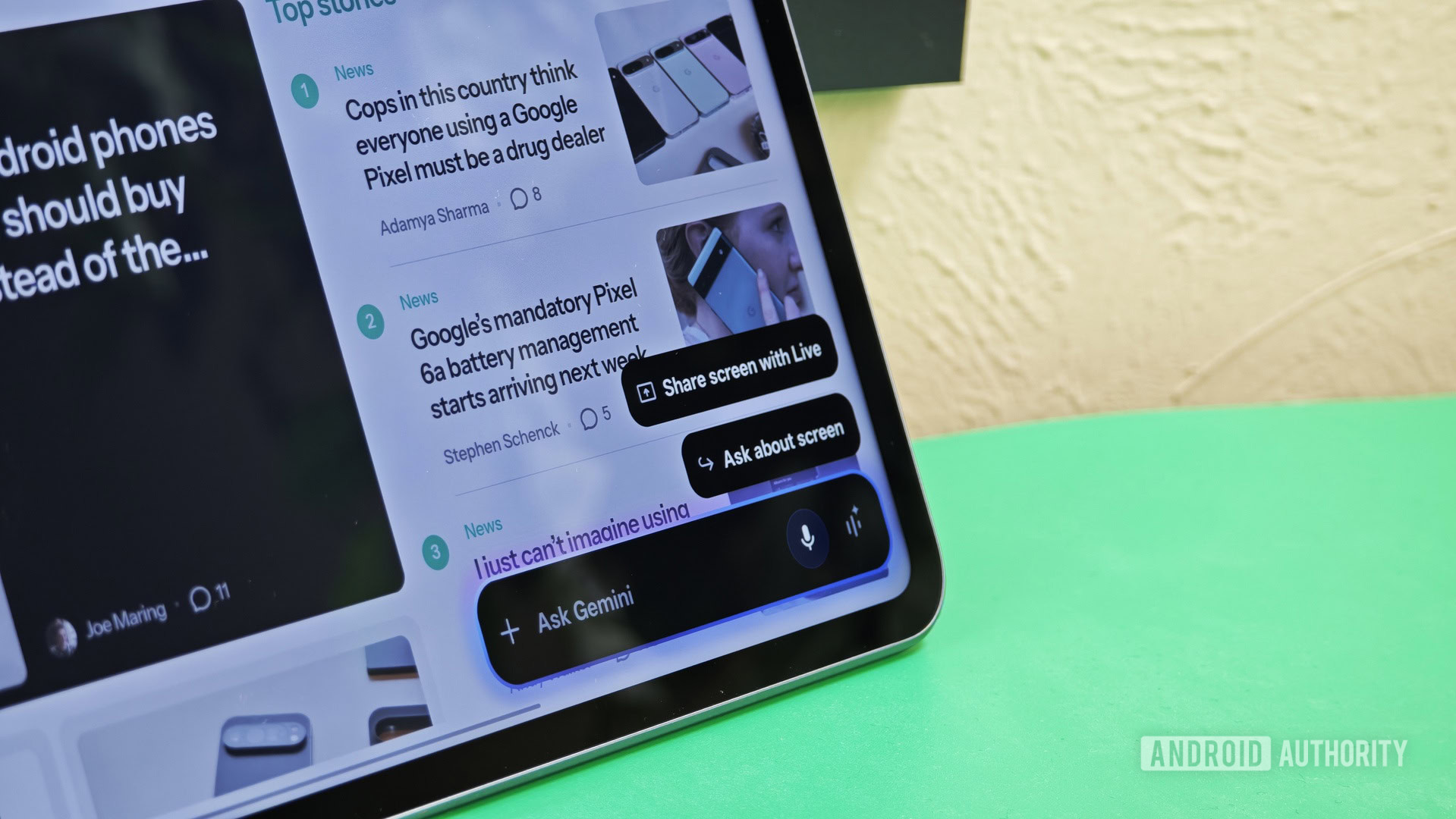9to5Mac is brought to you by Incogni: Protect your personal info from prying eyes. With Incogni, you can scrub your deeply sensitive information from data brokers across the web, including people search sites. Incogni limits your phone number, address, email, SSN, and more from circulating. Fight back against unwanted data brokers with a 30-day money back guarantee.
If you’ve never heard about iCloud Private Relay, it is basically a privacy feature that Apple released in 2021 as part of the iCloud+ subscription. It lets you protect your data when browsing the web in Safari. Here’s how it works, and whether you should be using it.
First things first. Is Private Relay a VPN?
Short answer, no.
Slightly longer answer, there are a few key differences between iCloud Private Relay and a VPN. The main difference is that while a VPN generally encrypts and reroutes your entire internet traffic across apps and websites, iCloud Private Relay adds certain privacy layers when using Safari.
Which privacy layers?
Glad you asked.
When you browse the web, both your internet provider and the websites you visit can see your IP address. Over time, this information can be collected to build a profile for, among other things, targeted advertising.
Likewise, when you access a website, your device makes a DNS request that typically goes through your internet provider. This gives them insight into the websites you’re trying to reach and, combined with your IP address, a clearer picture of who you are over time. That’s a lot of data you may be handing over just by browsing.
What iCloud Private Relay does is split your browsing activity on Safari into “two separate, secure internet relays.” Here’s Apple on how it handles your Safari activity once iCloud Private Relay is turned on:
- Your IP address is visible to your network provider and to the first relay, which is operated by Apple. Your DNS records are encrypted, so neither party can see the address of the website you’re trying to visit.
- The second relay, which is operated by a third-party content provider, generates a temporary IP address, decrypts the name of the website you requested, and connects you to the site.

In other words, nobody has full visibility into who you are and what site you’re visiting. Your internet provider and Apple know you’re trying to go somewhere, but they don’t know where, while the third-party relay knows where you’re going, but not who you are.
What are the drawbacks?
Does the internet speed get affected?
Apple says that since speed tests open simultaneous connections to test your internet speed, that goes against the way iCloud Private Relay works, which is on a “single, secure connection to maintain privacy and performance.” In practice, though, the truth is that while there may be a small impact on speed, internet connections nowadays are fast enough for that not to be noticeable.
Will I have connectivity problems?
While you might occasionally run into issues with certain internet service providers (like those on airplanes or in hotels), that’s the exception. I have used iCloud Private Relay for years, and I can’t remember the last time I had to turn it off to fix a connectivity issue. It’s worth keeping Private Relay in mind as a troubleshooting step, but it’ll rarely be the culprit.
What about geolocation issues?
iCloud Private Relay always uses IP addresses based on your country and time zone, so it is very unlikely that you will run into geoblocking issues when using it. But like with internet connectivity problems, keep it in mind when troubleshooting your connection.
Setting up iCloud Private Relay
It is worth noting that the feature requires an active iCloud+ subscription, whether an individual or family plan, and it only works in Safari.
Here are Apple’s official instructions on how to set up iCloud Private Relay on your iPhone or iPad
- On your iPhone or iPad, go to Settings > [your name] > iCloud.
- Tap Private Relay, then turn on Private Relay.
- To change your location settings, tap IP Address Location.
And here’s how to set up iCloud Private Relay on your Mac
- On your Mac, choose Apple menu > System Settings, then click your name at the top of the sidebar.
If you do not see your name, click “Sign in”, enter your Apple Account email address or phone number, then enter your password. - Click iCloud, click Private Relay, then turn on Private Relay.
- To change your location settings, click Options.
9to5Mac take: Should you use Private Relay?
As I like to say, here is nobody’s favorite answer: it depends.
Private Relay offers comprehensive protection against tracking your activities across the web, so it might be worth turning it on and observing whether it impacts your browsing activity.
Chances are, the impact will be minimal, with an upside that your data will be safer, provided that you are a Safari user.

9to5Mac is brought to you by Incogni: Protect your personal info from prying eyes. With Incogni, you can scrub your deeply sensitive information from data brokers across the web, including people search sites. Incogni limits your phone number, address, email, SSN, and more from circulating. Fight back against unwanted data brokers with a 30-day money back guarantee.
Accessory deals on Amazon
FTC: We use income earning auto affiliate links. More.