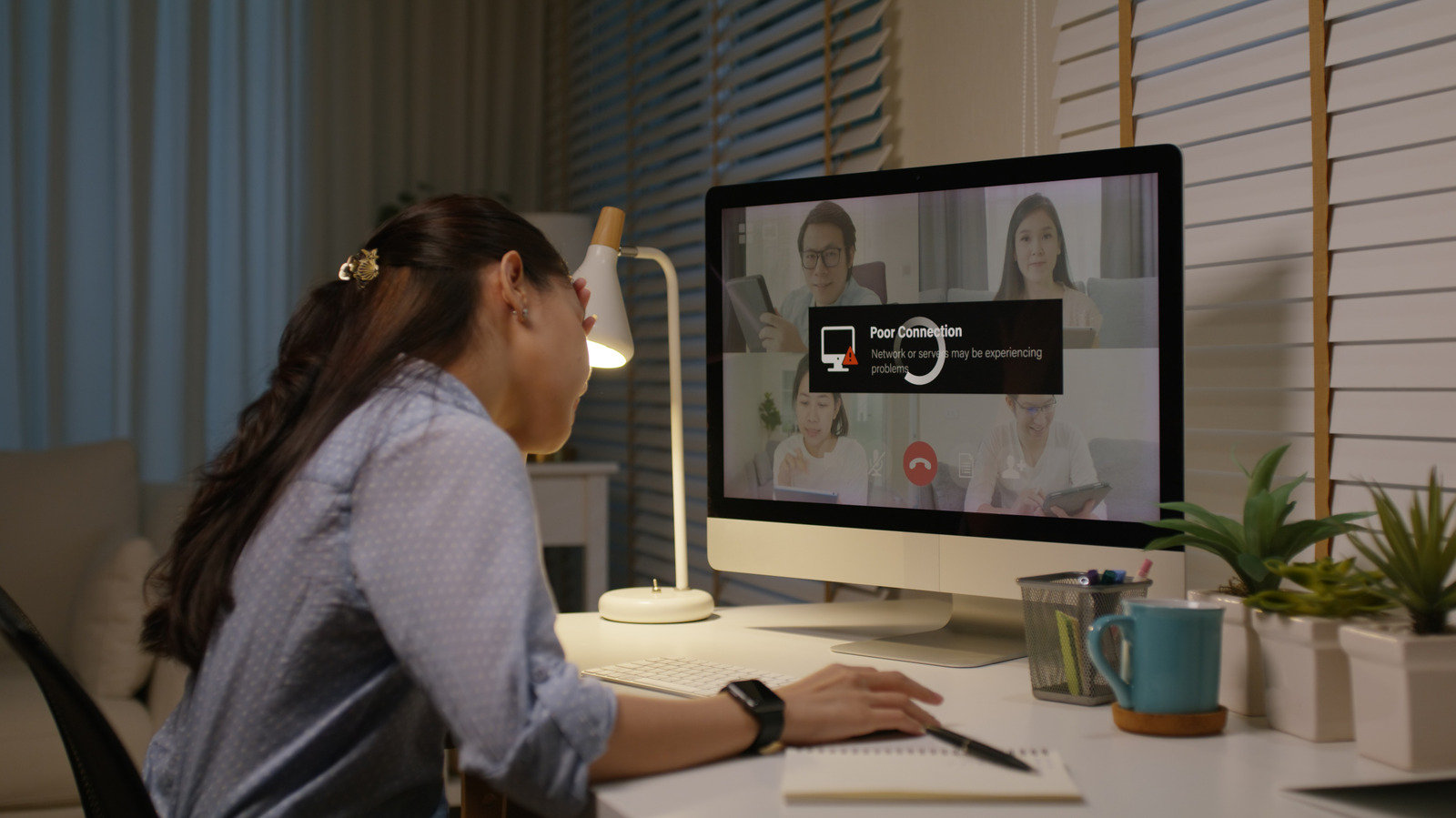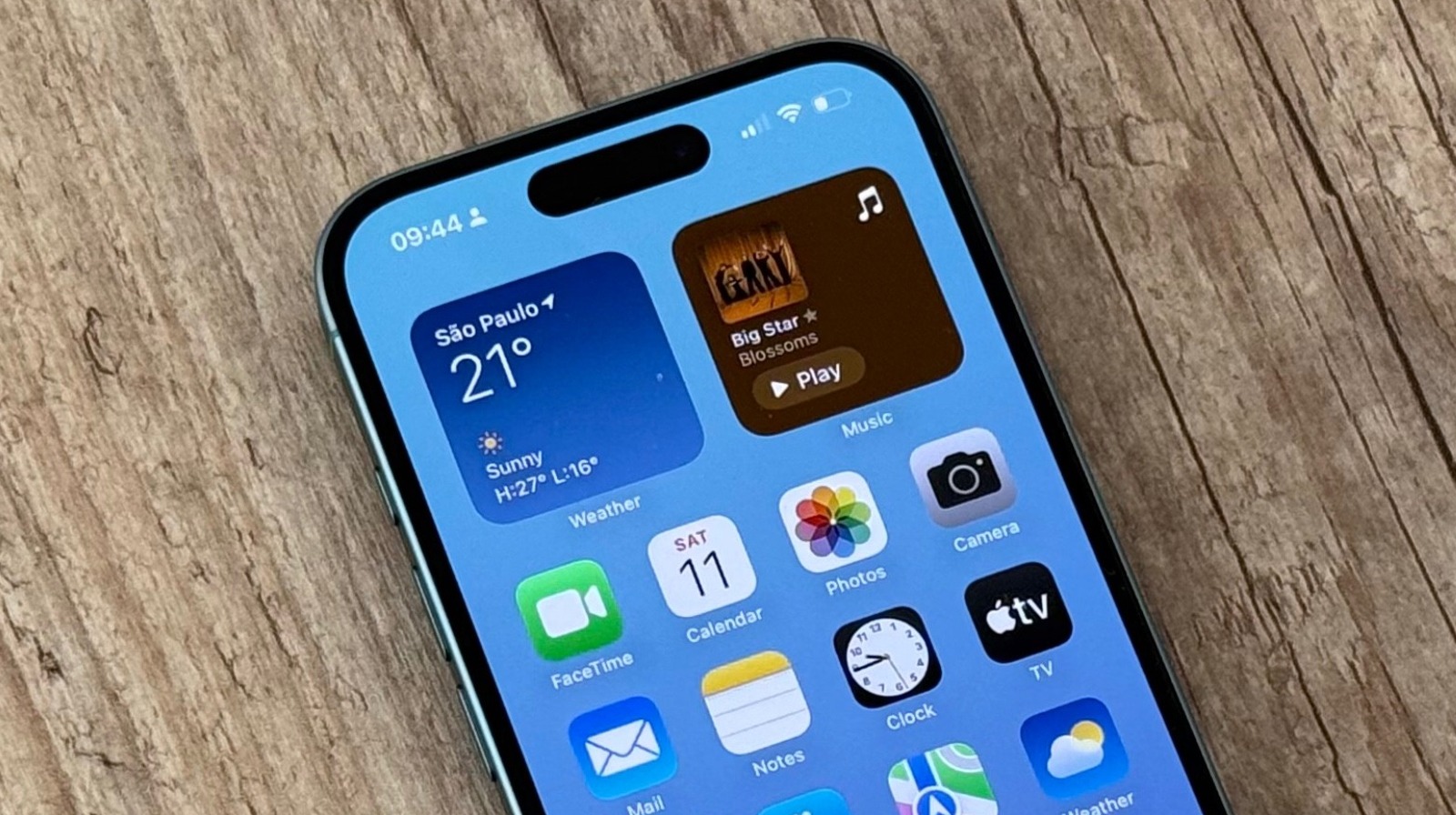When the internet goes out, the rational thing to do is unplug the router and wait 30 seconds. In most cases, that can fix the issue. It’s a lot tougher when your internet is constantly slow because there’s no clear answer as to why the connection is lagging. Yet, there are plenty of things you can try, and you don’t need an IT degree to get it done. Before throwing out your router and buying a new one, you can try things like using a wired connection, turning on Quality of Service, or switching to a faster wireless frequency band. Any of these solutions can impact the speed of your network and prevent content from buffering or online video games from stuttering. Below is a more in-depth list of solutions you can try to improve Wi-Fi speed. Give them a try before spending a few hundred dollars on a new Wi-Fi router that may be fast – but you might not even need it in the first place.
Use a wired connection
Wi-Fi is convenient, and newer technologies have improved the speed of wireless internet. Yet, even newer Wi-Fi standards, like Wi-Fi 7, are no match for a wired connection. Wired connections don’t experience interruptions like wireless connections, and they are just as reliable at longer distances as they are at shorter distances. Modern Ethernet cables like Cat8 cables can support speeds up to 40 Gbps, but even older Cat 5e cables, which have a max data transfer speed of 1 Gbps, do a fine job for most households.
To ensure you get the highest speed from your router, use an Ethernet cable to connect your most-used devices to your router, such as TVs, streaming boxes, video game consoles, and computers. However, you’ll quickly realize that there are not enough LAN ports on your router. Most routers have a maximum of four LAN ports, which presents a problem. To get around that issue, you can get an Ethernet switch, which adds several Ethernet ports. Another issue you may come across is the length of the cable. At longer distances, the maximum data transfer rate of an Ethernet cable can begin to degrade. For example, Cat6 cables are rated for 10 Gbps transfer speeds, which drops down to 1 Gbps at 60 meters. Most households won’t deal with this issue, but it’s worth noting in case you have a larger, multi-story home. To avoid this issue, invest in newer, albeit pricier cables.
Switch to a faster frequency band
There are three Wi-Fi frequency bands: 2.4 GHz, 5 GHz, and 6 GHz. The oldest and slowest is the 2.4 GHz band, which is available on virtually all modern Wi-Fi routers. While this band is very slow, it does provide the most stable connection since it’s better able to travel through solid objects. It also has the best coverage, so it’s not all bad. The 5 GHz band is much, much faster than the 2.4 GHz band, and it’s less prone to wireless interference from other electronics. It can also support more devices without slowing down. This band is available in most modern routers, even budget options. Finally, there is the 6 GHz band, which is only available on newer Wi-Fi 6e and Wi-Fi 7 routers. This band has the least coverage, but it does boast the fastest speeds. Also, it’s even less prone to interference than the 5 GHz band.
If you’re experiencing slow internet on your device, head to the internet settings menu to see which band you’re connected to. In most cases, you’ll see your router’s SSID followed by the frequency band. If your device is on the 2.4 GHz band, switch to the fastest available band to experience a faster internet connection instantly. Routers like Amazon’s Eero– rated one of the best Wi-Fi mesh systems according to user reviews — have the option to combine all bands into one single connection, with the router deciding which band to use based on the task and availability. However, you can turn this off if you want to manually select the fastest available band.
Place your router in a central location
Most people don’t touch their router again once they set it up, except to reset it when the connection drops. However, where your router is placed could be a big reason why it’s slow. Placing a router near walls and other electronics can weaken the strength of the wireless connection, diminishing the speed. The farther the signal travels, the more it degrades, especially as it goes through other walls and obstacles. So, you want to start with a strong signal that’s unobstructed. To do this, place the router in a central, elevated area away from walls and large electronics, such as TVs. Also, try not to use too many wireless devices in the area immediately near the router. Bluetooth devices have been known to interfere with Wi-Fi signals.
In addition to placing the router in the right spot, you may also want to try adjusting the device’s antennas, if it has any. Antenna position is crucial in multistory homes since the Wi-Fi signal travels perpendicular to the antenna’s placement. For example, a vertical antenna emits a horizontal Wi-Fi signal, while horizontal antennas, meaning those parallel to the floor, emit a vertical signal. For best results, set half the antennas vertically to deliver a clear Wi-Fi signal on the same floor as the router, and set the other half in a horizontal position to deliver a wireless signal to the floors above and below.
Use your router’s QoS or SQM settings
Routers handle traffic as it comes in. That’s not an issue unless you have too many devices on your network. When your network is congested because of too many devices sending and receiving data, the speed of your internet connection drops. Using fewer devices is one workaround, but it can be challenging to balance who gets to use the internet and when. The other option is to turn on Quality of Service (QoS) on your router. This setting prioritizes traffic based on your parameters. It’s a popular feature for gamers because it lets you prioritize gaming traffic, lowering latency and improving the overall gaming experience. However, you can also prioritize streaming or videoconferencing. It’s also possible to prioritize specific devices, such as your work computer or your gaming console. QoS is not available on every router, but it’s worth diving into your router’s settings to find out.
Smart Queue Management (SQM) is another router setting that can be implemented to improve your network. SQM fixes something called bufferbloat, which is when traffic on your network backs up because it’s sending too much data at once. This causes a ton of lag on your end. SQM doesn’t improve the speed of your connection, but it does significantly reduce latency, which can be a problem if your video calls, Netflix streams, or online video games freeze or stop to buffer. To check if bufferbloat is a problem, use the Bufferbloat and Internet Speed Test from Waveform. If you get anything below a C, you might want to look into it. The bad news is that not all routers may support SQM.
Manage bandwidth usage
Internet bandwidth measures the data that can travel over a network in a certain amount of time. For example, a 1 Gbps connection means your home network can receive a maximum of 1,000 megabits of data per second. Bandwidth is an important measurement that is dependent not only on your internet connection but also on your router. Newer Wi-Fi 6e and Wi-Fi 7 routers can handle more bandwidth on a faster connection, but you don’t necessarily have to upgrade. You may just need to optimize your current network setup to get the most out of your current hardware.
One thing you can do to open up bandwidth on your network is to turn off devices you’re not currently using, like your work computer or tablet. You can also switch devices to the slower band to avoid network congestion, which can slow down your Wi-Fi. For example, you can put smart home devices, like thermostats, kitchen appliances, and lighting, on the slower 2.4 GHz band, freeing up the 5- or 6-GHz bands for important tasks, such as streaming. Finally, if you’re experiencing constant network interruptions while gaming, streaming, or working online, you may need to manage when devices in your household are consuming lots of bandwidth. If you’re streaming a TV series on Netflix, maybe hold off on downloading a video game until you’re done watching. That way, you can do both without interrupting the other. While it’s not ideal and requires more vigilance, it is a free workaround.