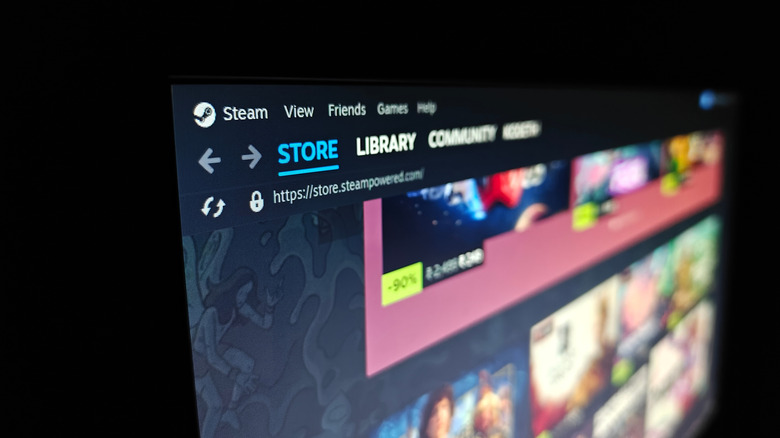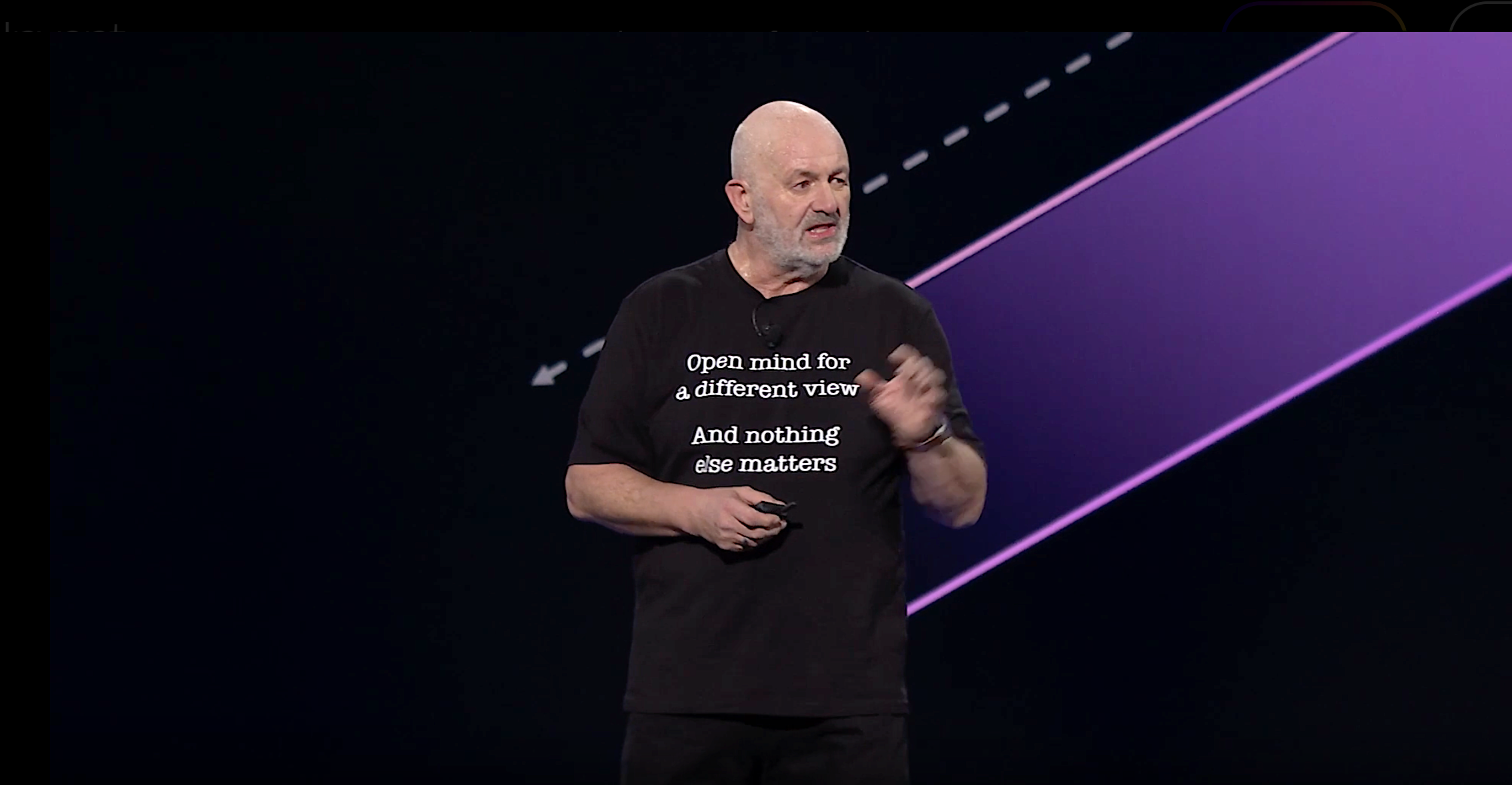The Steam Deck is one of the most popular handheld game consoles on the market, and the Steam library is absolutely jam-packed with industry-lauded games, including titles like Counter-Strike 2, No Man’s Sky, and Apex Legends. But is there any way to play games that aren’t featured in the Steam library? There is, and we have intuitive tools like Heroic Games Launcher to thank for giving us a comprehensive SteamOS workaround.
Heroic Games Launcher (HGL) is a free, open-source game launcher with an active user community that consistently updates the software. HGL is compatible with Linux, Windows, and macOS, and gives players a plug-and-play means of accessing the Epic Games Store, GOG, and Amazon Prime Games launchers. Gone are the days of having to boot your Steam Deck with Windows to download non-Steam titles.
Of course, there isn’t just a Download Now for this third-party tool built into SteamOS, but rest assured, your friends at BGR will teach you how to get Heroic Games Launcher up and running on your Steam Deck in no time.
How to download and set up Heroic Games Launcher for Steam Deck
The Heroic Launcher software features native Linux support, which makes the platform all the more seamless for use with a Steam Deck (SteamOS runs on top of Linux). To get started, you’ll need to put your Steam Deck in Desktop Mode. Press the Steam button, then select Power > Switch to Desktop.
Once your Steam Deck’s UI switches over to the desktop overlay, launch the Discover app (the shopping bag icon at the bottom-left of the screen), then click the Search option. Press the Steam and X keys simultaneously to pull up the onscreen keyboard, then type “Heroic Games Launcher” into the search field. Double-click the Heroic Games Launcher result that pops up, then click Install. It should take a few minutes for the software to download. Once the install is complete, click Launch from the Discover menu.
Next, you’ll need to sign into whatever supported game libraries you want access to (e.g., Epic Games Store, GOG, etc.) on your Steam Deck. To do so, click the Log in option, then enter your login for each service you want to use. Now you’ll want to set up HGL to interface with your Steam Deck’s gaming mode. Start by double-clicking the Steam desktop icon > Add a Game > Add a Non-Steam Game. Scroll down until you see Heroic Game Launcher as an option, then check the box next to it. Then, click Add Selected Programs. Lastly, double-click the Returning to Gaming Mode icon on the desktop.
Using Heroic Games Launcher to play non-Steam games
Once you’re back in gaming mode, click Library > Non-Steam > Heroic Games Launcher. To activate HGL, simply click the Play button, and you should be taken to a screen that shows all the games you have added to your non-Steam libraries. Pick one and start playing. That’s all there is to it.
Heroic Games Launcher also has Wine and Proton settings built into the platform. These are compatibility tools that allow the Steam Deck to run Windows games, which is a must for many Epic Games Store and GOG titles.
And as mentioned, Heroic Games Launcher receives constant updates and enhancements, so you’ll always be running the latest and greatest version of the software on your Steam Deck. Plus, you’ll still be able to download games from the traditional Steam library, a massive content hub that regularly adds new and exciting titles to its lineup.