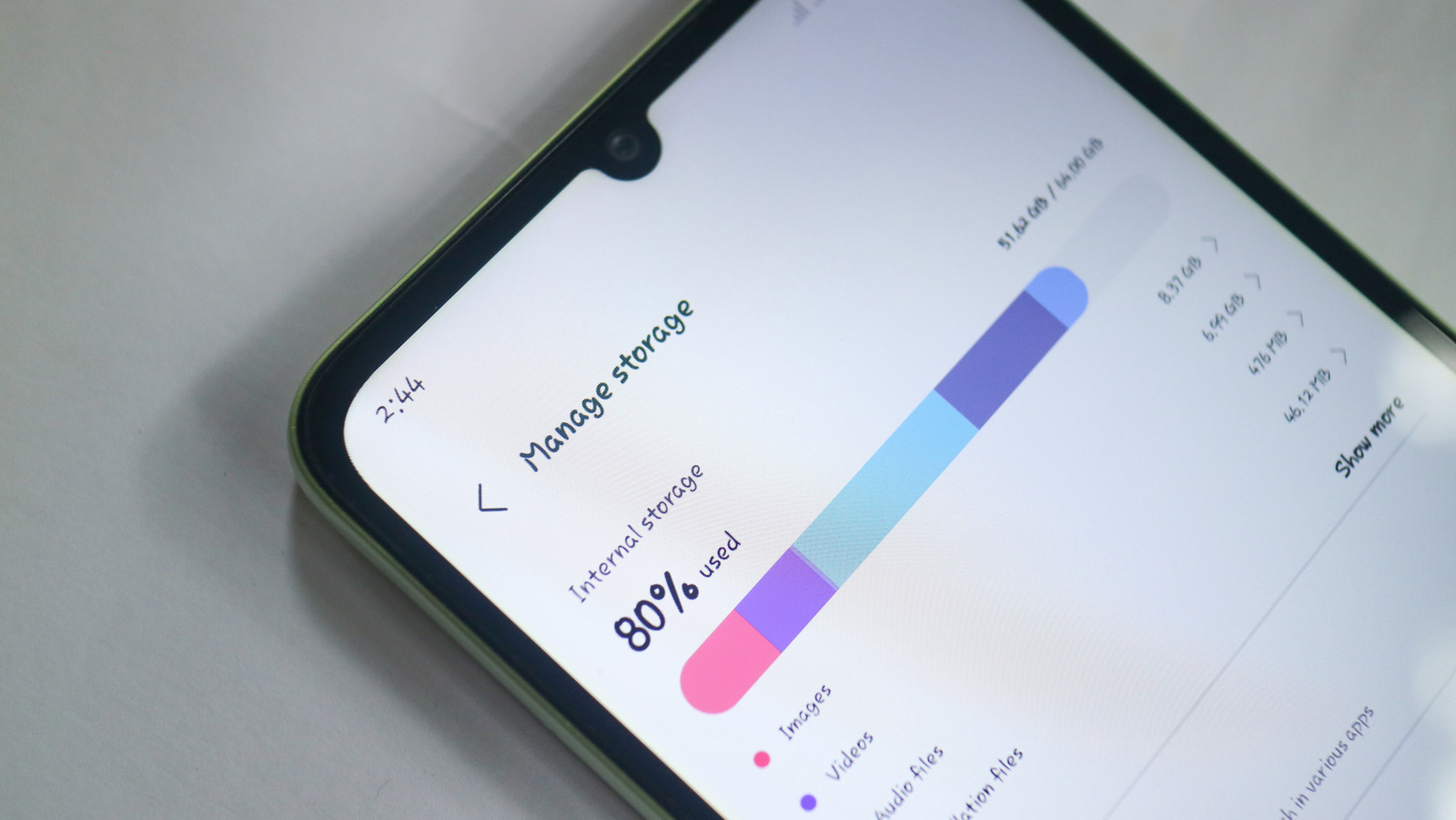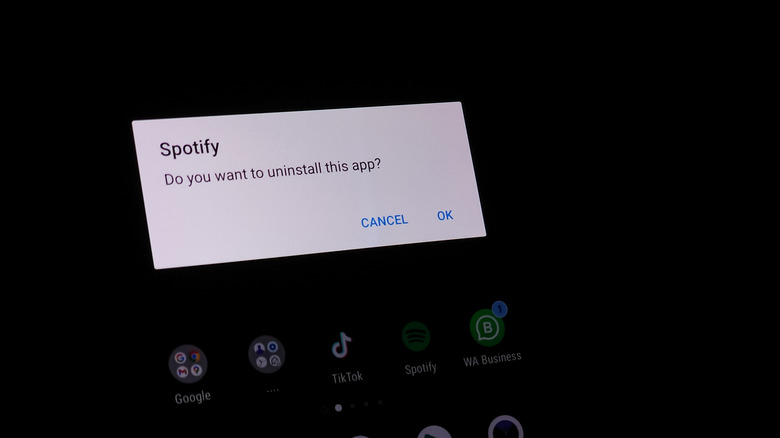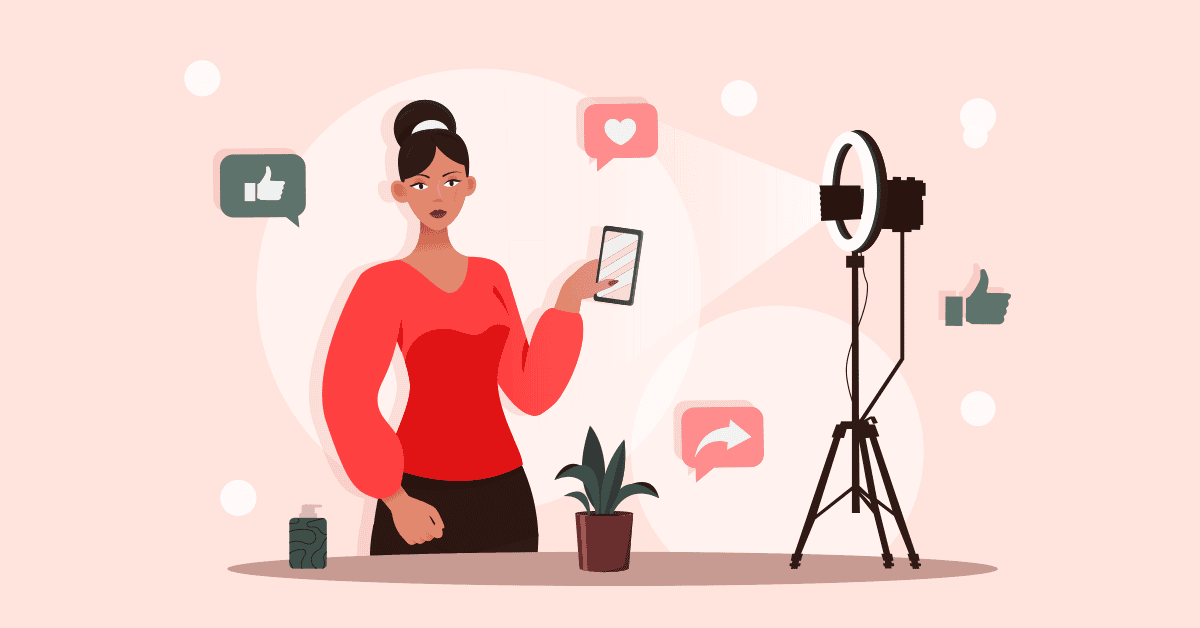We’ve all been there. You’re browsing Google Play to download new Android apps or taking photos and videos while out and about, and you see a pop-up on your phone. “Memory full,” it says, or some other variation. This can be a really troubling issue to run into, especially since many smartphones tend to still be released with just 128GB of built-in storage.
One of the first things smartphone owners tend to do when they run into these kinds of issues is to start uninstalling apps they no longer use or that they don’t think they need. That’s not a bad idea most of the time, but what happens when you decide to remove an app and then need it again later? You might not have access to all of the data or progress from your previous installation.
Well, you no longer have to settle for saying goodbye to all of your data just because you need some storage space. Android 15 introduced a new functionality that removes the app from your device, but saves all the data to the cloud, so when you reinstall it, your data is right where you left it. If you’re rocking an Android device with Android 15 or higher, then you might already know about the Archive feature. If you don’t, though, don’t fret. We’ll show you how to use it.
How to use the Archive option on Android
Archive allows you remove an app and its various files from your device without costing you all the time that you put into customizing that app and setting it up just the way you want it. It’s the perfect solution for all those seasonal apps you might install, or apps that you only need certain times of the year — like an app for the resort you visit with your family every summer.
To make use of Archive, simply navigate to your phone’s Settings, then find the Apps section. The exact steps taken here will vary depending on device, but on most phones, you can just search for Apps using the search bar at the top or bottom. On the Apps page, find the app you want to archive and tap on it. Next, find the Archive option on the toolbar. Once you tap Archive, your phone will remove the app from your storage but upload your data to the cloud.
When archived, an app will still be visible in your phone’s apps list within the Settings app. To restore the app and continuing using it, just tap on the app in question, then tap Restore. This will reinstall the app right back to how you had it before — permissions and all. Keep in mind that you’ll still need to download any new updates, though, and you’ll still want to keep up with important maintenance functions to keep your Android phone running smoothly, like clearing the app cache regularly.