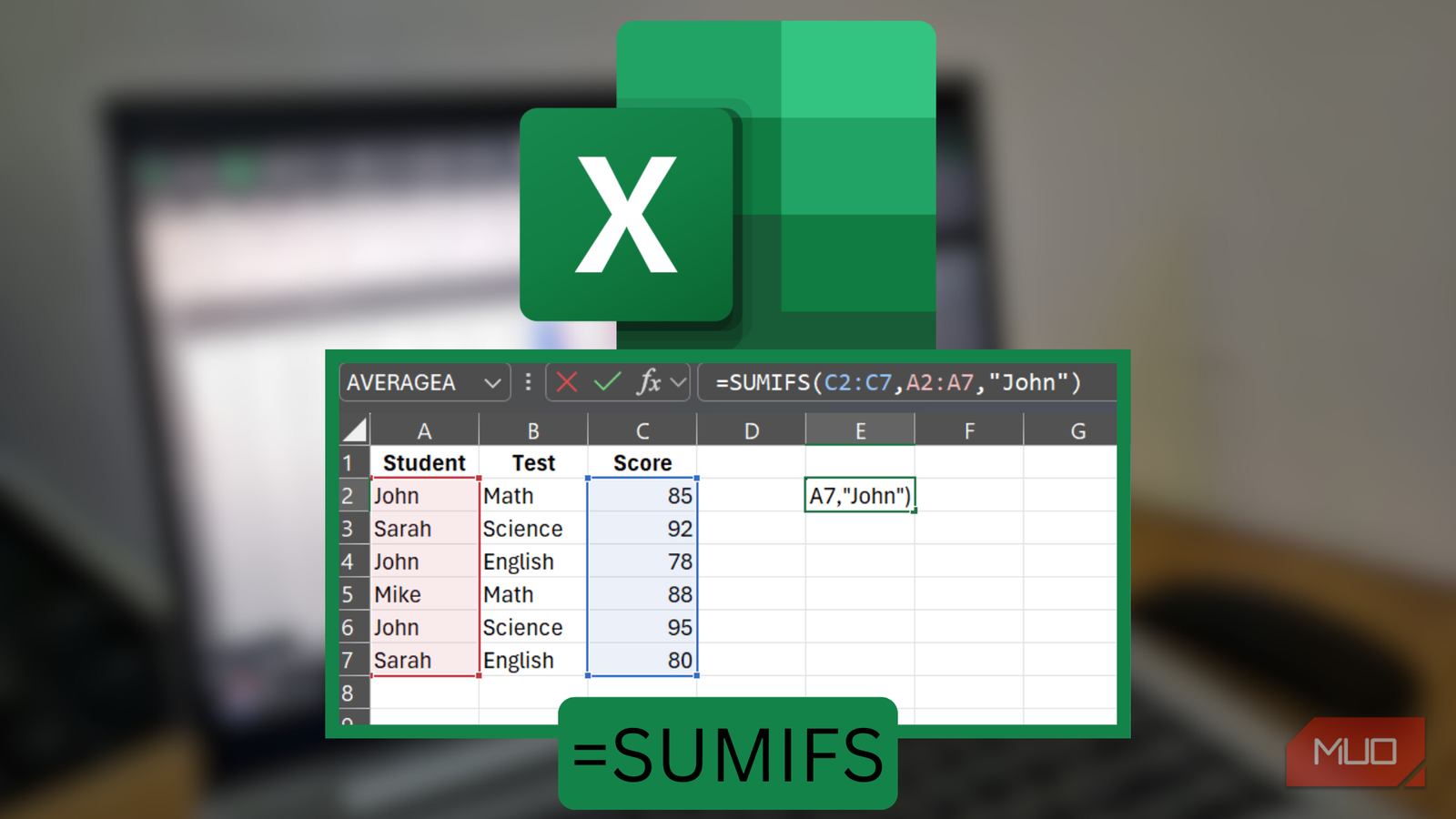You’ve used SUM for years. It adds numbers, does its job, and you probably don’t think twice about it. But while you’ve been clicking through filters and building messy helper columns, Excel has been holding out for you.
There’s a smarter function, hidden in plain sight, that can do the heavy lifting for you.
Why SUM alone isn’t enough
SUM is the spreadsheet equivalent of an open invite: it welcomes everything into the total, whether it belongs there or not. That’s perfect when you just need a quick column total, but in real-world work, you’re rarely adding everything.
Let’s imagine you’re a school administrator staring at a massive Excel sheet of thousands of student records. You want the total score for a single student, say John, across every test. With SUM alone, that means manually finding every row where John appears, adding his scores one by one, and hoping you don’t miss a cell.
=SUM(C2,C4,C6,...)
It’s tedious, it’s error-prone, and it gets worse the larger your dataset grows.
SUM doesn’t know whether a column is a name, a department, or a product line; it just happily adds whatever numbers you throw at it. That’s fine for simple lists, but the moment you want to distinguish John’s results from Sarah’s, or filter out everything except one department, SUM falls short.
In contrast, SUMIFS is designed for this. Instead of totaling everything in sight, it asks you which numbers belong in the total. A SUMIFS formula looks like this:
=SUMIFS(C2:C10,A2:A10,"John")
In plain English, this tells Excel to look at the names in column A, find every row that says ‘John,’ and then add the matching scores from column C. You wouldn’t need filtering, manual scanning, or helper columns—just one formula.
And it’s not just for student data. Imagine tracking project expenses by department, analyzing sales by region, or calculating commissions by sales rep and territory. SUM will force you into messy workarounds, but SUMIFS gives you totals based on the conditions you specify.
Now think about when your criteria change, which they always do. Maybe you don’t want this quarter’s totals anymore; you need last month’s. Maybe you want to exclude a certain product line, or only include orders over a certain value. With SUM, you’d be back to filtering and re-selecting ranges all over again. With SUMIFS, you just change the condition, and the formula adjusts automatically.
SUMIFS are smarter for real work
The syntax for the SUMIFS function is designed to handle multiple conditions at once and total only the values that meet all of them:
=SUMIFS (sum_range, criteria_range1, criteria1, criteria_range 2, criteria2, [criteria_range3, criteria3], …)
At first glance, it looks a bit intimidating. But when you break it down, it’s actually straightforward: you’re asking Excel to add up the numbers in your specified sum_range, but only where criteria1 is true in criteria_range1, and where criteria2 is true in criteria_range2, and so on.
There’s also SUMIF, which works the exact same way but only allows a single condition. I tend to stick with SUMIFS, even for one condition, because if I ever need to add another later, I don’t have to rewrite the formula.
Here’s a practical example of SUMIFS with sales data:
=SUMIFS (Revenue, Region, "East", Sales Channel, "Online", Price, ">500")
=SUMIFS(L2:L100,A2:A100,"Asia",D2:D100,"Online",J2:J100,">400")
Basically, this formula tells Excel to go through the revenue column (in L2:L100) and add up the values, but only if the region (in A2:A100) is Asia, the sales channel (in D2:D100) is online, and the price (in J2:J100) is greater than $500.
You can keep stacking on more conditions—country, date, sales rep, order priority, product line—and Excel will check each one. Only the rows that meet every condition are included in the total. SUMIFS can juggle up to 127 criteria, which is more than enough for even the most complex reports.
The best part is that the formula isn’t static. If your data changes, say a row now meets the conditions, the formula updates automatically. That makes it invaluable for tracking sales by region, summarizing expenses by category, or monitoring inventory by product type.
And just in case you’re wondering, dates are no problem for SUMIFS. You can use it to calculate totals after (or before) specific dates with a simple formula, like this:
=SUMIFS (Revenue, Order Date, ">=1/1/2016")
=SUMIFS(N2:N100,F2:F100,">=1/1/2016")
The only detail to look out for is that when your criteria isn’t a number—like a date or text—you need to wrap it in quotation marks.
SUMIFS works across all modern versions of Excel, starting with Excel 2007, and runs consistently whether you’re using the desktop app, Excel Online, or even the mobile app. It’s also fully supported in Google Sheets, if you prefer it over Excel, both on the web and in its mobile app.
No matter where you’re working, SUMIFS is a reliable upgrade over plain old SUM.