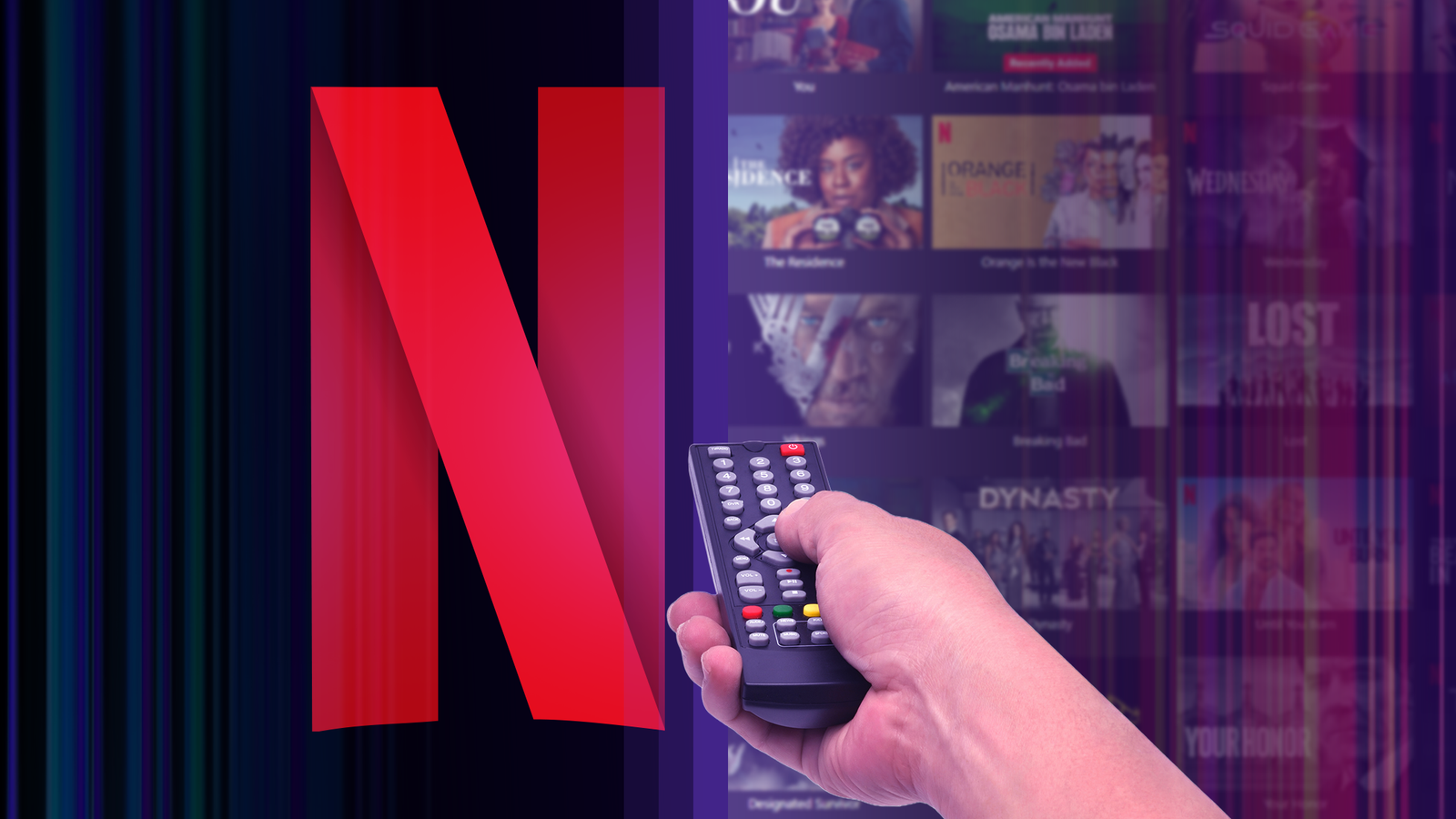These days, most new PCs ship with a solid-state drive installed. If you’re still using a traditional spinning hard disk, you’re missing out. Swapping in an SSD is one of the best upgrades you can make to speed up your computer. It’ll boot faster, programs will launch instantly, and games will load quickly. But before you make the switch, consider how you’ll handle the operating system. You could reinstall Windows from scratch—in many cases that may even be preferable. However, you can also get your machine up and running much sooner by copying the drive to your new SSD. Here’s how to do it.
1. Buy the Right SSD
If you’re looking to upgrade, PCMag has recommendations for the best overall drives and worthwhile cheaper alternatives. Make sure to buy the right form factor for your computer (some laptops will use 2.5-inch drives, while others use the “gumstick” M.2 format). You also want one big enough to fit your data. If you have a 500GB drive now, you want a similarly sized (or larger) SSD. If your desktop has room for multiple hard drives, you could store Windows and programs on the SSD, and put your music, movies, and other media on a second, larger hard disk.
(Credit: Joseph Maldonado / PCMag)
The Best M.2 Solid-State Drive Deals This Week*
*Deals are selected by our commerce team
2. Back Up Your Data
Before you start messing around with your drives, it’s absolutely necessary to first back up your data. An accidental click can result in you erasing everything, so don’t continue until you’ve backed it all up. If you don’t have a backup solution yet, check out our favorite software for the job. Windows also has File History for backing up important documents, and an image file can save your entire system. Copying important data to an external hard drive will also do in a pinch.

(Credit: PCMag / Microsoft)
3. Free Up Space (If Needed)
If you’re upgrading to an SSD that’s smaller than your current hard drive, you’ll want to take extra care here. This isn’t as common as it once was, thanks to bigger and less expensive SSDs, but if that’s the case for you, you’ll need to delete some files and free up space on your new drive before cloning it. Otherwise, your data won’t fit on the new drive.

(Credit: PCMag / Microsoft)
4. Plug In the SSD
During this process, you’ll need both your SSD and old hard drive connected to your computer at the same time. If you’re using a laptop with only one drive slot, that means you’ll need an external adapter, dock, or enclosure that can connect your bare SSD to the computer over USB. If you’re on a desktop PC with room for more than one drive, you can just install it internally alongside the old hard drive. Plug your SSD into the adapter, then plug that into your computer.

Orico Hard Drive Docking Station (Credit: Orico)
5. Initialize the Drive
If it’s a brand-new drive, you probably won’t see it pop up in File Explorer, but don’t worry; it just needs to be initialized first. You may be prompted to initialize the drive right there. Otherwise, open the Start menu and type “partitions” in the search box. Click the Create and format hard disk partitions option, and Disk Management will open.
You’ll be prompted to initialize the drive using either the GPT or MBR partition table. I’ll be using GPT, since my PC has UEFI firmware. If you have an older PC with a traditional BIOS, you may need to use an MBR partition table. If you’re not sure, look up your PC model (or motherboard, if you built it) to see which type of firmware it uses.

Get Our Best Stories!
Get the Most Out of Your Technology

By clicking Sign Me Up, you confirm you are 16+ and agree to our Terms of Use and Privacy Policy.
Thanks for signing up!
Your subscription has been confirmed. Keep an eye on your inbox!
If you aren’t prompted to initialize the drive, and don’t see it in Disk Management, double-check that it’s properly connected to your computer, and that the enclosure or dock is powered on (if necessary). See our guide on troubleshooting a storage drive that won’t show up for more. Once the drive has been initialized, you should see it show up in the bottom pane of Disk Management as unallocated space. From there, you should be good to go.

(Credit: PCMag / Windows )
6. Clone the Drive
There are many different drive-cloning tools on the market, and unfortunately, there are few free one-size-fits-all options anymore. If your drive manufacturer has its own migration program, that might be your best bet. For example, if you bought a Samsung SSD, I recommend downloading Samsung Magician Software and following the instructions in the user guide. Western Digital and SanDisk users can use WD’s version of Acronis True Image to copy data using these instructions.
If your drive manufacturer doesn’t offer a migration tool, DiskGenius is your next best bet. It’s a free drive-cloning tool that works with any brand of hard drive and SSD. Just download the installer for the free home version and run through the wizard to get it up and running on your PC. For step-by-step instructions, see our guide on cloning your drive.
Recommended by Our Editors

(Credit: PCMag / DiskGenius)
7. Install the SSD
Next, shut down your computer. It’s time to install that SSD in your machine permanently. If you have a desktop PC with more than one drive slot, you can leave the old drive in as extra storage and install the SSD alongside it. If your machine has only one slot, you’ll need to remove the old hard drive and replace it with the SSD. This process is a bit different on every machine, so check the documentation supplied by the manufacturer of your computer (or motherboard).

(Credit: Whitson Gordon)
8. Reboot From Your New Drive
Now, you’ll need to tell the computer to boot from the installed SSD. (This may not be necessary on laptops with just one drive, but if you experience problems booting, it can help.) Turn your computer on and enter its BIOS/UEFI setup. You can do this by pressing a specific key—such as Del or Esc; it’ll say on the screen—as the computer boots.
From there, look for the boot options in the menu. The exact location will differ depending on your computer manufacturer. Once you find the boot menu, select the option to change the boot sequence. Move your SSD to the top of the list, then head back to the main BIOS menu, save your settings, and exit.
Your computer will reboot, and it should plop you back into Windows faster than ever before. Open File Explorer and check that your SSD is, in fact, the C: drive. If everything looks good, you’re done. If your old drive is still installed, you can erase it and use it to store extra files or disconnect it entirely.

(Credit: PCMag)
About Our Experts

Whitson Gordon
Contributing Writer
Experience
Whitson Gordon is a writer, gamer, and tech nerd who has been building PCs for 10 years. He eats potato chips with chopsticks so he doesn’t get grease on his mechanical keyboard.
Read Full Bio

Jason Cohen
Senior Editor, Help & How To
Experience
As PCMag’s editor of how to content, I have to cover a wide variety of topics and also make our stories accessible to everyday users. Considering my history as a technical writer, copywriter, and all-around freelancer covering baseball, comics, and more at various outlets, I am used to making myself into an expert.
I believe tech corporations are bad, but you might as well know how to use technology in everyday life. Want more how to content delivered right to your inbox? Sign up for the tips and tricks newsletter that I curate twice a week.
My job as how-to guru means I use just about every gadget under the sun, so I can figure out how everything works. I work from a Lenovo ThinkPad running Windows 11, but also have a very large Dell Inspiron 17 3000 and Apple silicon MacBook. I also have a Google Pixel 6a for personal use and use a Galaxy Z Flip 4 for additional Samsung-related testing. For iOS coverage, an iPhone 13 mini works like a charm, though it’s already becoming a little long in the tooth.
My desktop situation includes a dual monitor setup with a modest Acer monitor. I also use a Logitech mouse (who can use these ThinkPad trackpads) and a Havit keyboard (my first mechanical keyboard; I love it but my wife hates it!). I’m a recent convert from wired headphones; I have Anker Soundcore Liberty Air wireless earbuds for personal use and have taken to the Sennheiser HD 450BT headphones for work.
Whenever I have a second to myself, I’m probably gaming on my Nintendo Switch, Steam Deck, or Xbox Series S. I also still have a bunch of classic consoles lying around as well.
Read Full Bio