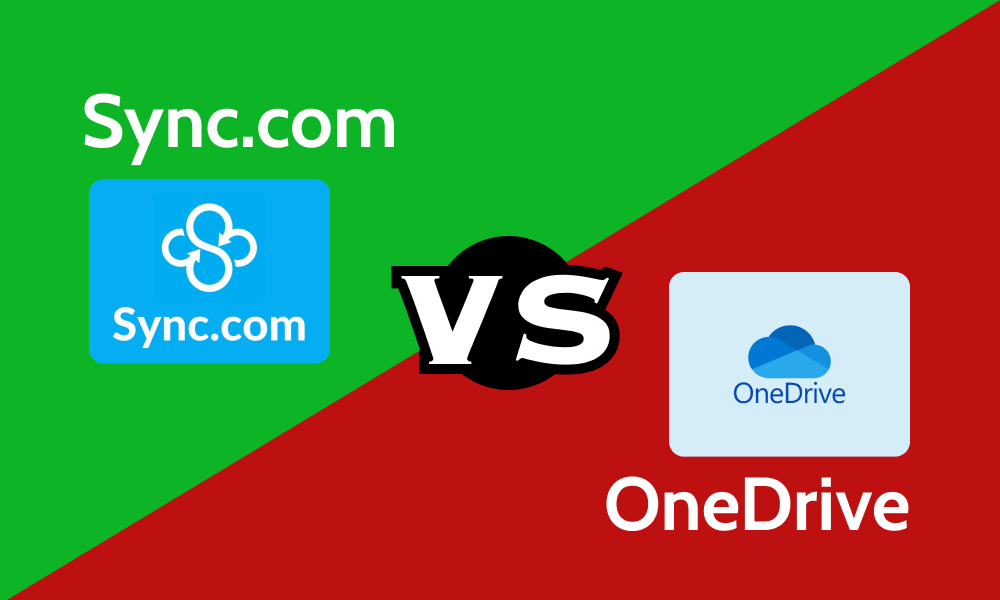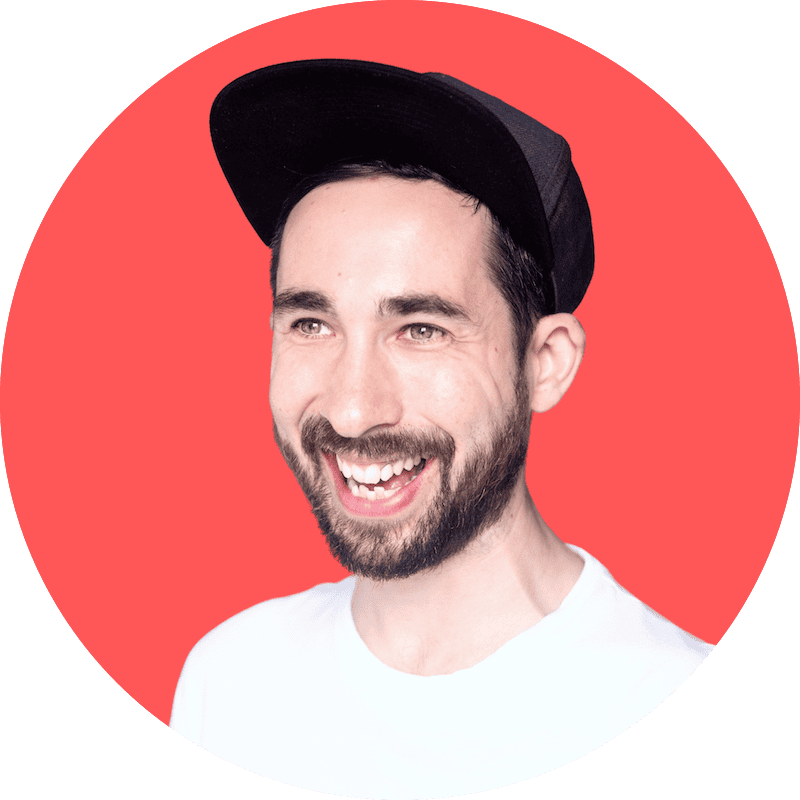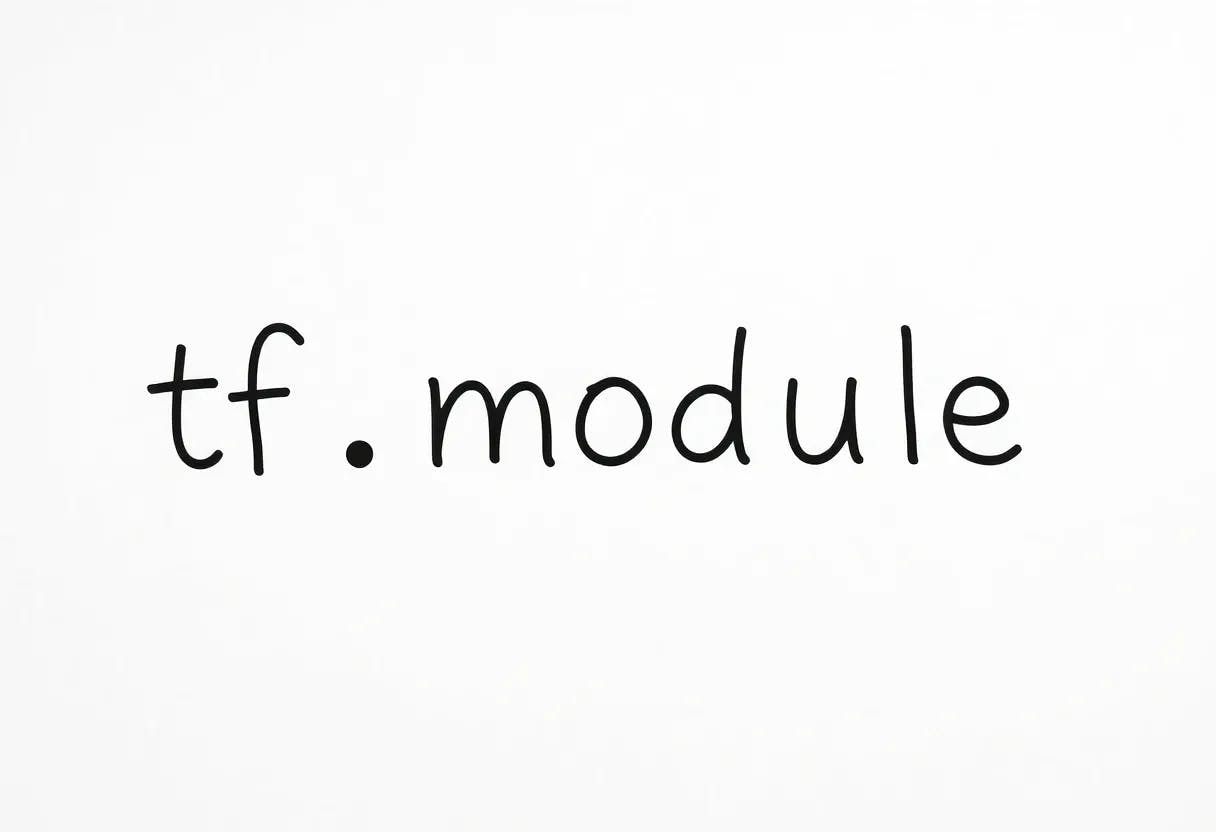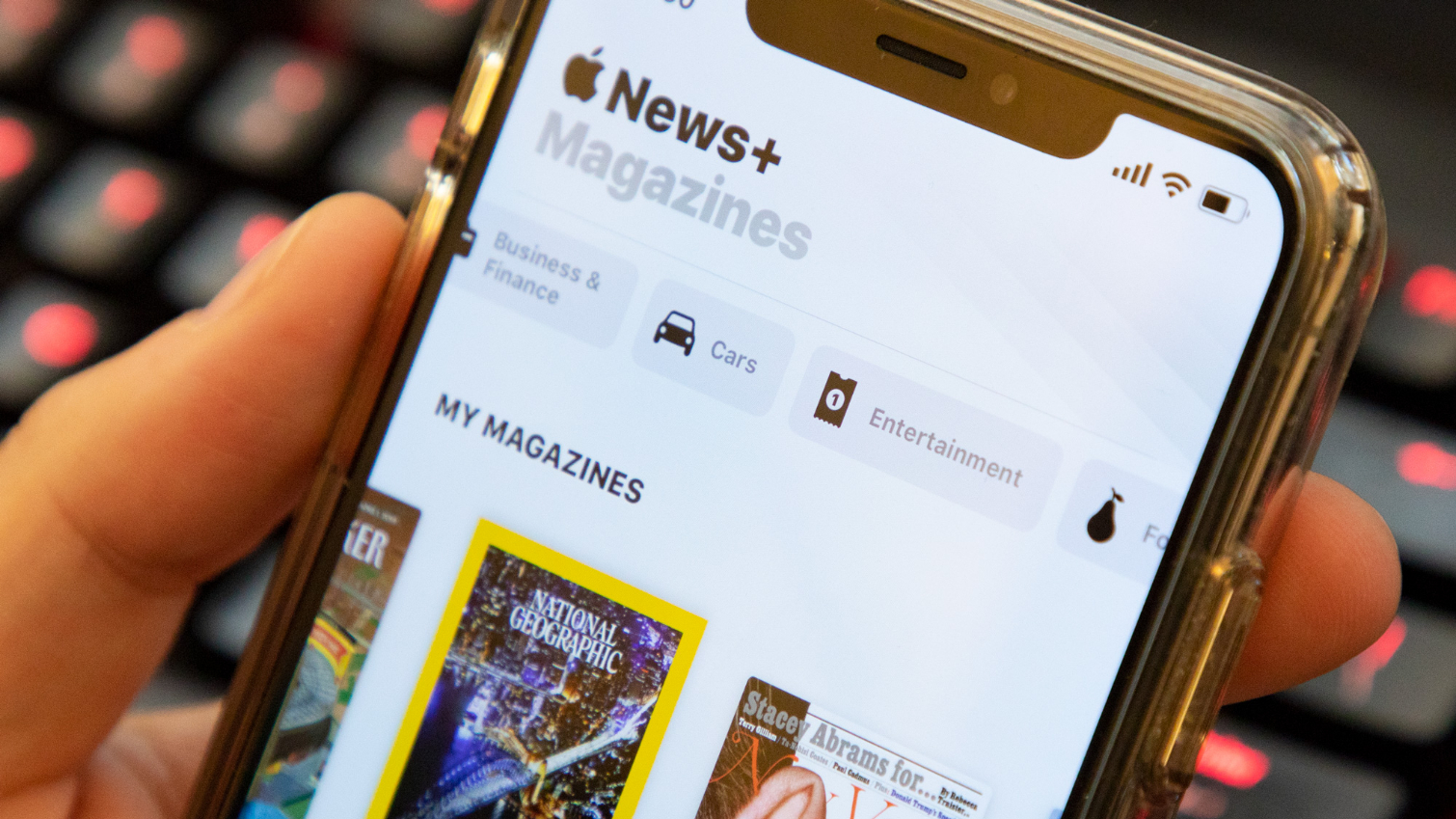We enjoy a bit of tech drama, and there’s no better way to achieve that than pitting two cloud storage services against each other. We do this with good reason, as we understand it can be difficult for our audience to decide which service to use. Today’s digital battledome features two market leaders. Welcome to our Sync.com vs OneDrive head to head.
Both services appear in our selection of the best cloud storage services. However, we include them on that list for different reasons. One is a secure and private platform, while the other opens the door to productivity and collaboration. Which one is best is subjective, but we’ll break them down in greater detail and eventually arrive at a winner.
We have a preference, but which one is best for you depends on the type of user you are. Sync.com is best for those who want a private experience and affordable cloud storage. On the other hand, OneDrive will appeal to those who log in remotely to do their work on the internet.
Our Detailed Comparison Methodology
We have a consistent process for all cloud storage software we test. We never regurgitate spec sheets, instead spending time using all the available features across the web, desktop and mobile apps. Our core focus is on usability, functionality, security and privacy. We also test speeds in our lab and analyze how well priced each service is.
After testing each service independently, we put them side by side, analyze their similarities and differences, and present our expert opinion on which software is best for most users.
| Features |
|
|
|---|---|---|
| 200GB$2.65 / month(All Plans) 30-days money-back guarantee | 100GB – 6TB$1.67 / month(All Plans) | |
| Review | Review | |
| Sync Folder | ||
| Block-Level Sync | ||
| Selective Sync | ||
| Bandwidth management | ||
| Sync Any Folder | ||
| File Link Sharing | ||
| Link Passwords | ||
| Link Expiry Dates | ||
| Folder Sharing | ||
| Folder Permissions | ||
| Link Download Limits | ||
| Upload Links | ||
| File Previews | ||
| Edit Files | ||
| In-App Collaboration | ||
| Office Online | ||
| Google Docs | ||
| Notes App | ||
| Media Playback | ||
| Mobile Apps | ||
| Deleted File Retention | ||
| Versioning | ||
| WebDAV | ||
| At-Rest Encryption | ||
| In-Transit Encryption | ||
| Encryption Protocol | AES 256-bit | AES 256-bit |
| Client-Side Encryption | ||
| Two-Factor Authentication | ||
| Server Location | Canada | US |
| 24/7 Support | ||
| Live Chat Support | ||
| Telephone Support | ||
| Email Support | ||
| User Forum | ||
| Knowledgebase | ||
| Free Plan |
We’ll open up this comparison by looking at the core similarities both services share.
Collaboration & Document Editing
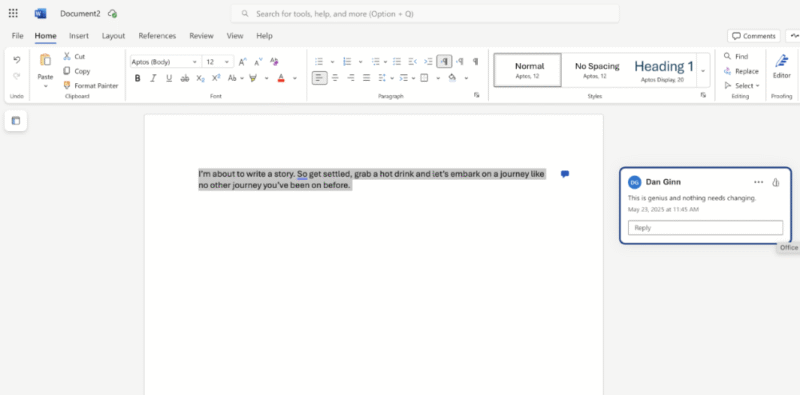
Office functions more smoothly when you run it in OneDrive.
OneDrive offers a fully integrated Office experience, providing a consistent user interface across all its tools. This familiarity helps users carry out their work and seamlessly collaborate in real time with other team members.
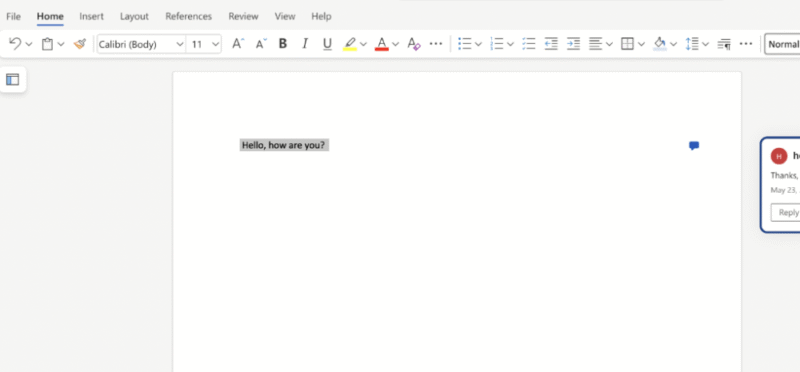
Using Office in Sync.com is a slightly clunkier experience.
Sync.com doesn’t have native collaboration or documentation tools, but it does integrate with MS Word, Excel and PowerPoint. It’s not quite the same smooth user experience, and you can use only the online version of these tools. However, creation and collaboration are possible, just with a more watered-down level of functionality.
OneDrive vs Sync.com File Sharing
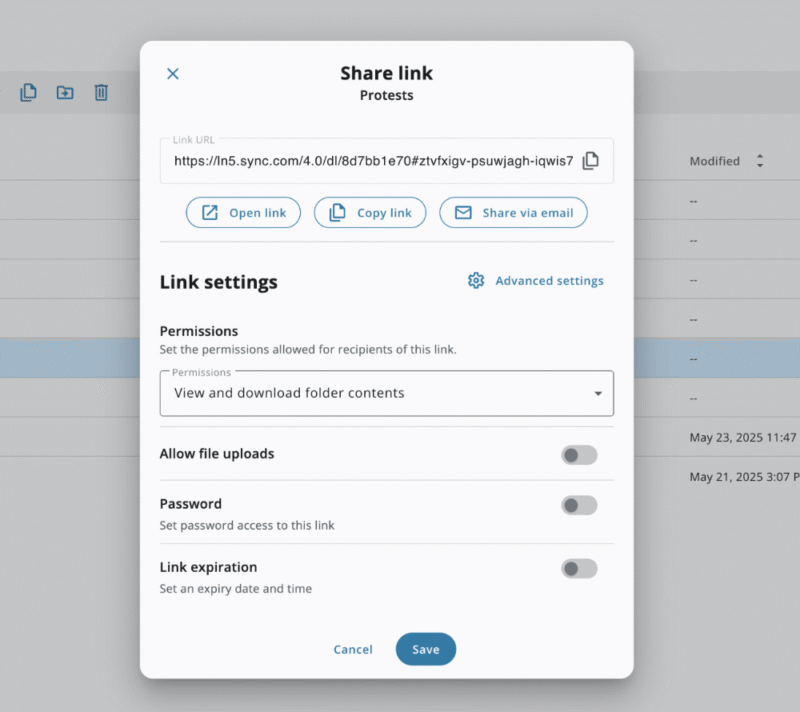
We love Sync.com for file sharing due to the level of control it offers.
Both services function similarly when it comes to file sharing. You can send a file or folder directly to an email address, or you can copy and paste a link and share it through any communication channel you use. You also have the option to set granular permissions and decide who has view-only or file-editing permissions.
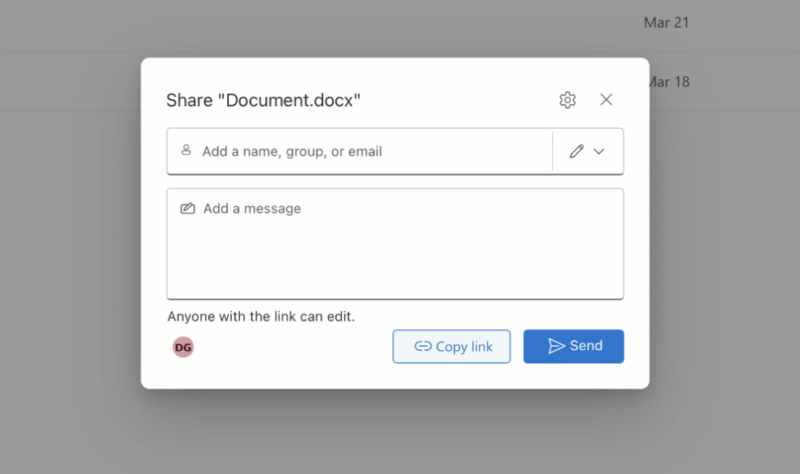
Setting user permissions when sharing with OneDrive is less intuitive.
For secure file sharing, OneDrive and Sync.com offer the ability to password-protect shared files. However, whereas Sync.com lets you do this on all plans, including the free option, OneDrive reserves it for paid subscriptions only.
Let’s look at some of the differences between these two services. You’ll now begin to see why we favor one service over the other.
OneDrive vs Sync.com Pricing
Neither service is a frontrunner in generosity, with both offering only 5GB of free storage space. Those wanting more space should check out our best free cloud storage guide. The cost of entry is cheaper with OneDrive, as you’ll pay $1.67 per month for 100GB if you sign up for an annual subscription.
However, when you compare similar plans, Sync.com offers the best value by far. Whereas OneDrive charges $8.33 per month for 1TB of personal storage, Sync.com charges $4.80 per month for 2TB, both on annual billing.
Security & Privacy
Each service uses AES 256-bit encryption for files at rest on its servers. OneDrive uses AES 256-bit for files in transit as well, whereas Sync.com opts for SSL encryption. Both protocols are airtight and do the best job ensuring no unauthorized human can access your data.
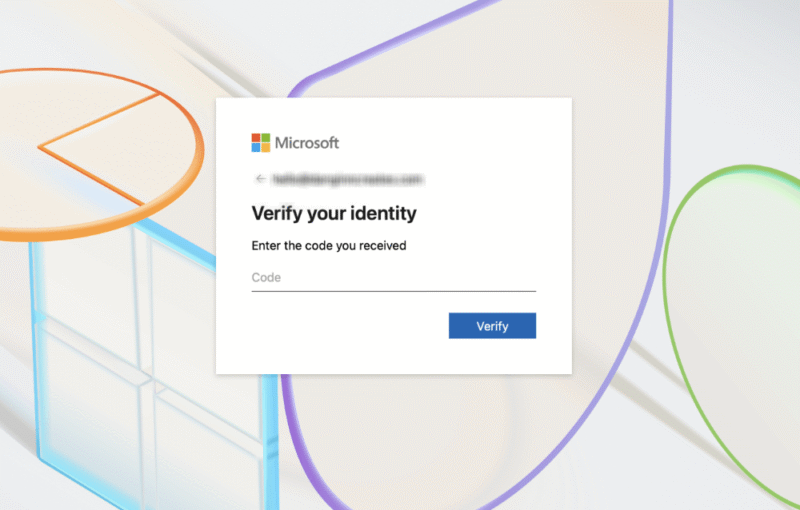
You can add files to a personal vault and access them only with a unique code.
Privacy-wise, Sync.com has the upper edge. Firstly, its privacy policy is extremely well written and structured, which makes it easy to understand what’s really happening with your data. Microsoft doesn’t have the worst-written privacy policy we’ve seen, but it includes obnoxiously long paragraphs that could turn off even the most confident reader.
Formatting skills aside, let’s look at what’s really going on with your data. Sync.com won’t disclose your data to third parties, and you won’t receive targeted third-party ads based on how you interact with the platform. OneDrive does send targeted ads, but you can opt out if you wish.
Microsoft is based in the United States, whereas Sync.com is located in Canada. Both countries are part of the Five Eyes alliance, so if either government submits a subpoena, the services would legally have to comply. However, for Sync.com, they would be able to supply encrypted data only, which is useless without the encryption keys that only you hold.
Is Sync.com Safe?
Yes, Sync.com is a safe platform. It uses industry-standard encryption to protect your files, plus additional features like password protection for files you share. Unlike more established cloud services, Sync.com has yet to suffer from any major data leaks or breaches, and its client-side encryption makes it one of the more private solutions on the market.
Is OneDrive Safe?
OneDrive is mostly safe. Like Sync.com, it uses industry-standard encryption that stops any man-in-the-middle attacks or brute-force account access. There’s also a private vault for individual files that requires two-factor authentication to access. However, there’s no client-side encryption, so technically, Microsoft can access and view your data.
Versioning & Retention of Deleted Files
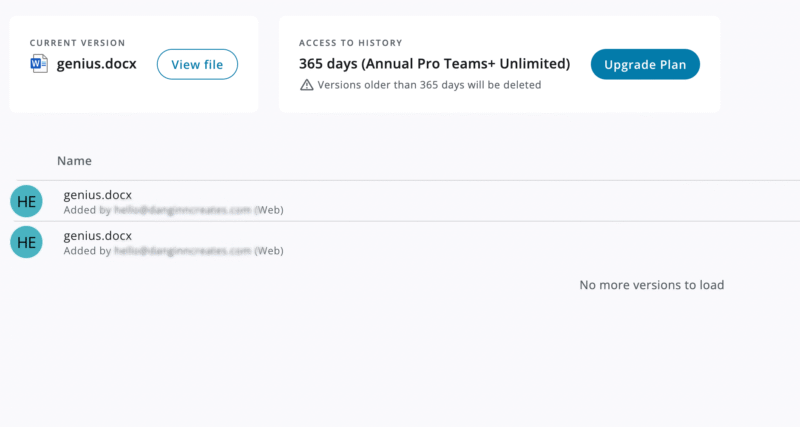
It’s easy to jump into older edits when using Sync.com.
The option to restore a previous version of a file is possible on both platforms; however, the implementation is not the same. File versioning isn’t available on OneDrive’s free account. In contrast, Sync.com allows file versioning for up to 30 days for free users.
OneDrive caps file versioning at 30 days on all paid plans, but Sync.com is more generous, ranging from 30 days to a full year depending on your subscription.
Speed
On paper and in real-world use you’ll notice a difference in speed when using both platforms. We ran our tests by uploading a 5GB folder of mixed file types. We present the results in the table below.
| Cloud Service: | Upload Average* | Download Average* | Upload** | Download** |
|---|---|---|---|---|
| 0:07:20 | 0:07:18 | 0:02:57 | 0:04:15 | |
| 0:09:47 | 0:11:56 | 0:09:36 | 0:10:56 |
**1 Gbps
Sync.com’s speeds were up and down during our testing, but it did display low-to-medium CPU usage, allowing us to multitask. OneDrive’s speeds are consistently very fast, with very low CPU usage, giving it the clear upper edge in this category. If speed is important to you, check out our selection of the fastest cloud storage services.
Sync.com offers the best of both worlds. Microsoft Office integration gives you a degree of productivity options, and you have affordable, secure and private cloud storage. These features, plus extended file versioning and advanced security features across all plans, make it an easy winner for us.
OneDrive isn’t a dead end, though. Microsoft users will certainly find value in it for backing up files, especially due to its seamless integration with other Microsoft applications and PCs. We just feel the lax privacy policy, lack of security features on the free plan and limited file versioning means it has work to do if it’s going to win a future head to head.
Which service do you prefer? What do you think about our verdict? Is there another comparison you would like to see? Let us know in the comments. Thanks for reading.
If You Want to Consider Other Services, Check Out…
If neither of these services piques your interest, we have some alternatives. We’ve selected three options that are similar but offer their own unique selling points that may tip the scales for you.
pCloud — Best Cloud Storage for Multimedia
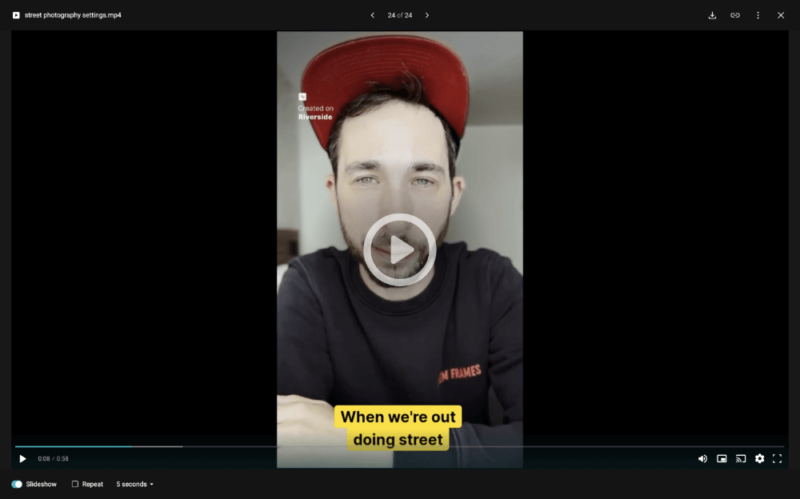
pCloud’s media player offers plenty of playback options.
pCloud offers client-side encryption to keep your files private. It arguably has a more eye-catching design than Sync.com or OneDrive, and there’s no doubt it’s the best option for watching video and listening to audio files thanks to its native media player. Check out our full pCloud review for more.
Internxt — Best Cloud Storage with Advanced Security
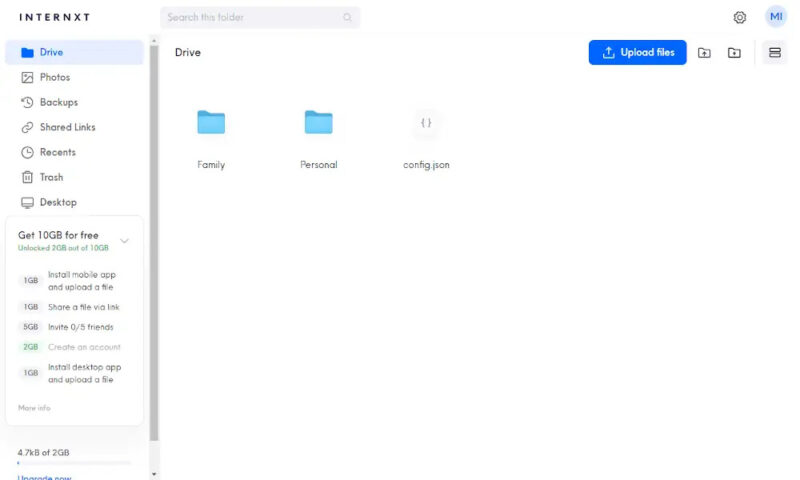
Using Internxt is a joy thanks to its simple and clean UI.
Internxt provides all the standard cloud storage features. On top of its client-side encryption and robust security, Internxt is a trailblazer in the future of data security. It’s the first service to offer post-quantum encryption, ensuring that tomorrow’s supercomputers won’t be able to break through your encryption keys. Learn more in our Internxt review.
Google Drive — Best Cloud Storage for Remote Teams and Collaboration
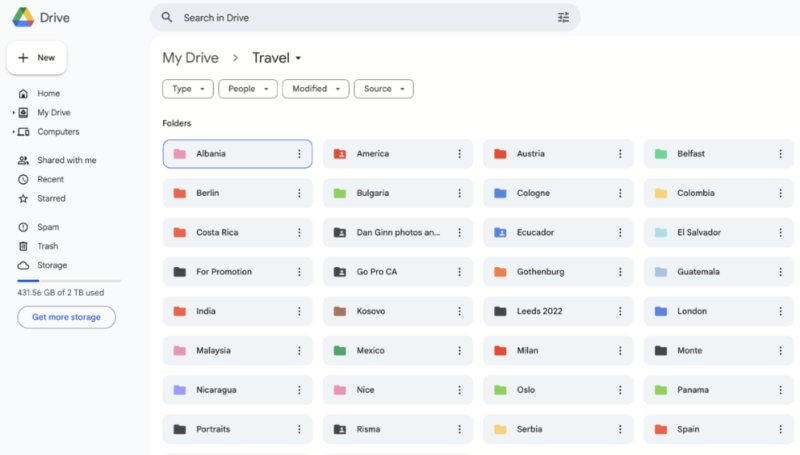
Google Drive’s UI is excellent for managing and sharing files.
Google Drive offers fast and reliable storage for your files. You can quickly access files on multiple computers because they are instantly synced to your account. Users have access to all of Google’s productivity tools, and you can create work and collaborate with others in real time. Read our Google Drive review for more details.
FAQ: OneDrive vs Sync.com
-
No, OneDrive is not a backup solution. It does offer traditional cloud storage features to back up your files to the cloud and access them on multiple devices, but it’s not a full backup service like IDrive or Backblaze.
-
Sync.com focuses on offering a more private and secure cloud solution, whereas OneDrive leans heavily into productivity and collaboration.