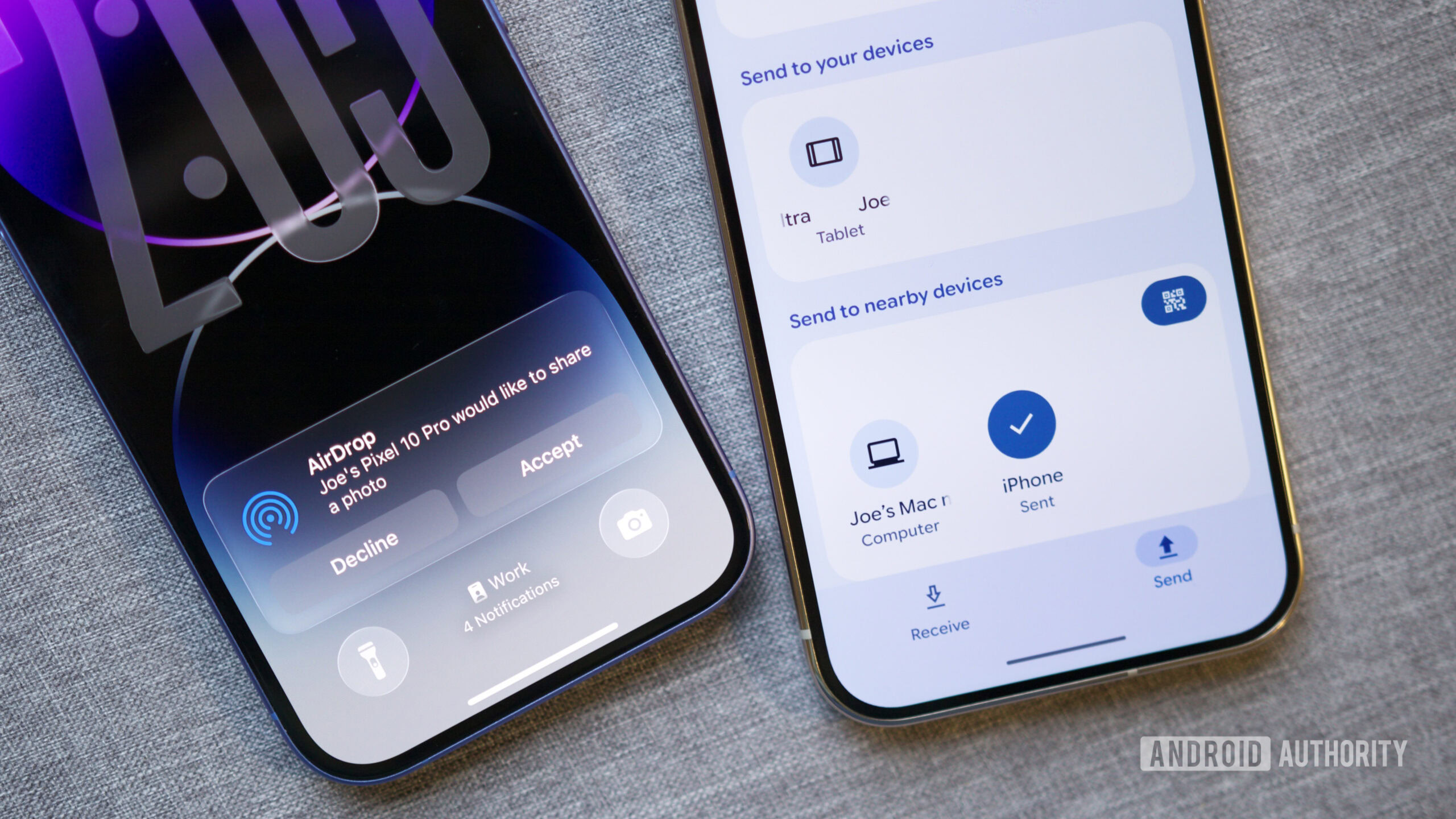When I first started using AI chatbots, typing in questions was my preferred way of communicating. But as more tools have adopted voice support, and improved their natural language skills, I find that speaking to them is the best way to interact.
Whether it’s ChatGPT, Google Gemini, Microsoft Copilot, Meta AI, or Grok, voice chatting is available for free, so anyone can use it. All you need to do is initiate the conversation mode and then carry on a back-and-forth conversation. In my experience, it makes the whole process truly come alive. Some AIs will display the text of the conversation as it runs. Others let you view a transcript after you’re done.
To try this out, I gave each AI the same topic to kick-start the conversation. For this, I chose a real challenge that’s been on my mind—how to balance my writing life to allow more time for personal projects. For example, I’d like to write another book or a play, but can’t seem to find the time or focus to squeeze those into my regular work schedule.
In all cases, I used the iPhone app for each AI. Here’s how they fared.
ChatGPT
To get started with ChatGPT, I launched the iOS app (there’s also an Android app), tapped the double-line icon at the top, chose my account name at the bottom, and selected Voice. I can then cycle through and listen to the different voices to find my favorite. I love British accents, so I picked Vale, a female voice that promotes itself as bright and inquisitive.
(Credit: PCMag / OpenAI)
To initiate a conversation, go back to the main screen and tap the voice icon to the right of the prompt. I asked ChatGPT for advice about squeezing my personal writing goals into my busy schedule. In response, the AI offered such tips as setting aside a specific block of time each day to focus on a side project and batching similar tasks together. After I asked how to choose which project I should try, it suggested that I think about the ones that align with my passions or those that offer new challenges and skills I’d like to develop.
ChatGPT expressed the right tone and concern, but it failed to further the conversation. Each response was closed-ended, and it felt more like a one-way chat than a back-and-forth interaction. The advice and information were solid, so I can’t complain about those aspects; I just wish the conversation had been more free-flowing.

(Credit: PCMag / OpenAI)
Google Gemini Live
To use Google’s Gemini Live for a live conversation, I fired up the Gemini iOS app (it’s also on Android). I tapped my profile icon in the upper right, selected Settings > Gemini’s voice, then browsed through the different voices. I chose Capella, a calm voice with a slight British accent. At the main screen, I tapped the Gemini Live icon at the right end of the prompt and started talking.

(Credit: PCMag / Google)
Again, I asked for help finding the time to work on more personal writing projects. Gemini suggested that I treat such projects like important appointments that I schedule for specific times of the day or week, even just an hour or two. Instead of setting a huge goal like writing an entire book, set a smaller goal, like writing a certain number of words per day. The AI also recommended finding a writing group where I could connect with other writers and receive motivation and encouragement to start writing. It then asked if I wanted it to find suitable groups I could consider. In response, it listed several potential groups.
I liked the way Gemini engaged me by offering a response and then asking me a question to further the conversation. It felt less like a chat with a robotic AI and more like one with a sympathetic and helpful friend trying to draw information out of me. It continually asked me questions to drive the conversation.

(Credit: PCMag / Google)
Microsoft Copilot
To start a live voice chat with Copilot, I launched the iOS app (there’s one for Android), then tapped the hamburger menu at the upper left, chose my profile icon, and then tapped Voice Settings. I went through each of the voices to hear them all. With my fondness for British accents, I opted for the Wave voice.

(Credit: PCMag / Microsoft)
I then returned to the main screen, tapped the microphone icon to the right of the prompt, and started the conversation. Here, I explained my challenges in finding time for other writing projects. The AI advised carving out small blocks of dedicated time to work on a side project, such as designating certain evenings as “creative nights” where I could work on a book or play.

Get Our Best Stories!
Your Daily Dose of Our Top Tech News

By clicking Sign Me Up, you confirm you are 16+ and agree to our Terms of Use and Privacy
Policy.
Thanks for signing up!
Your subscription has been confirmed. Keep an eye on your inbox!
Along the way, Copilot asked questions to further the conversation and offered positive feedback on any ideas I provided in response. The AI also suggested joining a writers group or finding a mentor to keep me motivated. Beyond engaging me in conversation, Copilot offered a sympathetic sounding board with concrete tips.

(Credit: PCMag / Microsoft)
To chat with Meta AI by voice, I downloaded the iPhone app (there’s also an Android version), then tapped my profile icon in the upper right and selected Voice. Here, I was able to choose among a variety of voices, including ones that mimic celebrities. I chose the one that sounded like actress Kristen Bell. At the main screen, I tapped the Talk button to start the conversation.

(Credit: PCMag / Meta)
I spoke about my challenges finding time for personal writing projects, such as a book or play. Meta advised setting aside specific times each week to work on a side project and breaking it down into smaller and more manageable tasks. From there, the conversation shifted to times of the day that might work best and figuring out what project would most appeal to me. With each response, Meta also asked me questions designed to flesh out the topic and get more details about my wishes and goals.
Recommended by Our Editors
The chat even took an unexpected turn as the AI helped me brainstorm what type of book I would write and how I would handle the topic. I told it I’d like to write about some aspect of film, maybe a specific movie or genre. At that point, I had to steer the conversation back to the original subject. Here, Meta offered a few helpful suggestions, such as keeping a notebook that I could fill with ideas and listening to podcasts about film to keep the idea fresh in my mind.
The conversation was lively and interesting, going in directions I didn’t anticipate. That was mostly positive, as the AI opened up new areas for me to consider. But I did have to return to the initial topic, which was easy enough to do. Another bonus is that the text appears during the conversation, so I could easily follow it visually.

(Credit: PCMag / Meta)
Grok
For a live chat with Grok, I used its dedicated iOS app (there’s also an Android app). I wasn’t able to change Grok’s voice, but I found the default to be appealing on its own. Plus, I could tweak the tone by tapping the two-lined icon in the upper left and going to Settings > Customize Grok. From here, I could set how Grok responds—concise, formal, socratic, or custom. I chose the Custom and told it to be sympathetic and understanding.

(Credit: PCMag / xAI)
At the main screen, I tapped the Speak icon. Again, I spoke about my writing challenges. Grok started off with a few practical tips, such as finding time early in the morning or later in the evening to work on a side project. The AI also advised breaking projects into smaller tasks and batching similar ideas together. Another suggestion was to track how I spend my time each day and look for pockets where I could work on a personal writing project.
Grok provided a lot of information, sometimes too much at once. Instead of brief comments that lent themselves to a conversation, the AI threw a lot of details at me with each response. The suggestions were all useful and practical, but I found it hard to keep up with them during the actual chat. Still, Grok engaged me by asking questions to further the conversation. At one point, it asked if I wanted to talk about a specific project. After I mentioned a book on film, the AI helped me explore that idea to figure out how I’d like to approach it. Grok’s words also appeared on the screen during the conversation (and in a transcript afterwards), which helped a lot.

(Credit: PCMag / xAI)
Which AI Did I Like Talking to Best?
So which AI did I like best? That’s tough to say. They all provided valuable and concrete advice nestled within interesting conversations. Even ChatGPT, which wasn’t as engaging as the others, proved helpful. If I had to pick a winner, though, I’d give the nod to Gemini Live. Google’s AI stood out with the right tone of voice, an engaging way of driving the conversation, and several practical tips that helped me see the challenge I’m facing in a new light.


5 Ways to Get More Out of Your ChatGPT Conversations
Disclosure: Ziff Davis, PCMag’s parent company, filed a lawsuit against OpenAI in April 2025, alleging it infringed Ziff Davis copyrights in training and operating its AI systems.
About Our Expert

Lance Whitney
Contributor
Experience
I’ve been working for PCMag since early 2016 writing tutorials, how-to pieces, and other articles on consumer technology. Beyond PCMag, I’ve written news stories and tutorials for a variety of other websites and publications, including , ZDNet, TechRepublic, Macworld, PC World, Time, US News & World Report, and AARP Magazine. I spent seven years writing breaking news for as one of the site’s East Coast reporters. I’ve also written two books for Wiley & Sons—Windows 8: Five Minutes at a Time and Teach Yourself Visually LinkedIn.
I’ve used Windows, Office, and other Microsoft products for years so I’m well versed in that world. I also know the Mac quite well. I’m always working with iOS, iPadOS, watchOS, and Android on my various mobile devices. And these days, I write a lot about AI, so that’s become another key area for me.
My wife always jokes about all the tech products we have around the house, but I manage to put them to good use for my articles. I like Lenovo computers, so I own a couple of Lenovo desktops and several laptops. I have three MacBooks and a Mac mini. For my mobile life and work, I use an iPhone 16 Pro, iPad Pro, and iPad mini as well as an Apple Watch. But since I write about Android, I own several Android phones and tablets. Like any tech person, I have a cabinet full of cables, wires, and assorted mysterious gadgets. And when it’s time to take a break from writing, I have an old Xbox 360 and Nintendo Wii, both of which I use for exercise and fitness games.
Read Full Bio