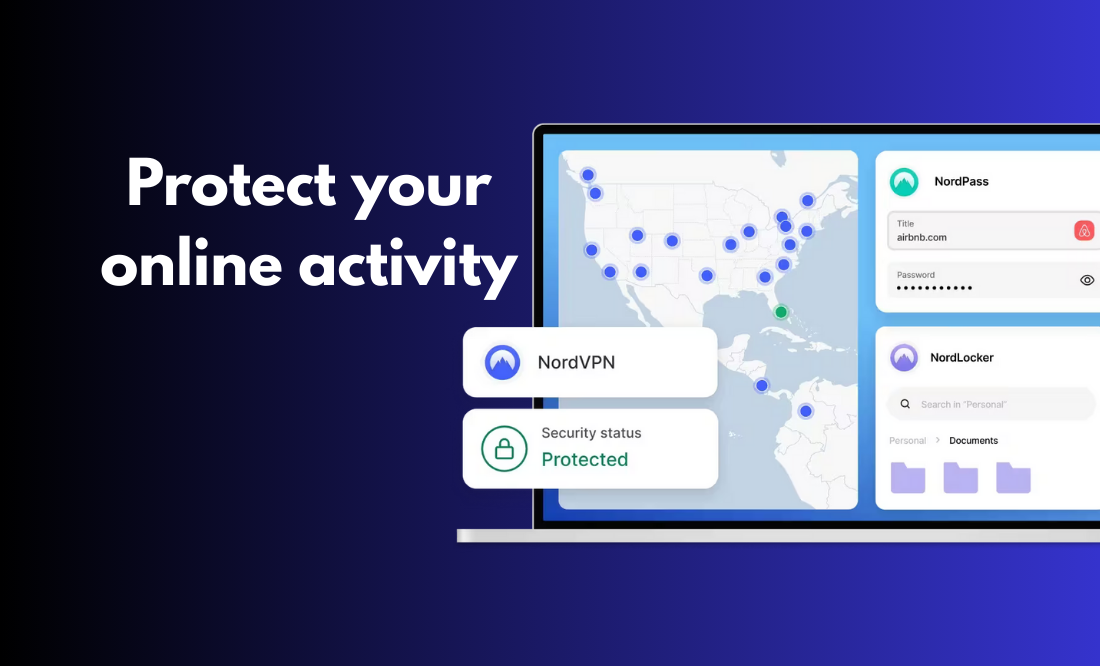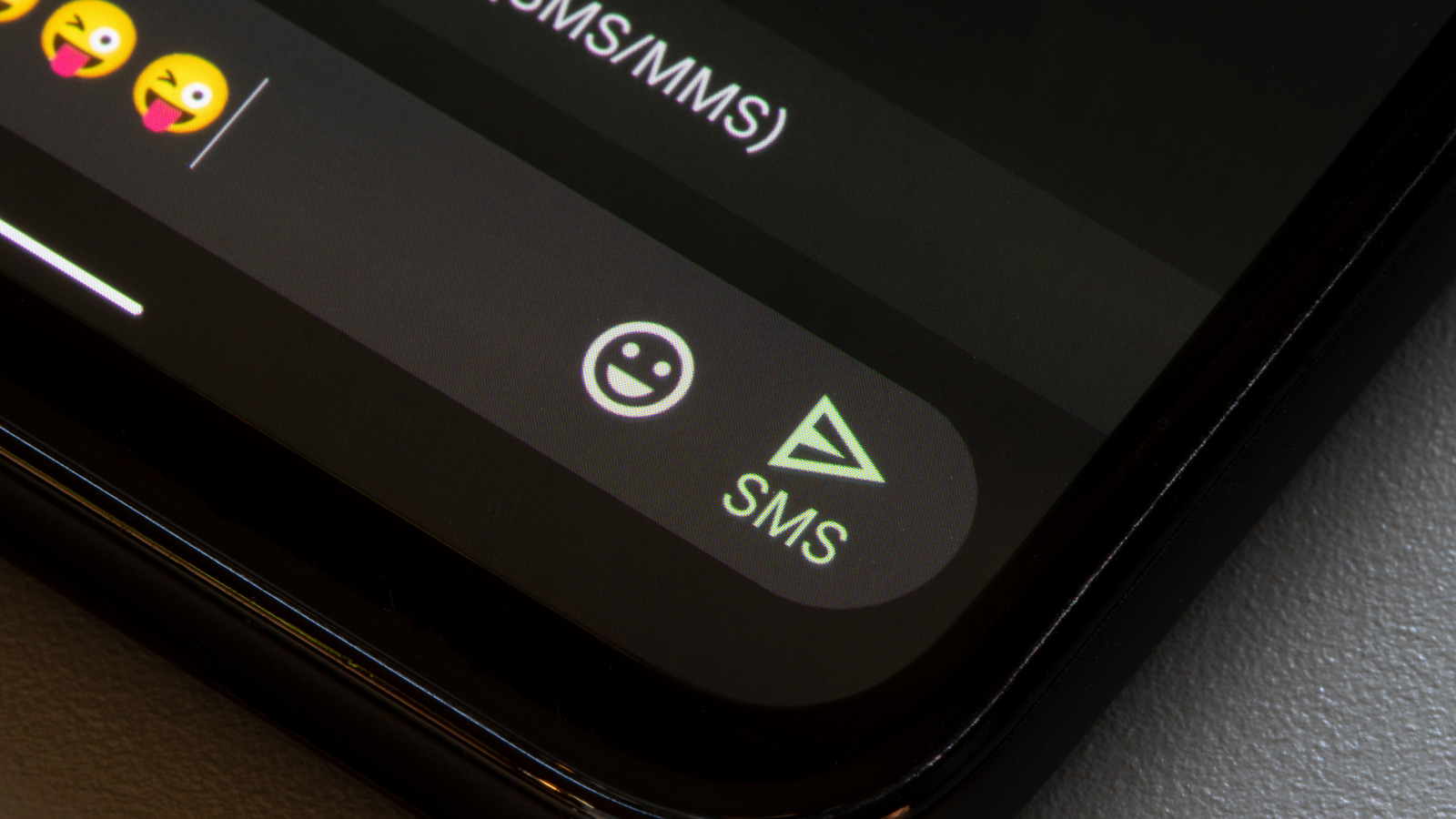Summary
- To review apps with access to your Google account, head to Google My Account, select “Data & Privacy,” and choose “Third-Party Apps and Services.”
- To remove an app from Google Drive, access the site, click the gear icon and choose “Settings,” select “Manage Apps,” click “Options” for an app, and choose “Disconnect From Drive.”
- To remotely log out of your Google account on your devices, open Google My Account, navigate to Security > Manage All Devices, select a device, and choose “Sign Out.”
I realized that some of the apps that I hadn’t used in a long time still had access to my Google account. I quickly revoked these apps’ access to my account, and I’ll show you how you can do that, too.
Prevent Unused Third-Party Apps From Accessing Your Google Account Data
Many apps often ask you to provide them with your Google account data. Such apps access your data and allow you to work with that data. However, once you’ve stopped using these apps, it makes sense to revoke their access to your account. Or, they’ll continue to access your data long after you’ve stopped using them (years, in my case).
To review such apps, launch the Google My Account site and sign in to your Google account. In the site’s left sidebar, click “Data & Privacy.” On the right pane, scroll down to the Apps and Services section. Here, click “Third-Party Apps and Services.”
On the following page, you’ll see the apps and services that have access to your Google account. To filter this list, use the Sign In With Google, Linked Account, and Access To options at the top. Then, select the app or the service you want to remove from your account.
On the page that opens, Google tells you what items the selected app or service has access to in your account. To revoke this app’s access to your account, at the bottom, click “Delete All Connections You Have With [App or Service Name].”
In the prompt that opens, choose “Confirm.”
In the future, if you’d like to allow an app to access your Google account data, go through the account authentication process in that particular app.
Remove Unwanted Apps’ Access to Your Google Drive As Well
Many apps don’t connect to your Google account; instead, they connect to your Google Drive. These apps may not show up on the Google My Account site. This means you’ll have to review these apps on Drive and revoke their access if required.
To do that, open the Google Drive site and sign in to your account. In the site’s top-right corner, click the gear icon and choose “Settings.” On the Settings page, from the left sidebar, select “Manage Apps.” On the right pane, find the app you want to remove. Next to the app, click “Options” and choose “Disconnect From Drive.”
In the open prompt, select “Disconnect” to remove the app’s connection to your Google Drive.
Sign Out of Your Google Account on Your Unused Devices
If you’re signed in to your Google account on devices that you don’t use anymore, it’s a good idea to log out of your account on those devices. This prevents anyone from using those devices to access your account. You can perform the sign-out process remotely (without having access to those devices).
To do that, launch the Google My Account site and sign in to your account. From the left sidebar, select “Security.” On the right pane, in the Your Devices section, choose “Manage All Devices.”
Review the list of devices where you’re logged in to your Google account. Click the device you want to sign out of. On the following page, choose “Sign Out.”
In the prompt that opens, select “Sign Out.”
Tips: Enable 2-Step Verification and Regularly Review Apps Accessing Your Account
To ensure unauthorized people and apps can’t access your Google account data, implement the following two security measures.
First, turn on 2-step verification for your account. This ensures there’s an additional security layer when you sign in to your account. You can add layers like a passkey, an authentication app code, OTP from your mobile, and so on.
Second, you should review the list of apps that have access to your account. It’s possible you stop using an app, but you don’t remove it from the list. Follow the above methods to find and remove such apps from your Google account.
And that’s how I made sure the apps that I didn’t use anymore weren’t accessing my Google account data.

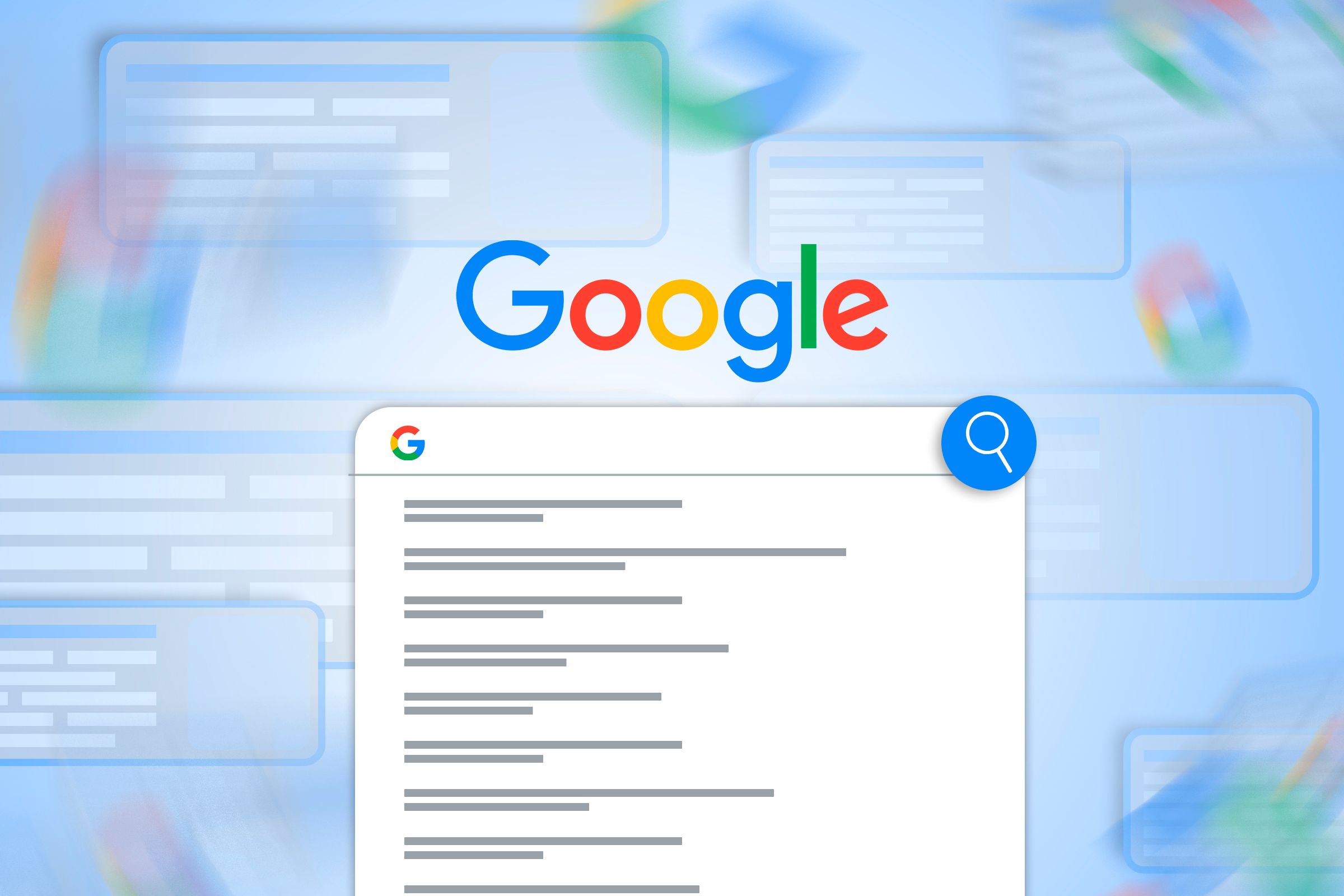

!["Delete All Connections You Have With [App or Service Name]" highlighted on Google My Account.](https://static1.images.com/wordpress/wp-content/uploads/2025/08/3-google-data-disconnect-service.jpg?q=49&fit=crop&w=825&dpr=2)