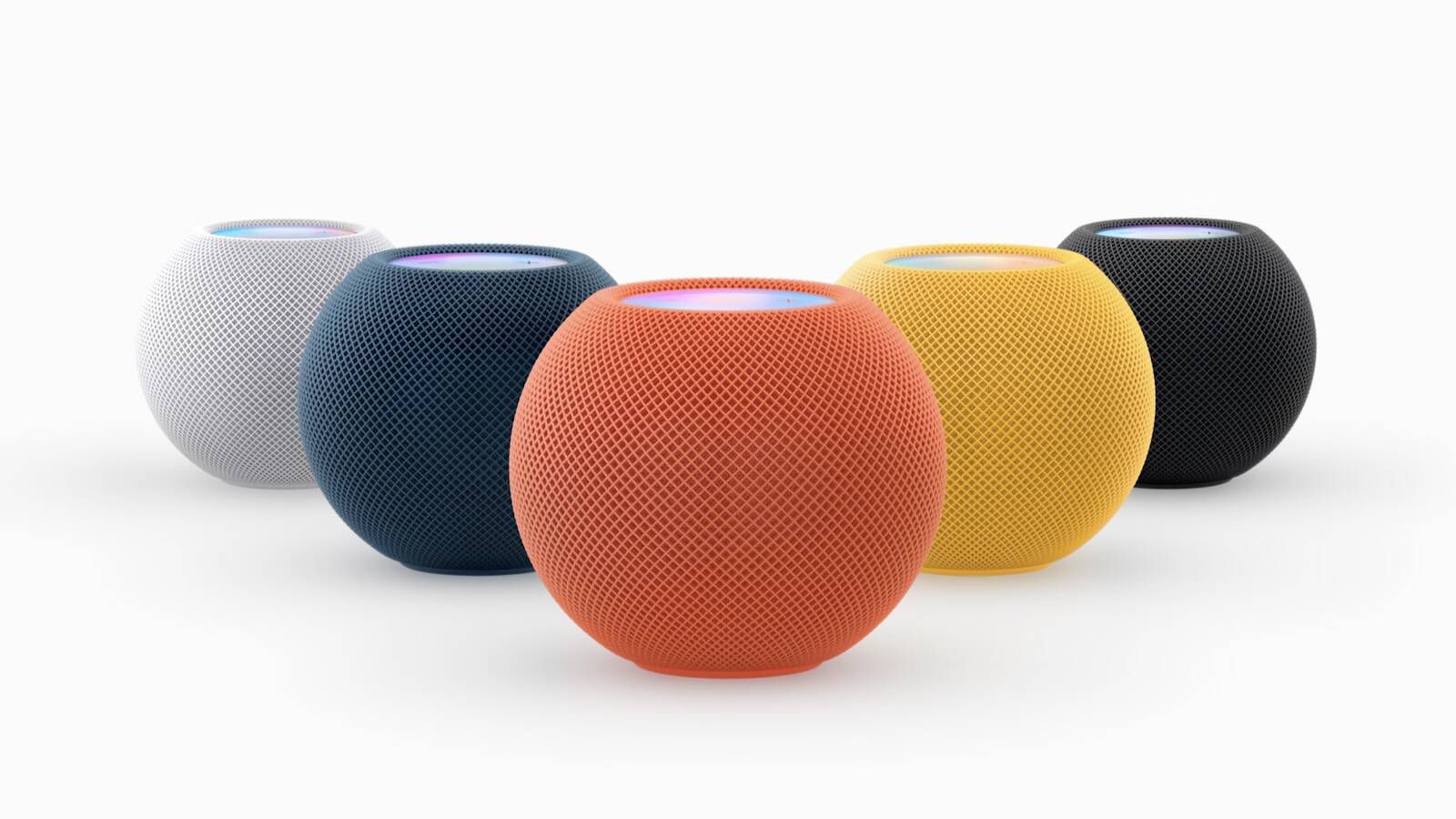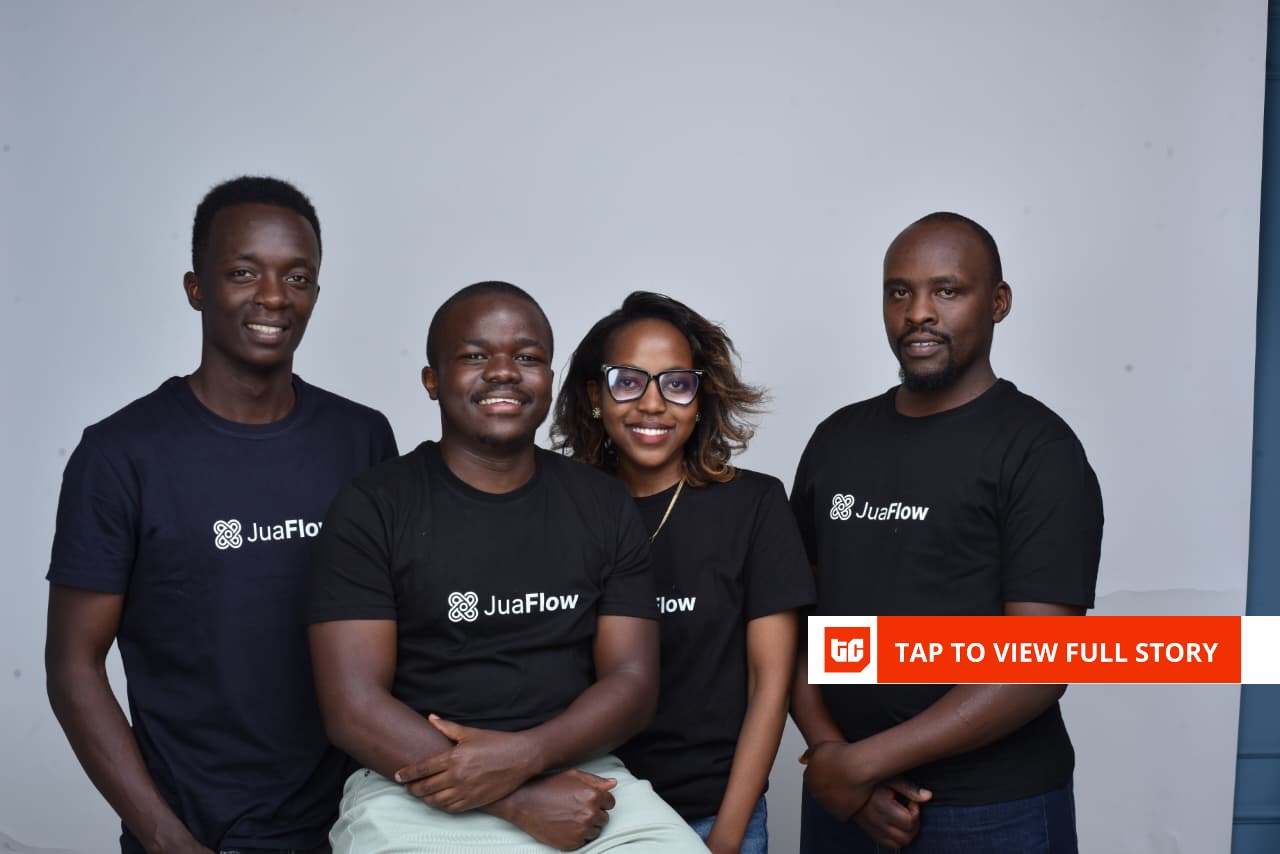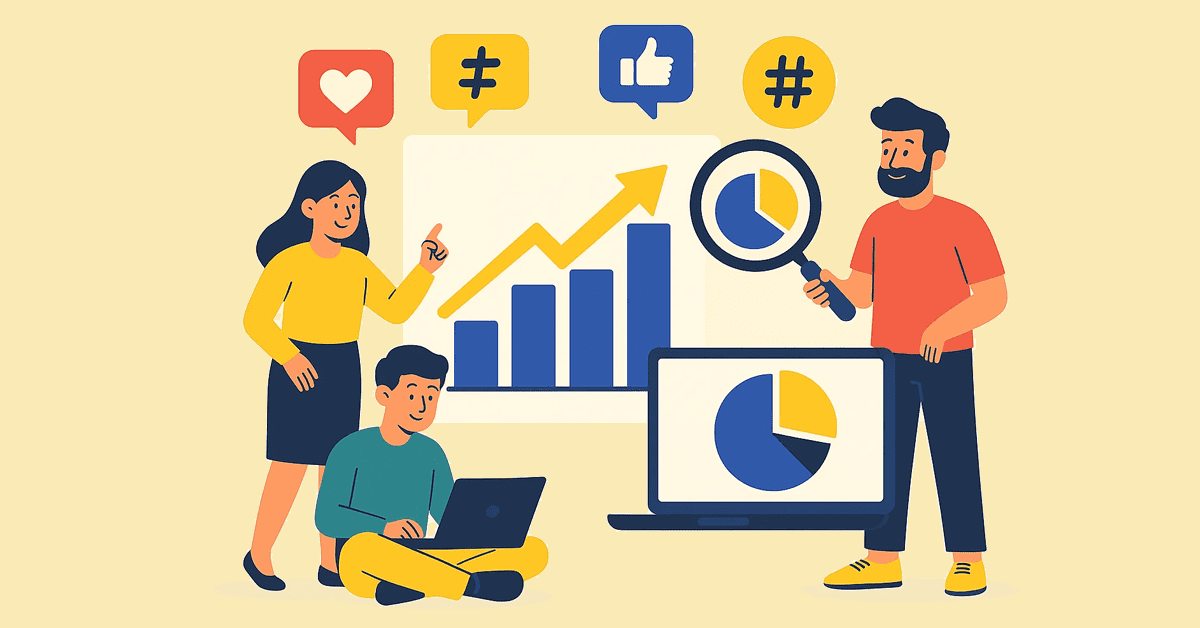Your Google Maps listing is a crucial marketing tool for your business. It can help you get discovered by new customers, stand out above competitors, and generate more business—all for free. But these benefits are really only attainable if your listing has strong visibility, and just because your business is listed in an area does not mean Google will automatically rank it for searches in that area.
In fact, proximity is only just one of many factors Google Maps takes into account when ranking business listings. In this guide, I’m going to walk you through 10 tactics and strategies to get your Google Maps listing to rank higher in results and reap all of the associated benefits of Google Maps SEO.
Contents
What is Google Maps SEO?
In a nutshell, Google Maps SEO is the process of using Google Maps’ functionality to make your business easier to find. Although this can be very useful (and expected) for large companies, it’s even more indispensable for smaller businesses.
However, Google Maps SEO isn’t just about visibility–it’s about positioning, and not just that of your business. If used correctly (and strategically), Google Maps can play an important part in your digital marketing strategy.
Why rank higher on Google Maps?
Research shows that nearly 90% of consumers use Google Maps. And with consumers rarely looking past the first few results when looking for a place to go, it’s crucial to make sure your Google Maps listing is optimized to show up first for relevant searches.
Research also shows that these consumers end up on Google Maps business listings from a keyword (AKA “discovery”) search far more often (84% of the time) than from business name (AKA “direct”) search. That being said, it’s important that your listing ranks high on Google Maps for these terms that your potential customers are searching.
Another reason to rank on Google Maps is that the top three Google Maps listings will also display in regular Google Search results if applicable. And with 46% of searches on Google having local intent, showing up in that “Local 3-Pack” can greatly increase the visibility of your business.
Ranking higher on Google Maps typically means ranking on the first page of Google Search as well.
The third reason to rank higher on Google Maps is because the things you do to rank higher will improve the quality of your listing and add multiple ways for consumers to engage with your business. With 86% of consumers using Google Maps to look up a business, this opens up a lot of opportunities to boost engagement.
Here are some more stats that further illustrate the importance of ranking higher on Google Maps:
- Google Maps is the most popular navigational app.
- Nearly 90% of consumers use Google Maps.
- Google Maps has 1.8 billion monthly active users globally.
- Users engage in an average of 50 Google Maps sessions per month.
- 58% of people search for a local business on their smartphone daily.
🚀 Free guide >> 10 Tangible & Free Ways to Get on the First Page of Google
How to get your business listing to rank higher on Google Maps
So how do you get your business listing to show up higher in Google Maps? Just like how there are on-page and off-page optimizations for local website SEO, there are on-listing and off-listing optimizations for Google Maps SEO. But first, you need to get listed on Google Maps and claim your listing, which we’ll be covering next.
1. Add your business to Google Maps
Of course, you can’t rank higher or perform successful Google Maps SEO if you don’t have a Google Maps listing in the first place. If you already have one, skip this section. If you don’t have a listing or are not sure, follow the steps below to add your business to Google Maps:
1. Go to google.com/maps or to the Google Maps app on your smartphone and search for your business name.
2. If it appears in the drop-down menu with a location next to it, then you have a listing! Skip to the next section.
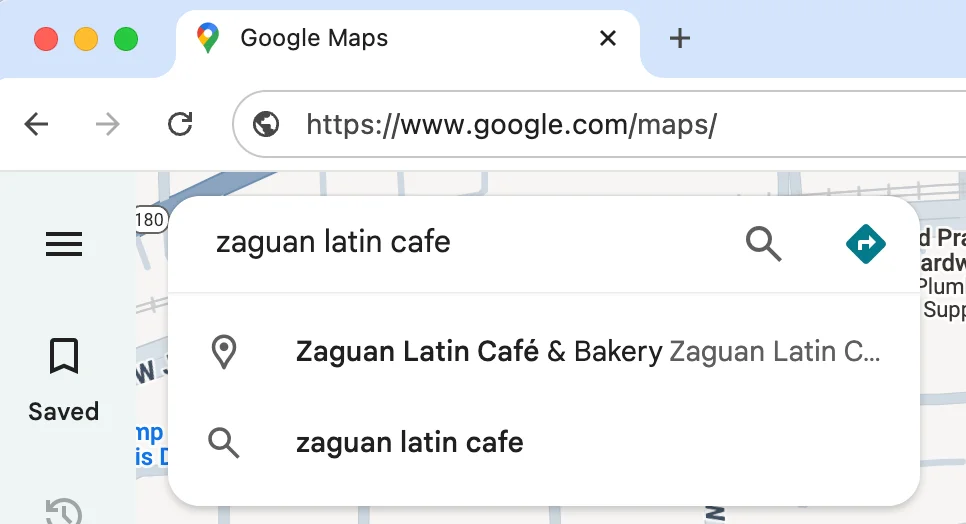
3. If your business name doesn’t appear, you’ll see an option in the drop-down menu to “Add a missing place to Google Maps.”
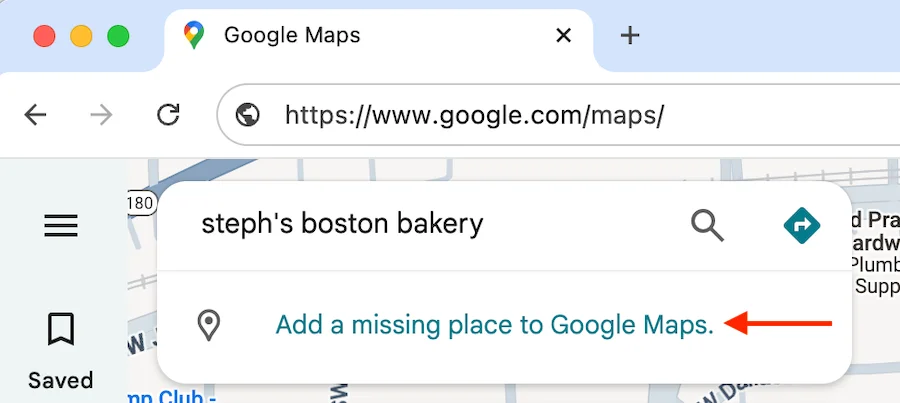
Once you click that, you’ll be prompted to provide your name, category, and location. You can also add information like your business hours, contact information, and photos.
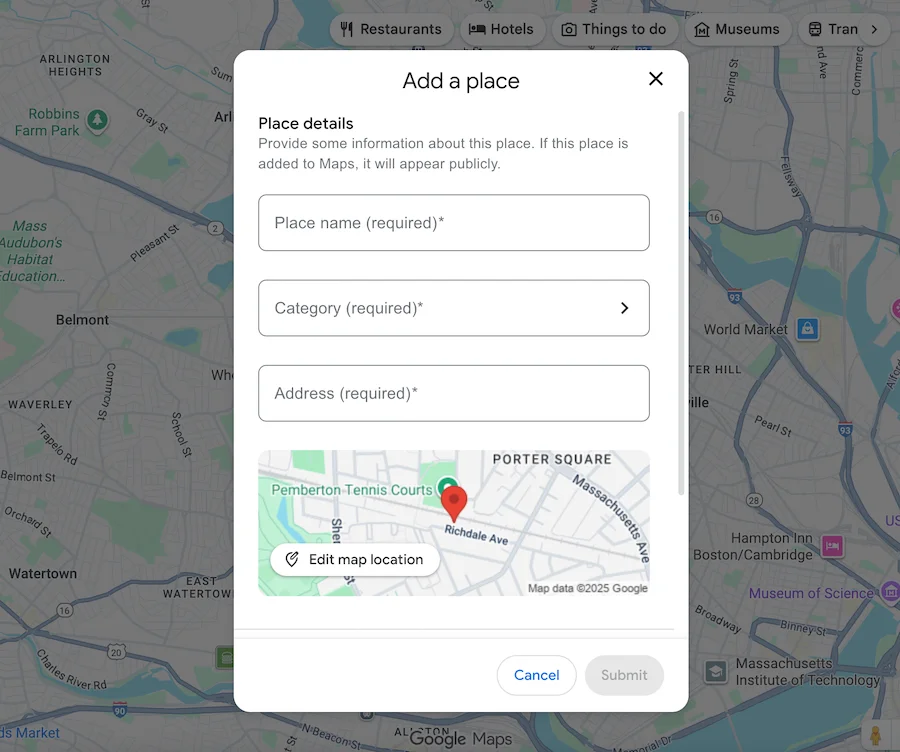
Something to note here is that anyone in the world can add a business to Google Maps. So, even if you yourself haven’t done so, it’s still best to check and make sure your business listing doesn’t already exist. And don’t worry: No matter who it is, the person who adds your business to Google Maps does not have control over that listing. Only the one who claims the listing by proving ownership of the business has that control, which is what we’ll get into next.
2. Claim your Google Maps business listing
The second step in getting your business to rank higher on Google Maps is to claim your listing. This is because when you create your listing, all you are able to provide is the name, category, and location; but when you claim your listing, you can provide many more details about your business, and the more information a business listing contains, the higher it will rank on Google Maps. Plus, you can’t do any of the other steps in this guide if your listing is not claimed.
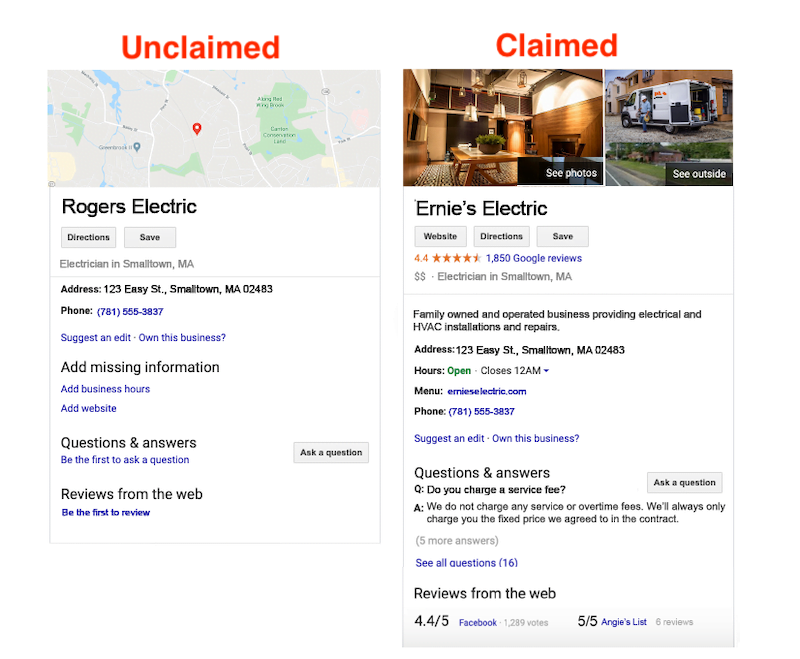
The prerequisite to claiming your business listing on Google Maps is having a free Google Business account. If you have an account already, simply pull up your Google Maps business listing, select the option that says “Claim this business” or “Own this business?” and follow the prompts. If you don’t have a Google Business Profile, head over to this post and we’ll walk you through creating an account and claiming your business with it.
3. Add information to your Google Maps business listing
Alright, so now that you have a Google Maps business listing and a Google Business account linked to it, you are armed and ready to optimize it for a higher ranking in local search results. As I mentioned earlier, the more information your listing provides, the higher it will rank in results.
To add more information to your listing, log in to your Google account. From there you can either manage your listing directly through Google search results (just search for your business) or through the Google Business Profile Manager if you have multiple locations you want to see in one place.
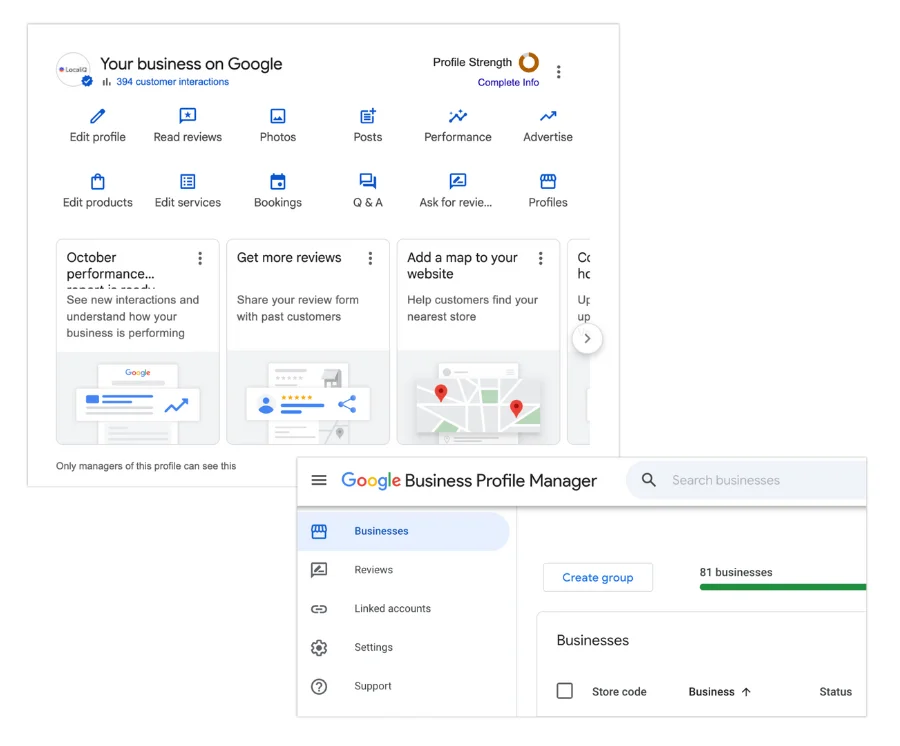
Select “Edit profile,” which includes your name, category, address, service area (if applicable), hours, special hours, phone number, website, products, services, description, and a lot more. Here are some tips for optimizing these Google Business Profile sections for higher ranking on Google Maps:
Be consistent with your name and address
Google Maps ranks businesses it can trust, and one measure of your trustworthiness is the consistency of information about your business across the web.
For example, say you have a business called “North Shore Wellness Center.” Make sure your business name (creative business name ideas here!) in your Google Business dashboard is exactly that and not a slight variation, such as N. Shore Wellness Center or North Shore Wellness Ctr.
Also, make sure this name is identical across all of your other online properties—your website, Yelp listing, Facebook profile, and more. The same goes for address information (for example, using “St” vs Street”).
Use a local phone number
Google isn’t keen on toll-free (800 and 877) numbers because these types of numbers are frequently used for spam. Use a local telephone number with the area code of your location. This will help you rank higher in Google Maps, and it will also verify for searchers that your business is located in that area.
Include your tracked and main number
If you use call tracking, use a tracked number for your primary business phone number and your main number as your secondary number. This will get most of your calls coming in through the tracked line, so you can see the efficacy of your listing, but with the main number still in your listing, Google can then match your number with the one on your website and other listings.
Keep your hours updated
Google Maps business listings tell users if that business is open, closed, or opening or closing soon. Keeping these hours updated signals to Google that you are active and, therefore, trustworthy, and this will help with your rank. It will also prevent customers from making the trip out to your store only to find that it’s closed or closing—which can sometimes spark a negative review (which hurts your ranking on Google Maps).
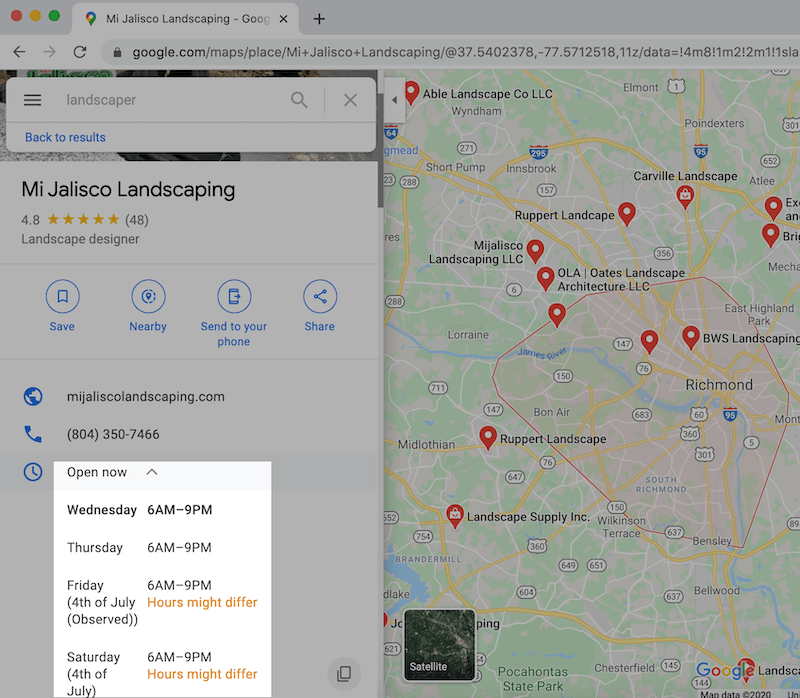
Be sure to also update your holiday hours so you don’t get an “hours might differ” label on your listing.
Write a business description
The description on your Google Maps business listing should provide the big picture of your business to help orient visitors; as well as unique attributes to compel searchers. It should also be written in a tone that aligns with your brand, to help establish a better connection.
Be sure to include keywords in your business description, as this will help your business listing on Google Maps to rank not just for searches that contain your business name, but for searches for products and services as well.
🎉 Need help articulating what makes your business special? Get the guide >> How to Create a Unique Value Proposition From the Ground Up
Properly categorize your business
In terms of ranking, the category of your business as it appears on Google Maps is very important. For your primary category, choose the one that best represents the core offering of your business. If any other categories apply, choose them as secondary categories.
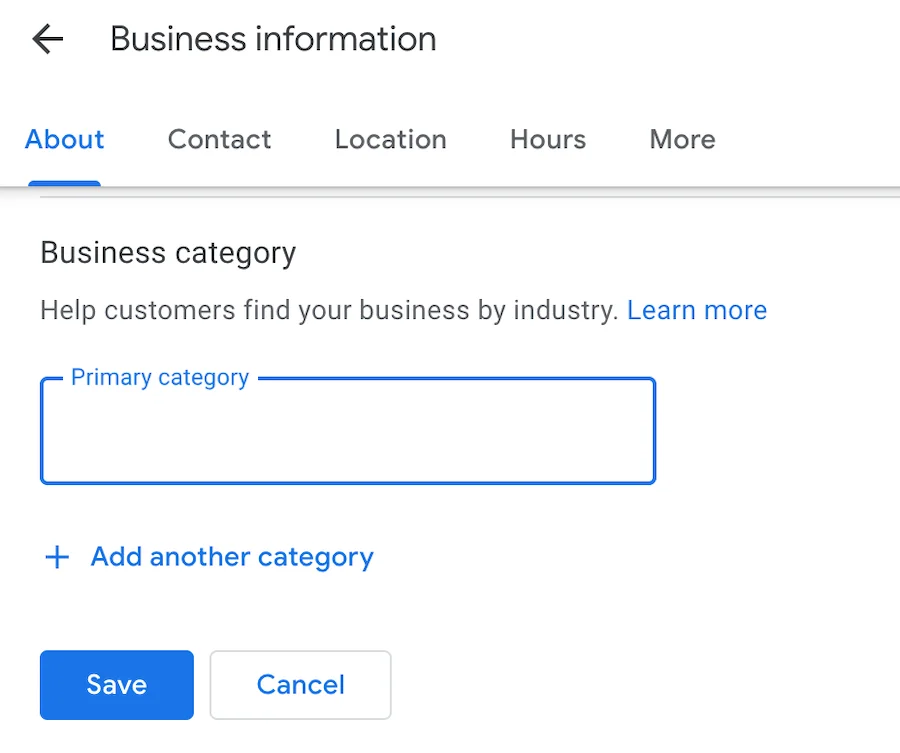
To rank higher in Google Maps, choose primary and additional categories through your Google Business Manager.
Keep in mind that you cannot add custom categories, but if you begin typing your main offering into the box, you’ll see a drop-down menu of possible categories to choose from.
4. Add photos to your Google Maps business listing
Google loves it when you upload photos to your listing. First, because it signals that you are an active listing worthy of ranking higher in results. Second, because Google shows images in local search results. And third, because the SEO rule of thumb is that Google loves what consumers love, and consumers love photos. Plus, if you don’t add photos to your listing, it will show a generic map image like this:
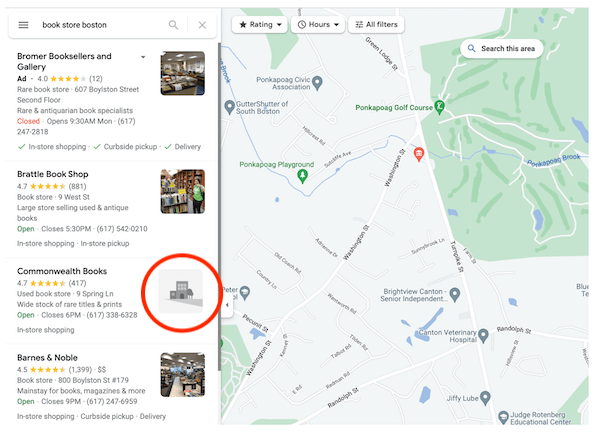
Google Maps business listings without photos are less appealing to consumers and may not rank as high as listings with photos.
So, to improve your Google Maps ranking, upload high-quality and compelling photos to your business listing that captures what it’s like to be at your business.
You do this by clicking the “Photos” option in your Google Business dashboard. From there, you’ll be able to drag and drop several photos and/or videos at once.
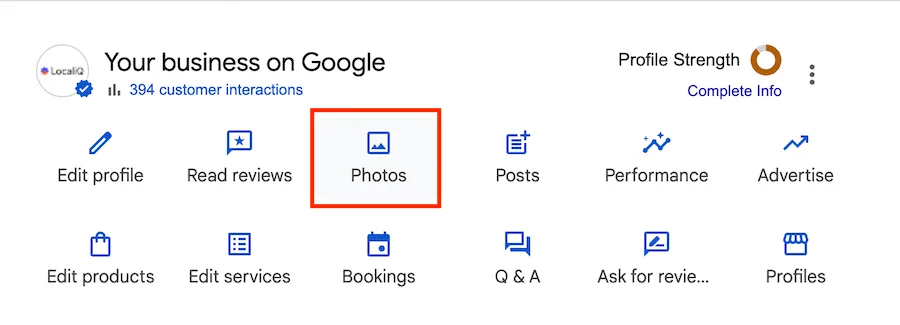
5. Get Google reviews
Knowing that Google loves what customers love, it should be no surprise that Google Maps gives ranking favor to business listings with positive reviews. So how do you get more Google reviews? Well, when you create a business listing on Google Maps, this automatically opens your business up to reviews.
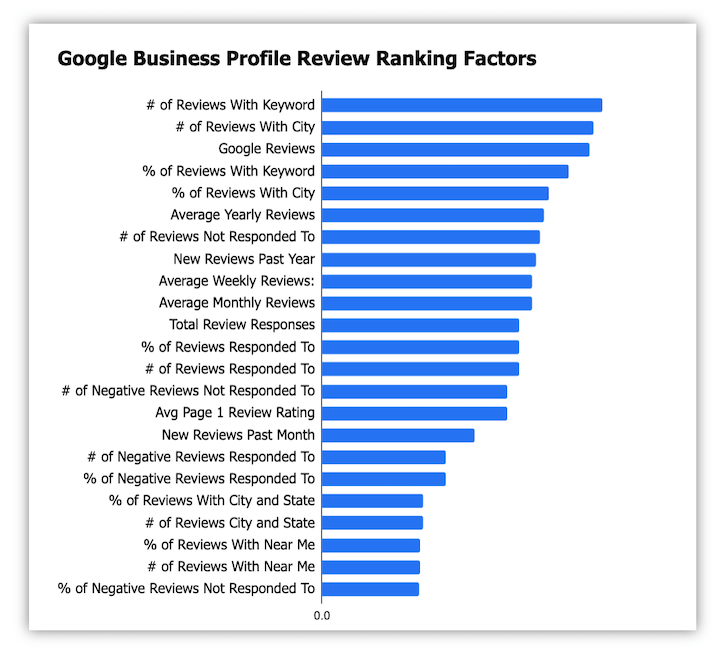
But that doesn’t mean you’ll get them. You’ll need to be proactive in asking for reviews, and you’ll also need to respond to them. Responding to reviews encourages more of them and mitigates the damage of negative reviews. Plus, your responses show other prospects how attentive you are to customers and how well you resolve issues.
Reviews can be scary, but unless your service is truly atrocious, bad reviews tend to be few and far between. Plus, as long as you respond properly, you can mitigate and even reverse the damage of a negative review.
⭐️ Get all the tips you need to collect more reviews in this free guide download >> How to Get More Reviews: 8 Tips to Boost Ranking, Reputation, & Revenue
6. Consolidate your Google Maps listings
Google will discredit businesses with multiple phone numbers or locations listed for one actual business. Weed out duplicate listings and superfluous information to ensure your one true listing will rank.
7. Post regularly to your Google Maps business listing
Like Facebook, you can publish posts that appear right on your Google Maps business listing. Regularly posting like this sends signals to Google that you proactively manage your listing, which it considers when ranking.
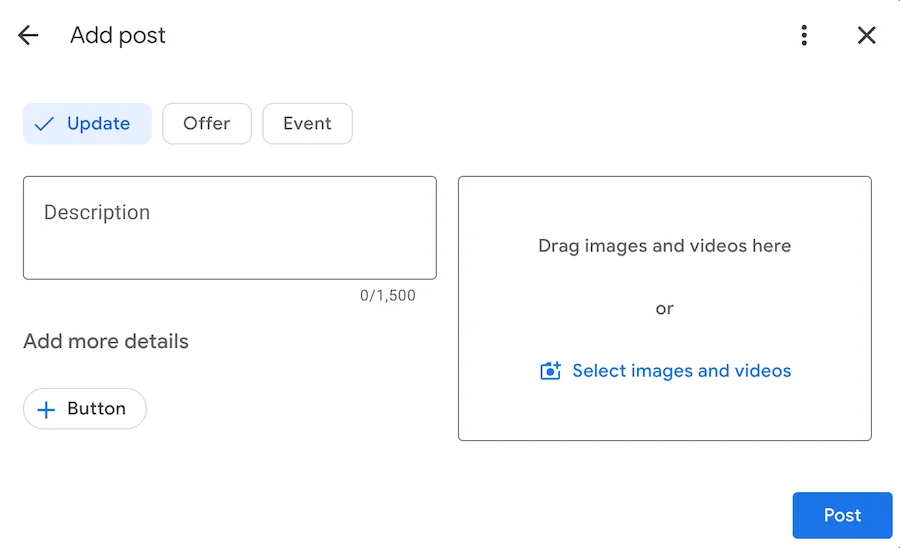
Create posts for your Google Business Profile to provide updates to searchers.
In addition, when consumers are on search engines, they have high intent, so through Google posts, you can get your offers in front of a ready-to-engage audience.
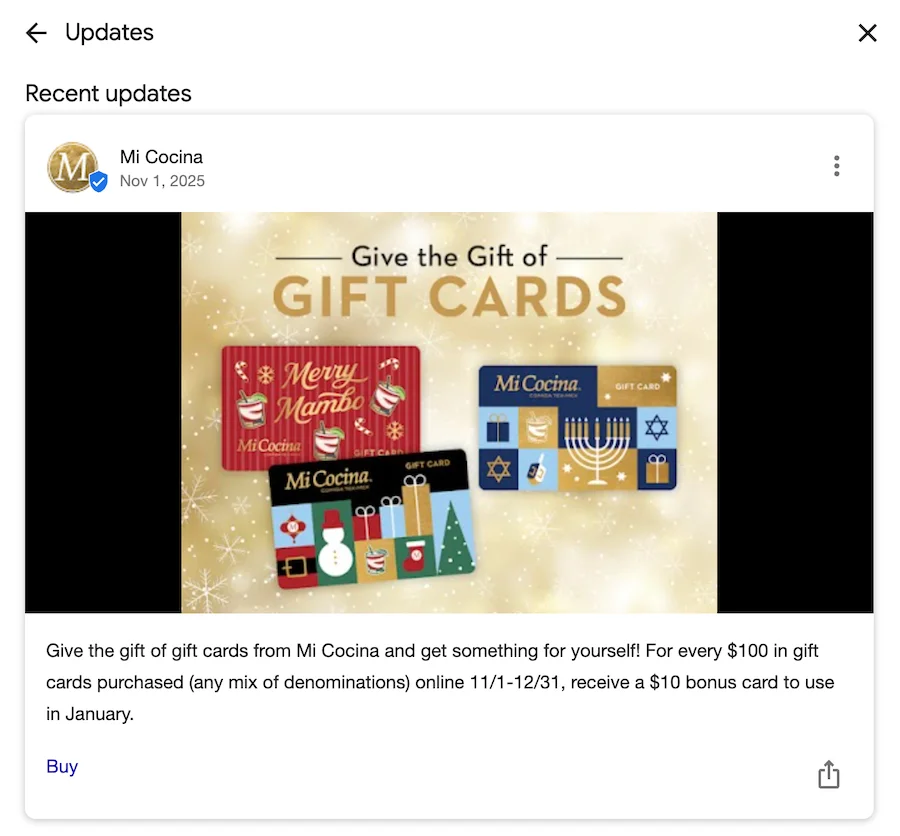
This business promoted its holiday gift card promotion on its Google Maps post with a direct link to buy.
How to use your website to rank higher on Google Maps
In addition to taking action directly on your business listing, there are some optimizations you can perform on your website to support higher Google Maps ranking.
8. Make sure your website is responsive
The first is to make sure your website is responsive, which means that it functions consistently across any device or screen size. This is because Google Maps business listings contain a link to your website, and over 60% of Google searches occur on mobile devices.
So if your listing takes searchers to a website that requires pinching and zooming, has broken links, or is slow to load, your Google Maps ranking will suffer.
9. Add local keywords to your website
The second way to use your website to boost your Google Maps ranking is to target it for local search. Of course, this will help your website to rank higher in Google Search, but it may also influence how high your Google Maps business listing ranks.
So be sure to incorporate location-based keywords into the main pages of your site, such as the homepage, about us page, contact us page, products and services page, and even blog posts—and not just to the title of the pages, but also to the headings, body text, image tags, captions, and URLs.
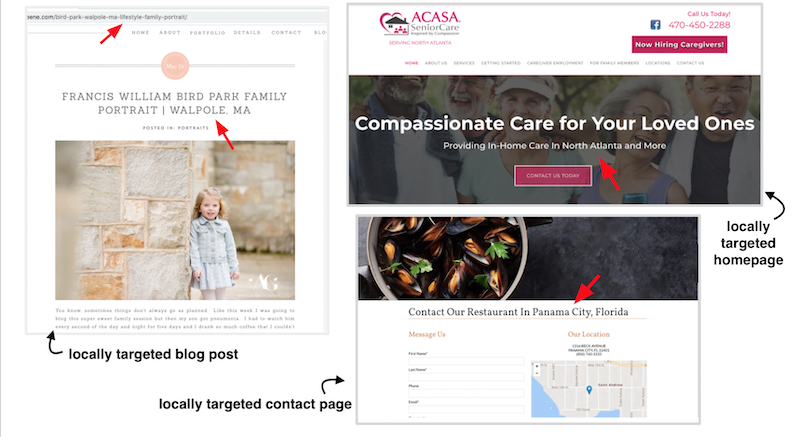
Emphasizing to Google through your website that you are prominent in your local area can help Google to feel more confident in ranking your business listing on Google Maps for that area as well.
10. Embed a Google map on your website
Another way to rank higher on Google Maps is to embed a Google map on your website, which most businesses do on the contact us page. Embedding a Google map is just another way of telling Google that your business is located where your listing says it is. Use the same address that you have on your Google Maps business listing.
To embed a Google Map on your website, search for your business name in Google Maps. Click on “Share” in your listing and select the “Embed a map” tab. Copy and paste the link on your business’s contact page.
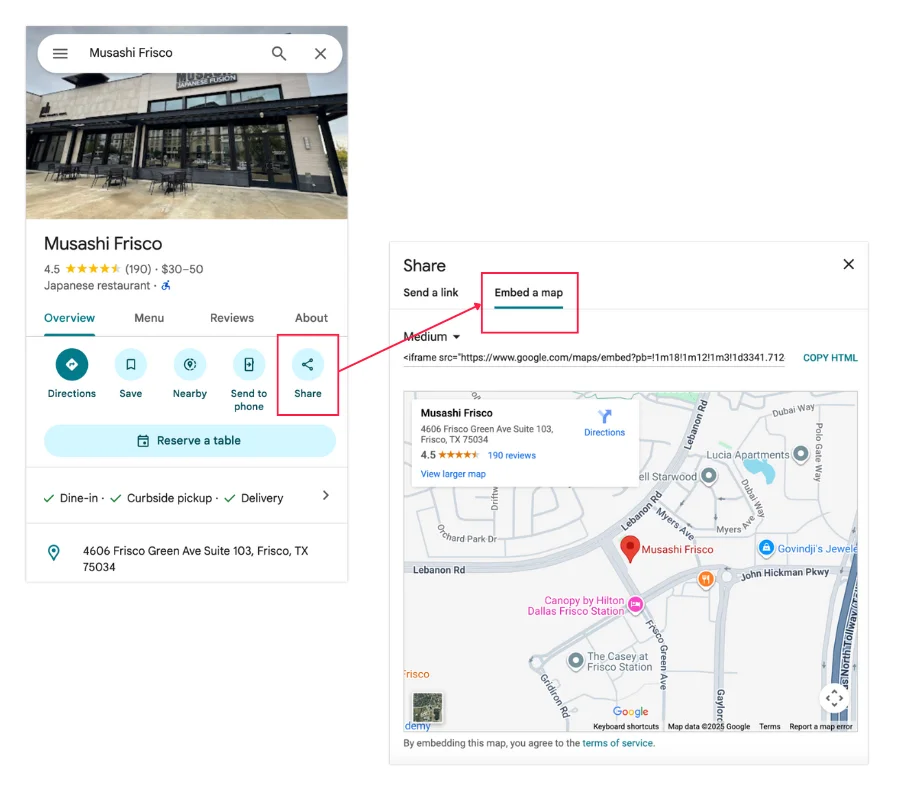
Google Maps SEO checklist
We threw a lot at you in this guide, so let’s recap on how to rank higher in Google Maps:
- Create and claim your Google Maps business listing
- Complete every section of your Google Business Profile
- Keep your name, address, and [preferably local] phone number consistent
- Properly describe and categorize your business
- Add photos and posts to your listing regularly
- Get Google reviews
- Consolidate duplicate listings
- Have a responsive website
- Target your website for local keywords
- Embed a Google Map on your website
Here’s a handy checklist format to guide you:
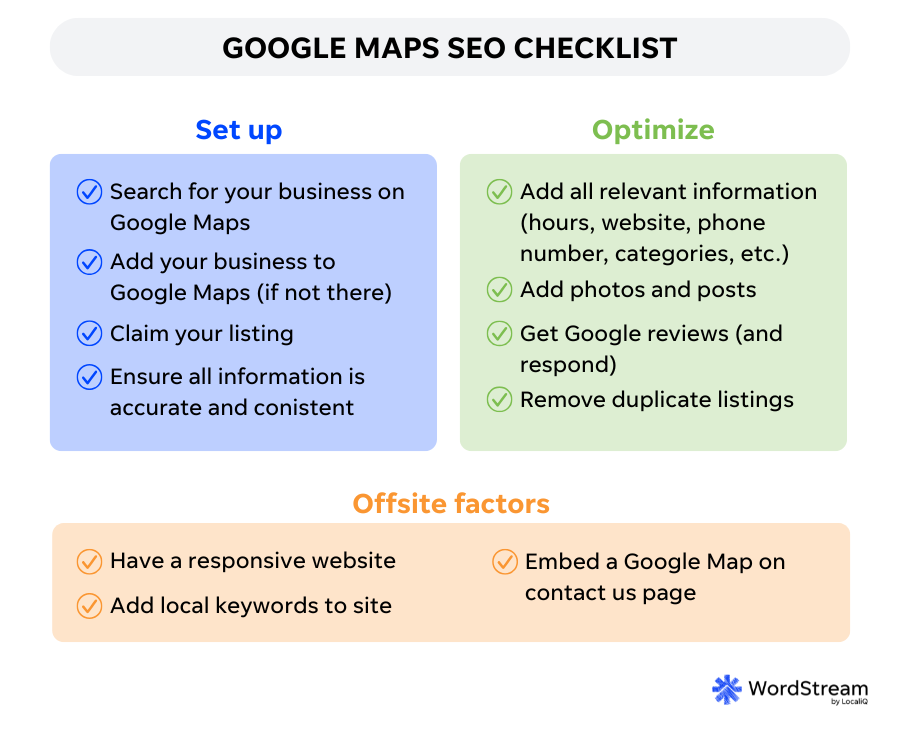
Experience the benefits of ranking higher on Google Maps
Business listings on Google Maps are becoming even more advanced, allowing consumers to quickly get the information they need and make informed purchasing decisions. Follow the tips in this post to get your business showing at the top of Google Maps, and you’ll get to experience the increased visibility, engagement, and revenue that comes along with it!