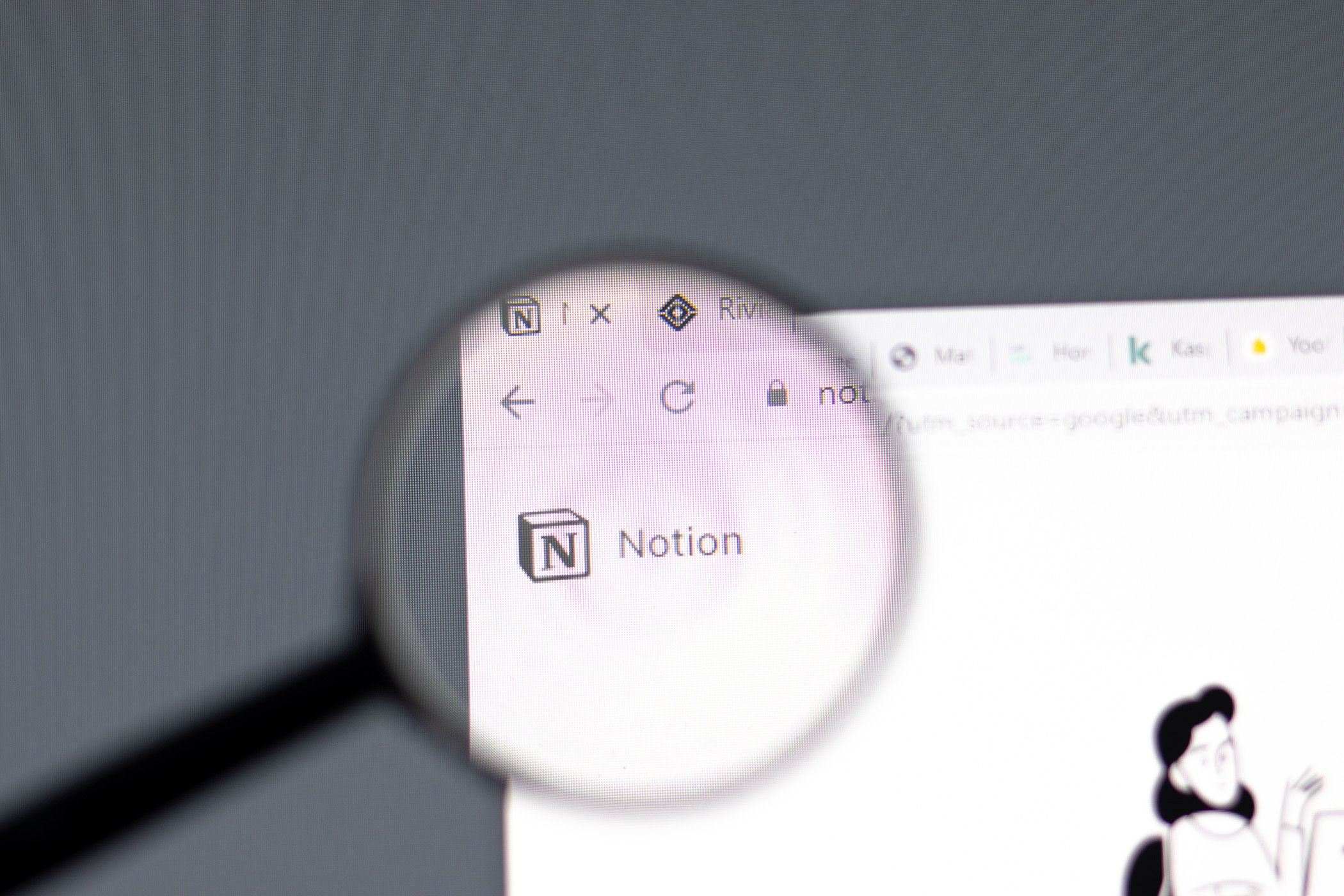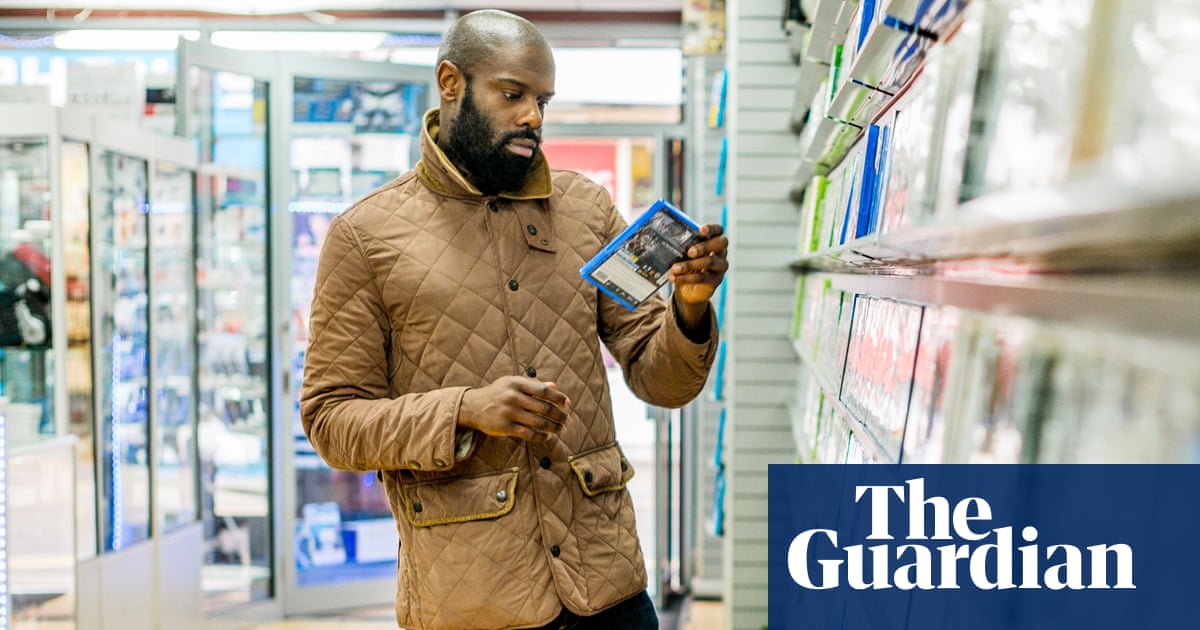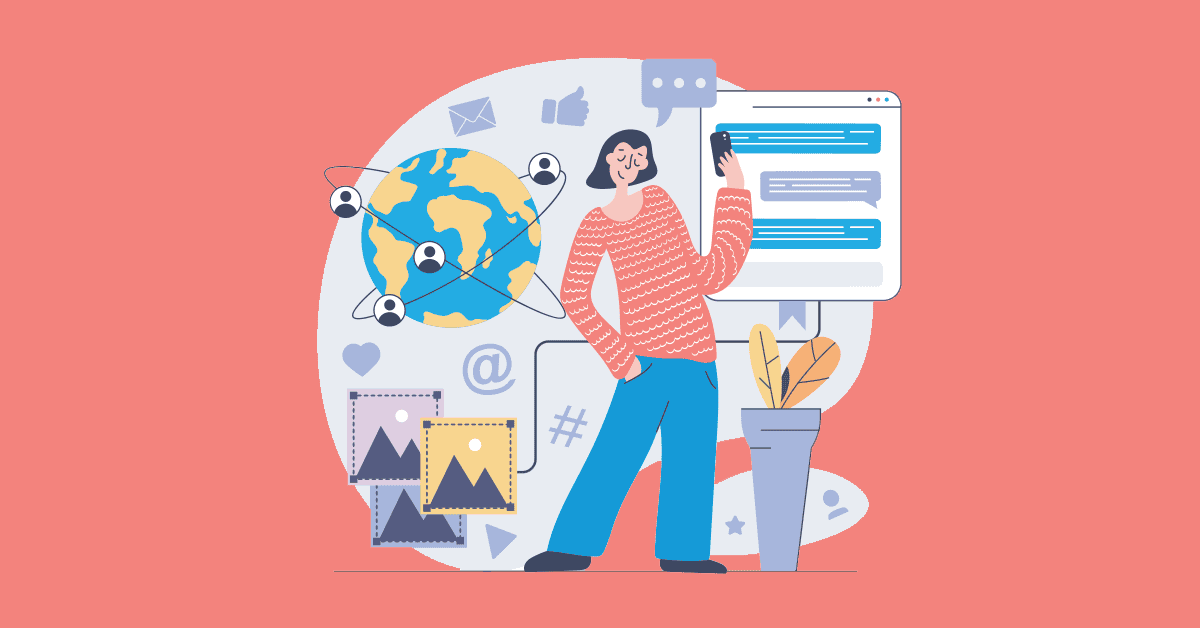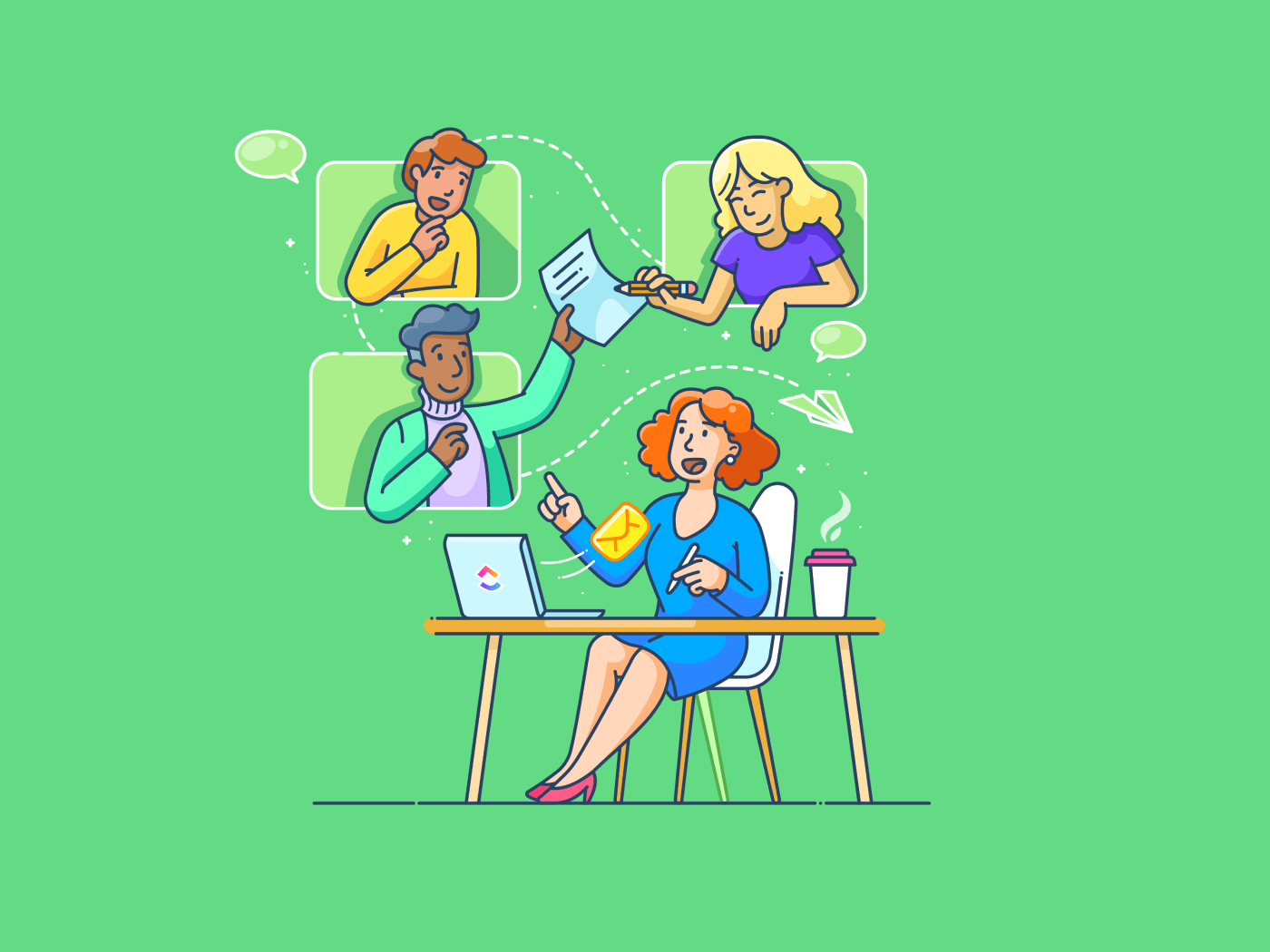I originally started using Notion as a simple note-taking app, but it quickly evolved into my go-to tool for managing an out-of-control task list. What began as a knowledge base soon turned into a game-changing productivity powerhouse. Here’s how I use it to stay on top of everything, no matter how overwhelming the workload gets.
1 Organize Projects and Tasks With Databases
When dealing with a huge task list, I like to create Notion databases for efficient organization. I create a database for all the projects in a workspace and another for their respective tasks. I then add the necessary properties (e.g., Name, Due Date, Status, and Assignee) and fill them with relevant data.
The best part about databases is that I can link them using the Relation property. This allows me to associate tasks with their respective projects for easier tracking and categorization, as well as sorting and filtering.
2 Manage Workload With Filters
One thing I like about databases is that I can easily filter out tasks based on specific criteria. I do this to focus on what’s important and manage my workload effectively.
For instance, I can create a view in the tasks database and add filters based on properties like Priority (renamed Select property) and Project (renamed Relation property) to see which high-priority tasks belong to a particular project. I can even add a date filter to see which ones are due on specific days.
Also, I can easily sort tasks in ascending or descending order based on a specific property. This is a big help when sorting tasks based on criteria like priority and date so I know what to focus on.
3 Track Tasks With Statuses
When I have an overwhelming task list, I tag the tasks with labels like Planning, Not started, In progress, In review, and Done using the Status property. That way, I can check the status of a task at a glance and move things along.
An interesting way I use statuses is to track the completion of a task based on the Done status. This is quite easy to do in a linked database. I usually add the Rollup property to the project database, rename it to Completion, and set it to aggregate all completed tasks and show them as a percentage bar.
This lets me see how close I am to completing the project and keeps me motivated as I see the bar progress.
4 Manage Tasks With Kanban Boards
Notion has a board view, a card-based system that arranges tasks based on categories like statuses and priority—much like you would on a Kanban board. This allows me to easily move tasks through various stages of completion (e.g., from Planning to In Progress or from Review to Done).
This is a simple and visual way to improve my workflow and track and prioritize tasks at a glance. This is similar to the way Trello lets you categorize your tasks.
5 Manage Due Dates With the Calendar View
I also like adding a calendar view to task databases and then linking my Notion Calendar to Google Calendar. Not only does this show me the due dates at a glance, but it also allows me to shuffle them around based on other events in my calendar, allowing me to dedicate more free time to the huge task list. It’s as easy as dragging and dropping tasks on different dates.
6 Ask Notion AI for Help
I hate it when I need information about a project and have to search through numerous documents and pages to find it. This can be frustrating when there’s so much to go through. Luckily, I can prompt Notion AI to search my entire workspace in seconds, find what I need, and accurately summarize it.
It’s one of the reasons I find paying $10 per month for the AI worth it, especially when I need to quickly look up things like project guidelines and reference what I wrote in other documents but don’t remember exactly where it is.
Furthermore, I find Notion AI to be competent when it comes to generating code and text, summarizing documents, and proofreading. You still need to look everything over to ensure it’s accurate, though. But it can significantly speed up your workflow when dealing with low-level tasks.
With these features, Notion helps improve my productivity when work ramps up. Besides using Notion to manage a huge task list, there are other interesting ways to use Notion.
The best part is that the free version has most of the features you need, including real-time collaboration for when you need help with tackling that overwhelming task list.