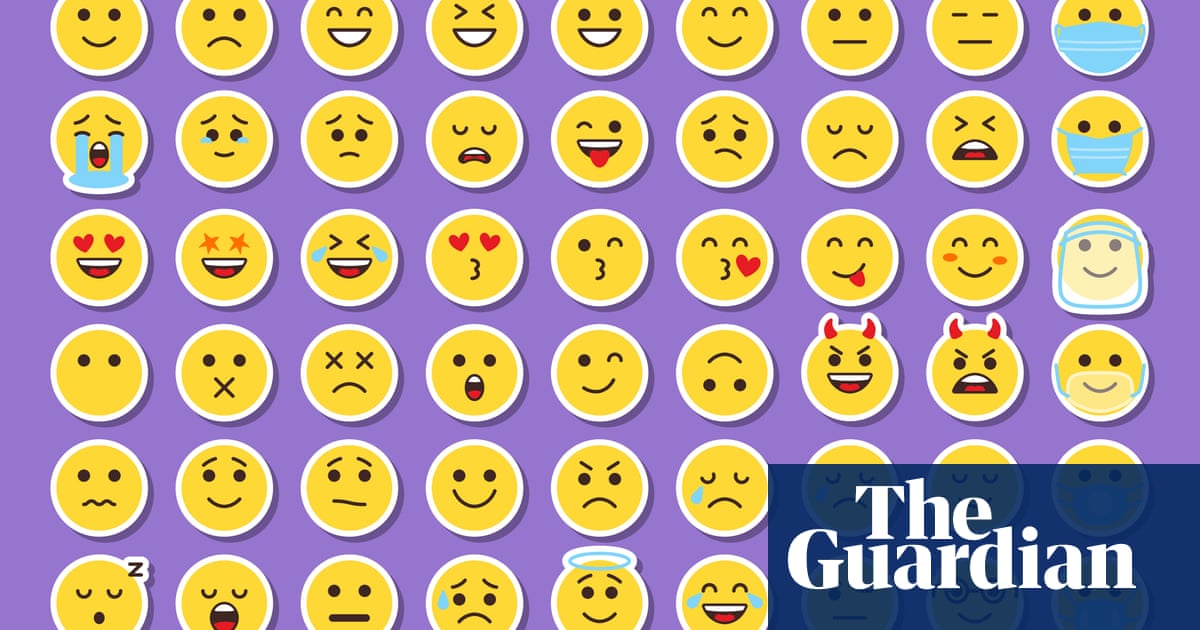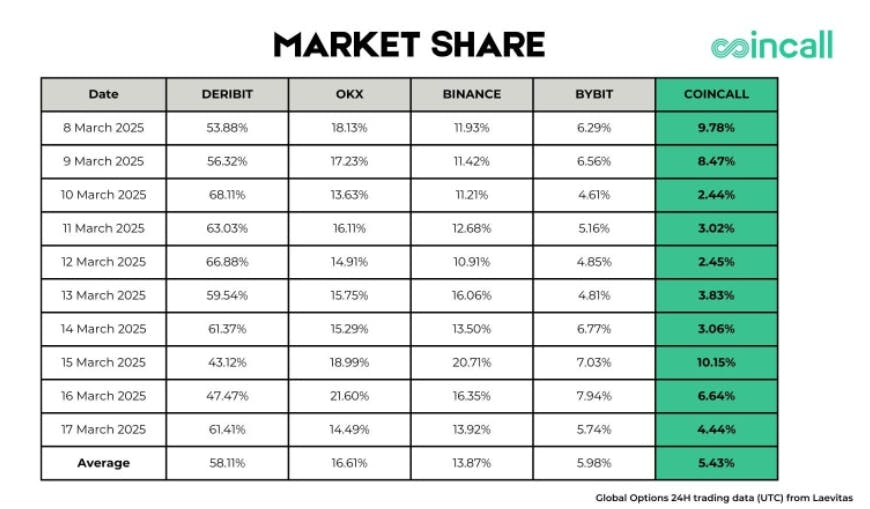Deeper Dive: Our Top Tested Picks
Best for Security-Focused Businesses
Acronis Cyber Protect
- Integrated backup, storage, and data protection
- GDPR and HIPPA compliant
- Designed for remote work
- Includes powerful ransomware protection
- Forensic backup option
- Cloud storage is a separate add-on
- Mobile app available only for advanced tiers
Acronis is notable for evolving its cloud backup capabilities into a full-fledged security suite with anti-ransomware protection. Its three-pronged attack on the modern threat scenario focuses on cybersecurity, backup and recovery, and integrated protection management. In addition to other data security features, it can scan data located in third-party public clouds for malware.
Acronis is one of the best-designed tools we’ve seen, and it has a broad feature set. It’s relatively expensive, however. That might place it out of range for the smallest companies. On the other hand, growing businesses should appreciate its integrated approach to security and the fact that it can scale to suit enterprise needs.
Learn More
Acronis Cyber Protect Review

Best for Endpoint Backup
Backblaze Business Backup
- Easy-to-navigate interface
- GDPR and HIPPA compliant
- Group system simplifies managing team backups
- Unlimited data backups
- Two-factor authentication and private encryption keys enhance security
- Relatively low cost
- Mobile app doesn’t let you backup mobile devices
Whether you’re accessing your data or restoring it, Backblaze gives you a robust set of options, including downloading from the cloud, saving to or copying from cloud storage, or having the company send you an external hard drive. We like the Backblaze USB or hard drive backup options because as long as you return the drive, it’s basically free—and even if you don’t, it’s not terribly expensive.
If you’re primarily interested in backing up desktop and laptop endpoints, Backblaze should suit your needs. It lacks mobile backup, though. Still, Backblaze has several data-restoring options, which should appeal to even the most cautious companies.
Learn More
Backblaze Business Backup Review

Best for Small Teams or Remote Workers
iDrive Team
- Strong value for allotted storage
- Cloud-to-cloud backup integration with other services
- Express option lets you quickly receive or transfer large amounts of data
- Lets you create or preview documents inside the cloud drive
- 24/7 customer support via live chat, email, and phone
- GDPR and HIPAA certified
- No cloud-side malware scanning
- Mobile app lacks OCR
In terms of bang for the buck, it’s hard to beat IDrive Team. The backup service makes managing a team or micro-business a breeze. It backs up macOS and Windows computers, Android or iOS mobile devices, and network attached storage (NAS) drives. All this is managed via a centralized web console that IT staff can access from anywhere.
IDrive Team deserves a close look by smaller companies or distributed teams looking for a dedicated backup solution that they can quickly deploy. After all, not every company needs a backup solution that can scale to enterprise levels. However, larger and growing companies should investigate the IDrive Business tier.
Learn More
iDrive Team Review

Best for Flexible Backup Architectures
MSP360
- Highly affordable, with a free plan available
- Backup plans let you create unique schedules for active projects
- Customizable encryption protocols
- Full compliance with GDPR and HIPAA regulations
- Lacks continuous backups
- Confusing design in some areas
Formerly known as CloudBerry Lab, MSP360 lets you select from various third-party cloud storage resources, including Amazon Web Services (AWS), Backblaze B2, and other vendors. Of course, you can use any local storage you might have available.
If you’ve got the IT chops, especially if you’re a managed service provider looking to get into the storage and backup business, this is exactly the kind of open and configurable solution you need. On the other hand, if in-house IT talent is scarce at your organization, particularly if your staff is small, you might want to look elsewhere.

Best for Continuous Backups
CrashPlan Endpoints
- GDPR and HIPAA compliant
- End-to-end encryption
- Unlimited continuous backups
- Bulk upload tool lets you add multiple users at once
- Lacks mobile apps
- Must use the web portal to alter backup times
- Expensive for large teams
Thanks to its bulk uploads and unlimited continuous backups, CrashPlan makes it easy to implement the service into your business. Plus, its end-to-end encryption helps safeguard data.
Businesses with very specific needs. CrashPlan only supports physical endpoints using full desktop or server operating systems. If that’s your speed, CrashPlan’s is a tool you should consider. However, It doesn’t backup disk images, mobile devices, or virtual machines. Large teams may find it expensive, too.
Learn More
CrashPlan Endpoints Review

Best for Simple Setup
Carbonite Professional
- Continuous backups
- Scheduling options
- Easy configuration, including valet installation
- Encryption protocols compliant with HIPAA, FRPA, and GLBPA
- Storage caps out at 500GB, with each additional 100GB priced at $100 per year
- Mobile app doesn’t backup data from your phone
- Lacks two-factor authentication to ensure account security
- Doesn’t let you password-lock individual files
Carbonite Professional is a well-known name among business cloud backup solutions that lets you backup desktops, laptops, and servers. It also offers continuous backups for extra peace of mind.
Carbonite Professional is well suited to remote workers and distributed teams requiring basic and reliable cloud backup. However, the service lacks mobile backups—it’s macOS, Windows, or bust. Still, Carbonite is a good choice for organizations that value a polished, easy-to-use UI that doesn’t require a dedicated IT staff to manage.
Learn More
Carbonite Professional Review

Best for Small Teams in the EU or UK
Livedrive (for Business)
- GDPR compliant
- Useful mobile apps that are essential to the Livedrive experience
- Easy to expand users and storage
- Quick and attentive customer service
- Lacks HIPAA compliance
- Doesn’t password-protect files and folders
- Occasionally awkward navigation
- No OCR
Despite being a cloud solution theoretically capable of global reach, Livedrive is focused on data protection in the UK and EU. The EU regions it currently supports include France, Germany, Italy, the Netherlands, and Spain, although it is expanding into more countries. An intuitive UI across the desktop and mobile platforms makes backup and recovery a snap.
Companies that require strict compliance with EU regulations, such as the General Data Protection Regulation (GDPR). However, it lacks HIPAA compliance.
Learn More
Livedrive (for Business) Review
Get Our Best Stories!

Lab Report
By clicking Sign Me Up, you confirm you are 16+ and agree to our Terms of Use and Privacy Policy.
Thanks for signing up!
Your subscription has been confirmed. Keep an eye on your inbox!
Buying Guide: The Best Cloud Backup Services for Business for 2025
What Is Cloud Backup?
The widespread shift toward remote offices, distributed teams, and hybrid work calls for IT to take a new approach to data security. Rather than storing data locally in a centralized office, this new scenario calls for effective and reliable cloud backup services that provide customers access to shared, software-defined storage infrastructure—essentially, storage managed as a virtual resource.
A virtual, software-defined architecture lets providers create a large storage pool and parcel it out among their customers. They can then manage the whole resource down to the byte level and use multi-tenant architectures to ensure that accounts are entirely separate. That way, one customer’s data doesn’t bump into another’s.
Suppose your backup provider lets you choose a third-party storage target. In that case, you’ll find that many storage providers sell infrastructure as a service (IaaS) options, like Amazon Web Services (AWS). Although you can create servers in these clouds and use them as backup targets, most have dedicated storage services that resemble network drives. That’s great from a flexibility standpoint. However, be sure to factor the cost of these services into your overall backup pricing expectations.
A cloud backup vendor’s management tools are generally based on the customer’s size and demand, changing bandwidth conditions, security requirements, and, in some cases, even variable data retention requirements. That last one means that the cloud vendor automatically drops versions of a file or folder that are older than the time set by your IT administrator: any version older than six months, for example.
Cloud backup providers can also let customers store frequently used data in fast-access locations. This can be anything from a data center owned by the provider closer to the customer’s office to a local storage resource at the customer’s site that can act as an intermediary for backups. Like a network-attached storage (NAS) device, this resource can store the most popular files and serve them up across a much faster local network than the internet.
Each storage tier is differently priced, and the backup tools provided by the cloud storage vendor can automate how your data moves between these tiers based on policies your IT staff controls. This is similar to the hierarchical storage strategies of old, but it’s much easier and happens entirely as a managed service. All you need to do is go through an initial setup process, and you’ll be able to get your organization’s data from any internet-capable device. There’s no need for dedicated physical or virtual servers, expensive tape drives with proprietary (and often arcane) backup software, or offsite warehouse space where you store crates of essential tapes.
There’s been a fair amount of consolidation in the cloud backup space. There’s been a fair amount of consolidation in the cloud backup space. Some new vendors primarily focus on all-in-one solutions aimed at small to midsized businesses (SMBs) that want to cover as much data protection ground as possible with a single purchase. Our Editors’ Choice winner, Acronis Cyber Protection, has moved in that direction. It now combines its excellent backup features with endpoint security and device management abilities.

(Credit: Acronis/PCMag)
Follow the 3-2-1 Rule
For small to midsize businesses (SMBs), the cloud lets IT administrators perform multiple backups more effectively than clunky tape drives. Keeping multiple copies of critical company data is a no-brainer, especially if it’s easier and costs less. However, you should still follow best practices, and one of the most popular is the 3-2-1 rule.
The 3-2-1 rule states that you should always have three copies of your data, keep those backed up on at least two different types of storage, and that at least one copy of that data is stored offsite. In the past, those aforementioned cumbersome tapes and hard drives made this difficult or, at best, tedious. Business cloud backup services make it much easier since they provide a separate and offsite target at a much lower price than, for example, renting warehouse space to store numerous shelves worth of old tapes. The more advanced players even let you choose between different data center locations or multiple data centers, which means you can implement a 3-2-1 architecture using only one vendor.
However, not all offerings are created equal. There is a dizzying array of devices that must be backed up. Desktops, servers, mobile devices, and NAS boxes must be protected. Support is varied; no single costing model gets every business to the right price point. Remote work has made this even more complicated if your company lets workers use personal devices, home NASes, and external hard disks. Every backup strategy is unique.
Some vendors, such as Backblaze Backup for Business and IDrive Team, offer more physical capabilities in addition to different levels of transfer performance. For example, they may mail subscribers an external hard drive containing all the data from their latest backup. You can then store that data somewhere safe or use it to restore information to a much faster local drive.
Account for Your Operating Systems
As mentioned, a key consideration for any business is how many devices (and their types) a backup provider supports. After all, an excellent cloud backup service doesn’t do much good if it can’t protect all your data no matter where it lives, and that means looking beyond just standard desktops and servers. A robust solution should cover macOS and Windows machines alike. It should also be able to handle both Linux and Windows Server to protect your back office assets.
Then there’s that ever-growing and ever-changing mobility morass. Protecting data stored on mobile devices is fast becoming a must-have for an effective backup plan,. Your provider should be able to handle Android and iOS devices, especially if you’re using these platforms for more than just general users. A prime example would be a business that uses phones or tablets as a point of sale (POS) solution.
Virtual infrastructure is another important target for backup and data safety. This will often fall into two categories, even at the SMB level, where companies have virtual servers on-premises and in a public cloud service. The complication is that while it’s all virtual infrastructure, cloud versus on-premises virtualized layers often need middleware tools to talk to each other. That might mean different backup clients, too. You must ensure that your cloud backup provider can support these requirements. Citrix Hypervisor, Microsoft Hyper-V, and VMware vSphere are the most commonly used platforms for on-premises virtualization. At the same time, Amazon Web Services, Google Cloud Platform, and Microsoft Azure are the most common cloud resources. Testing your backup service across whatever services your company is using should be an essential part of your evaluation process.

(Credit: BackBlaze/PCMag)
Carefully Configure the Backup Software
One of the major complaints about backup apps of old is that they were cumbersome and difficult to use. Although many business cloud backup service providers have worked hard to change that, many solutions are still stuck in the past. The key here is twofold: First, the service should shield users (meaning your population of general workers) from any form of complexity. Backup clients should be as easy to use as possible and deploying them to client devices is best if it’s an automated, IT-controlled process. Second, complexity should not only be reserved for your IT staff. There should also be robust training tools and technical support to properly train those staffers. It’s possible to have too many choices, so evaluate competing apps carefully and weigh their complexity against your organization’s needs.
Most solutions offer both offline and cloud volume targets. This can be important if your company employs cloud-hosted software tools from managed cloud services. For example, you can run a Microsoft Exchange email server on-site, so you’ll need to back that server up. But you can also use a hosted email service, such as Intermedia Hosted Exchange, that lets the service provider perform internal backups. But, even if that’s the case, your IT staff may still want to backup the email data hosted in that provider’s cloud to give you direct control. That’s especially important if your business is subject to certain regulatory conditions, like those imposed by HIPAA or SOX.
You’re looking for a complete set of day-to-day management tools for your backup provider’s dashboard. Not only for email, but also for that long list of cloud productivity tools so many companies are now using. By that, we’re talking about suite solutions like Google Workspace, Microsoft 365, or Zoho Docs; but we’re also talking about specialized tools that have moved to a cloud service model. That can cover everything from email marketing to your customer service desk. If you’re using these or any other cloud resource storing important data, you must test how your backup provider integrates with these services.
How Cloud Backup and Recovery Works
Testing the backup and recovery process needs a performance component. Backup vendors use different approaches and features to affect this process. A popular method is called an incremental backup process. It’s popular because after the first backup, which is a long process since it backs up your whole data load to the cloud for the first time, all subsequent backups only store changes to files and folders, not a complete copy. That lowers bandwidth requirements, which prevents your network from choking. This might not be critical for a home worker, but it’s practically essential in a central office, especially if you’re employing continuous or near-continuous backups.
Other controls might include bandwidth throttling, where the backup software can decrease or set the bandwidth it’ll use. That will keep bandwidth needs low, too, but it’ll directly affect performance. You might also consider running backups over their own virtual LAN (VLAN) or using some form of Quality of Service (QoS). This will manage a backup operation’s bandwidth, so you know those backups are happening.
IT professionals often describe backing up to the cloud as filling a swimming pool with a paper cup regardless of the method. While available bandwidth is rapidly catching up with the demands of enormous data sets, the initial backup is usually the worst, and subsequent incremental backups are much easier and faster. Some vendors make that initial seeding process easier by backing it up to an external hard drive at the customer’s site—a much faster process since it’s on a local network. Then, the customer ships that initial snapshot to the backup vendor, who deploys it on their local network. Backups then start happening over the internet and are immediately incremental.
The ability to quickly restore data is also critical. Should disaster strike, customers generally need their data back fast. That means regularly testing restoration performance. If it takes days to download missing data from the cloud, that can translate directly to lost time and money.
Recommended by Our Editors
Some vendors let you hedge your bets in this regard. If you’re worried the internet might not be fast enough or even unavailable after a disaster, they will ship you an external hard drive with the most current backup on a scheduled basis, like once per quarter (or more). IT staff can then keep this drive safe and use it if a cloud backup isn’t possible.
Cloud Backup Security and Reporting
Just because an app can get your data into the cloud doesn’t mean it’s doing it safely. Encryption is an industry-standard practice, and you shouldn’t consider any product that doesn’t take it seriously. Secure Socket Layer (SSL) encryption is the typical choice for all data transfers, whether you send or receive data. It dramatically minimizes the risk that a hacker can intercept and steal information. That by itself isn’t enough, however. Once at the destination and deemed “at rest,” the data should be encrypted using the most potent form. In most cases, this will be some form of the Advanced Encryption Standard (AES).
Also, you’ll likely have to ensure compliance with corporate policy, which is becoming challenging for mainstream IT departments. It’s now more important than ever that a quick overview of compliant systems is available to a backup administrator. Ransomware is a growing security threat affecting everything from small businesses to city services. These threats, along with remote workers and disgruntled employees, could wipe data in a heartbeat. It’s vital to ensure that you can establish accountability and make sure it’s enforced and regularly tested. A well-designed dashboard can help make that difference. In addition, many cloud backup services in our roundup now offer ransomware protection features.
Reporting on the state of your backup process and stored data is another must. Sometimes, out-of-the-box reports might not fit your expectations or needs, so a vendor that lets you design custom reports is a good choice. Although it’s not an absolute necessity, this can be key to tying a backup app into a giant data warehouse (and it’s also vital if your company has to track any compliance metrics). Again, testing the reporting functionality of your cloud backup provider should be part of your initial evaluation process.
Balancing Your Cloud Business Backup Choices
It takes much homework to pick your organization’s best cloud backup service. You must balance the product’s reliability, ease of configuration, price, security, and usability. Smaller teams and startups have different requirements than enterprises, and we now see more choices than ever for both camps.
The move to remote and hybrid work certainly complicates things, even more so now that companies realize these measures will become permanent for many workers. Remote work makes backups more complex, not just for saving important documents and files, but for securing them in transit, at rest, and across a more comprehensive array of target devices.
With storage vendors offering backup and a variety of file-sharing features, incorporating your vendor resource into cross-site collaboration is another consideration that’ll need testing. It’s becoming a popular feature that vendors use to differentiate themselves, but the capabilities can wildly vary. You’ll also need to see how those features play with your other collaboration tools.
Although Acronis, our Editors’ Choice winner, represents the best overall value for the broadest swath of business customers, it’s essential to consider your particular organization’s needs and risk profile when you’re shopping for a solution. Ultimately, the best cloud backup service is the one that most closely matches your business needs, and the only way to ensure that is to test it directly against those requirements. And not just once, but on a regular schedule that should happen several times a year.
For more about data protection, read The Best Backup Software and Services and The Beginner’s Guide to PC Backup.
Neil McAllister and Gadjo Sevilla contributed to this article.