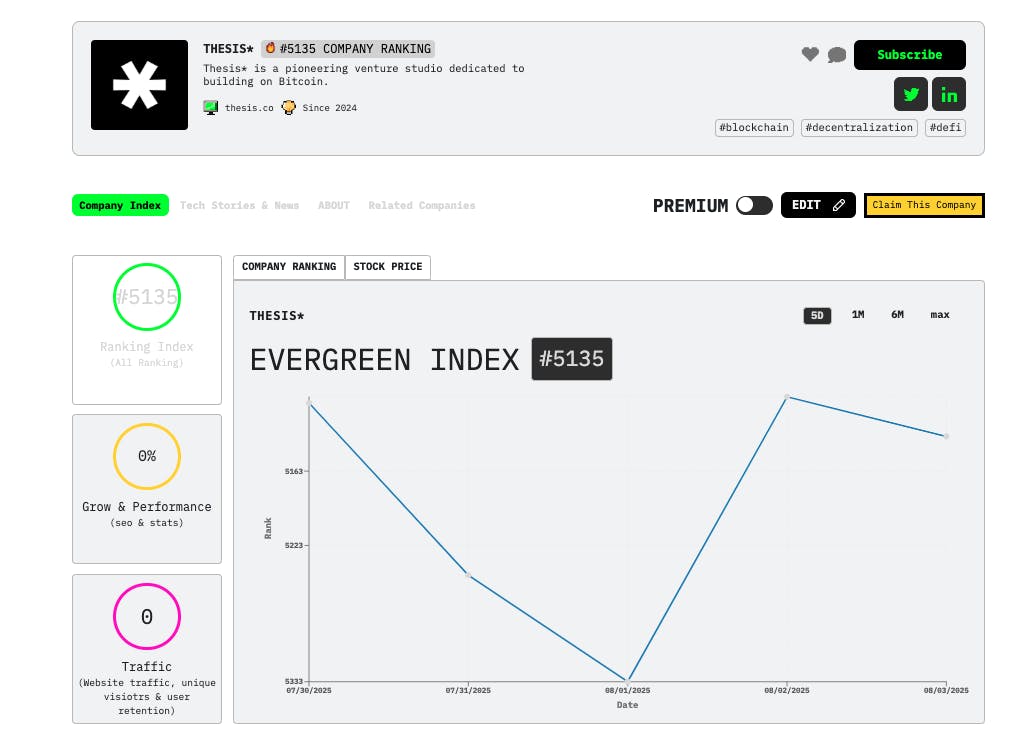Deeper Dive: Our Top Tested Picks
EDITORS’ NOTE
August 5, 2025: With this update, we added the Velocity Micro Raptor Z55a (2025) as our latest Best Compact Business Workstation, replacing the Lenovo ThinkStation P3 Ultra SFF Workstation. Since our last update, we tested and evaluated three new desktops for inclusion in this roundup and our other laptop roundups.
Best Compact Business Desktop
Asus NUC 14 Pro
- Compact yet powerful
- Excellent connectivity
- User-upgradeable
- VESA mount included
- Expensive
- Noticeable fan noise
Alongside our picks for brute-force compact workstations (ranked below), this Asus NUC 14 Pro is a more modest space-saver. While it’s not incredibly cheap (with further pricing permutations explained in the review), you’ll find a lot to like packed into its compact frame. The Intel Core Ultra 7 165H processor in our test unit is a fast chip, especially for a system of this size, making this more legitimately capable of general productivity and business use than most small-form-factor desktops. It’s also VESA-mountable and user upgradable, and it provides excellent connectivity, making for a versatile, quick, and space-saving solution.
Those looking for real computing chops in a tiny chassis should seriously consider this system. Its VESA-mounting compatibility allows you to fit it behind a monitor or beneath a desk. It has many ports, and you can access its internal memory and storage slots without much fuss. If you’re short on space, want to connect multiple displays, and need real processing chops, start your search here.
Desktop Class
Small Form Factor (SFF)
Processor
Intel Core Ultra 7 165H
Processor Speed
1.4 GHz
RAM (as Tested)
16 GB
Boot Drive Type
SSD
Boot Drive Capacity (as Tested)
512 GB
Graphics Card
Intel Arc Graphics
Operating System
Windows 11 Pro
Learn More
Asus NUC 14 Pro Review

Best All-in-One Business Desktop
Lenovo ThinkCentre M90a Gen 5
- Impressive desktop-grade CPU performance
- Screen is a practical size and resolution
- Multiple stand options, including VESA
- Quiet cooling system, even under load
- Can also work as a monitor, independent of the PC inside
- Ports are inconveniently placed
- So-so webcam
You won’t find a vast assortment of business-focused AIOs, but the Lenovo ThinkCentre M90a Gen 5 is one of the best. The system’s desktop-level processor can handle serious work, it has multiple stand options, and it runs quietly. The screen isn’t super high resolution, but it’s a roomy and practical display that can work separately as just a monitor. The 32GB of memory and 1TB SSD inside our review unit make this a fully capable PC for professionals.
AIOs are not always the most cost-effective solution versus more traditional PCs, so from that perspective, you may consider towers or mini PCs and standalone monitors for fleet deployment. (You can service the tower separately from the monitor if either goes bad, whereas everything is tied together with an AIO.) Regardless, if an AIO design still makes more sense for your business, the M90a is a helpful overall bundle with an included (albeit merely average) webcam.
Desktop Class
Business
Processor
Intel Core i7-14700
RAM (as Tested)
32 GB
Boot Drive Type
SSD
Boot Drive Capacity (as Tested)
1 TB
Optical Drive
DVD+/-RW
All-in-One Screen Size
23.8 inches
All-in-One Screen Native Resolution
1920 by 1080
All-in-One Screen Type
Non-Touch Screen
Graphics Card
Intel UHD Graphics
Operating System
Windows 11 Pro
Learn More
Lenovo ThinkCentre M90a Gen 5 Review

Best Mainstream Business Workstation
Dell Precision 5860 Tower
- Quiet operation under most loads
- Up to 72TB storage (w/ add-in-card)
- Tool-less chassis lays horizontally, too
- ISV-certified
- Tower chassis requires considerable space
- Price scaling gets steeper than midrange competitors
While the Precision 5860, like most workstations, can be configured to the sky, its starting price and scalability make it a fitting mainstream pick. In the workstation market, that still means a hefty price; it started at $2,049 at the time of review, but our upgraded review configuration came in at around $9,100. Yes, that still puts it far below the higher-end workstation picks below, but it delivers a load of power: Our unit packs an Intel Xeon w7-2495X processor, 64GB of memory, 2TB of storage, and an Nvidia RTX A6000 GPU. These parts push fantastic performance and run quietly. The system also has the capacity for up to 72TB of storage, can be accessed without tools, is ISV certified, and can be configured in various ways. This flexible, slim, and quiet workstation has a potent performance ceiling.
This Xeon machine and its speedy GPU are ready for engineering, 3D modeling, media editing, and similar demanding workloads. Workstation users (or IT managers buying machines for them) generally know whether they’re the intended audience for a system like this, so if the price and power here make you shiver, our tested configuration, or one like it, is likely not the tower for your needs. Given the relatively low starting price, however, mainstream users can likely find a configuration they need, while we can attest to the performance of a higher-end loadout.
Desktop Class
Workstation
Processor
Intel Xeon w7-2495X
Processor Speed
2.5 GHz
RAM (as Tested)
64 GB
Boot Drive Type
SSD
Boot Drive Capacity (as Tested)
1 TB
Secondary Drive Type
SSD
Secondary Drive Capacity (as Tested)
1 TB
Graphics Card
Nvidia RTX A6000
Operating System
Windows 11 Pro
Learn More
Dell Precision 5860 Tower Review

Best Midrange Business Workstation
Lenovo ThinkStation PX
- Sky-high performance potential
- Scalable for any task
- Rack-mountable
- ISV certified
- Dual CPUs not always ideal
- Requires 18-amp electrical service
It’s not difficult to pack a desktop workstation full of expensive parts and ship it at a high price for hard-core users, but providing a fair value to more mainstream (but still demanding) shoppers is a finer balancing act. The Lenovo ThinkStation PX demonstrates this perfectly: Its starting price is midrange, but our much pricier review configuration offers way more power. Whether you have more moderate dual-processor workstation needs or seek a powerhouse with an Nvidia RTX A5500 like our model, Lenovo allows you to configure your ideal system. Regardless of your model, this sleek and rack-mountable case is a pleasure.
With its wide-ranging scalability, the PX can be configured for most midrange workstation users, though it tends toward the higher side. The ThinkStation PX grants access to a high ceiling on storage, memory, and performance.
Desktop Class
Workstation
Processor
Dual Intel Xeon Gold 5420+
Processor Speed
2 GHz
RAM (as Tested)
256 GB
Boot Drive Type
SSD
Boot Drive Capacity (as Tested)
4 TB
Graphics Card
Nvidia RTX A5500
Operating System
Windows 11 Pro
Learn More
Lenovo ThinkStation PX Review

Best High-End Business Workstation
Falcon Northwest Talon (2024, Threadripper Pro)
- Blazing performance
- Highly customizable
- Top-notch quality
- Relatively quiet operation
- Three-year warranty
- Price scales quickly with upgrades
Business shoppers may want to go with the usual names in this space—major manufacturers like Dell, HP, or Lenovo—but hear us out: Falcon Northwest has made blazing-fast PCs for years, and the AMD Ryzen Threadripper Pro-based Talon leads the pack. Against expectations for a boutique vendor, it also beats comparable towers on price, costing significantly less than its nearest competitor while leading in performance and matching on features. Our review configuration’s 64-core processor, 256GB of memory, and Nvidia RTX 6000 Ada GPU topped the charts in our benchmark testing, sometimes even by a significant margin. The build is also beautiful and well put together, it runs quietly, and it comes with a three-year warranty.
You can’t beat the Talon for speed in crunching through big data sets, 3D rendering jobs, 4K video editing, or any similarly demanding task in as little time as possible. It’s shocking then that this is an even more affordable alternative than big-brand options. It’s hardly cheap, but this category is inherently expensive, and scaling to this tier is even pricier with competitors. The average business user doesn’t need nearly this much power—if you’re shopping for workstations in this tier, you know who you are—but the most demanding data and content creation workloads will gladly utilize all of the cores and RAM on offer here.
Desktop Class
Workstation
Processor
AMD Ryzen Threadripper Pro 7895WX
Processor Speed
2.5 GHz
RAM (as Tested)
256 GB
Boot Drive Type
SSD
Boot Drive Capacity (as Tested)
4 TB
Secondary Drive Type
SSD
Secondary Drive Capacity (as Tested)
3.84 TB
Graphics Card
Nvidia RTX 6000 Ada Generation
Operating System
Windows 11 Pro
Learn More
Falcon Northwest Talon (2024, Threadripper Pro) Review

Best Compact Business Workstation
Velocity Micro Raptor Z55a (2025)
- Competitively priced
- Ferocious gaming speeds
- Speedy productivity performance
- Ideally sized case
- Plenty of configuration options
- No Wi-Fi 7
- No-window case design may be off-putting for some shoppers
Velocity Micro’s Raptor Z55a is for gamers first with its AMD Ryzen X3D-class CPU, but as we wrote in our review, it’s powerful enough to serve as a workstation. You’ll find smaller systems out there, but the Z55a is still a fraction of the size of other fast towers we see, without lagging on performance. Our review configuration packs a Ryzen 7 9800X3D chip, 64GB of memory, an Nvidia GeForce RTX 5090 graphics card, and 2TB of storage. It made fast work of our benchmark tests, and you can configure the parts easily if you need more workstation-grade grunt. It runs quietly, is nicely assembled, provides plenty of connectivity, and looks the part of a more professional system.
Look no further if you want to save space but need ample power for specialized professional applications. Traditional workstations drive more performance, but this tower offers a compelling and configurable combination of size and speed.
Desktop Class
Gaming
Processor
AMD Ryzen 7 9800X3D
RAM (as Tested)
64 GB
Boot Drive Type
SSD
Boot Drive Capacity (as Tested)
2 TB
Graphics Card
Nvidia GeForce RTX 5090
Operating System
Windows 11 Pro
Learn More
Velocity Micro Raptor Z55a (2025) Review

Best Mac Desktop for Business
Apple Mac mini (2024, M4 Pro)
- Excellent high-end performance for work and play in a small chassis
- More memory in base model for the same low price
- New space-saving design
- Storage capacity in base model is still scanty
- Fans can be noisy under load
- Internal memory and storage are not upgradable post-purchase
The base-model Mac mini is a top value for business productivity if you work in a macOS-friendly environment, but a ticked-up M4 Pro model is a top alternative if you need blistering power from a small Mac. Despite the classic, compact design, Apple’s latest processor generation delivers scorching desktop performance, plenty of ports, and support for advanced monitors. It’s a mega deal and a powerful Mac experience.
Mac shoppers seeking more power can copy our amped-up review configuration for a wonderfully effective package. Not all users will need as much power as our model offers. Still, even a lesser configuration can deliver quick performance in a petite package for home-office productivity and creative apps in any kind of office.
Desktop Class
Small Form Factor (SFF)
Processor
Apple M4 Pro (14-core)
RAM (as Tested)
48 GB
Boot Drive Type
SSD
Boot Drive Capacity (as Tested)
1 TB
Graphics Card
Apple M4 Pro (20-core)
Operating System
Apple macOS Sequoia
Learn More
Apple Mac mini (2024, M4 Pro) Review

Get Our Best Stories!
All the Latest Tech, Tested by Our Experts

By clicking Sign Me Up, you confirm you are 16+ and agree to our Terms of Use and Privacy Policy.
Thanks for signing up!
Your subscription has been confirmed. Keep an eye on your inbox!
The Best Desktop Computers for Business in 2025
Compare Specs
Buying Guide: The Best Desktop Computers for Business in 2025
Assessing CPUs: Intel Core, Xeon, or AMD Ryzen?
Multicore processors, particularly in the Intel Core i3, Core i5, and Core i7 lines, are the norm in business PCs. (A Celeron or Pentium CPU is a sign of an aged, low-end model to avoid; we’d look to the higher-spec Core chips instead of these.) Intel’s latest, AI-ready Core Ultra line of desktop chips (the Core Ultra 200S family, known as “Arrow Lake”) has trickled into some business machines. These chips are designated Core Ultra 5 2xx, Core Ultra 7 2xx, and Core Ultra 9 2xx.
Consider buying a more powerful processor if you’re concerned about keeping your system for a lengthy useful life. Faster CPUs are a must for today’s fast-moving, multitasking PC users, but the very highest-end ones matter only for specific classes of power users. (Core i7, Core i9, or Intel’s workstation-oriented Xeon CPUs are prime options for users like graphic artists, hard-core number crunchers, and other gearheads who stress over the speed of their PCs.)
Much less common among business machines, but also viable options, are desktops based on AMD’s Ryzen, Ryzen Pro, and Ryzen Threadripper CPUs. Threadripper Pro chips, which are pared-down versions of AMD’s Epyc server CPUs, are used in some of our top workstation picks. (See our guide to today’s desktop processors.)

(Credit: Michael Justin Allen Sexton)
As for memory, insist on no less than 8GB of RAM. In general, the more memory you can get, the better, especially for people who work in graphic design and web development. They will need no less than 16GB, which is really today’s mainstream-use sweet spot. More memory lets you do two things: open up more programs and windows at a time, and perform multimedia processes (like editing photos) faster. Anything less than 8GB is suitable only for an occasional-use desktop that won’t be tasked with running more than one program at a time. Don’t settle for less.
What to Look for in Business-Desktop Storage: Solid-State Drives Now Rule
You’ll always see exceptions, but business PCs often require less storage than consumer PCs, since you’re less likely to use them to sync your iPhone or to house your personal video and photo collections. Unless you’re a professional content creator, many of the day-to-day files you or your users access will tend to be housed on common servers, and business folks may well spend much of their time in cloud services for key operations.
Even so, since storage is so inexpensive these days, you might be tempted to think that a hard drive with around 500GB of space strikes a decent balance between economy and space. (Unlike in consumer PCs, hard drives as boot drives are still an option in a few business desktop configurations.) Frankly, 128GB of available storage could be enough for just about all the PowerPoint, Word, and Excel documents you use daily, especially if your office uses a network to house (and thus back up) files. And that leads us to why you should opt for a solid-state boot drive instead in almost all cases.

(Credit: Charles Jefferies)
Solid-state drives (SSDs) deliver less capacity per dollar compared with traditional hard drives. But an SSD-only system will boot and launch programs much quicker than a hard drive, almost as quickly as your phone does. A 256GB SSD should be sufficient for office workers’ needs today and in the near future, even if it costs a little more than a machine with a traditional hard drive. They are also, by and large, the default option now.
Larger SSDs, 512GB or 1TB in capacity, are speedy options for power users, but these upgrades will boost your per-unit purchase price. That said, a small-capacity SSD is far preferable to a large, slower hard drive whose capacity your office users will never fill. In any case, you may not have a choice but to go with an SSD in almost any new business desktop models you scout.

(Credit: Joseph Maldonado)
Optical disc drives are less critical for consumer PCs these days, but a DVD burner still may be a useful addition to a small-business PC. You may need it to burn copies of projects for your clients, or to read the occasional recordable CD or DVD sent by a supplier or customer, or ones that contain important records or files from years back.
If you need to read disc-based archives, look for a model with this upgrade option. (Most PCs don’t come with these drives anymore.) It will probably be a checkbox item, not a standard-issue component. The alternative is an external USB CD or DVD drive, either of which is readily available for less than $30.
Business Desktop Graphics: The Basics Will Usually Suffice
Most business PCs come with an integrated graphics processor (IGP)—that is, they rely on the video capabilities built into the central processor. Most of the time, integrated graphics will suffice, since you won’t be playing games on your work desktop. You can spot an IGP solution in an Intel-based system by the names HD or UHD Graphics, Iris Plus Graphics, Iris Xe Graphics, or Arc Graphics.
Most workers who require a PC with a discrete or dedicated graphics processor or card need it for specialized tasks, such as GPU acceleration in a content creation app or 3D graphics visualization for architectural drawings, or for displaying to more than two or three monitors. In the business category, you’ll mostly see these in our more powerful workstation picks, usually in the form of Nvidia’s professional GPUs. Ultra-small or ultra-slim desktop PCs will likely have only integrated graphics and no expansion card slots. These systems are best suited to general productivity tasks (i.e., most business work).
Check out our guide to the best graphics cards for much more on assessing discrete graphics.
Business Desktop Expansion: Slots and Bays
Most mini-towers and some small-form-factor (SFF) budget desktops will have a measure of expandability. If you’re looking at a small tower, you’ll find space for at least one or two extra internal hard or solid-state drives, a PCI Express (PCIe) x16 graphics card slot, maybe a few PCIe x1 expansion slots, and perhaps space for an 5.25-inch optical drive or other “big bay” device (seldom needed nowadays). You may also find extra DIMM slots, which will let you upgrade your memory later. Very small business desktops (like the NUC families from Asus and others) may employ smaller memory modules known as SO-DIMMs, which are the kind of compact memory used by laptops.
Nowadays, almost all new desktop PCs have motherboard slots for M.2 drives, which are small, stick-of-gum-size SSDs that let you mount a drive flush onto the board. (See our guide to the best M.2 SSDs.) Nowadays, a PC’s boot drive often resides in an M.2 slot in a prebuilt business PC, and some systems may have an extra M.2 slot or two, depending on the motherboard size. (M.2 slots may also accept or be occupied by M.2-format Wi-Fi cards.)

(Credit: Joseph Maldonado)
Eventual upgrades in a business PC are likely to be modest, however, by tendency and necessity. Why the latter? The 125-to-350-watt power supplies typical in these PCs won’t be able to power more than a low-end graphics card. Memory or storage upgrades will have only a trivial effect on power consumption, so this is not a concern if you’re adding those kinds of hardware.
All-in-One Business Desktops: Space Savers
Do your users not need multiple internal storage drives or dedicated graphics cards? Consider deploying all-in-ones instead of traditional tower PCs. All-in-one desktops have the benefit of a built-in screen without the theft and travel breakage risks that business laptops face every day. While many come with high-performance processors (such as Intel’s Core i5 or Core i7) for demanding users, you’ll find models available with energy-saving processors for everyone else. Some all-in-ones use Intel’s power-thrifty mobile processors (usually, with a “U” suffix) built for laptop PCs. These, too, will soon be replaced by Intel Core Ultra chips.

(Credit: Joseph Maldonado)
If you choose an all-in-one PC with DisplayPort or HDMI inputs, the screen will still be usable even after the internal CPU and storage become obsolete. Touch screens are useful for certain applications (kiosks, point of sale, and information retrieval come to mind), and the all-in-one form factor lends itself to touch-screen computing. Touch-screen input is not yet as essential (nor remotely as common) on desktop PCs as it is on tablets and laptops. But if you’re launching touch-optimized apps on Windows, you’ll probably want to go with an all-in-one desktop PC that offers touch support.
Mini PCs and Sticks: Bringing It Super Small
Most mini PCs run on the same basic components as laptops: low-power processors, non-upgradable integrated graphics, 4GB or 8GB of RAM, smaller hard drives or flash storage, no optical drives, and Windows or Linux—assuming they have an operating system at all.
They’re built to surf the web, run productivity apps, and perform other light computing duties. Unlike larger systems, mini PCs have almost no capacity for internal expansion. This means they’re best suited for applications where they can sit unattended in a locked cabinet or mounted behind a screen, serving as point-of-sale terminals in a retail environment, for digital signage, or in kiosk use.

(Credit: Joseph Maldonado)
We wouldn’t recommend running a business on a mini PC unless you just need an email terminal and plan to buy a whole new system in a year or two. The extra speed and upgradability of a larger desktop PC will pay off if you ever have to recalculate a spreadsheet in the 10 minutes before the client arrives or quickly retouch a photo or document layout.
The most portable type of computer that still technically counts as a desktop is the “stick PC.” It’s exactly what it sounds like: a computer in a tiny, skinny form factor that’s easy to carry with you anywhere. These work by taking advantage of the HDMI input ports that are built into almost every modern monitor and TV set by turning that screen into your display. Just plug the stick PC into one of those ports, connect the power cable, add a keyboard and mouse, and you’re raring to go.

(Credit: Joseph Maldonado)
You’ll be extremely limited in terms of output ports (the stick only has so much space, after all), and you won’t get a lot of storage (usually only about 32GB to 64GB). But if you’re a frequent business traveler, especially one who makes a lot of presentations, a stick PC can be a handy supplement to your laptop. Or you can use it around the office to power a common-area big-screen display, such as in the break room or reception area, with content you simply can’t serve from a smart TV. (See a guide to all of our favorite mini PCs.)
Which IT-Friendly Features to Look For?
The more corporate-oriented a PC is, the more likely it will have security features (like Kensington or Noble lock cable security ports, TPM, and vPro), easy-to-access, IT-friendly components, and remote desktop management tools. However, you’ll need these features only if you’re a rapidly growing business with an IT team or already have more than a dozen employees.

(Credit: Joseph Maldonado)
Once a business expands beyond a dozen workers with PCs, it will likely need a dedicated IT staffer or subcontractor and PCs with corporate IT manageability features to make deployment and troubleshooting easier. If you run a startup or small partnership with just a few staff members, then buying a budget business PC is fine—just be prepared to face longer waits on tech-support phone lines when things go wrong. With a small-business desktop, you usually have access to dedicated sales and technical support personnel who can help you tailor your purchase and support to your business needs.
Pre-Installed Software: Beware the Bloatware
Often, one of the reasons a PC is inexpensive is that, as with broadcast TV and “free” cell phones, some other entity is subsidizing the price. Bloatware consists of all those trial software applications that are designed to tempt you into buying programs that didn’t come with your PC. (It’s worth noting that Macs don’t have this issue.) It can be hard to remove bloatware completely from your system, and leaving it in place can even compromise performance. Although many desktops come with some bloatware, manufacturers tend to put more of it into lower-end consumer models.
Fortunately, PCs targeted at businesses usually have minimal bloatware. On Windows desktops, a trial version of Microsoft 365 or Office is almost always included, but in a small-business context, that can be a good thing. You can upgrade to a fully functional version with all the suite apps, including Outlook, Excel, and PowerPoint, simply by clicking a link and entering your credit card number.
You usually get an antivirus suite, as well, but be wary of trial packages that stop updating after 30 to 90 days. You don’t want to get a virus on the PC you depend on to make a living. Again, this is one case where you might consider upgrading to the full version of the software over the internet (assuming your company doesn’t have an anti-malware strategy, of course).
Assessing Warranties and Future-Proofing
Most experts recommend avoiding extended warranties for consumer electronics, but for a business PC, an extended warranty can mean the difference between getting work done and people going home early. Most business PCs come with a one-, three-, or five-year warranty. With the best such warranties, you tell the PC manufacturer what’s wrong, and they’ll either ship you a replacement part or send over a repair tech on time (say, within 24 to 36 hours during the work week).

(Credit: Charles Jefferies)
If you need a faster response, you can buy warranties from some manufacturers for eight- or two-hour response, or even on-site, on-call help. Other options include “keep-your-drive” plans so your data never leaves your premises, accidental damage protection, data recovery, and even end-of-life data destruction services. These all come at an added cost, but like any insurance, whether such options are worth it depends on the nature of your business and what you need to protect.
These days, it may be tempting to grab the cheapest system you can find and call it your business PC, but don’t do it. Keep in mind that what you buy must last at least as long as it takes for you to amortize the capital investment (usually three to five years, but the exact length depends on your company’s accounting practices). Paying a little extra for more power or capabilities now will save you headaches down the road. The added value of a longer warranty, specialized tech support, and/or the elimination of bloatware are among the extra benefits you may get.
Ready to Buy the Right Desktop for Your Business?
We refresh our picks in this roundup often, to include the newest systems we’ve tested and reviewed. But because we review a large number of desktops every year, not every top-rated product makes the cut. Our top picks of the moment are presented here. If your employees need portability, also check out our top picks for business laptops.
Do you need to add peripherals to your workspace? We’ve also rounded up the best business monitors we’ve tested, along with our favorite keyboards and printers.