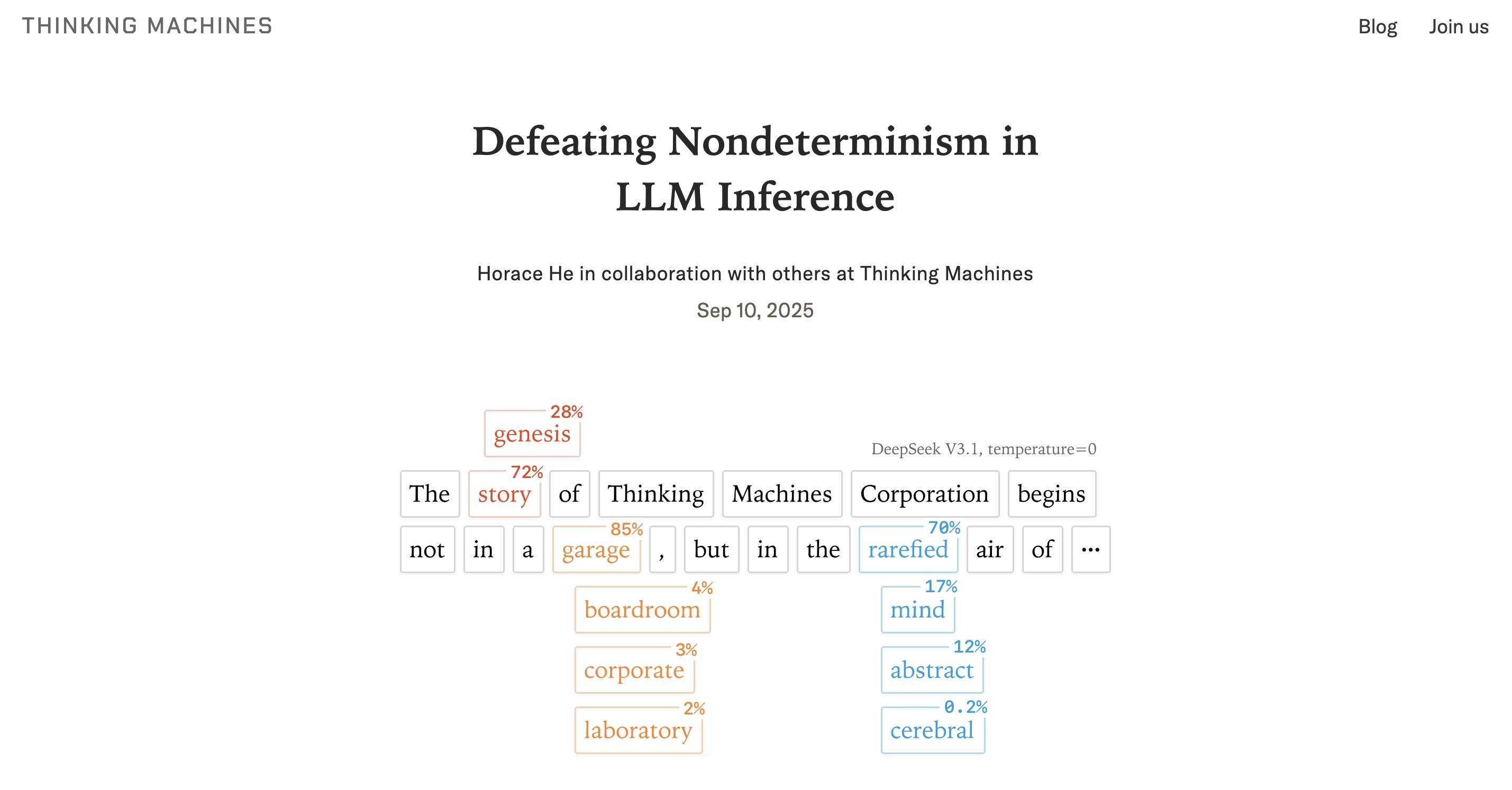Apple swears blind iPadOS and macOS aren’t one day going to merge. We’re not fooled. This year, the operating systems that power your iPads and Macs are more similar than ever. But that’s mostly a good thing. As our best iPadOS 26 and macOS 26 tips show, bringing a little iPad savvy to Mac – and vice-versa – makes both platforms better. And each platform still also has plenty of tricks of its own.
Not sure whether your devices will run the latest system? Before sadness ensues, check out our features on iPadOS 26 system requirements and macOS 26 system requirements. And do backup your gear before hitting the install button, just in case.
The basics

Tone it down
Liquid Glass is a bit much. Dial it back in Settings > Accessibility. Turn on ‘Reduce Transparency’ in Display (‘Display & Text Size’ on iPad), and ‘Reduce Motion’ in Motion. On Mac, bring the menu bar background back via the ‘Menu Bar’ section. And if you’ve no taste, go wild with colours in Appearance, concocting modern art of the kind that’d make someone sooner burn down the Tate Modern than hang your MacBook in it.
Go retro
Want to party like it’s 2010, before all the newfangled Split View and ‘iPad windowing system’ gubbins arrived? You’re in luck: in Settings, visit ‘Multitasking & Gestures’ and turn on ‘Full-Screen Apps’. Behold: a purist single-window-mode Steve Jobs vision of the iPad will exist again, albeit without fake leather stitching in the Calendar app.
Mac it up
At the other extreme and secretly want your iPad to be a Mac? Files is now closer to Finder. Background tasks don’t conk out the second you have the audacity to switch from Final Cut Pro. And you can select audio input from Control Centre when recording podcasts about how you no longer hate iPadOS. (Much.)


Automate shortcuts
The iPad could already run shortcuts based on specific criteria. Now the Mac gets in on the trick. Open Shortcuts, select Automation from the sidebar. Click + and you can then put together actions triggered by time, received messages, items being added to a folder, network activity, and more.
Sort tasks
Feeling brave? Open Reminders and go to File > Auto-Categorise (or use the … menu on iPad). Your mess of tasks will be sorted into sections. But be wary, because if you have existing headers, this will demolish your setup. Experiment with a copy of a list initially, just in case.
Flick up
The Home Indicator now auto-hides, no longer scything across full-screen apps and ruining your reading, gaming or music-making pleasure. Finally. To bring it back temporarily, prod, swipe or flick the bottom of the screen.
Own the menu bar


Track events
Last year’s operating systems made it possible to mirror an iPhone on your Mac. This now extends to Live Activities, which appear in your menu bar. Click one while it’s lurking. Its parent app will then open in the mirrored iPhone, right on your Mac.
Edit controls
If you’re wound up that macOS is increasingly cosplaying as iPadOS, take solace in Control Centre bringing across the tablet version – you can now click ‘Edit Controls’ to rearrange existing controls and add new ones.
Unleash Spotlight


Access categories
Command + Space still brings up Spotlight. But on Mac you can now use Command + 1, 2, 3 and 4 to limit a search to, respectively, apps, files, actions and clipboard history. Use the … menu to refine the view, cursor keys to navigate, and lozenges to further filter results.
Search an app
Use Tab to search within key apps. For example, type Photos, Tab, then a term, then Return, to open a search in Photos. Or type Safari, Tab, then a term to search your bookmarks and history.
Wrangle windows


Resize a window
Assuming ‘Windowed Apps’ is turned on in Settings > ‘Multitasking & Gestures’, iPad app windows will all have a resize widget at the bottom-right. Drag one to resize the window. Drag the top toolbar to reposition it.
Flick to the side
You can tap-hold the controls at the top-left of any window and then choose a ‘Move & Resize’ option. But it’s far more fun to drag-flick the toolbar left or right to have a window instantly fill half the screen (or upwards to fill it all).
Use shortcuts
Got a physical iPad keyboard? Learn the shortcuts in the Window menu – including those in ‘Move & Resize’. Positioning windows without moving your fingers from the keys is a great time-saver.
Dock it


Stash folders
Want fast access to a folder on iPad? Drag it from Files to the Dock, next to App Library. Tap-hold/Control-click it to adjust the folder’s preview, which can be viewed as a grid or list (‘fan’) and sorted in various ways.
Customise folders
Now got loads of identical folders in the Dock? Tsk. In Files, Control-click each in turn and select ‘Customise Folder & Tags’. Add a suitable icon or emoji, then bask in your design skills. Do the same on Mac too with ‘Customise Folder’.
+
App it up
Want some great apps that take things beyond our iPadOS 26 and macOS 26 tips? Try these three first.


PDF Expert
Preview is finally on iPad. Hurrah! Only no, because it has odd limits, hence why it didn’t get a mention elsewhere in these tips. It’s fine for viewing PDFs, but for tasks like quickly rearranging pages, you’ll need something else. Like this app. (Or use Preview on a Mac, if you won’t spring for PDF Expert on iPad…)
Buy PDF Expert for iPad and Mac: Free or $79.99/£72.99 per year
Hazel
Shortcuts for Mac now lets you perform actions on folders based on specific events occurring. But Hazel is still superior – it’s insanely powerful yet also really easy to use. You build rules based around conditions and actions and then let them rip on folders, sorting, filing, tagging and uploading items with ease.
Buy Hazel for Mac: $42
Alfred
If Spotlight for the Mac is now kind of Spotlight Pro, that’s only because it’s borrowed from other Mac launchers. Which kind of makes Alfred Spotlight Pro Pro. It’s fantastic – and better than Spotlight for search, music control, clipboard history, workflows, and performing actions on any files that you find.
Buy Alfred for Mac: $46/£34