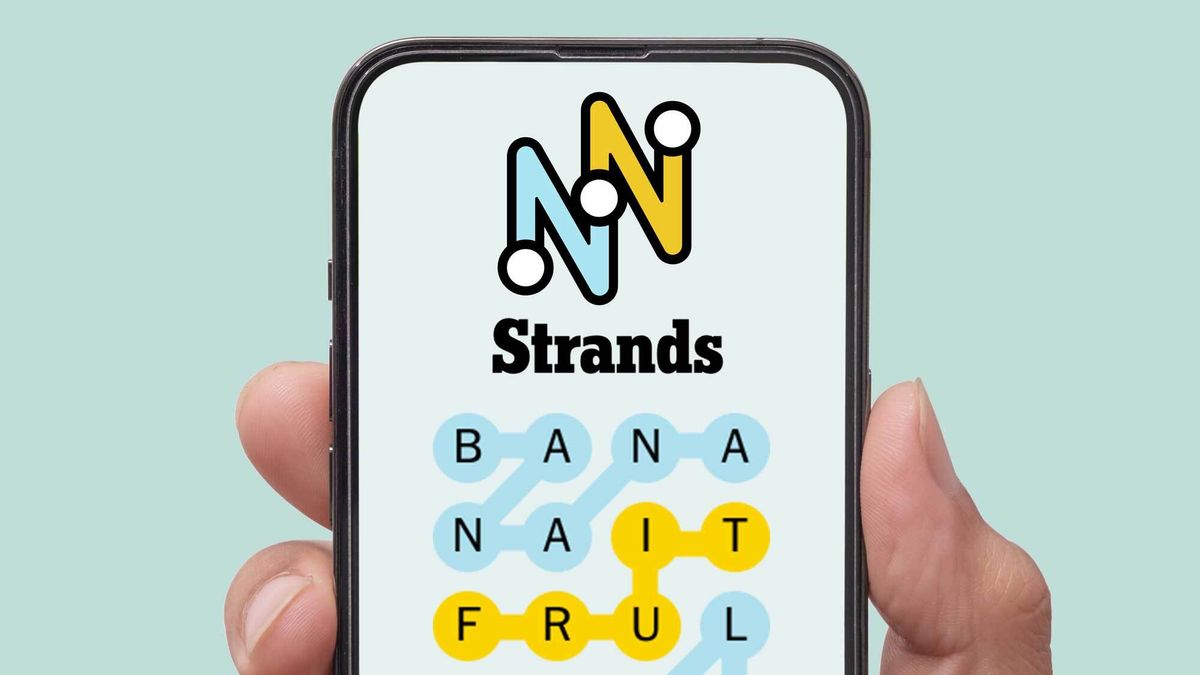Deeper Dive: Our Top Tested Picks
EDITORS’ NOTE
Jan. 1, 2025: We added the recently reviewed Asus ProArt PZ13 to this roundup as our Best Windows 2-in-1 Detachable Laptop. Between Dec. 1 and 31, we reviewed and considered seven new laptops for inclusion in this article.
Best Laptop for Most People
Asus Zenbook 14 OLED Touch (UM3406)
- Peppy performance
- High value
- Long battery life
- Lots of ports for its size
- Just a 1200p display
- No WWAN option or SD card slot
- Face login only—no fingerprint reader
After testing dozens of laptops for this recommendation, we find the Asus Zenbook 14 OLED Touch to be the best laptop for most people. Appropriately for the best laptop overall, this Zenbook takes every factor we measure for and evaluate to a highly competitive level for its sub-$1,000 price. It’s a powerful system wrapped in a tough, attractive, and portable frame, with a good OLED display and enough battery life to outlast most of its rivals. For all that, we’ve ranked the Asus Zenbook 14 OLED Touch as the best laptop value overall.
Design: The Zenbook 14 OLED Touch has an aluminum finish called Jade Black. It’s prone to fingerprints but is a super-premium look considering the PC’s low price. Also, at just 0.59 inch thick and 2.82 pounds, it’s one of the thinner and lighter ultraportable laptops. We also appreciate the laptop’s MIL-STD 810H passing grade for durability, 1080p webcam, and broad port selection for its size.
Display: While we would appreciate more pixels (the screen resolution is 1,920 by 1,200 pixels), the Zenbook’s OLED technology will wow you with its deep contrast and vibrant colors. In our tests, we found the display to display 100% of the sRGB and DCI-P3 color gamuts and shine at up to 364 nits—pretty bright for an OLED panel.
Performance: The Zenbook 14 OLED Touch led its competitors in most of our processing benchmarks thanks to its AI-ready AMD Ryzen 7 8840HS CPU and 16GB of memory. Those components allow for reliable productivity across all basic computing tasks and even enough oomph to keep up with beefier ultraportables in creative apps like Adobe Photoshop. The AMD chip’s integrated graphics also led in most visual tests, making for quite the all-rounder ultraportable laptop.
Battery life: Among its direct competitors, this Zenbook led the pack with a whopping 19 hours and 56 minutes of lasting power in our video rundown battery test. That figure leads most Windows laptops and makes the Zenbook competitive with Apple’s MacBook Air models.
Value for money: At well under $1,000, the Zenbook 14 OLED Touch is priced aggressively against many rivals, including Apple’s ultraportable laptops. With such impressive performance and battery life, finding this combination of look, feel, and substance in another like-priced ultraportable laptop will be tough.
General home users: Anyone looking for a high-end ultraportable laptop should start their search here. It’s just as suitable for toting from the desk to the couch as it is for taking with you for long distances.
Frequent travelers: Speaking of long distances, this Zenbook’s thin profile and light weight make it ideal for anyone who commutes or travels frequently. With just a 14-inch touch screen, it should fit inside most backpacks and tote bags without weighing you down.
AI early adopters: Finally, thanks to its neural processing unit capable of up to 16 TOPS (a standard measure of overall AI performance in operations per second), the Zenbook 14 OLED Touch will handle plenty of basic AI tasks easily, particularly video call adjustments in real time that will come in handy during remote meetings.
Class
Ultraportable
Processor
AMD Ryzen 7 8840HS
RAM (as Tested)
16 GB
Boot Drive Type
SSD
Boot Drive Capacity (as Tested)
512 GB
Screen Size
14 inches
Native Display Resolution
1920 by 1200
Panel Technology
OLED
Variable Refresh Support
None
Screen Refresh Rate
60 Hz
Graphics Processor
AMD Radeon 780M Graphics
Wireless Networking
Wi-Fi 6E, Bluetooth 5.3
Dimensions (HWD)
0.59 by 12.3 by 8.7 inches
Weight
2.82 lbs
Operating System
Windows 11 Home
Tested Battery Life (Hours:Minutes)
19:56
Learn More
Asus Zenbook 14 OLED Touch (UM3406) Review

Best MacBook for Most People
Apple MacBook Air (2024, M3)
- Impressive blend of portability and power
- Capable graphics performance
- Slim, lightweight all-metal design
- Expanded support for external displays
- Speedy and versatile Thunderbolt 4 ports
- All-day battery goes and goes
- Distracting camera notch
- Lower peak display brightness than expected
- Limited monitor support when laptop is open
The best MacBook for most people? That’s one of the easiest calls to make in this buying guide. Apple’s 2024 MacBook Air is the company’s most affordable current-generation model, while sacrificing almost nothing regarding the core Mac experience. With a fantastic LCD screen, a sublime keyboard and trackpad, and a potent M3 processor, the 13-inch MacBook Air remains a benchmark to which all other ultraportable laptops aspire.
Design: For more than 20 years, Apple’s laptops have been well-nigh unparalleled in the design department, and the latest MacBook Air carries that torch well. Having inspired the ultraportable trend in the first place, the newest MacBook Air measures just 0.44 inch thick. It weighs a feathery 2.7 pounds, though that portability has an effect on connectivity, with just two Thunderbolt 4 ports on this machine’s chassis.
Display: Apple prides itself on its display technology, with the Air flaunting a 13.6-inch Liquid Retina screen set at a unique 2,560-by-1,664-pixel native resolution. (That means a 16:10 aspect ratio for more vertical reading space.) The display also shined plenty bright in our testing, at 363 nits, while covering 100% of the sRGB and 95% of the DCI-P3 color gamuts. Also, a True Tone feature adapts the screen’s color temperature to ambient light.
Performance: The MacBook Air’s fresh M3 processor drives competitive speeds compared with laptops in its class, and it punches above its weight in demanding tasks like Photoshop. While you should look to a MacBook Pro for a dedicated content-creation machine, the Air will easily handle the odd photo touch-up or video render.
Battery life: Apple’s featherweight laptop line excels in this area, with the Air posting a battery-life figure of 21 hours and 38 minutes in our rundown test. That’s not an all-time record, but the number eclipsed every laptop it was compared with during our review, save for the 14-inch MacBook Pro.
Value for money: While Apple computers have always been pricey, Apple has gradually boosted the MacBook Air’s value proposition since its debut in 2008. Today, the base-model MacBook Air provides stellar screen resolution and color, peppy performance, and all-day battery life for the same price it has been set at for several years. While you might want more RAM for that starting price, Apple’s unified memory helps maximize what 8GB can do opposed to traditional RAM in Windows laptops. Its starting SSD space remains small but workable considering how much multimedia is streamed rather than stored nowadays.
Apple die-hards: If you already own an iPhone or an iPad and want to keep your computer within Apple’s ecosystem, or you’ve been an Apple fan for some time, then this decision was likely already made for you. Apple’s macOS has become deeply integrated with its other operating systems to the point that owning both a Mac and one of Apple’s handheld devices has become a benefit in itself.
College students: It’s easy to deduce why you see so many MacBooks on college campuses. They’re reliable, sturdy, and robust computers with excellent inputs and versatile connection options. You’ll often hear of MacBook Air models lasting throughout an undergraduate’s tenure. While you have to get used to macOS if you’re not already, several fields of study focus, particularly media, design, and the humanities, lean on Macs to get students through coursework.
Class
Ultraportable
Processor
Apple M3
RAM (as Tested)
16 GB
Boot Drive Type
SSD
Boot Drive Capacity (as Tested)
512 GB
Screen Size
13.6 inches
Native Display Resolution
2560 by 1664
Panel Technology
IPS
Variable Refresh Support
None
Screen Refresh Rate
60 Hz
Graphics Processor
Apple M3 (10-core)
Wireless Networking
Wi-Fi 6E, Bluetooth 5.3
Dimensions (HWD)
0.44 by 11.97 by 8.46 inches
Weight
2.7 lbs
Operating System
Apple macOS Sonoma
Tested Battery Life (Hours:Minutes)
21:38
Learn More
Apple MacBook Air (2024, M3) Review

Best Budget Laptop
Acer Aspire 3 (A315-24P)
- Smooth everyday operation
- Extensive battery life
- Current Wi-Fi connectivity
- Competitive starting price
- Limited performance headroom
- Dated, somewhat flimsy design
- Lackluster display
- Top configuration is outclassed
It’s well known that bargain-priced laptops are often riddled with compromises, and while this Acer Aspire 3 isn’t exempt from those, we’ve ranked it as the best budget laptop for how it presents relatively few. We especially appreciate this notebook’s lengthy battery life, decent keyboard, and reliable performance for basic tasks. You won’t get a dazzling display or flashy design, but budget-strapped buyers or parents shopping for their young kids will be well served by this Aspire model.
Design: This 15-inch Aspire model is a sub-$500 laptop, so you shouldn’t expect much design flair. It covers the essentials, including a keyboard that makes for fast typing paired with a numeric keypad that’s often missing from 15-inch models. The laptop also features rubber pads on the bottom of the base for added stability. Of course, what you’re after at this price is the basics.
Display: Likewise, Acer’s Aspire display covers the basics required by a screen at this price: full HD resolution and decent brightness for the price, which is helped by an anti-glare finish for improved legibility in bright settings. Of course, this laptop doesn’t cover 100% of any of the three color palettes or gamuts we test for, not that you should expect that this far south of 500 bucks.
Performance: Within its class, this Aspire model produced decent performance numbers in our benchmark tests. While it won no contests, it wasn’t completely blown out, either. We found the Aspire to get by just fine through basic computing tasks such as word processing and web browsing, but we wouldn’t recommend pushing it much further with multimedia content creation or gaming.
Battery life: This is a high point for the Aspire, which lasted longer than any of the laptops we compared it with in our review at 16 hours and 46 minutes. That’s likely thanks to its lower-power processor and relatively dim display when set to the 50% brightness we use for our battery rundown test. Regardless, this laptop is a marathon runner.
Value for money: Here’s where the Acer Aspire 3 excels—almost purely because of its bargain-bin price. With a list price just under $400, we’ve seen it dip below $300 since our review. You won’t find many 15-inch laptops with 16-hour battery life for that little, not to mention one with up-to-date Wi-Fi and reliable everyday performance.
Budget-strapped buyers: Naturally, this is a first stop for anyone who’s hard up for cash. Priced well south of $500 and sometimes seen for less than $300, the Acer Aspire 3 is about as low as Windows laptops go in terms of cost. However, it doesn’t short-shrift budget buyers, especially on battery life and up-to-date connectivity.
Jack or Jill’s first laptop: Due to its low price and, therefore, a lower level of investment in the event of accidental (i.e., careless) damage, this Aspire model is ideal as your kid’s first laptop, particularly for elementary school workloads. Your kiddos also won’t be punished for forgetting to charge the laptop with such long battery life.
Class
Budget
Processor
AMD Ryzen 3 7320U
Processor Speed
2.4 GHz
RAM (as Tested)
8 GB
Boot Drive Type
SSD
Boot Drive Capacity (as Tested)
128 GB
Screen Size
15.6 inches
Native Display Resolution
1920 by 1080
Panel Technology
IPS
Variable Refresh Support
None
Screen Refresh Rate
60 Hz
Graphics Processor
AMD Radeon Graphics
Wireless Networking
802.11ax, Bluetooth 5.2
Dimensions (HWD)
0.75 by 14.3 by 9.4 inches
Weight
3.77 lbs
Operating System
Windows 11 Home
Tested Battery Life (Hours:Minutes)
16:46
Learn More
Acer Aspire 3 (A315-24P) Review

Best Ultraportable Laptop
Asus Zenbook 14X OLED (Q420)
- Snappy 13th Gen Core i7 CPU
- Attractive price
- Super-slim, premium design
- Vibrant 120Hz OLED touch screen
- Long battery life
- Decent port selection for its size
- Lacks discrete GPU found in alternative 14X model
- Only a 512GB SSD
With this Zenbook 14X OLED model, Asus was clearly intent on crafting the best ultraportable laptop possible, a mission it accomplished handily. Priced at just under a grand, with a spicy screen and potent processing in a slick-looking and -feeling frame, this Zenbook is downright stuffed with value. While you shouldn’t expect to run intense content-creation tasks on this laptop, you can get by with minor media edits in a pinch and enjoy high-fidelity entertainment. This is the thin-and-light laptop to beat right now.
Design: Measuring 0.67 inch thin and weighing 3.44 pounds, this Zenbook has the thinness and (barely) the feathery weight to qualify as an ultraportable laptop. The laptop also looks and feels expressly premium, with a ceramic-like aluminum finish, a comfortable keyboard, and a sizable touchpad with a helpful LED numeric keypad feature. Despite the laptop’s thinness, Asus also crammed in two Thunderbolt 4 ports among a few more useful connections.
Display: Asus has become a master of OLED laptop displays, and this Zenbook’s 14.5-inch OLED panel is a crowd-pleaser. Not only is it vibrant, covering all three color gamuts we test for without issue, but it’s also sharp at 2,880 by 1,800 pixels and fast with a 120Hz refresh rate. If you’re a screen snob, this laptop should be on your shortlist.
Performance: While not the latest mobile silicon that Intel offers, the Asus’ Core i7-13700H drives snappy and competitive speeds. You’ll find the Zenbook 14X OLED plenty fast for basic computing tasks and the odd photo or video edit, though the latter functions aren’t this notebook’s primary bailiwick.
Battery life: This laptop is more than backpack-ready, but that super-sharp screen means you’ll have to take something of a hit on longevity. It lasted 11 hours and 45 minutes on our battery rundown test. That’s longer than the average workday, but this Zenbook’s battery life didn’t stand out among the laptops compared with it in our review. Regardless, expect day-long productivity from this high-end laptop.
Value for money: As tested, the Zenbook 14X OLED is priced at barely less than $1,000. It is absolutely crammed with value, serving up a gorgeous screen and plenty of speed in a luxurious-feeling chassis. You won’t find many laptops at this price as competitive in performance and features as this beauty.
Frequent travelers: If you need a laptop that won’t weigh down your backpack or shoulder bag, this Zenbook fits that role swimmingly. It’s thin and light enough to fit inside most generic bags without needing to shop for a specialized carrier. Plus, thanks to skinny screen bezels, this laptop doesn’t sacrifice much, if any, display real estate with an 89% screen-to-body ratio.
Screen snobs: Speaking of that dazzling display, the Zenbook 14X OLED has one of the sharpest, fastest, and most vibrant screens you’ll find for less than $1,000. OLED technology goes a long way toward producing a quality panel, which Asus took even further with that 1800p resolution and zippy 120Hz refresh rate. If you must have a high-fidelity screen, start your search here.
Class
Ultraportable
Processor
Intel Core i7-13700H
RAM (as Tested)
16 GB
Boot Drive Type
SSD
Boot Drive Capacity (as Tested)
512 GB
Screen Size
14.5 inches
Native Display Resolution
2880 by 1800
Panel Technology
OLED
Variable Refresh Support
None
Screen Refresh Rate
120 Hz
Graphics Processor
Intel Iris Xe
Wireless Networking
Wi-Fi 6E, Bluetooth
Dimensions (HWD)
0.67 by 12.7 by 8.9 inches
Weight
3.44 lbs
Operating System
Windows 11
Tested Battery Life (Hours:Minutes)
11:45
Learn More
Asus Zenbook 14X OLED (Q420) Review

Best Business Laptop
Lenovo ThinkPad X1 Carbon Gen 12
- Elegant and light design
- Fabulous keyboard
- Sharp, vivid OLED screen
- USB-A, HDMI, and USB-C ports
- Sky-high price
- Decent but not class-leading performance and battery life
- No SD or microSD card slot
The Lenovo ThinkPad X1 Carbon Gen 12 picks up the torch from some of the best business laptops ever made. It provides professional users with a crisp OLED display, vibrant sound, and performance potent enough to earn you a promotion. Plus, Intel’s latest Core Ultra processor features AI hardware to future-proof your workflow. That striking display and snappy performance are matched by lengthy battery life, an ultra-light, carbon-fiber chassis for extreme portability, and a remarkable soundbar hinge that adds visual and audible appeal.
Design: Crafted from magnesium, aluminum, and carbon fiber, this matte-black beauty is as elegant as business machines get. It’s lighter than competitors and more potent than most ultraportable options, and it flaunts hardware and software business features that any pro would want.
Display: The ThinkPad X1 Carbon features an impressive OLED panel with 2,880-by-1,800-pixel resolution, rich colors, and 60Hz or 120Hz refresh rate options. With intense brightness and wide viewing angles, it’s also ready for most environments, from dimly lit presentations to a seatback table on a transatlantic flight.
Performance: As professional laptops go, the Lenovo ThinkPad X1 Carbon Gen 12 faces stiff competition. It holds its own with peppy performance, but it’s not the clear winner that past models were. Regardless, with a Core Ultra 7 processor and integrated graphics, this business machine can compete with anything shy of a workstation or a video editing rig.
Battery life: Our main complaint about the ThinkPad X1 Carbon is the battery life, which fell 3 hours short of the nearest competitor. Regardless, that still gives you nearly 14 hours of runtime, more than enough for a long day in the office or on the move.
Value for money: The Lenovo ThinkPad X1 Carbon snagged an Editors’ Choice award with best-in-class design and a business-ready batch of premium features. It’s not the most affordable business ultraportable, but this level of quality is worth paying a premium for.
Mobile professionals: If you travel for work or just need to commute with your laptop, you’ll find no better ultraportable for productivity on the road. The design is thin, light, and durable, with MIL-STD 810H certification against the rigors of frequent travel. Paired with long battery life and capable performance, it’s our favorite business travel laptop.
ThinkPad loyalists: Lenovo’s ThinkPad brand inspires loyalty for good reason. With an iconic design, best-in-class keyboard, distinctive TrackPoint navigation, and an impeccable business pedigree, plenty of professionals will be willing to pay extra based on the brand name alone. However, the latest ThinkPad X1 Carbon still lives up to the hype.
Class
Business, Ultraportable
Processor
Intel Core Ultra 7 155H
RAM (as Tested)
32 GB
Boot Drive Type
SSD
Boot Drive Capacity (as Tested)
1 TB
Screen Size
14 inches
Native Display Resolution
2880 by 1800
Panel Technology
OLED
Variable Refresh Support
Manual
Screen Refresh Rate
120 Hz
Graphics Processor
Intel Arc Graphics
Wireless Networking
Wi-Fi 6E, Bluetooth
Dimensions (HWD)
0.59 by 12.3 by 8.5 inches
Weight
2.47 lbs
Operating System
Windows 11 Home
Tested Battery Life (Hours:Minutes)
13:51
Learn More
Lenovo ThinkPad X1 Carbon Gen 12 Review

Best Workstation Laptop
Dell Precision 5690
- Stunning 4K OLED touch screen
- Blazing performance for its size
- Elegant build with snappy keyboard
- Not quite as fast or expandable as heavier rivals
- No USB-A ports or webcam shutter
- Mega expensive, as most mobile workstations are
Dell has grabbed back the mobile workstation crown with its Precision 5690 model, a 16-inch beast with Nvidia RTX Ada graphics and one of the most powerful Intel Core Ultra processors currently available. With that combo, the Precision achieves chart-topping performance despite being just 0.87 inch thin. Speed aside, this workstation has a poppy 4K OLED touch screen housed in a high-end build with a punchy set of keys for fast typists.
Design: With workstation hardware inside and an aluminum and reinforced polycarbonate chassis outside, the Dell Precision 5690 is durable through and through. It passes most MIL-STD 810H torture tests for durability and does it while providing industrial-grade processing and graphics. We wish it had a numeric keypad and maybe a USB-A port to go with the versatile USB-C connections, but it’s hard to complain about a design this impressive.
Display: This workstation’s 16-inch OLED touch screen has 3,840-by-2,400-pixel resolution, so it doesn’t skimp on sharpness or color. It’s a superb screen with richly saturated hues, crisp detail, a 400-nit brightness rating, and included color calibration tools. This panel is pro all the way.
Performance: Every workstation is powerful, but this Dell takes the cake with Intel Core Ultra processors (configurable up to a Core Ultra 9 185H), an Nvidia RTX 5000 Ada GPU for high-end graphics, up to 64GB of RAM, and two SSDs. It’s made to handle demanding tasks in design, rendering, and engineering, and its benchmark results were among the best we’ve ever seen.
Battery life: Workstations aren’t known for lengthy battery life, but with nearly double the stamina of its closest Windows rival, the Dell Precision 5690 is a winner in this area. We just wouldn’t try to carry out too many rendering or data-crunching tasks away from the outlet.
Value for money: This kind of power is never cheap, and with prices reaching more than $6,500, a fully loaded Precision 5690 isn’t either. But professionals need the best, and the quality build and potent performance justify the premium cost, earning it our Editors’ Choice award.
Professionals willing to invest in high performance: The Dell Precision 5690 provides top-tier performance with its powerful Intel Core Ultra processors and Nvidia RTX 5000 Ada GPU, making it an excellent choice for professionals who require high performance for demanding applications. Its robust build quality and advanced features justify the investment, ensuring reliability and efficiency in high-stakes environments.
Workstation users who prize mobility: Weighing just 4.46 pounds and featuring a sleek design, the Precision 5690 is highly portable, making it ideal for workstation users who need to work on the go. The Precision’s powerful performance and compact form allow you to easily transport it to different locations without sacrificing capability.
Professionals who need more than just power: This laptop is perfect for engineers, designers, and pros who require a dependable workhorse for client meetings and presentations. It delivers impressive performance for high-end applications while remaining lightweight and easy to carry without the need for extensive storage or ECC memory.
Class
Workstation
Processor
Intel Core Ultra 9 185H
RAM (as Tested)
32 GB
Boot Drive Type
SSD
Boot Drive Capacity (as Tested)
512 GB
Secondary Drive Type
SSD
Secondary Drive Capacity (as Tested)
512 GB
Screen Size
16 inches
Native Display Resolution
3840 by 2400
Panel Technology
OLED
Variable Refresh Support
None
Screen Refresh Rate
60 Hz
Graphics Processor
Nvidia RTX 5000 Ada
Graphics Memory
16 GB
Wireless Networking
Wi-Fi 7, Bluetooth
Dimensions (HWD)
0.87 by 13.9 by 9.5 inches
Weight
4.46 lbs
Operating System
Windows 11 Pro
Tested Battery Life (Hours:Minutes)
17:11
Learn More
Dell Precision 5690 Review

Best Convertible 2-in-1 Laptop
Lenovo Yoga 9i 14 Gen 9 (2024)
- Striking OLED touch screen
- Snappy performance
- Lengthy battery life
- Svelte design with remarkable soundbar hinge
- USB-A and USB-C ports
- Slightly pricey
- No HDMI port or SD/microSD card slot
- No mobile broadband option
- Can’t cap the stylus pen
The best 2-in-1 convertible laptop we’ve seen is the Lenovo Yoga 9i 14 Gen 9 (2024), which gets a welcome upgrade with an AI-enhanced Intel Core Ultra chip and a stunning 120Hz OLED display. With a slick multi-mode design, a high-refresh-rate touch screen, a peppy processor, and long battery life, it was already a top contender. However, touches like a rich port selection and distinctive soundbar hinge help make it a terrific and versatile productivity partner and put it over the top as the best 2-in-1 of 2024.
Design: Weighing just 2.98 pounds, the 14-inch Yoga is a sleek ultraportable with a premium aluminum chassis and the added versatility of a 2-in-1 design. The slim-bezel display and near-full-width hinge look appealing. Still, extra premium touches like an integrated soundbar in the hinge, an included Lenovo Slim Pen stylus, and a carrying sleeve drive home the design.
Display: The laptop’s 14-inch OLED panel looks fantastic, thanks to 2,880-by-1,800-pixel resolution and touch-screen capability. With vibrant color and crisp contrast, it looks excellent in both laptop and tablet modes and wowed us with exceptional brightness, HDR support, and superb color accuracy. If you need an even higher resolution, a sharper 3,840-by-2,400-pixel OLED display is available when you configure the device for purchase.
Performance: With an Intel Core Ultra 7 155H processor and 16GB of RAM, the Yoga handles basic-to-midlevel workloads easily and even includes AI features. In our testing, it delivered competitive performance in productivity benchmarks, and the integrated graphics are more than capable for productivity and streaming apps.
Battery life: The Yoga lasted roughly 18 hours in our video playback test, thanks partly to the power-efficient OLED display and energy-sipping Intel Core Ultra CPU inside.
Value for money: Though this laptop’s price is decidedly premium, it’s justified by Lenovo’s excellent features and performance, delivering better overall value than even slightly less expensive competitors. With the luxe aluminum design and peppy performance, you’ll feel the value every time you carry or use the Yoga 9i 14 Gen 9.
Design hounds: The aluminum-clad Yoga will appeal to the high-end shopper who prizes aesthetics. But it’s got substance to go with the sturdy and elegant build. The stunning, high-res OLED display looks beautiful at any angle, and the convertible design shifts effortlessly between laptop, tent, and tablet modes. Throw in the color-matched case and handy stylus, and this may be the most fashionable laptop on our list.
2-in-1 die-hards: If pure function is your focus, you’ll appreciate the Yoga 9i’s convertible design, which switches effortlessly between laptop and tablet modes, providing extreme versatility. The robust performance and AI-equipped processor deliver snappy multitasking and performance, while the included stylus opens up more uses for more applications. But don’t think the focus is all on tablet use: The backlit keyboard, responsive touchpad, and high-quality Bowers & Wilkins audio make it an equally compelling laptop.
Class
Convertible 2-in-1
Processor
Intel Core Ultra 7 155H
RAM (as Tested)
16 GB
Boot Drive Type
SSD
Boot Drive Capacity (as Tested)
1 TB
Screen Size
14 inches
Native Display Resolution
2880 by 1800
Panel Technology
OLED
Variable Refresh Support
Manual
Screen Refresh Rate
120 Hz
Graphics Processor
Intel Arc Graphics
Wireless Networking
Wi-Fi 6E, Bluetooth 5.3
Dimensions (HWD)
0.64 by 12.4 by 8.6 inches
Weight
2.98 lbs
Operating System
Windows 11 Home
Tested Battery Life (Hours:Minutes)
17:52
Learn More
Lenovo Yoga 9i 14 Gen 9 (2024) Review

Best Chromebook
Asus Chromebook Plus CX34
- Affordable price even with improved specs
- Leading performance in every test
- High-quality FHD display
- Decent port array, Wi-Fi 6, and Bluetooth 5.2
- Durable MIL-SPEC-certified design and antimicrobial coating
- Average battery life
- No touch capability (at this price)
- Limited UFS storage is just adequate
The Asus Chromebook Plus CX34 shows that budget-friendly Chromebooks can be an incredible value via Google’s Chromebook Plus initiative. With snappy performance and a strong mix of features for an excellent sub-$500 price, this Chromebook has a crisp 1080p display, a decent array of ports, and current Wi-Fi capabilities—all within a MIL-SPEC-certified frame. This is the first Chromebook we’d recommend to almost anyone interested.
Design: The Asus Chromebook Plus CX34 comes in ordinary white or metallic gray, but don’t dismiss this budget build. From the slim plastic chassis to the 14-inch display and 1080p webcam, the CX34 emphasizes value, with clever features like an antimicrobial coating on the keyboard and touchpad, a visible orange physical shutter for the webcam, and a carry weight of just over three pounds.
Display: The CX34’s 14-inch full HD panel is top-quality for a budget Chromebook. We reviewed the non-touch model, but touch control is an option if you need it. The screen bezels may not be as slim as those of more premium models, but they’re a heck of a lot slimmer than we’d typically expect in this price range.
Performance: Powered by an Intel Core i3 processor, the CX34 outperforms many affordable Chromebooks and even matches more expensive models for pure capability. The result is smooth and snappy browsing, decent support for locally run apps, and even machine-learning-powered background functions. Our only complaint is the cheaper UFS storage instead of a solid-state drive (SSD).
Battery life: With 12 hours of battery life, the CX34 keeps pace with other Chromebooks, delivering enough power for daily use, even without stopping to plug in and charge.
Value for money: The Asus Chromebook Plus CX34 earns our Editors’ Choice for budget Chromebooks on the basis of its performance and features, matching more premium options at an ultra-affordable price.
Budget shoppers: The low price is an obvious selling point for strapped shoppers, but the CX34 also provides above-average value, with reliable performance and a durable design.
ChromeOS fans: If you already like Chrome-powered laptops, the Chromebook Plus line overall will be a favorite. With improved processing, more-robust support for Android apps and AI-enhanced features, and regular updates from Google, the CX34 is the most affordable option among Google’s best mainstream Chromebooks.
Students and parents: Weighing just 3.17 pounds and measuring 0.73 inch thick, the CX34 is lightweight and easy to carry to class. Its long battery life allows it to last through the day and still do homework off the plug. Plus, the antimicrobial coating will provide peace of mind in a laptop that may be frequently shared and handled by siblings, classmates, or teachers.
Class
Chromebook, Budget
Processor
Intel Core i3-1215U
RAM (as Tested)
8 GB
Boot Drive Type
UFS (Universal Flash Storage)
Boot Drive Capacity (as Tested)
128 GB
Screen Size
14 inches
Native Display Resolution
1920 by 1080
Panel Technology
IPS
Variable Refresh Support
None
Screen Refresh Rate
60 Hz
Graphics Processor
Intel UHD Graphics
Wireless Networking
802.11ax (Wi-Fi 6), Bluetooth 5.2
Dimensions (HWD)
0.73 by 12.9 by 8.4 inches
Weight
3.17 lbs
Operating System
Chrome OS
Tested Battery Life (Hours:Minutes)
12:46
Learn More
Asus Chromebook Plus CX34 Review

Best Content Creation Laptop
Asus ProArt P16 (H7606)
- Lightweight, durable chassis
- Speedy CPU and GPU
- Beautiful OLED display
- Useful AI-assisted features
- High-end audio quality
- Runs hot with big workloads
- Fans get loud under load
- Basic refresh rate
For the content creation laptop category, we always look for a combination of factors, including raw performance, display features, and portability, to name a few. The Asus ProArt P16 not only hits but smashes almost all of our criteria for an award-winning content creator laptop, earning our Editors’ Choice award as a leader in the category.
Design: This ProArt model from Asus is one of the thinnest content-creation laptops available without crossing the fence over to Mac, and it’s even noticeably lighter than the latest 16-inch MacBook Pro. Asus outdid itself in designing a portable powerhouse for creative projects, replete with every connection you’d expect from such a system and ruggedized up MIL-STD 810H-certified durability.
Display: Asus outfitted the ProArt P16 with a gorgeous, bright, and vibrant 16-inch OLED panel in a 16:10 aspect ratio for maximum screen real estate. This screen dominated against those it was compared with in our color coverage tests and was quite competitive in brightness. While it only refreshes at 60Hz, that’s fine for still-image content creation tasks.
Performance: In our review, the ProArt P16 posted dominant results in every productivity and content creation test we conduct on laptops (save for a lagging PCMark 10 Storage result), including the Adobe Premiere Pro and SPECviewperf 2020 tests we run on workstations and not to mention some of our gaming tests. The ProArt 16 is simply one of the most potent content-creator PC laptops we’ve tested.
Battery life: This is generally where the ProArt P16 loses some of its luster, lasting just 12 hours and 59 minutes on our 720p local video rundown test. While this will get you through an entire workday of basic tasks, it just doesn’t hold a candle to Snapdragon-based laptops or MacBooks that last well beyond 20 hours on a charge.
Value for money: While expensive as tested, the ProArt P16 is quite competitively priced in its niche. Finding this level of content creation performance for less cash will be tough: The ProArt posted comparable speeds to systems nearly twice its price. Yes, it’s pricey, but relatively speaking, it’s a serious value.
Content creators: If you use Windows to create large, high-detail, or otherwise high-level visual content in media or another field, this is the laptop to consider first. This is one of the best-performing content creation Windows laptops we’ve tested to date, so it should be at the top of anyone’s wish list.
Aspiring streamers: If you’re into broadcasting your gameplay of your favorite games online, often simply called “streaming,” but want to take the operation to the next level, this is a very good choice. It’s not strictly a gaming laptop first and foremost, nor marketed as such, but It uses Nvidia GeForce RTX graphics, meaning it has the correct drivers for online gaming and content creation, so you can stream, game, and edit videos, all on the same system.
Class
Workstation
Processor
AMD Ryzen AI 9 HX 370
RAM (as Tested)
32 GB
Boot Drive Type
SSD
Boot Drive Capacity (as Tested)
2 TB
Screen Size
16 inches
Native Display Resolution
3840 by 2400
Panel Technology
OLED
Variable Refresh Support
None
Screen Refresh Rate
60 Hz
Graphics Processor
Nvidia GeForce RTX 4070 Laptop GPU
Graphics Memory
8 GB
Wireless Networking
802.11be, Bluetooth 5.4
Dimensions (HWD)
0.68 by 13.9 by 9.7 inches
Weight
4.08 lbs
Operating System
Windows 11 Home
Tested Battery Life (Hours:Minutes)
12:59
Learn More
Asus ProArt P16 (H7606) Review

Best Gaming Laptop
Lenovo Legion Pro 7i Gen 9 16
- Exceptional performance
- Gorgeous gaming display
- Sturdy build and quality design
- Respectable battery life
- Thunderbolt 4 and USB4 are MIA
- No biometric login options
- Heavy and bulky
Lenovo’s Legion Pro 7i Gen 9 16 is far from an inexpensive gaming laptop, but it’s still one of the best values around. On power and feature set, it competes with even more expensive systems, delivering top-end performance in our testing for less cash than its competition. A well-built body, an advanced screen, and decent battery life underpin this bargain for hardcore gamers.
Design: Sturdy is the word: The Pro 7i Gen 9 is built like a tank, with an aluminum and magnesium frame and brutalist design. It weighs 6.17 pounds and measures 1.01 inches thick, so you’ll definitely feel it in your bag. You’ll find some flash, primarily from the front-facing chassis RGB lighting, but the system is relatively minimalist with the RGB turned off.
Display: The screen is a beautiful 16-inch IPS panel with a sharp 2,560-by-1,600-pixel native resolution, G-Sync support, and a 240Hz refresh rate. Simply put, this is a super-appealing panel for enthusiasts, and the laptop has the silicon to leverage it.
Performance: This laptop is firmly in the high-end tier, signaled by its price and parts, and backed up by our benchmark testing. The Core i9-14900HX CPU and Nvidia GeForce RTX 4080 GPU soared as highly as even more expensive laptops in our tests, a testament to Lenovo’s thermal design and suited to any gaming scenario.
Battery life: Short battery life comes with the territory in many powerful laptops, but the Pro 7i Gen 9 ran for an admirable eight hours in our rundown test. Gaming will reduce that time, but you can use this system for a while for other pursuits before you need to plug in.
Value for money: Lenovo has been winning in gaming hardware for a while, selling laptops that are simply better deals than the competition. This is an example of a laptop that is not at all cheap, yet the performance and feature set for just under $2,500 are still better values than pricier alternatives.
Future-proofing gamers: Many shoppers will stick in the $1,200 to $2,000 range, but if you’re a serious gamer who will buy one gaming PC for the years to come, we think it pays to spend a bit more now. This is the best value by far, delivering a gaming machine that can hang with heavier hitters for much less.
Second-system enthusiasts: Alternatively, we can approach this from the opposite angle: Deep-pocketed shoppers looking for a second PC or a mobile version of their rig don’t need to spend more than $3,000 to achieve top-tier performance.
Class
Gaming
Processor
Intel Core i9-14900HX
RAM (as Tested)
32 GB
Boot Drive Type
SSD
Boot Drive Capacity (as Tested)
1 TB
Secondary Drive Type
SSD
Secondary Drive Capacity (as Tested)
1 TB
Screen Size
16 inches
Native Display Resolution
2560 by 1600
Panel Technology
IPS
Variable Refresh Support
G-Sync
Screen Refresh Rate
240 Hz
Graphics Processor
Nvidia GeForce RTX 4080 Laptop GPU
Graphics Memory
12 GB
Wireless Networking
Wi-Fi 6E, Bluetooth
Dimensions (HWD)
1.01 by 14.3 by 10.3 inches
Weight
6.17 lbs
Operating System
Windows 11 Home
Tested Battery Life (Hours:Minutes)
8:04
Learn More
Lenovo Legion Pro 7i Gen 9 16 Review

Best Budget Gaming Laptop
Acer Nitro V 15 (ANV15-51-59MT)
- Attractive price
- Suffices for 1080p gaming
- Wide selection of ports
- Lengthy battery life
- Lagging processor performance
- Limited 512GB SSD
Purchasing a budget gaming laptop is about reducing compromises in crucial areas, and at well under a grand, the Acer Nitro V 15 delivers the goods. Its Intel Core i5 CPU and Nvidia GeForce RTX 4050 GPU produce reliable 1080p gaming, ideal for first-time PC gamers and casual players alike. You will undoubtedly see 60 frames per second gaming on this laptop, but not at the maximum settings in most games. The processor could be punchier in core computing tasks, and more storage would be welcome, but those are this laptop’s only downsides. The Nitro V 15 brings plenty of ports and lots of battery life for an excellent price, making it the budget gaming laptop to beat right now.
Design: Previous Nitro laptops embodied gamer-centric styling and colorways, with plenty of black and red, but the line has grown more subdued now. Acer’s build quality is fine for a cheap gaming laptop, but you’ll feel some flex near the keyboard deck. Regardless, nothing detracting stands out in everyday use, and the Nitro V 15 is portable enough for an affordable 15-inch gamer.
Display: Acer’s screen specs won’t wow you, but they fit the intended audience. The panel features a standard full HD (1,920 by 1,080) resolution and a 144Hz refresh rate, meeting today’s minimum expectation for a gaming laptop. As you might expect, this screen doesn’t dazzle in color and brightness, but it’s fast enough to keep up with the GPU’s frame rates.
Performance: With just a Core i5 inside, this laptop doesn’t chew through dense computing tasks like video encoding, data crunching, and project rendering. However, expect relatively competitive gaming performance from the Nitro V 15. It came up just behind our lot of comparison gaming laptops in our review, producing healthy frame rates in all tests.
Battery life: Most people don’t look to gaming laptops for lengthy battery life, but that narrative has been dying out in recent years. The Nitro V 15 is a fine example of just that, lasting 9 hours and 51 minutes on our battery rundown test. That’s not all that long next to 24-hour warriors like the MacBook, but it was longer than any gaming laptop we compared the Nitro V 15 with.
Value for money: Costing just (or less than) $700, the Nitro V 15 is one of the most affordable gaming laptops we’ve tested. For that bargain price, this laptop contains all the basics you need for PC gaming on the go, from a suitable GPU to a sharp and fast screen to support it.
College students: People in their university years need to maximize every dollar they spend on anything other than tuition and textbooks, so a budget gaming laptop makes a lot of sense for that crowd. It has just enough power to handle basic school work like essays and term papers and the oomph students need to keep entertained with movies and games.
Casual or first-time PC gamers: If you have a little gamer at home or are interested in dipping into PC gaming for the first time yourself, a laptop like the Nitro V 15 is ideal. It’s the least investment possible in such a machine, making it a smart pick for someone just starting in PC gaming or only wanting to play low-impact games, like puzzlers and most indie games.
Class
Gaming
Processor
Intel Core i5-13420H
RAM (as Tested)
8 GB
Boot Drive Type
SSD
Boot Drive Capacity (as Tested)
512 GB
Screen Size
15.6 inches
Native Display Resolution
1920 by 1080
Panel Technology
IPS
Variable Refresh Support
None
Screen Refresh Rate
144 Hz
Graphics Processor
Nvidia GeForce RTX 4050 Laptop GPU
Graphics Memory
6 GB
Wireless Networking
802.11ax (Wi-Fi 6), Bluetooth
Dimensions (HWD)
1.06 by 14.3 by 9.4 inches
Weight
4.66 lbs
Operating System
Windows 11
Tested Battery Life (Hours:Minutes)
9:51
Learn More
Acer Nitro V 15 (ANV15-51-59MT) Review

Best Windows 2-in-1 Detachable Laptop
Asus ProArt PZ13
- Gorgeous OLED touch screen
- Kickstand cover and above-average keyboard included
- Dual high-quality cameras
- SD card slot
- Affordable price
- Pen not included
- Scanty port selection and no headphone jack
- Arm software compatibility concerns
- No WWAN option
The Asus ProArt PZ13 is our pick for the best Windows tablet due to its exceptional value, high-quality OLED display, and solid performance tailored for creative professionals. It’s a great, competitive alternative to the Microsoft Surface Pro 11, especially with its included keyboard cover and kickstand. This versatile tablet wowed us with sturdy design, a premium display, and great Snapdragon-powered performance while remaining budget-friendly. And with nearly 18 hours of battery life and a combination of accessories and features that will appeal to the most demanding creative pros, the ProArt PZ13 earns its spot as the best Windows detachable tablet available today.
Design: The ProArt PZ13 features compact dimensions (0.35 by 11.7 by 8 inches) and a lightweight design (1.87 pounds) that enhance portability, but the aluminum chassis and Gorilla Glass front ensure durability and a premium feel. The magnetic kickstand and keyboard cover provide stability and usability, although the absence of a bundled stylus is a drawback.
Display: The tablet boasts a stunning OLED touch screen with a resolution of 2,880 by 1,800 pixels, delivering vibrant colors and deep contrasts. The Pantone-validated display offers exceptional color coverage, outperforming many competitors, including the Surface Pro’s IPS panel, and the high contrast ratio makes it suitable for various lighting conditions.
Performance: Powered by an eight-core Qualcomm Snapdragon X Plus processor, the PZ13 is positioned as a capable device for multitasking and creative applications. While it lagged behind competitors in synthetic benchmarks, subjective performance was strong, with the tablet feeling responsive during everyday tasks and moderate multitasking. The Hexagon NPU provides 45 TOPS of AI processing power, making it suitable for AI-enhanced applications, though it still trails behind more powerful chips like the Ryzen AI 9.
Battery life: The ProArt PZ13 demonstrated impressive battery life, outlasting its rivals by over three hours during video playback tests, making it a reliable choice for on-the-go use.
Value for money: Even at more than $1,000, the ProArt PZ13 is competitively priced, especially considering the included accessories, which are often sold separately with competitors. The combination of a high-quality display, solid performance, and included keyboard cover makes it a strong value proposition, even despite the lack of a stylus and the limited port selection.
Creative professionals: The ProArt PZ13’s stunning OLED screen and Pantone validation make it an excellent choice for graphic designers, digital artists, and even video editors—anyone who needs a vibrant, high-quality display for color accuracy and detail. Additionally, its portability allows creative professionals to work on projects in various locations, whether in a studio, at a client meeting, or while traveling.
Business multitaskers: The ProArt PZ13 is well-suited for professionals who need a reliable and portable device for presentations, meetings, and remote work. Its detachable design allows for easy transitions between tablet and laptop modes, making it convenient for on-the-go productivity. The high-quality display is ideal for showcasing presentations, while the solid performance and excellent accessories ensure smooth multitasking with business applications.
Class
Detachable 2-in-1
Processor
Qualcomm Snapdragon X Plus (X1P-42-100)
RAM (as Tested)
16 GB
Boot Drive Type
SSD
Boot Drive Capacity (as Tested)
1 TB
Screen Size
13.3 inches
Native Display Resolution
2880 by 1800
Panel Technology
OLED
Variable Refresh Support
None
Screen Refresh Rate
60 Hz
Graphics Processor
Qualcomm Adreno GPU
Wireless Networking
Wi-Fi 7, Bluetooth 5.4
Dimensions (HWD)
0.35 by 11.7 by 8 inches
Weight
1.87 lbs
Operating System
Windows 11 Home
Tested Battery Life (Hours:Minutes)
17:47
Learn More
Asus ProArt PZ13 Review
Buying Guide: The Best Laptops for 2025
Details, details, and more details! Buying the best laptop for you can be maddening, given all specifications and features you’ll encounter in your search. Which class of laptops is best for you depends on your budget and how you plan to use it. Take a systematic approach when shopping—here’s how to make a smart pick.
What Are the Types of Laptops You Can Buy?
Let’s start with a rundown of the main types of laptops on today’s market.
-
General-use laptops: Most laptops out there fall into this class. They are capable of everyday computing tasks like web browsing, document editing, light content creation, and casual gaming. Expect baseline specs, passable features, and graphics acceleration that relies on the CPU. (More on that later.) They start as low as $300 and top out around $1,000.
-
Ultraportables: Thin-and-light designs make these laptops easy to carry while commuting or traveling. Like general-use laptops, most lean on CPU-integrated graphics, but you might get some better features, like extra-sharp screens, touch-input support, and premium build materials. The prototype ultraportable is Apple’s iconic MacBook Air, which starts near $1,000. Most Windows ultraportables cost $700 or more.
-
2-in-1 laptops: Tablets and laptops in one, the 2-in-1 category is split into two subcategories: convertibles and detachables. Most convertibles are a whole “clamshell” laptop with a 360-degree rotating hinge. You can use the laptop in “tablet mode,” with the keys behind the screen, or propped up in an inverted “V.” Detachables are souped-up tablets with keyboard covers that snap off, and kickstands that prop them up. All 2-in-1 laptops have touch screens, and they range from budget to high-end models.
-
Gaming laptops: Discrete graphics processors from AMD, Intel, or Nvidia enable gaming laptops to play PC games with varying levels of fidelity and frame-rate speed. You can spend anywhere from $700 to more than $5,000 on a gaming laptop. (Generally speaking, the quality of gameplay and the visual sharpness rise with the price.) Some approach ultraportable status (the smallest have 14-inch screens), while the beefiest feature gigantic 18-inch displays.
-
Business laptops: These run the gamut, from general-use models to high-style, premium ultraportables, (Some are 2-in-1s, too.) Because of this, we look at business laptops through the lens of several of the above subcategories, like budget, ultraportable, detachable, and convertible. Most distinguish themselves with special security software, hardware, or firmware features that protect sensitive company information or resources.
-
Mobile workstations: These are business laptops, but with dedicated work-grade GPUs with special drivers for rendering professional 3D or special-effects projects, working with machine-learning models, and performing other forms of GPU compute. Few cost less than $1,500, and they can exceed even the most powerful gaming laptops in price.
-
Chromebooks: Chromebooks run exclusively on Google’s ChromeOS, based on its Chrome web browser and a suite of browser-based web apps. They rely on cloud storage for storing most files and feature only minimal local storage. Few cost more than $700, making them ideal budget alternatives.
-
MacBooks: Apple’s two laptop lineups serve different audiences. MacBook Air is for everyday, mainstream users; Air models are punchy and reliable enough to serve well in the classroom and the office. Some consumers might want a MacBook Pro for amateur content creation, but these higher-power MacBooks are for students and professionals in advanced computing fields, with upper Pro models competing with the workstation crowd. Expect prices from $700 for earlier-generation MacBook Air to over $3,000 for the most decked-out Pro.
How to Choose the Best Laptop in 2024: Every Factor to Consider
Now that we’ve covered the major types of laptops available to buy, let’s explore the laptop specifics you’ll need to decide on before pressing the Buy button. In the main part of the guide below, we’ll get into each consideration in detail, but here’s a TLDR summary of what we’ll cover:
-
Brands. Acer, Apple, Asus, Dell, HP, Lenovo, and MSI are all worthy leading laptop brands, with strengths in their own areas, but buying on brand alone can mean you miss some great alternatives and values. We break that down in more detail below.
-
Battery life. In general, expect mainstream and thin-and-light machines to last the longest off the plug, and gaming laptops and workstation models to be shorter-lived. But battery life depends heavily on how you use your machine, along with its very specific component makeup. Consulting our individual reviews and their benchmark tests is essential as a yardstick for relative longevity.
-
Price. This is the squishiest factor of all. We define budget Windows laptops as models below $500, but very good Chromebooks are available in the $400 to $600 range. A good mainstream ultraportable should set you back between $700 and $1,200. Gaming laptops range from $700 (very basic) to as much as $4,000 or $5,000 fully kitted out. (Mobile workstations can be similarly sky’s-the-limit.) Apple’s MacBooks start at $999 new.
-
Size and weight. Assess these based on how often you’ll carry your machine. Most gaming machines weigh between 4 and 6 pounds, mainstream machines from 3 to 5 pounds, and the better class of ultraportables between 2 and 3 pounds. Overall size is largely proportional to the screen size, and bigger-screen models tend to weigh more. Also: Factor in the weight and bulk of the AC adapter. (Some gaming laptops have whoppers.)
-
Displays. IPS panels are the middle-ground standard to look for these days, with brilliant OLEDs or mini LEDs as the premium choice. Seek out a minimum screen resolution of 1080p (1,920 by 1,080). A 60Hz refresh rate is fine for an everyday laptop; look for a 120Hz or 144Hz rate in a gaming model. Avoid TFT screens except in the very cheapest laptops. Most mainstream ultraportables have 13- or 14-inch screens; desktop replacements are in the 15-to-17-inch range; and most gaming models and workstations have panels from 15 to 18 inches, with a handful smaller.
-
Processing power. This is a complex area. Short version: With Intel and AMD chips, generally look for “3”-class processors (Core i3, Core 3, Ryzen 3) in budget machines, “5”-class ones in mainstream laptops, and “7” or “9” in high-end power models. But this is not comprehensive or absolute. Chips with numbers ending with “H” (or “HS” or “HX”) are a higher power class than ones ending in “U” or “P.” Snapdragon X chips are a class of their own related to Windows on Arm PCs, and Apple’s MacBook chips rise from M1 to M3 (the generation number) and offer upper-tier Pro and Max variants in each. Benchmark tests in our reviews will tell you much more in a relative sense.
-
Graphics power. The big differentiator here is getting “integrated graphics” from AMD or Intel, which feature in most mainstream laptops, versus a discrete graphics chip or GPU (Nvidia’s RTX or GeForce RTX, or less commonly, AMD’s Radeon RX) in a gaming laptop or workstation. In the simplest terms, higher GPU series numbers (GeForce RTX 4060 versus RTX 4080, say) should be faster in a given graphics family and generation, but it’s nuanced; reviews matter here, too.
-
Memory and storage capacities. Look for at least 8GB of main system memory in any Windows or Mac laptop, with 16GB preferred. More than 16GB is mostly relevant for content creation pros, workstation users, and heavy multitaskers; 4GB might suffice in a budget Chromebook, but nothing else. As for storage, a 512GB SSD is a good balance in a mainstream laptop; don’t opt for less than 256GB except in a Chromebook, and look for at least 1TB in a gaming machine. (Games eat a lot of space.)
-
Ports. Look for a mix that matches the peripherals or displays you might attach. Having both USB Type-A and Type-C is ideal, plus a full-size HDMI output for a second monitor. (Note: Many machines piggyback display output on USB-C ports these days.) Headphone/mic jacks are common; Ethernet ones, less so.
-
Wireless connectivity. Wi-Fi 6 support should suffice for most users, with Wi-Fi 6E a premium feature and Wi-Fi 7 the cutting edge. All modern laptops will also support Bluetooth.
-
Operating systems. This is very much a personal preference. Windows 11 is today’s default for most buyers, but Apple users may prefer macOS for its familiarity and deep bench of handy built-in applications. ChromeOS features in low-cost Chromebooks that emphasize in-browser web work and cloud storage. A last option, Windows on Arm, is emerging in the very latest Copilot+ laptops with Qualcomm Snapdragon X processors; it’s mostly indistinguishable from Windows 11 apart from some limitations around program compatibility.
-
Refurbished models. A refurbished laptop can net you a great deal, but refurbishers’ standards and condition-grading scales aren’t consistent. Insist on a good return policy if you roll the dice on one; it’s often safer to get a refurb from a laptop manufacturer than a third party.
Which Brand of Laptop Is the Best?
Choosing a laptop based on what might be the “best” laptop brand isn’t the best initial approach—assess laptops model by model instead. Some brands have reputations for what they’re best suited for. But going by those alone can mean you miss a winner from a different brand.
For instance, Apple has long been known for its MacBooks’ particular aptitude for creative professionals, from writers to photo/video editors and even digital designers. Meanwhile, Lenovo is best known for its class-leading keyboards, and its ThinkPad business machines and mobile workstations. As a last example, brands like Acer and Asus, while they have high-end models, tend to dominate the midrange and budget sectors with value-minded systems. Other major makers of first-rate laptops include HP and MSI. But there’s tons of crossover in all of these assessments that them almost meaningless.
If knowing the top laptop brands still drives you, go with the wisdom of the crowd: See what you can find within our running Readers’ Choice: Best Laptop Brands series, which polls readers like you to name their favorite laptop brands for specific use cases and scenarios.
What Is the Longest-Lasting Laptop?
Many of the best laptops can last the better part of a workday away from an outlet. You’ll find exceptions. A leading laptop with a 4K display and a powerful CPU may last less time, and gaming laptops deplete far sooner than most other machines. And when playing demanding, GPU-taxing games? Gaming laptops run out of juice faster than most. A lot depends on how you compute; even powerful laptops have become adept at sensing when maximum power isn’t required and reduce various components’ consumption.
This is where PC Labs’ battery testing comes in. We evaluate battery life by playing a locally stored video file nonstop at middle brightness. An excellent result suggests that the laptop can adapt its power use to the task at hand; our testing lets you compare the potential of the machines you are considering. We evaluate all laptops using this test. At the preceding link is an extended summary of the best battery performers.

(Credit: Joseph Maldonado)
Measuring battery life is never an absolute, though, since it depends on how you use your laptop. Your usage profile probably doesn’t match our test—or anyone else’s—to a T. So you’ll want to look at tested battery life in a relative, not absolute, sense.
If you’re keeping score, HP’s OmniBook X AI (based on a Qualcomm Snapdragon X Elite CPU) and the Apple MacBook Pro 14 (the M3 model) are today’s longest-lasting laptops we’ve reviewed, enduring 30 hours on our battery rundown test.
How Much Will the Right Laptop Cost?
Don’t care about cutting-edge design and robust components? A cheap laptop could suffice. Today’s market is flooded with basic but full-featured models under $500. “Shopping holidays” like Prime Day and Black Friday, and actual holidays like Presidents’ Day, bring frequent sales, discounting some of these models even further.
Most handle word processing and email checking just fine, but they’ll struggle with heavier tasks, such as keeping many web browser tabs or memory- and CPU-demanding programs open simultaneously. Look at our reviews to compare performance. PC Labs has tested many late-model budget laptops; some are classic clamshells, and others are convertible or detachable 2-in-1s. (See a few of our top cheap laptops in our lineup of favorites above.)
Spending closer to $1,000 unlocks many of the cutting-edge features modern laptops offer: slim, sturdy aluminum chassis, brilliant touch-enabled 4K displays, powerful processors and graphics chips, and all-day batteries. Some leading laptops bring these features closer to $800; check brands like Acer, Asus, and HP.

(Credit: Joseph Maldonado)
A major caveat: In this price range, you’ll have to choose the most important features. You might land a beautiful 4K display or a cavernous terabyte of solid-state storage at this price, but probably not both.
If your piggy bank has $2,000 or more, you can choose almost any combination. Even the most powerful laptop that money can buy, though, must still obey the laws of physics. Powerful hardware generates heat, and the cooling mechanisms required take up space. Hard-core gamers who want a large display and a screaming-fast graphics processor that requires bulky cooling pipes and fans won’t find it in a thin, light laptop.
IT-manageable, security-conscious business laptops—models made primarily by Dell, HP, and Lenovo—have their own pricing dynamic and tend to cost a bit more, all else being equal. That’s because of their premium warranty or support plans, enterprise-specific silicon focused on manageability or security, fingerprint or face-recognition login features, and more rugged build quality.
What Is an Ideal Weight and Size for a Laptop?
Most people searching for the best laptop should choose one that measures about half an inch thick and weighs 3 pounds or less. These are the maximum dimensions and heft a laptop can have to be considered ultraportable, and for most users, portability is the key to maximizing use and enjoyment.
Aiming for that weight and thickness usually means a laptop with a 13- or 14-inch screen, although a few models with 15-inch or larger screens qualify. You can find models in either conventional “clamshell” laptops or 2-in-1 designs at most of these screen sizes.

(Credit: Joseph Maldonado)
Some Windows laptops and ChromeOS laptops do have smaller 11- or 12-inch displays, often not technically laptops in the classic sense but rather tablets with detachable keyboards. Avoid these designs unless you’re looking for a part-time tablet or the lightest possible laptop. They’re lighter than most 13-inch ultraportables, often less than 2 pounds, but they’re not as effective at being tablets as the Apple iPad is, and their detachable keyboards mean typing on most of them tends to be subpar.
At the other end of the size spectrum are 17-inch and 18-inch laptops. They mostly appeal to hard-core gamers, but you can find the occasional 17-inch productivity machine or workstation if you like a larger screen for other reasons. A 17-inch or 18-inch laptop can closely mimic a desktop experience at the expense of size and weight. Most 18-inchers are meant for gaming; the larger panels complement the latest GeForce and Radeon GPUs, which make use of the extra chassis space for cooling. These monsters from Alienware, Asus, and Razer tackle the hardest graphics tasks to date to varying effects.
Some of these designs can exceed 8 pounds and measure more than an inch thick. If you plan to park your gaming rig on your desk and seldom move it, a 17-incher or 18-incher is a possibility. Otherwise, most gamers should stick with 15- or 16-inch designs.
What Kind of Laptop Screen Should You Get?
The best laptop screens have grown more pixel-dense over the past decade, making for crisper text and sharper images, often with better-looking colors. Displays are sometimes measured in pixels per inch (ppi), but native resolution, expressed in horizontal by vertical pixels, is the most popular method.
Most laptops have screens with at least “full HD” resolutions. Also known as “1080p” displays, they comprise 1,920 by 1,080 pixels (or sometimes 1,920 by 1,200) and most commonly employ LCD panels built on in-plane switching (IPS) technology. IPS screen quality varies, but these screens maintain image color when viewed off-center. Thin-film transistor, or TFT, technology predates IPS and has faded out due to its inferior viewing angles.

(Credit: Joseph Maldonado)
Only the very cheapest laptops still use TFT (resolutions of 1,280 by 720 and 1,366 by 768 pixels are common here), which cannot touch the crisp text and vivid colors found on smartphones or TVs. If you’re not picky about image quality, though, a lower-resolution display might be an acceptable sacrifice.
For the crispest text and details, common resolutions beyond 1080p include 1440p (2,560 by 1,440), 1600p (2,560 by 1,600), and 4K or 2160p (3,840 by 2,160). Some high-end screens still use IPS panels, while others use OLED technology. OLED screens command a premium for their inky blacks and luxurious colors. A few premium laptops have moved to mini LED backlighting technology for finer control over color depth and image brightness, especially boosting HDR content.
Regardless of the specific screen tech, people who plan to use their laptops in brightly lit rooms or outdoors will want to make sure that the panel has a maximum brightness level of at least 500 nits.
Finally, gamers and video content creators must pay attention to the refresh rate, or how often per second the screen redraws content, measured in hertz. A 60Hz rate is standard, with 120Hz and 144Hz common in gaming laptops and reaching as high as 360Hz. Unless you’re an esports gamer seeking extreme frame rates, don’t worry about going past 144Hz. And before you pay a major premium for a high-refresh screen, be sure the graphics chip, or GPU, is muscular enough to push your games at a high enough frame rate to make a difference. If you are playing games at 60 frames per second or lower, a high-refresh screen won’t confer many benefits.

(Credit: Joseph Maldonado)
If you want to take advantage of the touch-screen support present throughout Windows and ChromeOS, seek out a touch-enabled laptop and perhaps even a digital stylus to write or draw on it. Some Windows laptops come in touch- and non-touch versions, so check specs carefully. Touch panels tend to be glossy screens; most matte screens designed to filter out glare from ambient lighting aren’t. Most gaming laptops lack touch panels, and Apple MacBooks don’t do touch screens at all.
What Is the Best Processor for Your Laptop?
Most $1,000 ultraportables use Intel Core processors or, less commonly, AMD Ryzen CPUs. All of these offer plenty of power for everyday computing tasks, but remember that higher CPU model numbers in a given family of chips typically indicate more processor cores, higher maximum clock speeds, and sometimes even multithreading. With multithreading, each CPU core can run two sets of software instructions simultaneously instead of just one. Modern software is designed to take advantage of as many CPU cores as possible so it can run faster on multithreaded chips.
Meanwhile, budget laptops typically use AMD Ryzen 3 processors, or Core i3 or Pentium/N-series chips in Intel’s case. These typically have just a few individual cores. At the other end of the spectrum, high-end powerhouse laptops have workstation-class Intel or AMD CPUs with double-digit core counts.
Regardless of which CPU a laptop has, it’s typically designed to use less power and generate less heat than its desktop counterpart. In the latest mainstream, lightweight laptops, Intel laptop CPUs typically consume 15 watts (W) of power (or less) up to as much as 45W for the highest-end mobile tasks.

(Credit: Joseph Maldonado)
Gaming laptops and mobile workstations typically feature higher-powered CPUs, usually denoted by an “H” in the CPU’s model name. These require more cooling hardware and consume more energy, but they drive performance closer to that of a desktop PC. You’ll find H-series CPUs from both AMD and Intel.
Apple is in its third generation of M-series silicon for MacBooks. As of this year, all of Apple’s laptop models contain some variation of its M3 processors.
Getting into laptop-processor specifics can get you pretty deep in the weeds, but for a decent overview that doesn’t overwhelm you, check out our guide to choosing a laptop CPU that fits what you do. As a 2024 rule of thumb, though, Core Ultra-family chips are Intel’s latest, while the Ryzen AI 300 and Ryzen 8000 series are AMD’s newest offerings. Chips with a “U” in the model number are typically lower-powered CPUs for thin machines, and the “H” chips indicate power-user machines. A new 2024 CPU variant is the Snapdragon X Elite and Plus family from Qualcomm, powering some recent AI-equipped models that run a special Arm-based version of Windows. (See more about these in What Is an AI PC?)
Which Graphics Chip Should You Get in Your Laptop?
A graphics processor built into the CPU (also known as an “integrated graphics processor,” or IGP) is perfectly adequate for most everyday laptop use. You’ll know you’re looking at an IGP if you see a reference to Intel’s Arc Graphics, HD Graphics, UHD Graphics, or Iris as the graphics solution on an Intel-CPU laptop (or Radeon Graphics on an AMD-based laptop). An IGP shares the CPU’s processor cores, memory, or both. The amount of memory available to the integrated graphics chip is usually fixed, so increasing the system memory won’t result in better graphics performance.
Most gamers will want to consider a discrete GPU with dedicated computing resources. Even a budget gaming GPU will offer an immense advantage over an integrated graphics processor when it comes to playing 3D games. Hard-core gamers should look for Nvidia’s latest GeForce RTX GPUs at the high end.
With gaming laptops, the level of GPU you need is deeply tied to the frame rate you want to run at the laptop’s native screen resolution and the kind of games you play. That’s where our reviews come in handy. We test with demanding gaming and industry-standard benchmarks to give you a relative sense of a laptop’s graphics performance. Check out our roundup of the best gaming laptops overall and the best budget gaming laptops for much more. PC Labs has tested all of the latest gaming laptops across the market, from budget models to cost-no-object deluxe ones. In our lineup of favorites up top, we’ve also detailed our top picks in three categories (budget, mainstream, and high-end).
How Much Storage and Memory Does Your Laptop Need?
All modern laptops above entry-level now use solid-state drives (SSDs), which store data using memory cells instead of spinning platters (the classic hard drive). SSDs’ much faster access times make them a vast improvement. They’re also immune to jolts and bumps that might crash a spinning platter’s heads.
Note that not all laptop SSDs are created equal. SSDs that use the more modern, generally faster PCI Express NVMe standard, as opposed to the older, slightly slower SATA interface, are preferable. (PCI Express SSDs are rapidly taking over the field.) Either is far better than a third type, which is a not-quite-SSD: the much slower eMMC, a kind of flash storage drive found in budget machines. (If your budget laptop has 32GB or 64GB of storage, it’s probably eMMC. Check the specs.) Traditional spinning hard drives are now rare in new laptops, and eMMC is the slowest and least desirable flash tech.

(Credit: Joseph Maldonado)
The minimum amount of storage space to consider is 256GB. This will accommodate operating system updates and large apps with room left over. Seek out a minimum of 512GB for multimedia storage (also PC games). At the high end, you’ll find 1TB or even roomier SSDs, but going beyond 1TB can add a lot to the overall cost. It’s more cost-effective to get a 512GB or 1TB SSD and add an external drive if you need additional space.
While a laptop’s SSD stores your data, its system memory (or RAM) works with the CPU to run apps and helps define its multitasking capacity. While you might squeak by with 8GB of RAM, 16GB is essentially the floor now for RAM capacity, especially for heavy multitaskers and PC gamers. A minimum of 16GB of RAM reduces the chance of slowdown while browsing resource-hungry websites and allows you to run multiple apps at once. It’s also necessary for running the various AI tasks that modern laptops are capable of.
Beyond 16GB is mostly needed by content creators or high-end PC gamers; meanwhile, steer clear of anything with less than 8GB of RAM. Even Chromebooks, which are designed to demand fewer computing resources than Windows laptops, suffer with less than 8GB of RAM at minimum.
What Kind of Connectivity Does Your Laptop Need?
Starting with wireless connectivity, the latest mainstream Wi-Fi standard is 802.11ax (or Wi-Fi 6), an important feature to look for. Steer clear of the older 802.11ac (Wi-Fi 5). Today’s high-end is Wi-Fi 6E, with the cutting-edge Wi-Fi 7 showing up only in the most premium devices; the latter reduces latency and provides access to additional bandwidth with a compliant router.

(Credit: Joseph Maldonado)
Serious gamers should consider a laptop with a Killer Networks setup, which more granularly prioritizes wired or wireless gaming traffic. Business users and gamers may also want a dedicated Ethernet jack. Most gaming machines will have one, and some gamers insist wired Ethernet rules for competitive online gaming. Some leading laptops implement Ethernet as a full-size or fold-out jack; others may come with an adapter that routes Ethernet through a USB port. Others leave wired Ethernet up to you to add via an accessory.
As for other physical connections, pay attention to the type and quantity of USB ports each laptop has. Look for laptops with both USB Type-A and Type-C ports. USB-A is the familiar rectangular connector that has been around for decades, while USB-C is smaller, pill-shaped, and sometimes accepts the laptop’s charger.
Some budget laptops may only have USB-A ports. On the other hand, some ultra-thin designs only have USB-C ports, which means you’ll need dongles to connect USB-A peripherals you own. A mix is what you want.

(Credit: Joseph Maldonado)
Check for an HDMI or DisplayPort connector for video output, especially if you plan to connect your laptop to your TV, desktop monitor, or lecture hall A/V system. Sometimes, DisplayPort video outputs are implemented on laptops via USB-C ports to save space.
Photographers may benefit from a built-in SD or microSD card reader for image uploading. Finally, if you plan to use your laptop in an unsecured location, a Kensington-cable style or Noble-lock style security notch for fastening a physical locking cable is helpful. Make sure the notch type matches the kind of tethering cable you intend to use.
Are Refurbished Laptops Worth Buying?
Every manufacturer and reseller has different standards for refurbishing used laptops. It’s best to buy any refurbished machine directly from the manufacturer’s online store rather than from a reseller.
Some resellers or third parties will rate their refurbished stock with a grade. (It pays to ask who has done the refurbishing—the manufacturer itself or the reseller.) Refurbished laptops are sold and rated with grades of A, B+, B, C, and so on to reflect their wear and tear. However, it’s generally up to the reseller what the grade means. We strongly recommend insisting on an ironclad return policy in the case of purchases like these if you decide to roll the dice. You could end up pleasantly surprised, but usually, a refurbished laptop deal that looks too good to be true…is.
Should You Get a Longer Laptop Warranty?
Most laptop makers offer one-year warranties on parts and labor. These standard plans are limited, so they won’t cover accidents like spilling a drink on the keyboard or dropping the system on the sidewalk. Fortunately, your credit card issuer likely covers such mishaps for a short period after you buy a new product, and it also may extend the manufacturer’s warranty. (For example, many Mastercard accounts include a doubling of the standard warranty period up to one year.) Check your account benefits guide for details.
If your credit card issuer doesn’t cover you, some top laptop makers will happily sell you extended warranties. Apple, Dell, HP, and Lenovo all offer wide ranges of extended warranties and coverage for accidental damage. Expect to spend $100 to $300 for these options. Our rule of thumb is that if a warranty costs more than 15% of the laptop’s purchase price, you’re better off spending the money on backup drives or services that minimize downtime.
Of course, you can’t put a price tag on peace of mind. You’ll encounter instances when the logic board or the display—the most expensive parts of a laptop—fail, and while rare, such a catastrophe can cost you half of what the laptop is worth in repair costs.
Ready to Buy the Right Laptop for You?
Shopping for a leading laptop is an exercise in patience. An ultra-competitive market means that even if you’ve got specific requirements, you can almost certainly find a handful of excellent models that will meet them and another handful of perfectly serviceable but ho-hum models that will, too. Now that you know which specifications to look for, parsing the good from the bad will be much easier.