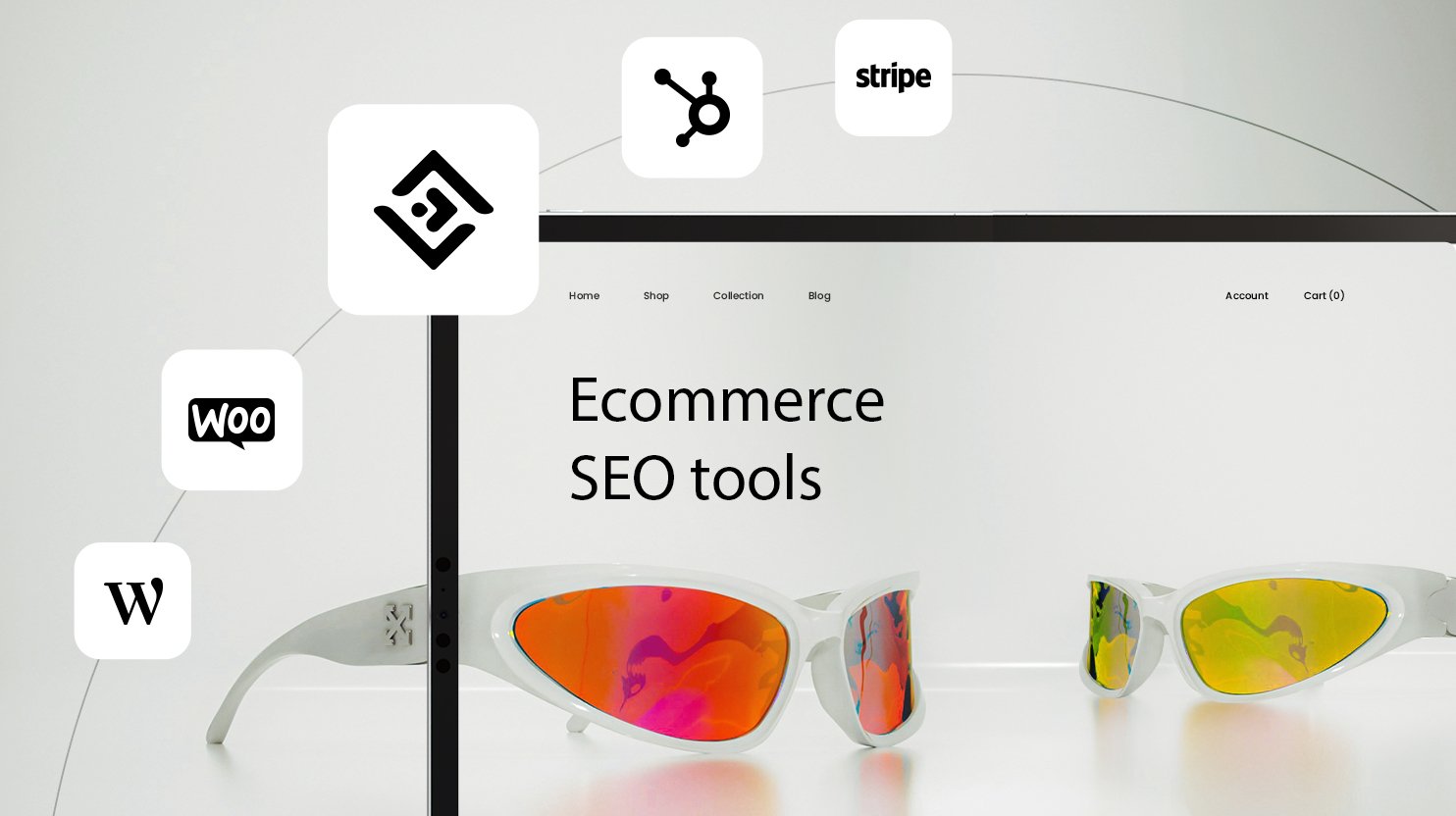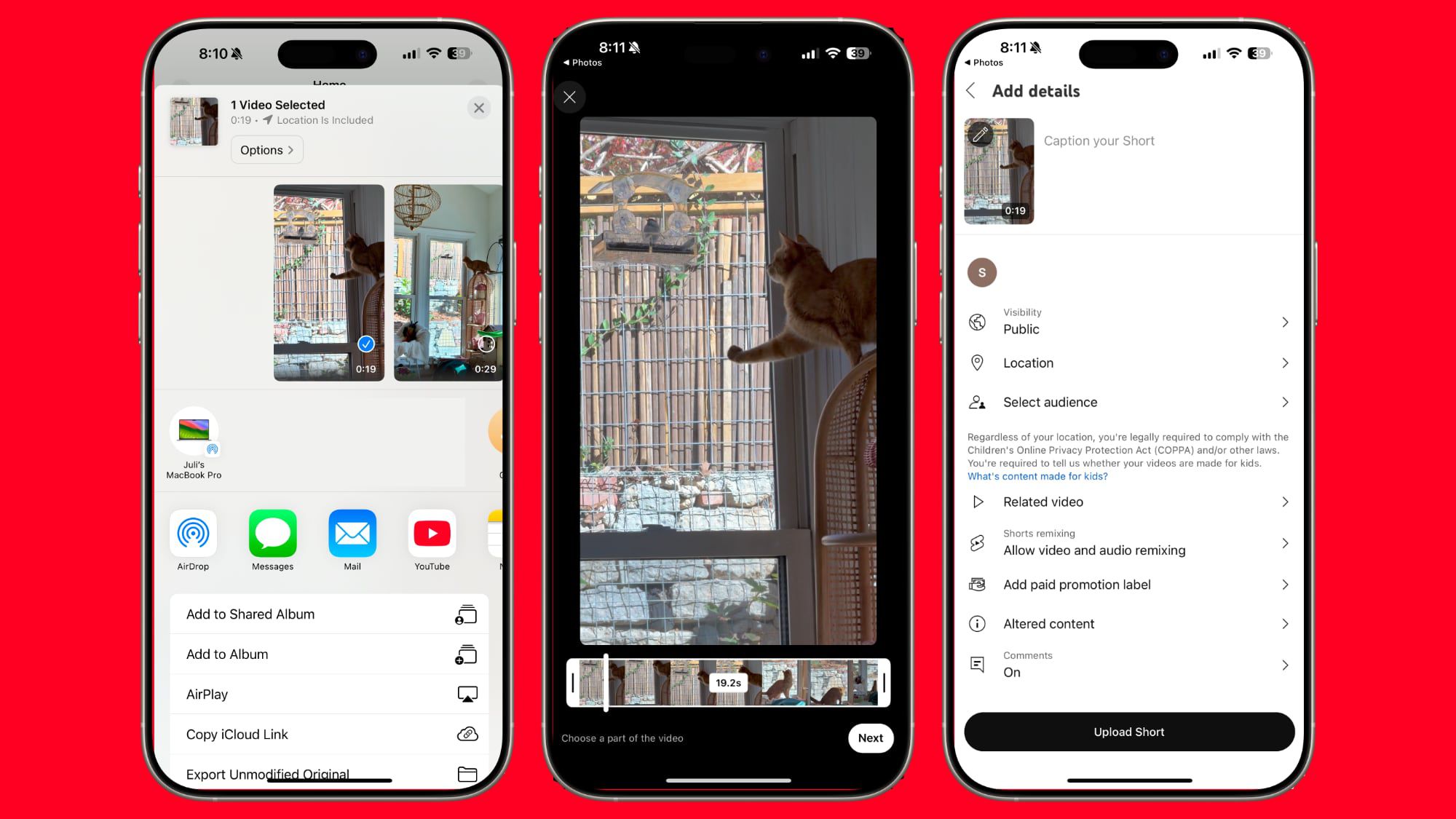Deeper Dive: Our Top Tested Picks
Best PCI Express 3.0 M.2 SSD for Most Users
Crucial P3
- Available in capacities up to 4TB
- Low cost per gigabyte for all models
- Includes link for Acronis True Image cloning software
- Good benchmark results for a PCI Express 3.0 drive
- Relatively low write-durability (TBW) ratings
- Lacks 256-bit AES hardware-based encryption
The Crucial P3 is a good choice as a PCI Express 3.0 SSD to upgrade your system, providing good performance at such at a modest price. As the successor to the Crucial P2, the P3 offers higher capacities and much higher throughput speeds at a lower cost per gigabyte, thanks to Micron’s switch from TLC to QLC flash memory for this drive. The drawback is that the change lowers the P3’s write-durability rating, making it best for tasks that don’t consistently write large amounts of data to the drive. The controller lacks a DRAM cache, which causes a performance hit in some SSDs but seemingly not the P3, which generally scored well in the PCMark 10 benchmarks.
The Crucial P3 provides good performance in a PCI Express 3.0 NVMe SSD. Its QLC NAND flash memory keeps the P3’s price down while allowing capacities up to 4TB. It’s a spot-on pick for upgrading older PCs that don’t support PCIe 4.0.
Internal or External
Internal
Internal Form Factor
M.2 Type-2280
Interface (Computer Side)
M.2 Type-2280
Capacity (Tested)
2 TB
NAND Type
QLC
Controller Maker
Phison
Bus Type
PCI Express 3.0 x4
Rated Maximum Sequential Read
3500 MBps
Rated Maximum Sequential Write
3000 MBps
Terabytes Written (TBW) Rating
440 TBW
Warranty Length
5 years
Learn More
Crucial P3 Review

Best PCI Express 4.0 M.2 SSD for Most Users
WD Black SN850X
- Capacities up to 4TB
- Available with or without heatsink
- Exceeded both its sequential read and write speed ratings
- Aced PCMark and 3DMark storage tests
- Lacks 256-bit AES hardware-based encryption
The WD Black SN850X is an upgrade to Western Digital’s high-performance PCI Express 4.0 NVMe internal gaming SSD, the SN850. The SN850X improves on an already excellent drive by giving buyers the option for a 4TB version and an upgrade in flash memory technology that boosts sequential read and write speeds. It turned in improved benchmark results in both gaming and general storage tests (including a new PC Labs record in the 3DMark Storage benchmark). You’ll definitely want to use a heatsink with this speedster (it’s available with or without). About all it lacks is hardware-based security.
The WD Black SN850X is a great choice as an elite PCIe 4.0 NVMe M.2 SSD for gaming and/or creative use. It turned in sizzling throughput speeds, and did well in both our gaming and general storage benchmarks.
Internal or External
Internal
Internal Form Factor
M.2 Type-2280
Interface (Computer Side)
M.2 Type-2280
Capacity (Tested)
2 TB
NAND Type
TLC
Controller Maker
SanDisk
Bus Type
PCI Express 4.0
Rated Maximum Sequential Read
7300 MBps
Rated Maximum Sequential Write
6600 MBps
Terabytes Written (TBW) Rating
1200 TBW
Warranty Length
5 years
Learn More
WD Black SN850X Review

Best PCI Express 5.0 M.2 SSD for Most Users
Crucial T705
- Fastest throughput speeds of any SSD we have tested
- AES 256-bit encryption; meets TCG/Opal V2.01 security standard
- Available with an optional heatsink (in two color choices)
- Compatible with Sony PlayStation 5
- Requires a PCIe 5.0-compatible motherboard and CPU to reap its full benefits
- Expensive
Micron’s Crucial T705 is simply the fastest internal solid-state drive (SSD) we have ever tested, by a wide margin. This PCI Express 5.0 powerhouse blew away our previous high scores on Crystal DiskMark sequential read and write speed tests, the 3DMark Storage gaming-centric test, and the PCMark 10 Overall general storage benchmark. Naturally, you pay a premium for such excellence, but if you are all about the raw speed, at the moment no other SSD can top it.
Despite its astonishing performance, the T705 is not for everyone. You must be willing to invest in or build a desktop PC that supports Gen 5, and it is priced higher than other PCIe 5.0 SSDs we’ve tested, so you could settle for a “lesser” but still magnificent-performing drive. Sooner or later, this rare five-star product’s records are bound to fall, but for now, the T705 represents the pinnacle of excellence in an internal SSD.
Internal or External
Internal
Internal Form Factor
M.2 Type-2280
Interface (Computer Side)
M.2 Type-2280
Capacity (Tested)
2 TB
NAND Type
TLC
Controller Maker
Phison
Bus Type
PCI Express 5.0
Rated Maximum Sequential Read
14500 MBps
Rated Maximum Sequential Write
12700 MBps
Terabytes Written (TBW) Rating
1200 TBW
Warranty Length
5 years
Learn More
Crucial T705 Review

Best Budget PCI Express 3.0 M.2 SSD
WD Blue SN570
- Affordable
- Decent speed for a PCIe 3.0 SSD
- Low write durability rating for a TLC-based drive
- Low AS-SSD program load benchmark score
Despite its name, the WD Blue SN570 is an SSD to drive your budget blues away. The SN570 is a solid performer among affordable PCI Express 3.0 M.2 SSDs. It is faster than its predecessor, the WD Blue SN550, and delivered above-average results in most of our benchmark tests, in a few cases even beating the Editors’ Choice award-winning Samsung SSD 980. Consider it a solid pick for a terabyte M.2 stick on a budget.
The WD Blue SN570 does well as a budget general-purpose internal SSD for those of us with computers that don’t support the PCI Express 4.0 standard. The SN570, the third iteration of Western Digital’s popular budget SSD, is faster than ever and proved a solid performer in our benchmark tests. You can have this PCI Express 3.0 NVMe stick for a song—and it won’t have you singing the blues.
Internal or External
Internal
Internal Form Factor
M.2 Type-2280
Interface (Computer Side)
M.2 Type-2280
Capacity (Tested)
1 TB
NAND Type
TLC
Controller Maker
Western Digital
Bus Type
PCI Express 3.0 x4
Rated Maximum Sequential Read
3500 MBps
Rated Maximum Sequential Write
3000 MBps
Terabytes Written (TBW) Rating
600 TBW
Warranty Length
5 years
Learn More
WD Blue SN570 Review

Best Budget PCI Express 4.0 M.2 SSD
Addlink AddGame A93
- Moderately priced for an elite PCI Express 4.0 SSD
- Comes in capacities up to 4TB
- Compatible with PlayStation 5
- Includes compact heatsink
- Strong benchmark results and good durability ratings
- Lacks AES 256-bit hardware-based encryption
- DRAM-less architecture could affect sustained large-file transfers
The budget-friendly Addlink AddGame A93 PCI Express 4.0 internal SSD matched its rated throughput speeds and performed well against other PCIe 4.0 SSDs in our benchmark tests. The A93 meets Sony’s requirements for use with the PlayStation 5, thanks in part to a compact heatsink that fits the M.2 expansion slot of the console. It has good durability ratings, and comes in capacities of up to 4TB. Its lack of DRAM could affect its performance in sustained large-file transfers, but that won’t be a problem for many users.
The Addlink AddGame A93 is a good choice for budget-conscious users looking for a high-performing general-purpose PCI Express 4.0 SSD, either as an upgrade for a desktop computer or to add extra storage space to a PS5.
Internal or External
Internal
Internal Form Factor
M.2 Type-2280
Interface (Computer Side)
M.2 Type-2280
Capacity (Tested)
4 TB
NAND Type
TLC
Controller Maker
Maxio Technology
Bus Type
PCI Express 4.0
Rated Maximum Sequential Read
7400 MBps
Rated Maximum Sequential Write
6500 MBps
Terabytes Written (TBW) Rating
3000 TBW
Warranty Length
5 years
Learn More
Addlink AddGame A93 Review

Best PCI Express 4.0 M.2 SSD for Sheer Speed
Crucial T500
- Available in both heatsink and non-heatsink versions
- Strong benchmark scores
- High-quality software included
- Compatible with PlayStation 5
- Fairly high cost per GB
- No 4TB version (yet)
The Crucial T500 is a step up from the company’s P5 Plus, with a memory and processor upgrade and a boost in throughput speed. The T500 performed superbly against other elite PCI Express 4.0 SSDs in our benchmark testing, posting excellent results in both general storage and gaming tests. Micron offers versions of the 1TB and 2TB stick with an integrated heatsink, which adds just $10 to the bare drive’s price at either capacity. The heatsink-equipped T500 plays well with the Sony PlayStation 5; meets the TCG Opal security standard; and comes with useful software.
The Crucial T500 is for users willing to pay a little extra to get the best PCI Express 4.0 SSD performance. At a time when many low-priced DRAM-less SSDs are hitting the market, the T500 has a full DRAM cache (as well as a top-shelf Phison controller and 232-layer TLC NAND flash), which could give it an advantage in sustained large-file transfers, as well as in use with the PS5.
Internal or External
Internal
Internal Form Factor
M.2 Type-2280
Interface (Computer Side)
M.2 Type-2280
Capacity (Tested)
2 TB
NAND Type
TLC
Controller Maker
Phison
Bus Type
PCI Express 4.0
Rated Maximum Sequential Read
7400 MBps
Rated Maximum Sequential Write
7000 MBps
Terabytes Written (TBW) Rating
1200 TBW
Warranty Length
5 years
Learn More
Crucial T500 Review

Best PCI Express 4.0 M.2 SSD for Peak Capacity
TeamGroup MP44
- Available in capacities up to 8TB
- High durability rating
- Modestly priced at lower capacities
- Excellent PCMark 10 Overall score
- Cost per gigabyte is much higher for the 8TB version
- Low 4K (random) write and small-file copy scores
The TeamGroup MP44 is one of the few PCI Express 4.0 M.2 SSDs available in capacities up to a whopping 8TB, though you do pay a premium per gigabyte at that capacity. The MP44, DRAM-less internal SSD, equipped with a graphene heat spreader, proved its mettle at general storage tasks with a great score in our PCMark 10 Overall benchmarking test. Its durability rating is among the highest we have seen on an M.2 SSD.
While we love the fact that the TeamGroup MP44 is available in capacities up to 8TB, its relatively high cost per gigabyte at that capacity makes it best for well-heeled shoppers with a lot of data to store. Its high durability rating makes it a good choice for users who frequently write and overwrite scads of data.
Internal or External
Internal
Internal Form Factor
M.2 Type-2280
Interface (Computer Side)
M.2 Type-2280
Capacity (Tested)
2 TB
NAND Type
TLC
Controller Maker
Maxio Technology
Bus Type
PCI Express 4.0
Rated Maximum Sequential Read
7400 MBps
Rated Maximum Sequential Write
7000 MBps
Terabytes Written (TBW) Rating
2500 TBW
Warranty Length
5 years
Learn More
TeamGroup MP44 Review

Best PCI Express 4.0 M.2 SSD for Creative Pros
Samsung SSD 990 Pro With Heatsink
- Competitively priced
- New high PCMark 10 score for a PCI Express 4.0 SSD
- Works with Sony PlayStation 5
- 256-bit AES hardware-based encryption
- Middling gaming scores compared with other elite PCIe 4.0 SSDs
The Samsung SSD 990 Pro, the company’s flagship PCI Express 4.0 NVMe internal solid-state drive, has a hard act to follow in the Editors’ Choice-winning SSD 980 Pro, but for the most part it makes a great product even better. This power-efficient drive gets high marks for raw speed, everyday application performance, a strong software suite, and hardware-based encryption. The heatsink-equipped version of this drive performed slightly better than the non-heatsink version (which we tested using our testbed’s motherboard’s heatsink) in most of our benchmarks. It doesn’t quite merit the 980 Pro’s Editors’ Choice award, because other recent internal SSDs have outpaced it in our gaming benchmarks, but its overall capability makes this Samsung a versatile drive well-suited for creative tasks.
Though it can’t quite match the gaming prowess of some of the latest generation of PCIe 4.0 speedsters, the 990 Pro with Heatsink still offers respectable gaming performance while being a thoroughbred workhorse for creative tasks. It’s an appealing choice and a worthy upgrade from the 980 Pro.
Internal or External
Internal
Internal Form Factor
M.2 Type-2280
Interface (Computer Side)
M.2 Type-2280
Capacity (Tested)
2 TB
NAND Type
MLC
Controller Maker
Samsung
Bus Type
PCI Express 4.0
Rated Maximum Sequential Read
7450 MBps
Rated Maximum Sequential Write
6900 MBps
Terabytes Written (TBW) Rating
600 TBW
Warranty Length
5 years
Learn More
Samsung SSD 990 Pro With Heatsink Review

Best PCI Express 4.0 M.2 SSD for Gamers
SK Hynix Platinum P41
- In our testing, exceeded its sequential speed ratings
- Excellent scores in PCMark 10 and 3DMark benchmarks
- Competitively priced
- Includes drive cloning/migration software
- Supports 256-bit AES hardware-based encryption
South Korean memory-chip maker SK Hynix is a relative newcomer to the consumer solid-state drive market, but you would never know that based on its first offerings. The SK Hynix Platinum P41, a PCI Express 4.0 NVMe M.2 SSD, is its best yet. It dominated our PCMark 10 and 3DMark Storage benchmark testing, setting several new records in the process. The P41 supports 256-bit AES hardware-based encryption. SK Hynix provides a clone utility tool, the SK Hynix System Migration Utility, for its SSDs, in addition to Easy Drive Manager software, which lets you see detailed information on drive health, run diagnostics, and erase the drive. And the P41 can be had for a very reasonable price in its 1TB and 2TB capacities.
The SK Hynix Platinum P41 is a worthy choice for anyone looking to buy a high-performance PCI Express 4.0 NVMe SSD without breaking the bank. It blew away several of our benchmark records. The P41 provides AES hardware-based encryption and a clone utility tool as well as SSD management software. Just be forewarned that with its blistering speed, you will want to add a heatsink, the one item of note that it is missing.
Internal or External
Internal
Internal Form Factor
M.2 Type-2280
Interface (Computer Side)
M.2 Type-2280
Capacity (Tested)
2 TB
NAND Type
TLC
Controller Maker
SK Hynix
Bus Type
PCI Express 4.0
Rated Maximum Sequential Read
7000 MBps
Rated Maximum Sequential Write
6500 MBps
Terabytes Written (TBW) Rating
1200 TBW
Warranty Length
5 years
Learn More
SK Hynix Platinum P41 Review

Best PCI Express 4.0 M.2 SSD for PS5 Upgrades
Acer Predator GM7000
- Slightly exceeds its blistering rated speeds
- Good all-around benchmark performance
- 256-bit AES hardware-based encryption
- Includes free cloning-software download
- PlayStation 5 compatible
- Ships with graphene-embedded foam heat spreader rather than aluminum heatsink
The Acer Predator GM7000, the first PCI Express 4.0 NVMe SSD in the company’s Predator line, is every bit as lethal as its gaming laptop and monitor brandmates. In addition to compatibility with a desktop or laptop computer, the GM7000 easily meets Sony’s specs for use as a secondary drive for the PlayStation 5; Acer offers an optional aluminum heatsink that is compact enough for PS5 use. It tallied some of the fastest throughput speeds we have seen in a single consumer-grade SSD, and performed well in both our general storage and gaming benchmark tests. The Predator offers 256-bit AES encryption and includes Acronis True Image data cloning and backup software.
The Acer Predator GM7000 is a versatile and feature-rich high-performance PCIe 4.0 NVMe SSD, making it a great choice for a PS5, a laptop, or a desktop computer. It showed off its blistering throughput speeds in our testing, too. The only thing it’s missing is a full-fledged heatsink, although it comes with a graphene-embedded heat spreader.
Internal or External
Internal
Internal Form Factor
M.2 Type-2280
Interface (Computer Side)
M.2 Type-2280
Capacity (Tested)
2 TB
NAND Type
TLC
Controller Maker
InnoGrit
Bus Type
PCI Express 4.0
Rated Maximum Sequential Read
7400 MBps
Rated Maximum Sequential Write
6700 MBps
Terabytes Written (TBW) Rating
1200 TBW
Warranty Length
5 years
Learn More
Acer Predator GM7000 Review
Buying Guide: The Best M.2 SSDs (Solid State Drives) for 2024
The traditional SSD that you can buy and install in a desktop PC, or in place of a spinning hard drive in an older laptop, uses what’s known as the “2.5-inch drive” form factor. (In actuality, the drives are about 2.75 inches wide.) These SSDs have the same dimensions as laptop-style hard drives. Years back, SSD makers adopted this standard size to make SSDs compatible with existing laptop designs. (As a result, laptop makers could configure laptops with the choice of a hard drive or an SSD without any retooling.) Desktop PCs, meanwhile, could accommodate SSDs of this size with little fuss. You could mount them in a 3.5-inch drive bay using a simple bracket, or even alternate mounting holes in those same spots. Over time, too, desktop PC chassis have evolved to gain dedicated bays and mounting points for 2.5-inch drives.
However, from an engineering point of view, SSDs didn’t need to be that big. The enclosure an SSD comes in has a lot of dead space inside. It’s designed in that 2.5-inch size and shape to fit the drive into those existing bays. So when mobile-device designers, challenged with slimming down laptops and tablets, reassessed this issue, the consensus was clear: The bulky 2.5-inch form factor would eventually have to go.
At its core, an SSD is just a thin circuit board studded with flash memory and controller chips. Why not design around that? Thus, the M.2 form factor was born. But we’re getting ahead of ourselves.
In the Beginning, There Was mSATA…
The first attempt was a new form factor called mini-SATA, or mSATA. The boiled-down essence of an SSD with the shell removed, an mSATA drive is a bare, rectangular circuit board. (Most mSATA drives relevant to upgraders measure about 1 by 2 inches.) mSATA drives fit into a special slot in a laptop’s logic board or on a PC motherboard. As the name suggests, the slot is a conduit to the Serial ATA bus in the system. The interface on the drive end is an edge connector on the PCB, as opposed to the usual SATA cabling. The mSATA drive also draws all the power it needs through the slot.

(Credit: HP)
By relying on SATA, mSATA drives gained all of the advantages and limitations of that interface, including the upper speed limit of SATA 3.0, the latest revision of Serial ATA. That’s not a bad thing, mind you. mSATA was also unusual because it piggybacked on an existing connector, known as Mini-PCI, often used to install small onboard components such as compact Wi-Fi cards.
Now, mSATA drives still linger on the market, primarily because some older laptop models adopted the form factor years back, and residual demand exists as capacity upgrades. But it’s a fading form factor, and mSATA saw only slight adoption on desktop systems.
Even in mSATA’s heyday, a replacement was in the works. During development, it was known as NGFF, for “Next-Generation Form Factor.” As it took shape, it took on its current, final name: M.2. The drives would be smaller, potentially more capacious, and, most important, not necessarily reliant on SATA.
So, What Exactly Is an M.2 SSD?
M.2 drives are as utilitarian as upgrades come: They look like sticks of gum studded with NAND modules and a controller chip. (“NAND” is the generic term for the flash-memory chips that make up the actual storage on the SSD; the term refers, technically, to the type of logic gates used in the underlying memory structure. See our primer Buying an SSD: 20 Terms You Need to Know for more SSD lingo explained.)
The critical thing to remember about M.2 is that it is a form factor, a shape. The bus—the data pathway the data travels to and from an M.2 drive—is distinct from M.2 itself and can vary. And it can make all the difference regarding speed and compatibility.

(Credit: Joseph Maldonado)
But first, the shape issue. Any M.2 drive you are looking at will be labeled with a four- or five-digit number as part of its specifications or model name. It’s a measurement in millimeters: The first two numbers define the drive’s width, and the second two the length.
The market has settled on 22mm wide as the standard for desktop and laptop implementations; the aftermarket drives available and the accessible slots we’ve seen have all been that width. The most common lengths we’ve seen are 80mm (“Type-2280”) and 60mm (“Type-2260”). The lengthier the drive, the more NAND chips you can tend to stuff on it (plus, M.2 drives can be single- or double-sided), though know that length isn’t an absolute measure of capacity.

42mm, 60mm, and 80mm M.2 SSDs (Credit: Intel)
Now, why does length matter? Fit, especially in the case of laptops. Most desktop motherboards with M.2 slots have screw-mounting points for several lengths of M.2 drive (usually 80mm, 60mm, and 42mm), so length hasn’t been an issue. But it’s a different matter in a laptop with a user-accessible M.2 slot. The bay may be space-limited to M.2 drives of a specific size, or only single-sided modules, if the thickness tolerances are tight. You’ll want to check the space available before you shop.
The latest generation of M.2 drives, using the PCI Express 5.0 bus, also come in the Type-2280 format. There’s been talk that some PCIe 5.0 slots on new motherboards will be built to support the larger Type-25110 format (25mm by 110mm), so we may well see PCIe 5.0 SSDs with these dimensions as well PCIe 5 drives are capable of tremendous throughput speeds (over 10,000MBps) that will generate abundant heat, and the SSDs we have seen so far come with substantial built-in heatsinks.
M.2 drive length isn’t always an indicator of drive capacity, but there are limits to NAND-chip density and how many memory modules engineers can stuff onto a PCB of a given size. As a result, most M.2 drive families we’ve seen to date have topped out at 2TB or 4TB, though you can find a few 8TB models at lofty prices. The typical capacity waypoints are as follows:
-
120GB or 128GB
-
240GB, 250GB, or 256GB
-
480GB, 500GB, or 512GB
-
960GB or 1TB
-
2TB, 4TB, and 8TB
Smaller-capacity 32GB and 64GB M.2 SSDs are also available for use in embedded applications or for SSD caching, but these are of marginal interest to upgraders or PC builders. Pricing on these drives ranges from 6 to 75 cents per gigabyte, and the most significant factor affecting price is the bus type of the drive.
Now, to reiterate an important point: A drive may come in the M.2 form factor, but that says nothing about the bus it uses. Determining that is just as important as making sure it fits.
PCI Express vs. SATA: The Two Main SSD Buses, Explained
This is the trickiest part of an M.2 SSD upgrade. Most of the early M.2 drives were just ordinary SATA drives stripped down to their fundamentals: a bare circuit board with a different physical connector but, at heart, the same drives as their 2.5-inch bigger brothers. Some of them still are. You won’t see substantially better performance with these M.2 SATA drives versus their 2.5-inch SATA equivalents, because ultimately your data is traveling along the same inner pathways inside the computer once it leaves the drive.
That’s not a bad thing. Especially in the case of laptops, an older machine might support only M.2 SATA-bus SSDs, and that will be the boundary of your upgrade path…end of story. As a result, the only reasons you’d upgrade the drive, in that situation, would be to get more capacity, or if the old one failed.
Nowadays, though, lean, premium laptops can use PCI Express-bus M.2 SSDs. (Almost all new desktop motherboards with M.2 slots also support PCI Express M.2 SSDs.) These may see a substantive increase in performance in benchmark testing, but in most real-world usage, they’ll feel much the same as a fast, premium SATA SSD.

(Credit: Joseph Maldonado)
The earliest versions of M.2 PCI Express SSDs used the PCI Express Gen 2.0 x2 interface, which defines a throughput ceiling higher than SATA 3.0’s but not enormously so. That evolved into PCI Express Gen 3.0 x2 and x4, paired with a technology called Non-Volatile Memory Express (NVMe) to propel performance even further, especially with heavy, deeply queued workloads.
Beyond that is PCI Express 4.0, a newer version of the PCI Express bus. It has rapidly gained traction, though it still signifies, in most cases, a higher-end drive. The read and write speeds for a few are rated as high as 7,000MBps. These drives are supported on recent desktop systems using the latest AMD and Intel chipsets and on the latest mobile platforms. For AMD, that is the X570 and B550 (and later) chipsets (for mainstream Ryzen CPUs) and the AMD TRX40 and later (for Ryzen Threadripper). With Intel, PCI Express 4.0 is supported on Intel 500-series and later chipsets that work with 11th Gen and later desktop CPUs, or on laptops built on 11th Gen and later mobile platforms. You’ll want to verify that specific support in the PC’s specs, however.
You can use these PCIe 4.0-based SSDs in older AMD- and Intel-chipset systems that support PCI Express 3.0, but they’ll bounce down to slower PCIe 3.0 speeds. Fast on PCIe 4.0’s heels, though, is the PCIe 5.0 standard. Some of the latest desktop motherboards already support it, but know that PCIe 5.0 M.2 SSDs are top-end picks. Also, note that just because a motherboard may support the PCIe 5.0 bus, that doesn’t mean the board maker necessarily included a PCIe 5.0-capable M.2 SSD slot. (The 5.0 support may only be extended to ordinary PCIe x16 expansion slots.) Again, check those specs!
Meet NVMe: The Speed Booster
We mentioned NVMe above. NVMe is another technical hurdle to consider, because systems and motherboards need board-level support for these drives to be bootable. All late-model motherboards now support NVMe M.2 drives, but older boards are not guaranteed to support booting from an NVMe-based drive. Outside of new desktop motherboards, these high-bandwidth, NVMe-capable slots are found in many recent laptops. Also note that in some cases, a laptop may support a PCI Express NVMe drive, but it may be soldered to the motherboard and thus not upgradable. So, if you’re considering upgrading a recent laptop or convertible, consult your manual or online technical documentation very closely before buying one of these drives.

(Credit: Joseph Maldonado)
Among M.2 drives, PCI Express 3.0 and 4.0 x4 M.2 drives that support NVMe are now the norm among aftermarket purchases. These are impressively fast drives, leaving the fastest SATA-based SSDs and hard drives behind. But know that they are more relevant for PC builders or folks upgrading relatively recent systems rather than older PCs, which may not have an M.2 slot, or may have an M.2 slot but not one that supports PCI Express and NVMe—only SATA-based M.2. So, as we said in the previous paragraph, make sure that your system supports this kind of drive before picking one up. You don’t want to bring home one of the fastest consumer drives available only to find your system can’t use it.
Essential Compatibility, Card-Based M.2, and More
OK, back from Planet NVMe. Today, the real choice if you’re M.2-shopping will be between basic SATA and PCI Express M.2 drives, and for most users, those options will be dictated simply by what your motherboard or laptop can accept. A careful browse of support forums or a call to the vendor’s support line should unravel the M.2 bus compatibility details. On the desktop side of the aisle, some M.2-equipped motherboards support both kinds, although not necessarily on all slots.
If you’re looking to upgrade a desktop but your PC’s motherboard doesn’t have an M.2 slot at all, one incidental option is what we call an “M.2 drive on a card” or an AIB SSD (for “add-in-board SSD”). We’ve seen solutions like this from storage stalwarts such as OWC and Kingston. Also, with some of their high-end motherboards, Asus and MSI offer an M.2 PCI Express 4.0 “carrier card” to supplement their boards’ on-PCB M.2 slots. These products put an M.2 drive or drives on a PCI Express expansion card and let you tap their speed through the PCI Express slots in a desktop PC without any (or enough) M.2 slots. Some such cards support as many as four M.2 drives.
Recommended by Our Editors
We like these because you often get a robust heat sink on the M.2 drive. Some PCI Express-bus M.2 SSDs can run hot under sustained read/write tasks and throttle their speed. That said, unless you’re running a server or something similar, where a drive is constantly getting hammered with reads and writes, that’s usually not something you have to worry about. That’s because many of these drives are so fast, they get their transfer duties done before they can get all that hot.
One last caveat to discuss before our product recommendations surrounds Intel’s former SSD line. For a while, Intel sold a family of M.2-based storage products under the brand name Optane in two very distinct types of drive. Intel’s “Optane SSDs” were SSDs like any other, bootable drives that can serve as a stand-alone boot drive or as secondary storage. They were discontinued for consumers in 2021, but you may still see them around. (Intel sold its SSD business at the end of 2021 to SK Hynix, which spun it off into a new subsidiary, Solidigm.)
Intel’s “Optane Memory” is a different animal. This is an M.2-format module that looks like an SSD but serves as an accelerating cache for another drive, often a hard drive. You can read more about Optane Memory in our deep-dive review of the first generation. It’s a dead duck now; we only mention it because you may run across it if you upgrade a laptop or desktop from a few years ago. If you can, replace it and the hard drive with a vanilla M.2 SSD if the PC supports it.
M.2 Upgrades and Boot Drives: What to Look For
Welcome to the cutting edge! You’re shopping for a kind of drive that many folks don’t even realize exists. As a result, you need to pay attention to several factors that may not be documented well while you shop. Let’s go ahead and recap.
Check the physical size. Make sure the width and especially the length (expressed in millimeters) will work in the space available for the drive. (This is mainly an issue with laptops.) Most will be 22mm wide, but the length varies: 42mm, 60mm, 80mm, and 110mm are the usual sizes, with 80mm by far the most common for standard desktop and laptop upgrades.
Know which bus you’re on. In a laptop-upgrade scenario, you’re almost certainly swapping out one M.2 drive for another to gain capacity. Make sure you know the specifications of the drive coming out of your system—and whether it’s reliant on the SATA or PCI Express bus—so you can install the same, presumably roomier kind going in.
For a desktop, it’s a bit trickier. Some motherboard M.2 slots support SATA-bus or PCI Express-bus M.2 drives on the same slot. Others support only SATA M.2 drives (those will be older boards), while others support only PCI Express M.2 drives. (And, in the case of PCI Express M.2, not all older motherboards support PCIe x4 or NVMe!) You need to know what your board can use, and buy accordingly. All else being equal, PCI Express should give you a speed boost over a SATA model, but for everyday tasks, a SATA SSD will serve you almost as well, and be indistinguishable in most cases from a PCI Express one.

(Credit: Joseph Maldonado)
Also, look for PCI Express 4.0 or even PCIe 5.0 support with recent drives. If you buy one of those, you’ll need a compliant late-model AMD or Intel motherboard to fully leverage their speed. Again, check the specs so you don’t overbuy for your system.
Check for bootability. If you’re installing an M.2 SSD in a desktop board for the first time, verify with the board maker that an M.2 SSD of the bus type you are considering will be bootable. Though unlikely, a BIOS upgrade may be necessary with an older motherboard.
Compare the cost per gig. Cost per gigabyte is the primary yardstick whereby you can price-compare similar M.2 drives from different makers. Expect to pay more for PCI Express bus models, all else being equal, and more for PCIe 4.0 drives than PCIe 3.0 ones (and more for PCIe 5.0, over 4.0). However, the cost differences are narrowing in both cases. Divide the price (in dollars) by the drive capacity (in gigabytes) to get the cost per gig. For example, a 1TB (1,000GB) drive selling for $99 costs about 10 cents per gigabyte. Use this as a value yardstick when looking at different drives.

(Credit: Joseph Maldonado)
Ready to Buy the Right M.2 SSD for You?
We trust you’re better equipped to make the right choice now. Take a look at the spec breakout of the top M.2 solid-state drives that we’ve reviewed. These are, of course, all internal drives; you can also check out our roundups of the best external SSDs, as well as the best external hard drives for Macs and the overall best external hard drives.
If you’re also interested in factoring larger 2.5-inch drives into the equation, check out our roundup of the best internal SSDs, which includes some 2.5-inch models. And if you want to see strictly PCI Express-based SSDs, see our roundup of the best PCI Express NVMe drives.