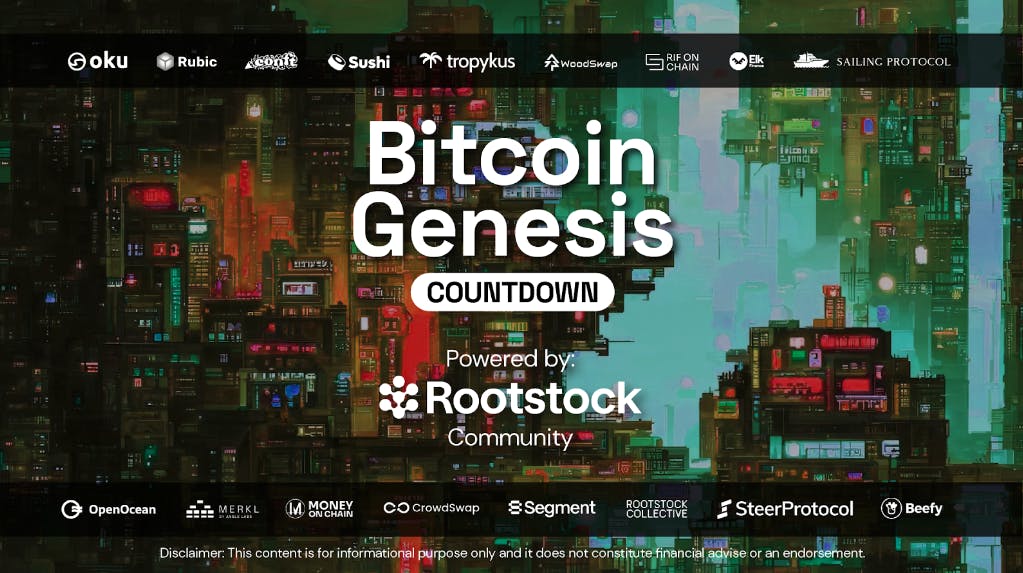Apple’s Magic Keyboard is compact and elegant enough, but it’s far from the only worthy keyboard option for Mac users. Maybe you write all day, play fast-paced games, or need superior ergonomics? Or perhaps you yearn for the cacophonous comfort of mechanical key switches, which Apple’s own keyboards lack? Great alternative keyboards abound, but not every one works perfectly with Macs, so you’ll need guidance about what works—and what works well. That’s where we come in: PCMag has been testing keyboards for decades. Our analysts assess models based on all “key” factors: design, usability, durability, supporting software, and (of course!) value. Our current favorite Mac keyboard for most users is Satechi’s SM1 Slim Mechanical Backlit Bluetooth Keyboard, but we stand behind all the Mac-compatible keyboards recommended below for more specific use cases. Check them out, plus advice on how to land the best Mac keyboard that’s your type.
Deeper Dive: Our Top Tested Picks
Best Mac Keyboard for Most Users
Satechi SM1 Slim Mechanical Backlit Bluetooth Keyboard
- Sturdy, attractive build
- Excellent typing feel
- Multiple wireless connection options
- Long battery life (with backlighting off)
- Much cheaper than Apple’s Magic Keyboard
- No customization software
- Low-profile design is not for everyone
- 2.4GHz dongle uses USB-A, not USB-C
Satechi’s wireless SM1 is a beautifully built mechanical keyboard that will delight Mac users looking for an alternative to Apple’s Magic Keyboard.
Number of Keys
84
Interface
Bluetooth, USB-C, 2.4 GHz Wireless
Key Switch Type
Low Profile Brown Switches
Key Backlighting
Single-Color
Media Controls
Shared With Other Keys
Passthrough Ports
None
Palm Rest
None
Learn More
Satechi SM1 Slim Mechanical Backlit Bluetooth Keyboard Review

Best Mainstream Full-Size Mac Keyboard
Logitech MX Keys S for Mac
- Bright single-color backlighting
- Eye-catching design that complements Apple devices
- Dedicated Mac key layout
- Built-in battery
- Robust software customization features
- Expensive
- Wrist rest is sold separately
Logitech’s MX Keys S for Mac, optimized for Apple devices, packs a host of macOS, iOS, and iPadOS features. But this keyboard’s no slam-dunk replacement for Apple’s own peripherals.
Number of Keys
108
Interface
USB-C, Bluetooth, 2.4 GHz Wireless
Key Switch Type
Scissor-Switch
Key Backlighting
Single-Color
Media Controls
Shared With Other Keys
Passthrough Ports
None
Palm Rest
Detachable (Separate)
Learn More
Logitech MX Keys S for Mac Review

Best Budget Mechanical Keyboard for Macs
Montech MKey
- Hot-swappable key switches (Gateron Browns installed)
- Extra keycaps for customization
- Striking color scheme
- Per-key RGB lighting
- Three typing angles
- Can’t reprogram rotary knob
- Subpar software utility
The Montech MKey’s beautiful keycaps, stunning RGB effects, hot-swappable key switches, and reasonable price make this mechanical gaming keyboard a winner.
Number of Keys
105
Interface
USB Wired
Key Switch Type
Gateron G Pro 2.0 Brown
Key Backlighting
Multi-Color LED
Media Controls
Shared With Other Keys
Passthrough Ports
None
Palm Rest
None
Learn More
Montech MKey Review

Most Stylish Mechanical Keyboard for Macs
Logitech G515 Lightspeed TKL
- Lightweight, eye-catching design
- Comfortable, low-profile keys
- Lots of customization options
- Excellent wireless performance with Lightspeed dongle
- No wrist rest or volume roller
- Battery life is middling
The Logitech G515 Lightspeed TKL’s slim design, low-profile key switches, and host of customization options help it stand out as a competent compact gaming keyboard.
Number of Keys
90
Interface
Bluetooth, USB-C, 2.4 GHz Wireless
Key Switch Type
Logitech GL Tactile Switches
Key Backlighting
RGB Per-Key
Media Controls
Shared With Other Keys
Passthrough Ports
None
Palm Rest
None
Learn More
Logitech G515 Lightspeed TKL Review

Best Compact Mechanical Keyboard for Macs
Keychron Q1 HE
- Magnetic switches offer variable key-press detection levels
- Machined aluminum frame
- Hot-swappable switches
- Available in two color schemes
- Works with Windows and macOS
- Expensive
- No feet or kickstand for angled typing
- No USB dongle storage
- No wrist rest
Well-designed and good-looking, with magnetic switches that allow unique key-press customization, the compact Keychron Q1 HE is a wireless mechanical keyboard sure to delight enthusiasts who don’t mind its steep price.
Number of Keys
81
Interface
Bluetooth, USB-C, 2.4 GHz Wireless
Key Switch Type
Gateron Double-Rail Magnetic Nebula Switches
Key Backlighting
RGB Per-Key
Media Controls
Shared With Other Keys
Passthrough Ports
None
Palm Rest
None
Learn More
Keychron Q1 HE Review

Best Split Ergonomic Keyboard for Macs
Kinesis Freestyle Edge RGB Split Mechanical Gaming Keyboard
- True Cherry MX switches in a choice of three varieties.
- Comfortable ergonomic design, once you’re accustomed to it.
- Superb, plush wrist rest.
- Per-key customizable RGB lighting.
- Driverless SmartSet app is more work than we’d like.
- Optional “lift kit” costs extra.
- Steep learning curve.
In the Freestyle Edge RGB, Kinesis brings best-in-class ergonomics to the gaming-keyboard scene for players serious about minding their wrists and hands in the course of their gaming endurathons.
Number of Keys
108
Interface
USB Wired
Key Switch Type
Cherry MX
Key Backlighting
RGB Per-Key
Media Controls
Dedicated
Passthrough Ports
None
Palm Rest
Integrated
Learn More
Kinesis Freestyle Edge RGB Split Mechanical Gaming Keyboard Review

Best Mac Keyboard with Touch ID
Apple Magic Keyboard With Touch ID
- Thin and lightweight
- Long-lasting battery
- Touch ID is a nice inclusion
- Easily connects to Apple products
- Flat-out expensive
- Touch ID can be used only with M1-based Macs
- Uncomfortable to use for long periods of time
- No significant changes from the previous Magic Keyboard
The latest Magic Keyboard is a stylish companion for your M1-based Mac, but improvements amount to Touch ID and little else, making the $179-to-$199 asking price hard to swallow.
Number of Keys
109
Interface
USB-C, Bluetooth, RF Wireless
Key Switch Type
Scissor-Switch
Key Backlighting
None
Media Controls
Dedicated
Passthrough Ports
None
Palm Rest
None
Learn More
Apple Magic Keyboard With Touch ID Review
Buying Guide: The Best Mac Keyboards for 2024
Technically, you can use most any modern keyboard with your Mac. Plug it in (possibly with the aid of a USB-A-to-C adapter) or pair it over Bluetooth, and its basic typing functions will just work. That said, if you’re used to a Mac and especially if you’ve been using Apple’s Magic Keyboard, you’ve grown accustomed to certain keys and features that you’ll want in any new keyboard you buy.
The default Magic Keyboard has a compact, 78-key design that crunches all of its keys, including the arrows, into the smallest possible typing block. Very few other keyboards, even small ones, use this kind of layout. Apple also makes a full-size Magic Keyboard with a number pad, but Apple treats that more like an XL model, whereas most keyboard manufacturers see the full-size 104-key layout as the default.

(Credit: Zackery Cuevas)
If you like a smaller keyboard, a useful term to look for is “tenkeyless” or TKL, referring to a keyboard that lacks the 10-key number pad. You may also see keyboards referred to in percentage terms—that’s not a percentage of a full-size keyboard’s length and width, but a percentage of keys, based on the 104-key standard. Some omit arrow keys, function keys, and more to get as small as 60% or 65%, often with a very compact layout.
The keys in the top row of an Apple keyboard are assigned to system-level tasks such as screen brightness and volume controls. They can be used as classic F1 to F12 function keys, but you’ll need to press the Fn key for that. On most keyboards not specifically made for Mac, the roles are reversed: F1 to F12 are the primary uses for those top-row keys, and the system-level tasks require some sort of shortcut.

(Credit: Joseph Maldonado)
A last consideration: Macs have a few unique keys. The one you probably know best is the Command key, which is used for many popular keyboard shortcuts. It’s used very differently from the Windows key. The Option key is a more direct parallel to the Alt key on Windows. And the newest Magic Keyboard model, which works only with Apple Silicon Macs, has a Touch ID button that has no equivalent on a Windows keyboard.

(Credit: Zackery Cuevas)
If you want a keyboard that ships with Mac key configurations, your options are very limited. Some companies, like Logitech, do make Mac-specific models of their keyboards with Command and Option keys; these models tend to be labeled “Mac Edition” or “Made for Mac.” But that’s not the only way to get the keys and functions you need. Remappable keyboards are increasingly popular among Windows gamers, and Mac users can often benefit from them, too.
Keyboard Software on Macs: Mapping and Customization
If you’ve only used standard productivity keyboards, you’ll be amazed by the wide world of mechanical, gaming-oriented, and ergonomic keyboards. Gaming keyboards bring the shiny with customizable multi-colored RGB lighting, an aesthetic that can be a refreshing break from Apple’s clean monochrome style, and many have programmable macro keys for commonly used functions. Mechanical keyboards have a satisfying typing sound and tactile feel, and most of them feature longer travel—the distance your keycap moves when you press it all the way down—to be more supportive and comfortable.

(Credit: Mike Epstein)
If you’re starting to experience pain in your hands, wrists, or shoulders while you type, you may want to consider switching to an ergonomic keyboard that’s designed to mitigate the pain of repetitive stress injuries. A keyboard that’s easier and more comfortable to type on can be a life-changing upgrade.
Most premium productivity and gaming keyboards can be reconfigured with software provided by the manufacturer. Configuration apps allow you to change (remap) what each key does; alter other settings, such as how quickly a wireless keyboard falls asleep; and program RGB lighting. This is how you can turn a Windows key into a Command key, set your Caps Lock to activate Option, or otherwise create your ideal keyboard layout.
Recommended by Our Editors

Corsair’s iCUE software makes it easy to remap the K100 RGB Gaming Keyboard. (Credit: Corsair)
When you’re setting up a keyboard that isn’t explicitly designed for Macs, being able to use its configuration software is crucial. Unfortunately, many manufacturers’ configuration apps don’t run on macOS, so you need to make sure you find one that does. The biggest Mac-friendly names in productivity keyboards are Logitech and Kensington. For gaming, we’re talking about Corsair, Logitech, and SteelSeries.

(Credit: Zackery Cuevas)
Some smaller manufacturers, including Kinesis and Drop, don’t have traditional config apps. Instead, they provide customization support through a combination of onboard controls and either driverless apps that work through the keyboard or web apps. These processes can be a little less convenient than an app, but they’re broadly compatible.

The web-based configuration tool for the Drop Shift Mechanical Keyboard works on any computer. (Credit: Drop)
If you think it’ll confuse you to remap a key’s function without relabeling the key, don’t resort to masking tape. Instead, purchase a sheet of inexpensive key label stickers. They’re intended for keyboards where the legends have worn off, but they work just as well for relabeling a remapped key. Some mechanical keyboards come with replaceable keycaps for Command and Option, but if you want to set up Mac-style function keys, you’ll probably need labels.
Ready to Buy the Best Keyboard for Your Mac?
Armed with all the details, you’re ready to pick the best keyboard for your Mac. Our recommendations and reviews will help you figure out which of our favorites will be a good fit. If you’re looking for specific features, check out our lists of the best wireless keyboards and the best ergonomic keyboards. And if you need a mouse to match, consider the best mice for Macs as well as the best gaming mice for Macs, which are designed for gaming but work well for any purpose.