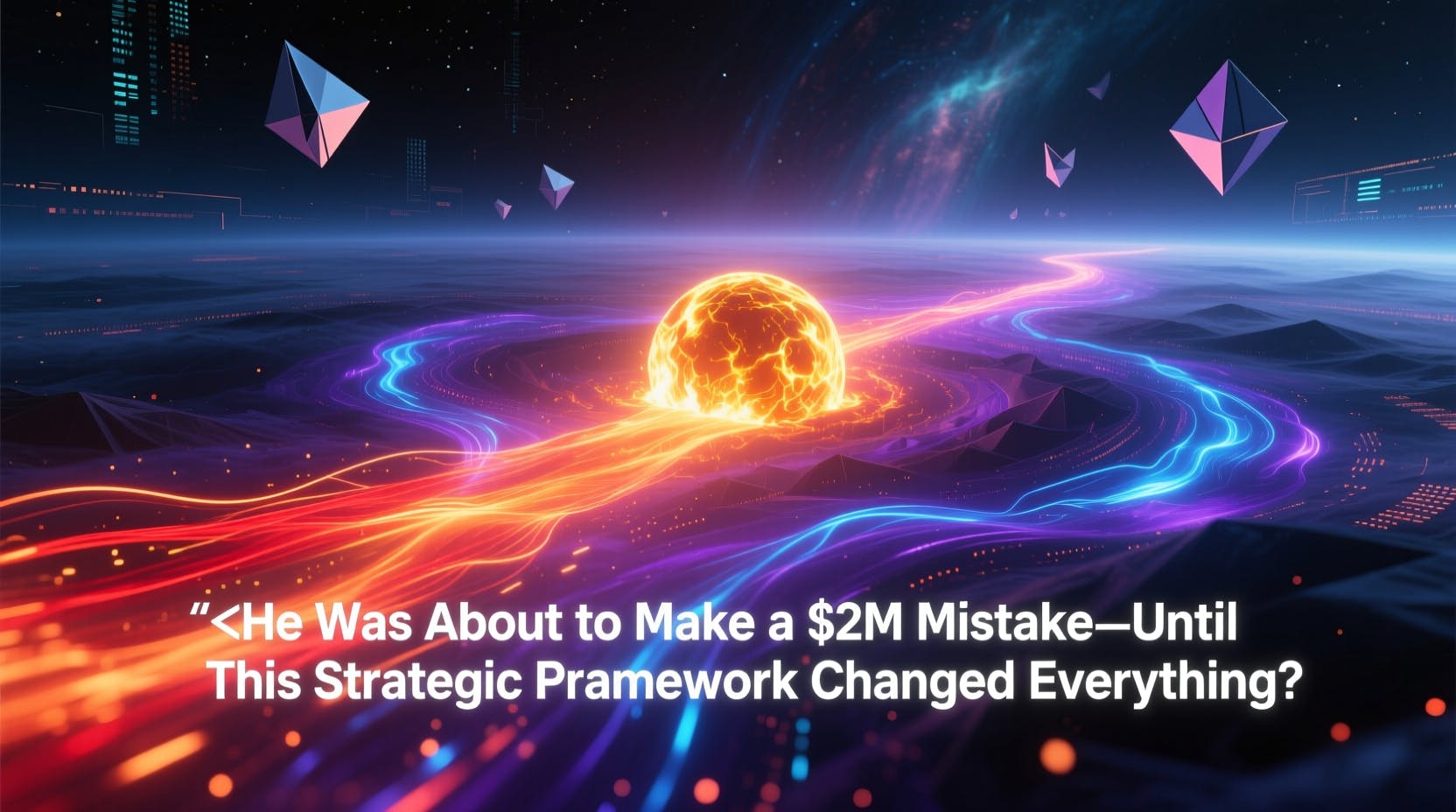Deeper Dive: Our Top Tested Picks
EDITORS’ NOTE
November 17, 2025: With this update, we removed the discontinued Dell UltraSharp 27 4K USB-C Hub Monitor (U2723QE), our former Best Productivity Monitor, and replaced it in that slot with the HP Series 7 Pro (734pm), which was previously our Best Business Monitor for Teleconferencing. Since our previous update, we have tested and evaluated three new monitors for possible inclusion in this roundup and our other monitor roundups. We currently have more than half a dozen monitors in PC Labs for testing and review, including models from AOC, Asus, HP, MSI, and Samsung.
- 5MP Poly Studio AI webcam
- Thunderbolt 4 in (with 100W power delivery) and out ports, plus DisplayPort out for monitor daisy-chaining
- Ethernet jack and USB hub
- Great sRGB and DCI-P3 color coverage, and excellent color accuracy
- 120Hz refresh rate and AMD FreeSync Premium support
- A bit pricey
- Pixel density low for dedicated creative work
With its 5-megapixel HDR webcam, noise-cancelling microphones, and quad-speaker sound system, the HP 734pm will pump extra vroom into your Zoom calls and add some heat to your Google Meets. It features a magnificent 34-inch ultrawide screen with excellent image quality and offers a wealth of connectivity and additional features. The HP Series 7 Pro 34-inch WQHD Conferencing Monitor doesn’t come cheap, but it delivers big on value.
Managers and executives: This ultrawide powerhouse is an excellent choice for managers and executives whose schedules are loaded with conference calls. It packs a massive set of features, including a brilliant ultrawide screen wth great contrast and color fidelity. This display also offers a plethora of connectivity options, all of which make it a standout choice for constant online collaboration.
Frequent teleconferencers: If much of your work is conducted via video conferences, you may want to up your video and audio game. The 734pm integrates a hi-res webcam, noise-cancelling microphones, and a loud yet clear system so you can be seen and heard in your best light and catch faint comments from other participants.
Panel Size (Corner-to-Corner)
34.1 inches
Native Resolution
3440 by 1440
Aspect Ratio
21:9
Screen Technology
IPS Black
Rated Screen Luminance
400 nits
Rated Contrast Ratio
2000:1
Pixel Refresh Rate
120 Hz
Adaptive Sync
AMD FreeSync Premium
Video Inputs
HDMI, DisplayPort, Thunderbolt 4, USB-C
USB Ports (Excluding Upstream)
6
VESA DisplayHDR Level
DisplayHDR 400
Dimensions (HWD)
14.3 by 32 by 4.7 inches
Weight
25 lbs
Warranty (Parts/Labor)
3 years
Learn More
HP Series 7 Pro 34-inch WQHD Conferencing Monitor (734pm) Review
- Full sRGB color coverage
- Supports height, tilt, swivel, and pivot adjustment
- Good contrast ratio for an IPS monitor
- Generous port selection
- 100Hz refresh rate
- Awkward OSD control buttons instead of mini-joystick controller
- Modest resolution and brightness
The BenQ GW2486TC provides an excellent feature set for its price, and is an affordable option for general use or a home office. It offers a small 24-inch screen and a modest 1080p resolution, but its generous input port selection packs a punch: It includes DisplayPort, HDMI, and USB-C (which can run DisplayPort over USB-C and provide 65W of power delivery). This BenQ monitor also has a DisplayPort-out that supports the daisy-chaining of multiple monitors, as well as two USB-A downstream ports.
Its stand has all the ergonomic features we would expect from monitors priced considerably higher, including height, tilt, swivel, and pivot adjustment. Last, the screen features a 100Hz peak refresh rate, and it provides full sRGB color coverage and an above-par contrast ratio for a standard IPS panel.
College students: The BenQ GW2486TC can easily fit in the corner of a dorm room desk, yet it packs in more value than you might expect, given its compact size and student-friendly price. This ergonomically friendly display features a modest 24-inch 1080p screen, full sRGB color coverage, and high contrast for an IPS panel. Ports include HDMI, DisplayPort, USB-A, and USB-C, a surprising range for a $200 monitor. It has built-in speakers, and its 100Hz refresh rate might tempt you to get in some light gaming between assignments.
Home office workers: Consider the BenQ GW2486TC if you’re on a budget and need a reliable home office monitor. Despite its small screen and basic resolution, it packs a feature set we would expect to find in a monitor selling for considerably more. From ergonomics to port selection, and from built-in speakers to a 100Hz refresh rate, it brings more to the table than many other low-priced monitors we have reviewed.
Panel Size (Corner-to-Corner)
23.8 inches
Native Resolution
1920 by 1080
Aspect Ratio
16:9
Screen Technology
IPS
Rated Screen Luminance
250 nits
Rated Contrast Ratio
1300:1
Pixel Refresh Rate
100 Hz
Adaptive Sync
NA
Video Inputs
DisplayPort, HDMI, USB-C
USB Ports (Excluding Upstream)
2
VESA DisplayHDR Level
NA
Dimensions (HWD)
19.7 by 21.3 by 7.3 inches
Weight
13.7 lb
Warranty (Parts/Labor)
3 years
Learn More
BenQ GW2486TC Review
- Excellent color range
- Stylish design with RGB lighting
- Wide I/O port variety
- Great sound from built-in speakers
- Expensive
- Massive power brick
The HP Omen Transcend 32 OLED is a 32-inch QD-OLED 4K gaming monitor that elevates what we can expect from a premium gaming monitor. It is one of the best OLED monitors we have encountered, with excellent color range, color accuracy, and gaming performance that mostly justifies its high price.
Content creators: If you’re a photographer or videographer with a yen for gaming, the HP Omen Transcend has a 32-inch 4K QD-OLED screen with excellent color accuracy, full sRGB color coverage, and DCI-P3 and Adobe RGB coverage in the high 90s. If you’re building a professional workstation that will serve double duty for entertainment, the Omen is well worth the high asking price.
Gamers: It’s expensive for a panel of its size, but gamers looking for a strong gaming solution with some content-creation chops will find the HP Omen Transcend worthy of worship. It features a 240Hz refresh rate and supports DisplayPort 2.1, while its 32-inch 4K QD-OLED screen delivers the great contrast and color coverage you’d expect, including exceptionally accurate colors.
Panel Size (Corner-to-Corner)
32 inches
Native Resolution
3840 by 2160
Aspect Ratio
16:9
Screen Technology
QD-OLED
Rated Screen Luminance
250 nits
Rated Contrast Ratio
1,500,000:1
Pixel Refresh Rate
240 Hz
Adaptive Sync
VESA Adaptive Sync
Video Inputs
HDMI, DisplayPort, USB-C
USB Ports (Excluding Upstream)
6
VESA DisplayHDR Level
DisplayHDR True Black 400
Dimensions (HWD)
24.4 by 28.3 by 9.5 inches
Weight
19.4 lbs
Warranty (Parts/Labor)
3 years
Learn More
HP Omen Transcend 32 OLED Review
- Relatively affordable
- Excellent color accuracy
- Support for AMD FreeSync Premium
- Nvidia G-Sync Compatible
- Poor audio quality from built-in speakers
- Not the most handsome monitor
The Asus TUF Gaming VG27AQL3A is an impressive entry-level gaming monitor, thanks to a palatable price and a surprising number of performance-enhancing features. The VG27AQL3A boasts a QHD 1440p resolution at a 180Hz refresh rate. With support for both AMD and Nvidia adaptive-sync technologies and a wide color range, this 27-inch panel holds its own in a fiercely competitive corner of the market.
Gamers on a budget: Cash-strapped gamers may be interested in the VG27AQL3A, which features a QHD 1440p resolution screen at a 180Hz refresh rate, with minimal input lag according to our tests. Sticking to a Fast IPS panel (which is designed to perform well when paired with games that support high refresh rates) as an alternative to OLED helps keep the price down.
Home and home-office users: The VG27AQL3A can be enlisted as a monitor for general home or home-office use. With full sRGB color coverage and good color accuracy, the TUF is a solid choice for viewing photos, web pages, and movies, and should excel at general office tasks. Plus, you can get in some gaming on the side.
Panel Size (Corner-to-Corner)
27 inches
Native Resolution
2,560 by 1,440
Aspect Ratio
16:9
Screen Technology
IPS
Rated Screen Luminance
350 nits
Rated Contrast Ratio
1,000:1
Pixel Refresh Rate
180 Hz
Adaptive Sync
AMD FreeSync Premium, Nvidia G-Sync Compatible
Video Inputs
DisplayPort, HDMI (2)
USB Ports (Excluding Upstream)
1
VESA DisplayHDR Level
DisplayHDR 400
Dimensions (HWD)
21 by 24.2 by 8.5 inches
Weight
15.2 lbs
Warranty (Parts/Labor)
3 years
Learn More
Asus TUF Gaming VG27AQL3A Review
- Bright
- Full sRGB color coverage
- Two USB-C ports provide up to 100W USB power delivery
- USB-A hub
- 165Hz refresh rate
- Unique software, including KVM functionality
- Intuitive mini joystick controller
The HP E45c G5 DQHD Curved Monitor, a 45-inch business-centric ultrawide monitor, is a good substitute for two individual QHD monitors while retaining some of the benefits of multiple monitors via unique virtual dual-display and KVM features. Its super-ultrawide 32:9 panel renders a bright image, with good contrast and full sRGB color coverage. The E45c has excellent ergonomics for an ultrawide, with its stand providing as much ergonomic flexibility as you can expect from such a wide monitor. Plus, you’ll find a range of connection choices that you’d expect from a separate laptop docking station. The E45c’s screen isn’t quite as wide as the more common 49-inch displays we have reviewed, but its size is more manageable, particularly for home offices or other tight spaces.
Multitaskers: With a 45-inch ultrawide screen that can emulate two displays thanks to its split-screen mode, this HP curved monitor is ideal for multitaskers who need to maintain their productivity. The E45C G5’s 45-inch screen is as wide as two 24-inch QHD (2,560-by-1,440-pixel) 16:9 screens placed side by side, making it ideal for displaying different documents or types of content next to each other. You’ll also like the downloadable HP Display Center app, which lets you tile the windows to your liking.
Home-office workers: If you work from home and want an ultrawide curved monitor, the HP E45C G5 is a top option, as it’s large enough to get the job done but easier to fit into tight spaces than clunkier 49-inch monitors. You’ll save space by opting for this HP curved display instead of dual monitors, plus it has all of the connectivity you’d expect from a docking station monitor.
Panel Size (Corner-to-Corner)
44.5 inches
Native Resolution
5120 by 1440
Aspect Ratio
32:9
Screen Technology
VA
Rated Screen Luminance
400 nits
Rated Contrast Ratio
3,000:1
Pixel Refresh Rate
165 Hz
Adaptive Sync
AMD FreeSync
Video Inputs
DisplayPort, HDMI, USB-C (2)
USB Ports (Excluding Upstream)
4
VESA DisplayHDR Level
N/A
Dimensions (HWD)
20.5 by 42.7 by 12.1 inches
Weight
32 lbs
Warranty (Parts/Labor)
3 years
Learn More
HP E45c G5 DQHD Curved Monitor Review
- Responsive touch screen
- Articulating stand
- Ethernet connectivity
- USB hub
- 90-watt power delivery
- Bright, with excellent contrast and full sRGB color coverage
- Limited to full HD (no 4K option)
- Lacks stylus for touch screen
The Dell 24 Touch USB-C Hub Monitor (P2424HT) combines the wide connectivity range of a docking-station monitor with a responsive, gesture-based touch screen that is easy to manipulate with your fingers. Its IPS panel is bright, with excellent contrast and full sRGB color coverage. The P2424HT’s cleverly designed stand folds, so you can in effect switch it from a desktop monitor into a tablet-like mode. Connections include an Ethernet jack, two USB-C ports (the upstream one supplying up to 90 watts of USB power delivery), an HDMI port, a DisplayPort connector, three USB-A ports, and a headphone jack.
Business users: The P2424HT is a productivity monitor with a USB hub and all the ports businesses would expect from a laptop docking station. It has a responsive, gesture-based touch screen that is easy to manipulate with your fingers, though if you want to use it with a stylus, you’ll have to supply your own. Its brightness, contrast, and color coverage are all we could have asked for.
Touch-screen aficionados: The P2424HT is an affordable touch-screen desktop monitor that’s good for general-purpose use. For touch functionality, it accepts the standard finger-based gestures, allowing you to tap, slide, swipe, and pinch. It supports 10-point touch (up to 10 fingers) with Windows and Macs, and three-point touch with Linux.
Panel Size (Corner-to-Corner)
23.8 inches
Native Resolution
1920 by 1080
Aspect Ratio
16:9
Screen Technology
IPS
Rated Screen Luminance
300 nits
Rated Contrast Ratio
1,000:1
Pixel Refresh Rate
60 Hz
Adaptive Sync
NA
Video Inputs
DisplayPort, HDMI, USB-C
USB Ports (Excluding Upstream)
4
VESA DisplayHDR Level
N/A
Dimensions (HWD)
12.6 by 21.2 by 9.8 inches
Weight
17.3 lbs
Warranty (Parts/Labor)
3 years
Learn More
Dell 24 Touch USB-C Hub Monitor (P2424HT) Review
- Exceptional color accuracy.
- DisplayHDR 1600 looks incredible.
- High contrast ratio.
- Sturdy build.
- Beautiful design.
- Functionality with Windows in Boot Camp, or with specialized broadcast-workflow hardware.
- Super-expensive stand.
- No input alternatives to USB-C.
- Matte-panel version costs $1,000 more.
Apple’s Pro Display XDR provides exceptional color accuracy and build quality at a price that’s competitive compared with reference-grade pro monitors, though beyond the budget of typical users. (The stand alone costs an extra grand!) It has no buttons, and ports are limited to USB-C and Thunderbolt. Don’t even bother to connect a non-Mac computer to it.
So why buy it? It covers nearly the full DCI-P3 color space, designed for digital video. In HDR testing, we recorded a peak burst brightness of 1,561 nits, while its peak SDR brightness was a “mere” 499 nits. Color accuracy is amazing; its Delta E result in each of the three color modes we test—sRGB, Adobe RGB, and DCI-P3—was less than 1.0. Its LED-backlit screen makes use of a technology called full-array local dimming (FALD), which allows the monitor to dim individual screen areas as needed instead of doing it globally.
Mac content creation pros, especially in video: With its 6K resolution and standout color accuracy, the Pro Display XDR has a very specific target market: professional Mac-based content creators. In fact, it only officially works with Apple devices. Its full DCI-P3 color coverage makes it best for video producers. If you’re a Mac creator and don’t have the small fortune needed for the XDR, look to the Apple Studio Display, which is still pricey but a pittance compared with the XDR.
Big spenders: There are some very capable monitors designed for Mac content creators, but none has the cachet of genuine Apple displays, especially the Pro Display XDR, which dominates the creator monitor market. Sure, you have to shell out the big bucks to get one: $6,000 for the version with nano-texture glass, and an additional $1,000 just for the stand. However, it’s a great conversation piece and a way to impress friends and colleagues.
Panel Size (Corner-to-Corner)
32 inches
Native Resolution
6016 by 3384
Aspect Ratio
16:9
Screen Technology
IPS
Rated Screen Luminance
1600 nits
Rated Contrast Ratio
1,000,000:1
Pixel Refresh Rate
60 Hz
Adaptive Sync
NA
Video Inputs
USB-C
USB Ports (Excluding Upstream)
4
VESA DisplayHDR Level
DisplayHDR 1600
Dimensions (HWD)
28.3 by 25.6 by 9.3 inches
Weight
16.49 lbs
Warranty (Parts/Labor)
1 year
Learn More
Apple Pro Display XDR Review
- Touch-sensitive panel responds to fingers or included stylus
- Full sRGB color coverage and good color accuracy
- High-resolution 16:10 display
- Great contrast
- High pixel density
- Sturdy, hinged stand
- Small screen
- Limited to USB-C connectivity
The Lenovo ThinkVision M14t Gen2 takes what we like best about previous portable monitors in the company’s M14 line—the touch-screen functionality of the M14t, and the higher resolution and contrast ratio, as well as the 16:10 aspect ratio, of the M14d—and rolls them into a single portable monitor. It also retains the line’s hinged stand and dual USB-C ports. The M14t Gen2 provides full sRGB color coverage and superior color accuracy, and it comes in at a reasonable, if not low, price for the specs.
Traveling creative pros: The M14t Gen2 is light and portable, and works well as a secondary or travel monitor for content creators, especially those with laptops with screens around 14 inches. Its full sRGB coverage and impressive color accuracy for a portable monitor make it great for processing images for display on the web, and its excellent contrast ratio attests to its ability to display detail in dark areas. The M14t’s 16:10 aspect ratio gives it more vertical space than 16:9 widescreens. Plus, the panel provides easy touch-screen functionality.
Work-from-home and hybrid employees: The Lenovo M14t’s 16:10 aspect ratio gives workers extra vertical screen space for viewing spreadsheets and text documents, editing photos, and viewing web content. Its slim, featherweight design makes it easy to transport to and from the office.
Panel Size (Corner-to-Corner)
14 inches
Native Resolution
2240 by 1400
Aspect Ratio
16:10
Screen Technology
IPS
Rated Screen Luminance
300 nits
Rated Contrast Ratio
1500:1
Pixel Refresh Rate
60 Hz
Adaptive Sync
NA
Video Inputs
USB-C (2)
USB Ports (Excluding Upstream)
1
VESA DisplayHDR Level
NA
Dimensions (HWD)
9.3 by 12.4 by 3.8 inches
Weight
1.5 lbs
Warranty (Parts/Labor)
3 years
Learn More
Lenovo ThinkVision M14t Gen2 Review
- Fantastic resolution and color
- Highly accurate stylus and screen interaction
- Useful customizable controls on both display and stylus
- Stylus ships with custom grips, replacement nibs
- Well-designed app
- Expensive, even without the stand
- Huge and heavy
The Wacom Cintiq Pro 27 interactive monitor is a high-resolution, exceptionally accurate editing and creative tool for working with photos, video, and digital art. It employs a 27-inch (diagonal) panel with 4K (3,840-by-2,160-pixel) resolution at a 16:9 aspect ratio and 120Hz refresh rate. In testing, it was reasonably bright at 344 nits and covered the full Adobe RGB and sRGB color spaces and 97.4% of the DCI-P3 digital video space. The Pro 27 includes the Wacom Pro Pen 3 stylus, which has 8,192 pressure levels and requires no charging, using the company’s Electromagnetic Resonance (EMR) technology to work with the screen. The Pro 27 is unparalleled amongst pen-based interactive displays geared to serious, stylus-centric graphics work.
Pro graphic designers: With a $3,500 price ($4,000 if you include the stand, which you’ll definitely want to get unless you mount the display on a VESA arm), this monitor is targeted toward professional graphic artists and video editors, for whom it should prove an invaluable tool. This 27-inch 4K touch-screen panel is bright, with good color coverage, and the Cintiq Pro 27 includes the Wacom Pro Pen 3 stylus.
Deep-pocketed amateurs and students: The Cintiq Pro 27 should delight any graphic arts aficionado or student who can pony up the Cintiq Pro 27’s hefty fee and find a place to fit this behemoth, which measures 15 by 25 inches (HW) and weighs 35 pounds (including the stand). It is a magnificent tool for creating, practicing, and honing one’s skills.
Panel Size (Corner-to-Corner)
26.9 inches
Native Resolution
3840 by 2160
Aspect Ratio
16:9
Screen Technology
IPS
Rated Screen Luminance
400 nits
Rated Contrast Ratio
1,000:1
Pixel Refresh Rate
120 Hz
Adaptive Sync
N/A
Video Inputs
HDMI, mini DisplayPort, USB-C, USB
USB Ports (Excluding Upstream)
2
VESA DisplayHDR Level
N/A
Dimensions (HWD)
14.9 by 25.1 by 1.2 inches
Weight
15.9 lbs
Warranty (Parts/Labor)
2 years
Learn More
Wacom Cintiq Pro 27 Review

Get Our Best Stories!
All the Latest Tech, Tested by Our Experts

By clicking Sign Me Up, you confirm you are 16+ and agree to our Terms of Use and Privacy Policy.
Thanks for signing up!
Your subscription has been confirmed. Keep an eye on your inbox!
The Best Monitors for 2025
Compare Specs
Buying Guide: The Best Monitors for 2025
Ready to get started shopping? Regardless of the type of monitor you’re eyeing, some general factors are worth considering. Here’s a rundown of key areas to consider.
What Are the Price Ranges for Different Types of Monitors?
Monitor prices depend on the target audience, screen size, and the display’s features. You can pick up a no-frills 22-inch or 23-inch display for $100 or less, but don’t expect such a monitor to offer niceties like a wide variety of ports and a height-adjustable stand. Even so, such panels today do feature LED backlighting, draw little power, and are often bright enough for everyday applications. Performance is adequate for most entertainment or basic business and productivity purposes, but is usually not well-suited to tasks where color accuracy is key.
At the other end of the spectrum are high-end monitors geared toward graphic design professionals and photographers. Most of these are 27-inch to 40-inch panels that support 4K resolution (usually 3,840 by 2,160 pixels), capable of displaying four times the resolution of a typical full HD or 1080p (1,920-by-1,080-pixel) monitor. Moreover, they offer features such as highly adjustable stands, a range of ports including HDMI, DisplayPort, Thunderbolt, and USB (often including USB-C), and a wealth of advanced image settings, sometimes including color calibration hardware and software.

(Credit: Joseph Maldonado)
You can expect to pay at least $400 for a fully loaded, high-performance 4K or ultra-high-definition (UHD) monitor. Top-of-the-line professional monitors, some packing up to 6K resolution (around 6,000 horizontal pixels), generally cost between $2,000 and $6,000.
If you’re serious about PC or console gaming, you can find gaming monitors at just about every price point you can imagine. A few budget models start at $99, while ultra-premium offerings come closer than ever to merging the worlds of gaming monitors and TVs. Of all the display categories, gaming monitors encompass the broadest spectrum of prices and feature sets, all serving slightly different markets.
Bottom line? Be prepared to pay for extras, but don’t overspend on features you’ll never use.
What Size Monitor Do I Need?
Desktop computer monitors generally range in size from 19 to 45 inches, measured diagonally. However, users with extra-large desks can opt for ultrawide displays in sizes up to 57 inches. Some displays are smaller than 19 inches; they’re either specialty panels (such as those intended for use with a Raspberry Pi) or USB-connected portable displays meant to be carried alongside laptops.
While it’s always nice to have as large a viewing area as possible, a jumbo monitor may not be practical given your desk space constraints. Additionally, the larger the screen, the higher the price you can expect to pay. A 22- or 24-inch monitor is a good choice if you wish to view multipage documents or watch streaming video but have limited desk space and a tight budget. However, there’s nothing like watching a movie or playing a game on a big screen. If you have room on your desk, a 27-inch or 32-inch display delivers a superior viewing experience for a reasonable price. If space is not an issue, consider a massive curved monitor to bring a true movie-theater experience to your desktop.

(Credit: Joseph Maldonado)
If you’re looking to replace a dual-monitor setup with a single display, check out one of the ultrawide models. These are available in panel sizes ranging from 29 to 57 inches, in both curved and flat varieties. They feature aspect ratios of 21:9 or 32:9 instead of the familiar 16:9, and come in a variety of resolutions, including 4K/UHD and Wide Quad High-Definition (WQHD, or 2,560 by 1,440 pixels). Some of these are designed for productivity apps, while others are geared toward gaming. (More on the latter later.)
Do I Need a Low Pixel Response Rate?
Measured in milliseconds (ms), pixel response rate is the time it takes for a display pixel to change from black to white (black-to-white response time) or to transition from one shade of gray to another (gray-to-gray response time). The faster the pixel response rate, the better the monitor will be at displaying video without showing artifacts such as ghosting or blurring of moving images. Monitors with a fast 1ms gray-to-gray response are ideal for gaming, but even monitors rated at a 6ms gray-to-gray pixel response can show games without much blurring or ghosting.
Most users won’t notice input lag, which is the time it takes for the display to react to a command, but hard-core gamers consider it a key factor and typically seek out the fastest models (lowest lag time) available. The fastest monitors we’ve seen have an input lag of less than a millisecond, but for everyday apps, you can get by with 20ms to 25ms before lag becomes noticeable.
Which Monitor Resolution and Aspect Ratio Is Best for What I Do?
These two factors are always intertwined but carry different considerations.
What Does Resolution Mean?
A monitor’s native resolution is the maximum number of pixels it can display, both horizontally and vertically. For example, a monitor with a 1,920-by-1,080-pixel native resolution shows 1,920 pixels across the width of the screen and 1,080 from top to bottom. The higher the resolution, the more information can be displayed on the screen.
These days, many monitors in the 22-to-27-inch range have a native resolution of 1,920 by 1,080 pixels and are referred to as full HD or 1080p displays. You’ll also see plenty of displays from 24 to 32 inches that offer WQHD (2,560-by-1,440-pixel or 1440p) native resolution. Stepping up to a UHD or 4K (3,840-by-2,160-pixel) monitor usually means a 27-inch or larger screen, although we’ve seen a few 24-inch and even smaller models. UHD monitors are ideal for viewing highly detailed images or looking at multiple pages in a tiled or side-by-side format.
What Is Aspect Ratio?
The best aspect ratio for your monitor depends on how you intend to use it most. For digital content creators, a 16:10 ratio might be preferable (offering a bit of extra vertical space for toolbars and such). However, the 16:9 aspect ratio of 1080p and 4K screens is by far the most common among desktop monitors, although this dominance has been eroded in recent years by the emergence of ultrawide formats.

(Credit: Joseph Maldonado)
As ultrawide panels with 21:9 aspect ratios have reached the top of the wish lists of both gamers (especially simulation gamers) and productivity users, monitor manufacturers have responded in kind, and what used to be a fringe aspect ratio is becoming increasingly popular, Ultrawide monitors are impressive in their own right, but for people who want the ultimate productivity panel or an immersive gaming experience unlike any other, a 32:9 monitor might be the way to go. Still, these super-wide panels are causing even old-school enthusiasts to ask themselves, “How wide is too wide?”
Which Major Features Should I Look for in a Monitor?
If you need to share a display with a co-worker or family member, consider a model with an ergonomic stand that allows you to position the screen for your most comfortable viewing angle. A fully adjustable stand offers tilt, swivel, and height adjustments, and lets you pivot or rotate the screen between landscape and portrait (horizontal and vertical) orientation. If you frequently attach and detach USB devices, consider a monitor with built-in USB ports. Ideally, at least two of these ports will be mounted on the side of the cabinet, making it easy to plug in flash drives and other USB peripherals.
Many monitors come with built-in speakers that are adequate for everyday use but lack the volume and bass response to satisfy music aficionados and gamers. If audio output is important, look for speakers with a minimum rating of 2 watts per speaker. As a general rule, the higher the power rating, the more volume you can expect, so if you want a monitor with a little extra audio pop, check the specs. Some monitors lack speakers altogether, but you can add external speakers that may provide better sound than the typical monitor speakers.
Finally, glossy-surfaced screens can provide very bright, crisp colors, but they may also be too reflective for some users. If possible, compare a glossy screen to a matte screen before purchasing to determine which kind works best for you.
Do I Need High Dynamic Range (HDR)?
Many monitors come with a feature known as high dynamic range (HDR), which can drastically enhance the vividness and contrast of a display, depending on the rating. Here’s how the rating system (established by VESA) breaks out:
HDR has been creeping into more and more PC gaming and content creation monitors over the past few years. If HDR matters to you, we recommend purchasing monitors with an HDR 600 rating or higher to provide an experience comparable to that of a modern HDR-rated TV. Be forewarned that DisplayHDR certification will add to a monitor’s MSRP, and you will pay even more if you opt for an organic light-emitting diode (OLED) or mini-LED panel, both of which tend to display HDR particularly well.
What Are the Different Kinds of Monitor Panels?
With cathode-ray tubes (CRTs) long since replaced by flat panels, the key panel types used in desktop displays are twisted nematic (TN), in-plane switching (IPS) and iterations such as Fast IPS, vertical alignment (VA), and OLED plus variations such as QD-OLED.

(Credit: Joseph Maldonado)
Until not long ago, most desktop displays used TN technology. It’s the least expensive panel type to manufacture, and it offers superior motion-handling performance. But affordable IPS monitors are out in force; today’s 27-inch IPS displays start at under $150 and offer very good color quality and wide viewing angles. VA monitors also offer robust colors, but their viewing angles, although wider than those of a typical TN panel, aren’t quite as broad as those offered by IPS technology.
Most recently, we’ve seen a growing trend of what’s colloquially called Fast IPS (or Rapid IPS or Nano IPS). These displays combine the vivid colors of IPS tech with the fast pixel response times and low input lag of TN and VA displays. They offer the best of both worlds. Another IPS variant, IPS Black, is notable for its ability to render deep black hues, offering a native contrast ratio of 2,000:1, which is twice that of standard IPS. We are seeing IPS Black mostly on high-end productivity and graphic arts monitors. And speaking of high contrast, OLED monitors have the ability to turn individual pixels on and off, offering a theoretically infinite contrast ratio. OLED panels do a magnificent job at rendering detail in darker scenes.
Today, you’d be hard-pressed to find a desktop monitor that doesn’t deliver at least full HD resolution (1,920 by 1,080 pixels in a 16:9 aspect ratio). Graphic design professionals who demand a high degree of image detail should look further up the resolution stack for a WQHD or UHD/4K display, except in cases of small-screen or portable monitors. As important as the sheer number of pixels is the pixel density, which refers to how closely they are packed together. For professional monitors, we recommend a pixel density of greater than 100 pixels per inch (ppi).

(Credit: Joseph Maldonado)
We’re now seeing monitors that utilize quantum dot technology to offer superior color accuracy, an expanded color gamut, and higher peak brightness than can be achieved with current panel technologies. Another newer technology, Mini LED, utilizes thousands of tiny light-emitting diodes arranged in a matrix, which are brightened and dimmed in small groups as the video signal changes. In addition, desktop (and a few portable) monitor vendors are following a growing number of laptop makers in adopting OLED technology, which offers ultra-high contrast, super-fast pixel response, and true blacks. (Black OLED pixels are literally turned off, with no backlight bleeding through behind them.)

(Credit: Joseph Maldonado)
For laptop users who require dual-screen capabilities, a portable monitor might be a better fit than a full-size desktop panel. These lightweight devices usually rely on your PC’s USB port (most recent models employ USB-C) as their source for power, and in some cases, the video signal as well. (Others support HDMI input.) They’re ideal for small-office presentations and for extending your laptop’s screen real estate, and their slim profiles make them easy to travel with. For less than $200, you can get a model with a screen in the 14-to-15.6-inch range that will let you double your viewing area while on the road. (See how we test monitors.)
Monitor Ports and Cables: Picking the Right Interface
Next up: how you’ll actually connect your new monitor to your computer or other device. This equation is anything but simple, and often leads to confused buyers spending more than they need on marketing mumbo-jumbo.
For most monitors released in the last five years or so, HDMI is the dominant interface that is used to connect a desktop or laptop PC, streaming device, or gaming console. While both monitors and devices compatible with the rival DisplayPort spec are plentiful, HDMI is the cable and port type that you can depend on to most likely get you hooked up, even if you don’t know what the available ports look like on the back of, say, an Xbox. Monitor and device manufacturers have moved away from the antique VGA and DVI standards, which are still seen on the occasional budget business panel or projector, but can’t display the higher resolutions and refresh rates we’ve grown accustomed to.
Let’s pause for a moment to discuss the refresh rate. It refers to the number of times per second the screen is redrawn, measured in hertz (cycles per second), and is a key factor in interface choice. Until recently, most monitors had a maximum refresh rate of 60Hz, and their default bundled cables were sufficient for the task. However, with gaming monitors now routinely surpassing 200Hz, and many non-gaming panels capable of exceeding 60Hz, paying attention to the various flavors of HDMI and DisplayPort is more crucial than ever.
In brief, HDMI 1.4a, 1.4b, 2.0a, and 2.0b will get you at least a 1080p signal at 30Hz. Cables and inputs that comply with these standards are not hard to find; you’d have better luck digging a pre-1.4a HDMI cable out of a bin at your local computer salvage shop than finding one on the shelves of any electronics store.
DisplayPort 1.4a and 1.4b are commonly used in DisplayPort monitors, and they’re supported by the largest number of graphics cards and streaming devices. PC gamers and discriminating users who appreciate high refresh rates rely on them for their high bandwidth, as the more bandwidth a cable supports the more pixels it can deliver at a higher refresh rate. DisplayPort 1.4a and 1.4b are capable of transmitting today’s popular video resolutions (1080p, 1440p, and 4K), at up to 165Hz for 4K and a whopping 390Hz for 1080p. By contrast, HDMI 2.0b maxes out at 60Hz for 4K. HDMI 2.1, a standard frequently found in newer graphics cards, gaming consoles, monitors, and TVs, supports 4K at 120Hz.
Many monitors feature DisplayPort 2.0 ports, which support resolutions of up to 8K at 240Hz, 16K with HDR at 60Hz, and 10K without HDR at 80Hz. DisplayPort 2.1 is largely the same as DisplayPort 2.0 but with the addition of USB4 compatibility. (Note that as of this writing, no mainstream displays have native resolutions higher than 8K, and 8K is almost exclusively confined to TVs.)
There’s also something called DisplayPort over USB-C Alternate Mode (aka DisplayPort Alt Mode), most commonly seen in laptops that lack DisplayPort or HDMI connectors. This video-transfer method is most commonly found in a configuration of a USB-C cable that connects a computer to a USB-compatible monitor. DisplayPort Alt Mode uses the DisplayPort 1.4 standard.

(Credit: Joseph Maldonado)
Finally, some content-creator and high-end productivity monitors, especially those geared toward Mac users, offer Thunderbolt connectivity. Most recent ones support Thunderbolt 4, and the first Thunderbolt 5 monitors are being introduced.
Cable length, version, output source, input port, and your monitor’s refresh rate can all affect the interface that’s right for your needs. Check the specifications of any panel you’re considering to ensure it supports the resolution, refresh rate, and interface you intend to use, and verify that the required cable is included.
The Main Monitor Categories, Explained
You can classify most monitors into five categories, all of which target different audiences: Budget, Business/Professional, Touch Screen, General Use/Multimedia, and Gaming. Prices vary within each category, depending on the screen size, the panel technology used, and extra features.
What Is the Best Budget Monitor?
If you’re looking for a basic monitor for viewing emails, surfing the web, and displaying office applications, there’s no reason to overspend on a screen with features you’ll never use. Budget displays are usually no-frills models that lack niceties such as USB ports, card readers, and built-in webcams. Some cheaper models utilize TN panel technology and are not renowned for their performance, particularly in terms of motion handling and grayscale accuracy. That said, IPS panels have become increasingly common in the budget zone across all screen sizes.

(Credit: Joseph Maldonado)
Don’t expect much in the way of flexibility. Most budget displays are supported by a rigid stand that may provide tilt but typically does not offer height or pivot adjustments. As with nearly all displays, costs increase with panel size. You can buy a simple 24-inch panel for $100 or less, while budget-friendly 27-inch screens are available for under $150.
Recommended by Our Editors
What Is the Best Monitor for Office Work?
This category encompasses a diverse range of monitor types. They might be small-screen, energy-conscious “green” models for everyday office use. Or they can be high-end, high-priced, 32-inch and larger professional-grade displays that use indium gallium zinc oxide (IGZO) or advanced high-performance in-plane switching (AH-IPS) panel technology and cater to graphics professionals who require a high degree of color and grayscale accuracy.

(Credit: Joseph Maldonado)
Business monitors typically come with ergonomic stands that can be adjusted for optimal comfort. Often, they’ll offer pivot adjustability, which lets you rotate the screen 90 degrees for viewing in portrait mode. Look for a monitor with an auto-rotate feature that automatically flips the image when you change the orientation. Other business-centric features include a generous (three- or four-year) warranty with an overnight exchange service, built-in USB ports, and an aggressive recycling program.
A fully loaded model with a high-end panel is going to cost a lot, but for photographers and other graphic design professionals, it’s money well spent. At the other end of the price spectrum are no-frills, energy-efficient monitors; they don’t offer much in the way of features, but their low power draw can help businesses save money through reduced energy costs. (For more, check out our guide to the best business monitors.)
What Is the Best Monitor for Home Working?
Many of the same considerations apply to a display you’ll use for telecommuting. Unlike a panel for use strictly in the office, you might want to emphasize the video-calling aspect in a monitor you’ll use for working from home. (That might mean a built-in camera, if you don’t have an aftermarket one you like.)
You might also want to look for thin bezels around the panel if you are considering a multi-monitor setup. The best computer monitors for dual setup have thin bezels to keep a distracting bar from bisecting your line of sight.
Since this is at home, the same monitor may also be used for after-hours entertainment or productivity work, so be sure to look for other features, as detailed in the relevant sections. A gaming monitor can serve well as a work-from-home monitor, but likely less so vice versa.
What Is the Best Touch-Screen Monitor?
Touch-screen desktop displays have gained some traction, but mostly in vertical markets. You’ll pay a bit more for touch technology, but it’s worth it if you care about the Windows touch experience. Look for a model equipped with a stand that allows you to position the panel so it’s almost parallel to your desktop, if you need that kind of interaction. (Some touch models are designed without a stand, meant to be integrated into a specific environment with a custom stand or mounting arm.)

(Credit: Joseph Maldonado)
More common than true desktop touch screens, however, are portable touch-screen monitors, used for both general-purpose applications and by graphic artists. (See our guide to portable monitors.)
What Is the Best Monitor for Multimedia?
Multimedia displays typically offer a nice selection of features to help you create and view home photo and video projects. A good panel of this kind will typically provide a variety of connectivity options, with HDMI and DisplayPort being primary among them. Robust entertainment models will also include audio connections. At least two USB ports should be available, preferably mounted on the side of the cabinet for easy access; a USB Type-C port that lets you, say, charge a laptop from your monitor while permitting two-way data transfer is another big plus.
The monitor may also have built-in speakers. On a good multimedia panel, they should be a cut above the typical low-powered versions found on most monitors. As mentioned earlier, if audio output is a deciding factor, look for displays with speakers rated at 2 watts or better.
Less common multimedia features to look out for include a built-in memory card reader, which makes it easy to view photos and video directly from your digital camera, or a built-in webcam for video chats and for taking quick stills and videos that are easy to email.
What Is the Best Monitor for Gaming?
Displays for gaming require fast response times in order to display moving images without producing motion errors or artifacts. Panels with slower response times may produce blurring of fast-moving images, which can be distracting during gameplay. The flaw may not be noticeable on smaller displays, but when gaming on a 27-inch or larger screen, you’ll want to minimize blurring. Look for a panel with a response time of no more than 5ms (black-to-white) or 2ms (gray-to-gray).

(Credit: Joseph Maldonado)
Gaming monitors, by definition, feature refresh rates above the 60Hz norm. (Indeed, some recent general-purpose, non-gaming monitors offer 75Hz or higher.) The very highest refresh rates (360Hz and up) are geared toward esports aficionados or serious competitive gamers who demand the highest number of frames per second available. (Depending on the games you play, you may need a high-end graphics card to see the benefits of a high-refresh display; see our guide to the best graphics cards.) Gaming monitors are available in various peak refresh rates, ranging from 120Hz to over 500Hz, with 144Hz, 165Hz, and 240Hz being the most common options for gaming panels.
These monitors usually support AMD FreeSync (more common) or Nvidia G-Sync (less common and more expensive), as well. (FreeSync comes in three variants: FreeSync, FreeSync Premium, and FreeSync Premium Pro—the highest-end gaming monitors usually have Premium Pro.) A subclass of G-Sync monitors, called G-Sync Compatible, doesn’t have the full Nvidia G-Sync circuitry inside but is validated for smooth variable refresh rate performance to handle fluctuating frame rates effectively. (Their appeal? They are generally cheaper than full G-Sync equivalents.)

(Credit: Molly Flores)
Because audio is a significant part of the immersive gaming experience, if you don’t already have a desktop speaker set, consider a display with a decent speaker system; however, most in-monitor speakers are mediocre at best. Alternatively, a jack mounted on the side or front of the cabinet for plugging in a gaming headset is practical if you tend to opt for the contained-sound approach. A monitor with a USB hub is also desirable for plugging in several controllers. (For much more, check out our guide to the best gaming monitors.)
Should I Get a 4K Monitor?
4K or UHD monitors aren’t just for gamers. In fact, many prospective owners of 4K monitors are video editors or users who like to have multiple application windows open side by side without adding a second monitor. If that’s you, you don’t need to look for a panel with lightning-quick response times, but you should pay attention to color gamut, contrast ratios, and size.
A 27-inch 4K monitor (starting around $300) will typically allow you to fit three full-size browser or program windows side by side. Any smaller than that, and the monitor won’t be as useful for multitasking.
Gamers, on the other hand, who are 4K-minded will want to look for a larger display compatible with fast response times and FreeSync or G-Sync if their PC uses a graphics card that supports one or the other, since a higher resolution makes screen tearing even more distracting. Gaming at 4K takes a very powerful video card, however. (See our guide to the best graphics cards for 4K gaming.) 4K gaming displays also start around $350, but they can range well north of $1,000 for 32-inch or larger models with GPU adaptive sync and IPS technology. Given the high prices and scarcity of 4K-appropriate gaming cards these days, 1080p or 1440p is a much more realistic gaming resolution for most folks.
Ready to Buy the Right Monitor for You?
Whatever your needs or budget, there’s a monitor out there that’s right for you. Check out the detailed specs in our comparison table for the current best displays we’ve tested across the usage cases we’ve discussed, at various price levels.