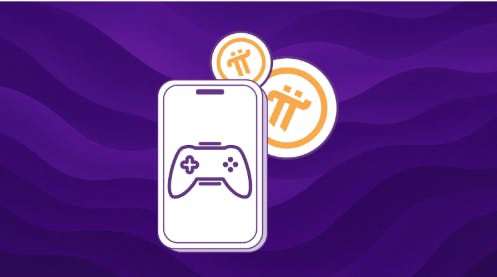Deeper Dive: Our Top Tested Picks
EDITORS’ NOTE
November 26, 2025: With this update, our lineup of recommended touch-screen laptops remains unchanged. Our existing picks have been vetted for currency and availability. Since our last update, we reviewed and evaluated four new laptops for potential inclusion in this roundup and our other laptop roundups. We currently have more than a dozen new laptops in PC Labs for evaluation, from makers including Acer, Dell, and Lenovo.
- Colorful touch screen
- Long battery life
- Practical port selection
- Sharp webcam
- Includes travel sleeve
- Somewhat pricey
- A tad overweight
- Copilot+ feature set remains unconvincing
- Lots of bloatware
Looking for the best choice for the broadest range of users, we couldn’t overlook the Acer Swift 14 AI. It’s quick, with a sharp 1600p screen, practical ports, and an included travel sleeve for the road. The only caveat is the Qualcomm Snapdragon X Elite processor, which may not be fully compatible with all applications on Windows if you require specific software. However, it’s more than enough for most shoppers, who likely just want a snappy and portable touch-screen laptop for their most common tasks. The upside is that, like most Snapdragon systems, the battery is super long-lasting. It hit 20 hours on our rundown test, making for a travel-friendly 14-inch laptop that will last away from your desk.
Everyday PC shoppers: This is the best touch-screen laptop for mainstream computer shoppers. The average shopper seeking a laptop with touch technology will like what they find in the Swift 14 AI. While it’s not a true budget model, its price isn’t bad for an AI-ready Copilot+ PC. If battery life, general performance, and a touch display are your top priorities, the Swift 14 AI will meet all three.
Frequent travelers: This touch-screen laptop is ideal for people who travel or commute often. Its compact size, touch screen, and long battery life are well-suited for travel and long stints on trains, ferries, or buses. Useful ports, a sharp webcam, and an included travel sleeve will have you ready to work remotely and while in transit.
Class
Ultraportable
Processor
Qualcomm Snapdragon X Elite (X1E-78-100)
Processor Speed
3.4 GHz
RAM (as Tested)
16 GB
Boot Drive Type
SSD
Boot Drive Capacity (as Tested)
1 TB
Secondary Drive Type
SSD
Screen Size
14.5 inches
Native Display Resolution
2560 x 1600
Panel Technology
IPS
Variable Refresh Support
None
Screen Refresh Rate
120 Hz
Graphics Processor
Qualcomm Adreno GPU
Wireless Networking
802.11be, Bluetooth 5.4
Dimensions (HWD)
0.71 by 12.7 by 8.9 inches
Weight
3.2 lbs
Operating System
Windows 11 Home
Tested Battery Life (Hours:Minutes)
20:08
Learn More
Acer Swift 14 AI Review
- Impeccable build quality
- Long battery life
- OLED touch screen
- Comfortable keyboard and touchpad
- Decent port array and webcam
- Expensive
- Mixed CPU performance
A Windows-based MacBook competitor with touch input? The Zenbook S 14 drew our attention from this premise alone, and while it is slightly pricey, you get a lot for your money. Its exceptional build quality, gorgeous OLED display, long battery life, comfortable inputs, and functional connectivity set it apart from many in the field. It looks and feels high-end, is quick enough (even if it could be a touch faster), and will satisfy any mobile user.
Frequent travelers: This is the best touch-screen laptop for people who frequently travel or commute. Workers on the go will appreciate the Asus Zenbook S 14. The compact design is satisfying to carry around, while the laptop boasts extended battery life, top-notch build quality, and sufficient speed to support your workflow.
Stylish shoppers: This touch-screen laptop works well for fashion-forward computer shoppers. People seeking a touch-screen ultraportable with a premium look and feel will love the S 14. Even better, it’s not as pricey as it looks. Professionals who do content creation or data-intensive work may want a more powerful system (or at least one with a dedicated GPU), but mainstream shoppers will enjoy the laptop’s look.
Class
Ultraportable
Processor
Intel Core Ultra 7 258V
Processor Speed
2.2 GHz
RAM (as Tested)
32 GB
Boot Drive Type
SSD
Boot Drive Capacity (as Tested)
512 GB
Screen Size
14 inches
Native Display Resolution
2880 by 1800
Panel Technology
OLED
Variable Refresh Support
None
Screen Refresh Rate
120 Hz
Graphics Processor
Intel Arc Graphics 140V
Wireless Networking
Bluetooth 5.4, Wi-Fi 7
Dimensions (HWD)
0.51 by 12.22 by 8.45 inches
Weight
2.65 lbs
Operating System
Windows 11 Home
Tested Battery Life (Hours:Minutes)
19:52
Learn More
Asus Zenbook S 14 (UX5406) Review
- Reasonable price for the component mix
- Stunning OLED touch screen
- Lightweight for a 16-inch laptop
- Excellent battery life
- Carrying sleeve included
- Compromised keyboard layout
- Poor sound quality
- Marginal AI features
Larger laptops often forgo touch capability, but the Acer Swift 16 AI incorporates it into one of the most stunning displays around. This 16-inch OLED display features an 1800p resolution and a 120Hz refresh rate, making for a gorgeous desktop replacement. The Intel Core Ultra 7 “Lunar Lake” CPU performs well enough for the cost, making this a reasonable and appealing 16-inch entry point with a long battery life.
Single-PC shoppers: This is an ideal touch-screen laptop for people looking to replace their sole PC at home. If you can only own one computer, then the Acer Swift 16 AI is a smart upgrade choice with numerous features for a low price. You’ll find more powerful options, but they’re expensive; this one hits the sweet spot of price and performance. It has a roomy screen and long battery life, and it’s fast enough for household and home-office needs.
Desktop replacers: This touch-screen laptop is excellent for shoppers swapping their desktop for a mobile PC. The Swift’s large, sharp OLED screen provides a monitor-like experience, while the laptop is also fast and mobile. People replacing their desktops will also enjoy the lengthy battery life, emphasizing its advantage over traditional desktop towers.
Class
Desktop Replacement
Processor
Intel Core Ultra 7 256V
Processor Speed
2.2 GHz
RAM (as Tested)
16 GB
Boot Drive Type
SSD
Boot Drive Capacity (as Tested)
1 TB
Screen Size
16 inches
Native Display Resolution
2880 x 1800
Panel Technology
OLED
Variable Refresh Support
None
Screen Refresh Rate
120 Hz
Graphics Processor
Intel Arc Graphics 140V
Wireless Networking
802.11be, Bluetooth 5.4
Dimensions (HWD)
0.63 by 14.02 by 9.82 inches
Weight
3.37 lbs
Operating System
Windows 11 Home
Tested Battery Life (Hours:Minutes)
20:12
Learn More
Acer Swift 16 AI Review
- Lightweight, durable chassis
- Speedy CPU and GPU
- Beautiful OLED display
- Useful AI-assisted features
- High-end audio quality
- Runs hot with big workloads
- Fans get loud under load
- Basic refresh rate
If you’re a professional content creator or editor seeking a touch screen and high-end performance, the Asus ProArt P16 has you covered. This is not a demure system, producing noticeable heat and noise when crunching through workloads. Still, it’s hard to complain considering the power that its AMD Ryzen AI 9 HX 370 processor and Nvidia GeForce RTX 4070 Laptop GPU can deliver. Its roomy 16-inch 4K OLED touch screen is a joy to work on, and you’ll even find a digital dial on the touchpad for manipulating creation tools across different applications.
Media professionals: This is the leading touch-screen laptop for those working in the media production and content creation industries. Editors, content creators, and any professional who needs graphics acceleration should consider the ProArt. It’s not cheap, but no laptop can power these workflows for much less, and it still costs less than a premium mobile workstation. It’s relatively slim and not particularly heavy, considering the 16-inch screen and top-end parts inside.
Shortcut hounds: The ProArt also has a hardware/software feature that content creators may thrill to: the Asus DialPad. It’s a circular depression in the top-left corner of the touchpad that you can use with various apps as a shortcut tool (for instance, in Premiere to assist with editing tasks). It works with office suites, as well as creator and entertainment staples such as CapCut, Spotify, and DaVinci Resolve.
Class
Workstation
Processor
AMD Ryzen AI 9 HX 370
RAM (as Tested)
32 GB
Boot Drive Type
SSD
Boot Drive Capacity (as Tested)
2 TB
Screen Size
16 inches
Native Display Resolution
3840 by 2400
Panel Technology
OLED
Variable Refresh Support
None
Screen Refresh Rate
60 Hz
Graphics Processor
Nvidia GeForce RTX 4070 Laptop GPU
Graphics Memory
8 GB
Wireless Networking
802.11be, Bluetooth 5.4
Dimensions (HWD)
0.68 by 13.9 by 9.7 inches
Weight
4.08 lbs
Operating System
Windows 11 Home
Tested Battery Life (Hours:Minutes)
12:59
Learn More
Asus ProArt P16 (H7606) Review
- Gorgeous OLED touch screen
- Kickstand cover and above-average keyboard included
- Dual high-quality cameras
- SD card slot
- Affordable price
- Pen not included
- Scanty port selection and no headphone jack
- Arm software compatibility concerns
- No WWAN option
Microsoft should make way for Asus at the summit of Windows Tablet Mountain, thanks to the ProArt PZ13. It outclasses the Surface Pro in many ways, notably on value, given that the keyboard cover is included in its $1,100 list price.
This tablet also has Qualcomm Snapdragon processing, an efficient compute solution that contributes to its good battery life. The slate also features an SD card slot and two high-end cameras. At long last, the Surface Pro is no longer the Windows tablet default, boiling down here, primarily, to dollars and cents.
Mobile creative professionals: This is the touch-screen Windows tablet to beat for creative pros and digital drafters. Users with a creative impulse or professional digital drafters will enjoy the ProArt PZ13. If you need a powerful portable solution while away from the workstation, you can easily draw and sketch on this device before packing it up quickly.
Budget-conscious Surface Pro admirers: This touch-screen tablet is the leading Microsoft Surface Pro alternative for maximum value. The PZ13 is a smart choice for shoppers who want to save money on a Surface Pro-like device. The Surface device set the standard in this category, but its “optional” (read: essential but expensive) peripherals may leave you frustrated. This is a worthy alternative.
Class
Detachable 2-in-1
Processor
Qualcomm Snapdragon X Plus (X1P-42-100)
RAM (as Tested)
16 GB
Boot Drive Type
SSD
Boot Drive Capacity (as Tested)
1 TB
Screen Size
13.3 inches
Native Display Resolution
2880 by 1800
Panel Technology
OLED
Variable Refresh Support
None
Screen Refresh Rate
60 Hz
Graphics Processor
Qualcomm Adreno GPU
Wireless Networking
Wi-Fi 7, Bluetooth 5.4
Dimensions (HWD)
0.35 by 11.7 by 8 inches
Weight
1.87 lbs
Operating System
Windows 11 Home
Tested Battery Life (Hours:Minutes)
17:47
Learn More
Asus ProArt PZ13 Review
- Super-slim magnesium chassis
- Vivid OLED screen
- Lengthy battery life
- Decent port selection
- Stylus included
- Pricey
- No dedicated GPU available
The LG Gram Pro 2-in-1 16 is a beautiful 2-in-1 device that can transform into a useful tablet for many users. With its high-resolution OLED touch panel and included stylus, it’s a perfect fit for digital artists and other creatives, backed by potent hardware inside. It starts at less than $2,000, although our tricked-out test model was pricier, as is often the case with creator-focused laptops that come equipped with all the trimmings. However, the laptop’s thin magnesium chassis, Intel Lunar Lake H-series processor, 32GB of memory, and other useful features make it an appealing, Editors’ Choice-award-winning option.
Digital artists and content creators: This is a well-suited touch-screen laptop for media producers and creators of all stripes. First and foremost, the Gram Pro and its included stylus are for creatives. This combo presents genuine PC productivity and a versatile tablet in one device, making it ideal for professional artists and creatives. However, if you need more graphics horsepower, you’ll want a laptop with a discrete GPU.
Single-PC owners: This touch-screen laptop is ideal for people upgrading their only system. The Gram Pro 2-in-1 would serve you well as your primary PC, capable of doing almost everything. While it is aimed at a specific audience, the truth is that it would make an excellent general-use laptop for nearly anyone. If you’re only going to own one PC, its large OLED screen, magnesium chassis, fast processor, 32GB of memory, useful port selection, and long battery life are well-suited for all workloads except those that require graphics-intensive tasks.
Class
Convertible 2-in-1
Processor
Intel Core Ultra 7 255H
RAM (as Tested)
32 GB
Boot Drive Type
SSD
Boot Drive Capacity (as Tested)
1 TB
Secondary Drive Type
SSD
Secondary Drive Capacity (as Tested)
1 TB
Screen Size
16 inches
Native Display Resolution
2880 by 1800
Panel Technology
OLED
Variable Refresh Support
None
Screen Refresh Rate
120 Hz
Graphics Processor
Intel Arc 140T
Wireless Networking
Bluetooth 5.4, Wi-Fi 7
Dimensions (HWD)
0.5 by 14.1 by 9.9 inches
Weight
3.08 lbs
Operating System
Windows 11 Home
Tested Battery Life (Hours:Minutes)
17:56
Learn More
LG Gram Pro 2-in-1 16 (2025) Review
- Blazing performance with generous memory
- Handsome OLED touch screen
- DialPad touchpad for creator apps
- Sleek, sturdy construction
- Irksome AI robo-mouse assistant
- No mobile broadband option
Asus threaded the needle from laptop to tablet with an unusual yet outstanding hybrid device, the Asus ProArt PX13. This compact 13-inch convertible 2-in-1 can withstand demanding creative workloads with its AMD Ryzen AI 9 HX 370 CPU and Nvidia GeForce RTX 4050 Laptop GPU. It’s a well-constructed laptop with a gorgeous OLED screen, making it one of the most portable and powerful convertible touch-screen systems around.
Nomadic media producers: This touch-screen laptop is a perfect fit for content creation professionals who commute or travel often. Convertibles are the most natural touch-screen laptops, so anyone concerned about portability has their ideal system in the ProArt PX13. It’s fast enough for most workloads, features a brilliant OLED screen, and includes a DialPad shortcut tool that’s particularly helpful for creative projects. This is a laptop that’s tailor-made for this specific target audience.
Class
Convertible 2-in-1, Ultraportable
Processor
AMD Ryzen AI 9 HX 370
RAM (as Tested)
32 GB
Boot Drive Type
SSD
Boot Drive Capacity (as Tested)
1 TB
Screen Size
13.3 inches
Native Display Resolution
2880 by 1800
Panel Technology
OLED
Variable Refresh Support
None
Screen Refresh Rate
60 Hz
Graphics Processor
Nvidia GeForce RTX 4050 Laptop GPU
Graphics Memory
6 GB
Wireless Networking
Wi-Fi 7, Bluetooth
Dimensions (HWD)
0.7 by 11.7 by 8.3 inches
Weight
3.04 lbs
Operating System
Windows 11 Home
Tested Battery Life (Hours:Minutes)
14:30
Learn More
Asus ProArt PX13 Review
- Stylish, durable design
- Professional-quality 2.8K OLED touch screen
- Strong performance for general productivity
- Intriguing AI enhancements
- Keyboard is good, but a step down from ThinkPad-typical
- No TrackPoint input nub
- Can’t beat the competition on sheer speed
Many business laptops skip the touch screen, but Lenovo’s ThinkPad X9 15 Aura Edition aims to give professional users a bit of everything. Intel’s “Lunar Lake” processors provide quick-enough performance for this class and deliver impressive battery life. The ThinkPad X9 comes with a beautiful, 2.8K OLED touch display, helpful AI enhancements, and concessions you can live with. For a 15-inch machine, it’s slim and relatively light, which meshes well with the battery life to make it a top travel companion for professionals.
Mobile professionals: This laptop is an excellent fit for workers who prefer a touch screen. The X9 15 Aura Edition’s 15-inch display is roomier than the panels on most mainstream business laptops, making it feel spacious and portable at the same time. Its long battery life will support your work on the road. Despite this, the X9 is faster than many in its category.
Pros seeking high style: This touch-screen laptop is a smart choice for independent contractors and entrepreneurs seeking to make a professional impression in work environments. The X9 laptop’s chic design and durable build look and feel better than most business laptops. The thinner display bezels and OLED screen will provide a more luxurious experience than you’re used to, while the core business features remain.
Class
Ultraportable, Business
Processor
Intel Core Ultra 7 258V
RAM (as Tested)
32 GB
Boot Drive Type
SSD
Boot Drive Capacity (as Tested)
1 TB
Screen Size
15.3 inches
Native Display Resolution
2880 by 1800
Panel Technology
OLED
Variable Refresh Support
Yes
Screen Refresh Rate
120 Hz
Graphics Processor
Intel Arc Graphics 140V
Wireless Networking
Wi-Fi 7, Bluetooth 5.4
Dimensions (HWD)
0.51 by 13.37 by 9 inches
Weight
3.09 lbs
Operating System
Windows 11 Pro
Tested Battery Life (Hours:Minutes)
21:02
Learn More
Lenovo ThinkPad X9 15 Aura Edition Review
- Impressive CPU performance
- Pleasant keyboard and touchpad
- Lots of connectivity
- Attractive, friendly design
- A bit of flex to the chassis
- Basic 1080p display easily outclassed for not much more
- Enough battery for a workday—no more
Asus’ latest version of its Chromebook Plus CX34 is the best current value among consumer Chromebooks, hitting its marks across the board for the average shopper. The exterior design is attractive; the keyboard and touchpad are comfortable; and the laptop has ample connectivity. Inside, it provides more pep than usual from a Chromebook, thanks to its Intel Core i5-1335U processor. Generally speaking, you’ll have to pay several hundred bucks more for Chromebooks that are noticeably higher-end than this; the CX34 strikes a nice middle ground of affordability and a complete feature set.
The Google faithful: This is the leading touch-screen laptop choice for people who already enjoy Google apps and services. Google users seeking a new laptop with the apps and services they recognize will find an impressive package here. For those already accustomed to a Windows-free life, this Chromebook’s high-quality build, fast performance, and helpful connectivity should suit mainstream students and more serious workers.
Budget-strapped shoppers: This touch-screen laptop is ideal for savers; Chromebooks like this are excellent for shoppers looking to get the most features for their money. As long as ChromeOS is a valid option for your workflow (i.e., you don’t need any specific Windows applications), this should prove a pleasant and capable laptop.
Class
Chromebook
Processor
Intel Core i5-1335U
RAM (as Tested)
8 GB
Boot Drive Type
UFS (Universal Flash Storage)
Boot Drive Capacity (as Tested)
128 GB
Screen Size
14 inches
Native Display Resolution
1920 by 1080
Panel Technology
IPS
Variable Refresh Support
None
Screen Refresh Rate
60 Hz
Graphics Processor
Intel Iris Xe Graphics
Wireless Networking
Bluetooth 5.3, Wi-Fi 6E
Dimensions (HWD)
0.74 by 12.9 by 8.4 inches
Weight
3.17 lbs
Operating System
Chrome OS
Tested Battery Life (Hours:Minutes)
10:51
Learn More
Asus Chromebook Plus CX34 (2025) Review

Get Our Best Stories!
All the Latest Tech, Tested by Our Experts

By clicking Sign Me Up, you confirm you are 16+ and agree to our Terms of Use and Privacy
Policy.
Thanks for signing up!
Your subscription has been confirmed. Keep an eye on your inbox!
The Best Touch-Screen Laptops for 2025
Compare Specs
Buying Guide: The Best Touch-Screen Laptops for 2025
At PCMag, we test hundreds of computers a year—many with touch screens, many without. Based on our in-labs testing and deep-dive reviews, we’ve compiled the best touch-equipped machines that have passed through our hands. Let’s run through the basics of laptop touch screens and why you might (or might not) want one.
Touch Screens 101: The Basics
First of all, some terminology. In most cases, a touch-screen-equipped laptop has a conductive digitizing layer, overlaid on the panel element, that allows for tap, pinch, or swipe input. Most modern laptops make use of what’s known as capacitive touch input, in which the over-screen layer detects where you’ve touched with one or more fingers using the conductivity of your skin. This layer is typically a grid of ultra-fine wires or a film; it needs to be subtle or translucent enough not to interfere with viewability.

(Credit: Joseph Maldonado)
That electrical aspect explains why touch screens don’t work if you’re wearing gloves. This is in contrast to the resistive touch technology you might see in other implementations of touch screens, in which the upper layer covering the screen flexes. When you write or tap on a resistive screen, that upper layer closes a circuit with another layer beneath it. (Having to press a little to, say, sign your name on a screen is an earmark of resistive touch.)
Back to capacitive, though. The capacitive touch layer maps your finger or pen input to coordinates on the screen that determine the position of your touch. Also detected are parameters such as tap speed, whether you’ve tapped versus swiped, or if you’ve executed a multi-finger touch gesture. Note that tap pressure sensitivity is not a parameter that is typically detected through simple finger touch, though certain touch implementations and stylus pens might transmit that. More on those later.

(Credit: Joseph Maldonado)
A few panels use infrared X/Y axis-mapping technology, in which sensors in the bezel cross-reference an interruption of their beams at a specific intersecting screen location, but this tech is rare in laptops. It’s usually seen only in cases where the panel is very large or uses a display technology that is not available in a variant that can accept capacitive touch (or is cost-prohibitive).
Note that the screens in a given laptop family may come with options for touch and non-touch versions. This is the case with some mainstream and business-oriented clamshell laptops, especially ones in model lines that sell in many subtly different retail configurations or that have many tweakable configuration options when sold directly. When looking at one of these machines, be cognizant of whether the particular screen or screen option you are looking at supports touch.

(Credit: Joseph Maldonado)
For example, a laptop might offer a choice of a 1080p (1,920-by-1,080-pixel) touch screen or a 4K (3,840-by-2,160-pixel) display without touch support. Or you might find both touch and non-touch options available at 1080p. Attention to detail matters here.
Which Laptops Have Touch Screens?
The tendency toward touch support will vary depending on the specific kind of laptop you’re looking at. Let’s examine the major types.
BUDGET CLAMSHELLS. Most low-cost machines that are straight-up laptops (that is, models that do not have 2-in-1-type hinges or tablet modes) will not have touch screens, but you’ll run across the occasional exception. In under-$500 machines, a touch screen should be seen as a pleasant surprise, not a given. Exception: 2-in-1s, more about which in a moment. (For more, see our picks for the best budget laptops.)
MAINSTREAM AND BUSINESS CLAMSHELLS. You’ll see the most varied mix of touch and non-touch models here. This is the category most likely to be fraught with touch versus non-touch models in the same system family. You may be able to specify one or the other type of screen at the time of purchase, or different configurations in the same line may feature different screen types. Look for this, especially in product lines like Lenovo’s ThinkPad or Dell’s Premium laptops. (For more, see our picks for the best business laptops.)

(Credit: Joseph Maldonado)
2-IN-1 CONVERTIBLES AND DETACHABLES. By their very nature, all 2-in-1 machines will have touch screens. When you’re using a 360-degree rotating 2-in-1 in tent or tablet mode, you don’t have access to the keyboard, so touch input is essential in those modes. Likewise, in a detachable 2-in-1: Remove the keyboard, and all you’re left with for input is your tapping fingers or a stylus. Indeed, a key differentiator here is whether the 2-in-1 additionally supports stylus input, and if so, whether the stylus is included or costs extra. A high-profile example of the latter is the Microsoft Surface device family, which mandates $100 or more for a complementing Surface Pen stylus. (For more, see our picks for the best convertible laptops.)

(Credit: Joseph Maldonado)
GAMING LAPTOPS. Most gaming laptops have 14-inch, 16-inch, or 18-inch screens, and very few of these offer touch input. PC gamers don’t have much use for touch input (PC games aren’t written to support it), and implementing a touch screen would put even greater strain on an already-challenged battery. (For more, see our picks for the best gaming laptops.)
BIG-SCREEN MACHINES. It’s uncommon to see a laptop with a 17- or 18-inch display that supports touch input, but they are out there (though 16-inch models are starting to replace 17-inch systems). Touch-panel implementations at that size are pricey and simply not cost-effective. They’re also not practical: Many touch-screen laptops are 2-in-1s, and a 16-inch (or bigger) tablet can be mighty unwieldy. But 16-inch creative professional laptops, like the Asus ProArt P16 (H7606), support touch. (See our favorite 17-inch and 18-inch laptops.)

(Credit: Joseph Maldonado)
CHROMEBOOKS. Touch screens did not feature in early Chromebook models, but we’re seeing them in more and more new ones. With the emergence of 2-in-1 convertible Chromebooks (most are 360-degree-rotating designs, though a few feature detachable displays), touch is becoming more common in this class, especially as support for Android apps has become the norm on these machines. (For more, see our picks for the best Chromebooks.)

(Credit: Joseph Maldonado)
APPLE MACBOOKS. Sorry! No Mac desktop or MacBook laptop supports touch-screen input unless you count the thin Touch Bar touch strip above the keyboard on a few now-discontinued MacBook Pro models. (The Touch Bar is merely a contextual shortcut strip that adapts to the program at hand.) The macOS operating system isn’t optimized for touch. In the Apple sphere, full-touch displays are reserved for the company’s iPhones and iPads.
What Are the Disadvantages of Touch-Screen Laptops?
You might think it’s a given that having a touch screen is a good thing if you can get one. But you’ll want to consider a few factors before making the purchase.
CONSIDER BATTERY DRAIN. All else being equal, a touch screen will reduce your battery life versus an identical non-touch screen in the same system. That’s because the system has to keep a trickle of power fed to the digitizing layer, which will always be on, waiting for your fingertip or stylus tip to tap. That said, we emphasize “all else being equal”: The battery factor is seldom an apples-to-apples comparison, because touch screens in a given laptop line that also offers non-touch options also tend to be higher-end, higher-resolution, or higher-brightness screens that, by their nature, consume more power to start with—the touch aspect regardless.

(Credit: Joseph Maldonado)
WILL YOU ACTUALLY USE IT? Think about how you work or play, day to day, before insisting on a touch panel. If your main PC activity is mincing through fine-celled spreadsheets, jabbing a touch screen with a finger might not afford the precision or utility you need for operations. If you spend most of your time tapping through YouTube videos, on the other hand, touch can be a delight.
Also, consider the ergonomic aspects. To use a touch panel much, you’ll be reaching from keyboard to screen, which can clash with your workflow on a clamshell machine. So make sure that kind of reaching jibes with your day-to-day usage. Alternately, if you’ll often be tapping at music- and movie-playback controls on the screen or poking frenetically at YouTube thumbnails, consider a 2-in-1 that you can prop up in A-frame or tent mode, in which tapping the screen makes more sense and requires less reaching.

(Credit: Joseph Maldonado)
ARE YOU GOOD WITH GLOSSY? Most touch screens have a glossy finish that extends across both the screen and its bezels (the borders surrounding the screen). Matte-finish touch screens are uncommon. The seamless bezel coverage allows for side-in swipes and prevents interruption of your tap and swipe activity near the screen’s periphery. That’s fine if you like glossy screens, and they can enhance the perceived vividness of the panel. But know that screens of this kind are more prone to smudging, and they tend to be afflicted by glare outdoors or under harsh indoor lighting more than matte panels are. Keep a lens cleaning cloth handy.
THICKNESS AND WEIGHT. Implementing a touch layer on the screen’s face means a bit of additional material and circuitry. It’s minimal, but know that a touch versus a non-touch laptop will levy a slight penalty on both fronts—again, all things being equal.
Can You Use a Stylus on Your Touch Screen?
Pen support requires a touch-capable screen that can handle more than simple tap, swipe, and pinch fingertip actions on the screen. If sketching or handwritten note-taking is part of your work, you’ll want to investigate the pen options available in a given touch-screen laptop.
Usually, only the 2-in-1s offer them. Stylus types range from a simple passive stick, which is essentially a more precise surrogate for your fingertip, to an active pen, which has a built-in battery, click buttons on the pen, and possibly pressure sensitivity support.

(Credit: Brian Westover)
Top of the line are true digital pens, which are active—meaning they are powered by their internal battery. Pens of this kind will include click buttons, pressure-sensitivity detection, angle detection, and possibly a digital “eraser” on the top. A prime example of the latter is Microsoft’s Surface Pen, mentioned earlier, which works with the company’s line of detachable laptops.
If you go this route, also investigate the pen storage scheme. A laptop or convertible stylus is easy to lose in your bag or leave behind if it doesn’t have a niche to tuck into. Some laptop and 2-in-1 makers employ a magnetic virtual “clip” that sticks the pen onto the side of the unit (the Surfaces are known for that), or in a few cases, provide a plastic bracket that may insert into a USB port. (Fortunately, we haven’t seen one of those in a new model in a while.)
Windows Ink, which was introduced in a 2016 update to Windows 10, can also be a compelling reason to investigate the stylus capabilities of a given touch-enabled laptop. With the introduction of Ink came support for Sticky Notes, Sketchpad, and Screen Sketch within the OS. With Sticky Notes, you can scrawl on virtual Post-It notes and have Cortana interpret relevant information from your scribbles, such as email addresses and phone numbers, and make them actionable. Sketchpad lets you do freeform drawing with basic tools. In contrast, Screen Sketch lets you annotate on-screen images freehand, which is great for UI designers, developers, or others who work with graphical elements that need feedback. Other pen-enabled apps appear in the Windows Ink Workspace, a pen-centric panel that you can pop up with an icon in your taskbar.
Which Brand Is Best for a Touch-Screen Laptop?
There’s no single answer to that question, as the “best” machine for you depends on your specific needs and budget. That said, Asus, Dell, HP, and Lenovo, among other PC OEMs, have touch-screen models, but sometimes touch-screen panels and non-touch ones are offered in different configurations of the same machine, in the same family. Make sure you know what you’re getting (or not getting) when you buy. Also, as mentioned, Apple is the one brand not to expect a touch screen from; all of its MacBooks use non-touch panels.
Ready to Buy the Right Touch-Screen Laptop for You?
That’s where our reviews come in. Our rankings here line up our current-favorite clamshells, detachables, rotating 2-in-1s, and Chromebooks that support touch. Note that if you find one you like and decide to order from an e-tailer, we strongly recommend that you double-check that the specific model you’re looking at (especially if it’s a configurable clamshell) does include the touch-screen option.
In the case of a few models in our ranking, the specific model may support a touch-screen option, but we may have reviewed a non-touch version, and our online pricing links may point to that. Bear that in mind if you click through to an e-tailer: Be sure to check specifically for the presence of a touch panel in the model you are considering.