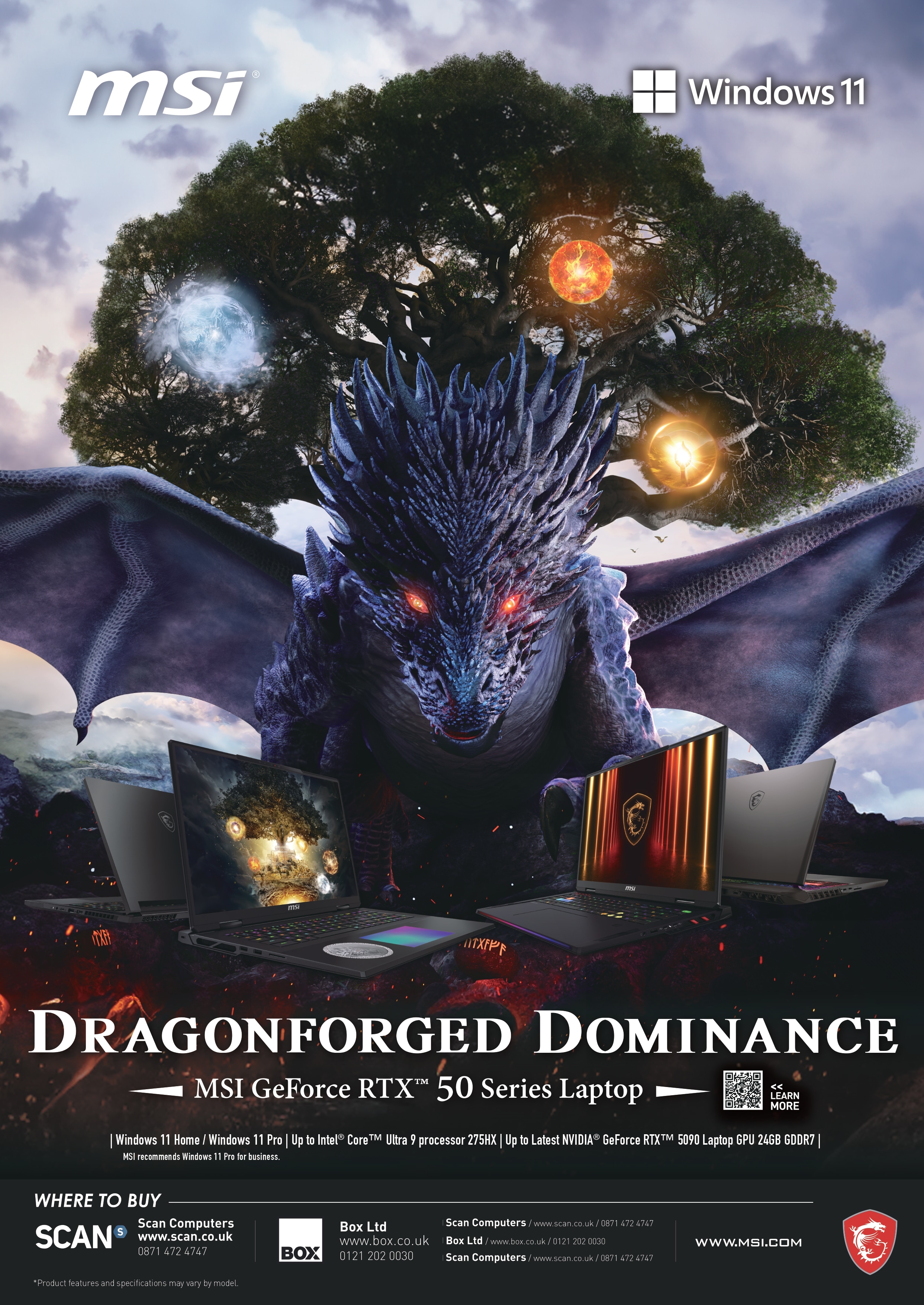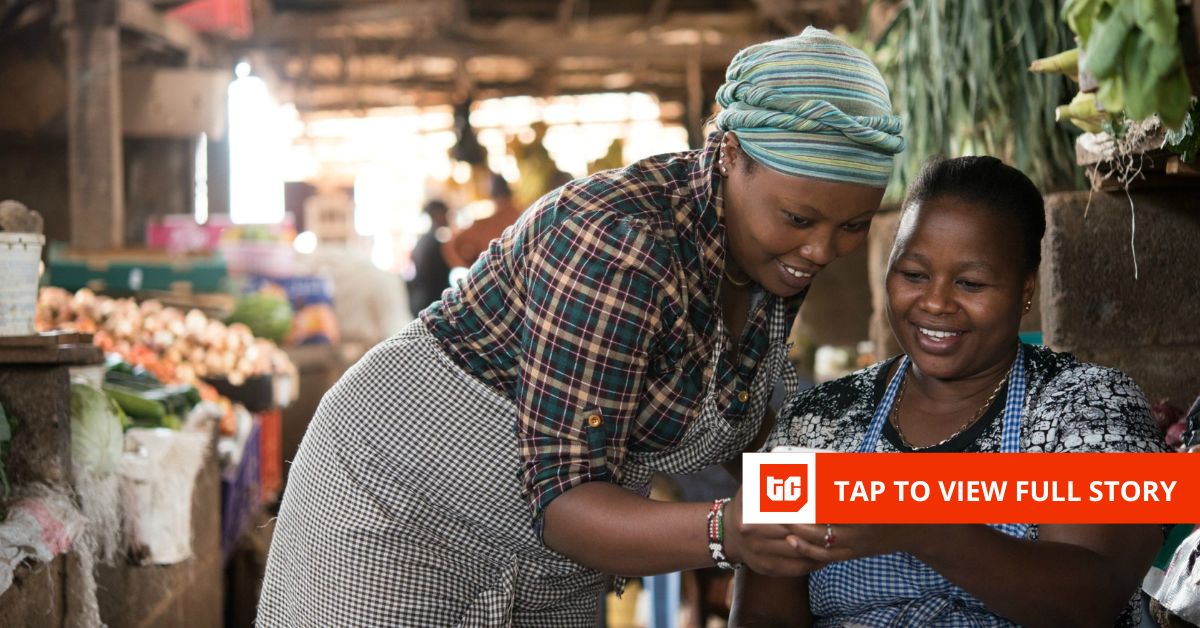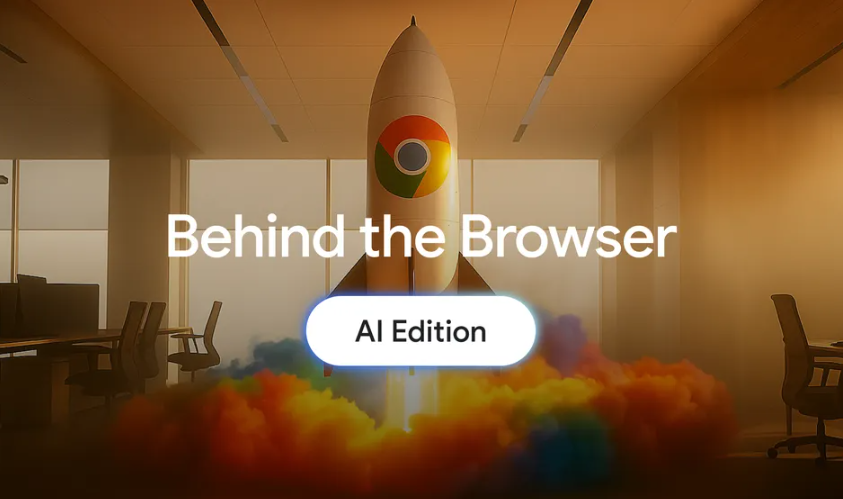Deeper Dive: Our Top Tested Picks
EDITORS’ NOTE
July 23, 2025: We added a lot more context to each product’s detail card.
Best Overall
CyberLink PowerDirector 365
- Fast project rendering
- Clear, usable interface
- Loads of effects and AI tools
- Multicam and motion tracking support
- Screen recording
- Number of options can be overwhelming at times
Thanks to its exceptional usability, leading performance, and vast feature set, PowerDirector has long been our top video editing recommendation for enthusiasts. You can apply keyframed effects, edit multicam and VR footage, trim clips, and much more. CyberLink has been quick to add support for new video effects and formats, too. The software now even packs a ton of generative AI features such as anime video effects, auto-captioning with text-based editing, and auto-face-blurring without motion tracks. Despite its massive capabilities, the program’s interface is clear and less intimidating than pro-level alternatives.
We picked CyberLink PowerDirector because it delivers the most editing features of any product we tested, while maintaining a friendly interface. It also delivers fast performance.
Editing Tools: PowerDirector includes the basic joining and trimming tools you expect in any video editing software. But it also supports much more advanced activities, such as color grading, keyframing, masks, multi-cam, multitrack, PiP, and video de-noising.
Interface: PowerDirector has a straightforward editing interface layout, with a timeline across the bottom that’s easy to navigate. Despite its huge number of editing features, the user experience isn’t overwhelming; it’s easy to access the features and tools you need.
Automatic Movies: If you don’t want to fuss with the gritty details of video editing, PowerDirector includes several automatic editing tools, including templates and a four-step Magic Movie Wizard. If you create content for YouTube, you will love its Video Intro Designer, which helps you create consistent, polished intros for your posts.
AI Features: PowerDirector can already do many of the whiz-bang AI tricks that more expensive, pro-level software can. For instance, it can apply artistic effects to your video content, generate Anime-style videos based on your text prompts, generate spoken voiceovers from text, and replace backgrounds and skies.
Text Tools: In addition to offering fully capable title and caption creation tools, PowerDirector can automatically generate captions from speech in your soundtrack. It also lets you edit the video based on those captions, cutting out all the pauses, ums, and uhs.
Performance: The software is perennially a top performer in our output rendering tests, nearly equaling more expensive software like Adobe Premiere Pro and DaVinci Resolve. To make editing faster, it creates proxy files so you don’t need to wait for media to load when you move around the timeline.
Value: PowerDirector costs less than other video editing software with competitive capabilities and performance. That’s true regardless of whether you buy a perpetual license or opt for a subscription.
Business Video Producers: PowerDirector has all the tools you need to make a polished presentation video for your project or proposal.
Video Enthusiasts: PowerDirector is a great choice if you want to get the most out of your videos. That includes adding background music, intros and outros, text, and transitions; getting the colors just right; and polishing cuts. If you make home videos for your family, PowerDirector is a good fit.
YouTubers: The AI video and audio generation tools, as well as the included stock media, should be of particular interest to YouTube creators who can’t hire actors and don’t have their own studios. The app helps you make compelling videos without a film degree.
Number of Video Tracks
100
Learn More
CyberLink PowerDirector 365 Review

Best for Professionals
Adobe Premiere Pro
- Clear, flexible interface
- Responsive performance and fast rendering
- Auto-transcribing and text-based editing
- Excellent stabilization tool
- Unlimited multicam angles
- Many organization and collaboration tools
- Some techniques require external applications
Premiere Pro is an industry standard among professional video editors, coming from the leader in creative design software, Adobe. It offers all the collaboration capabilities, color tools, effects, and output options pros could want. Recent updates added AI audio auto-tagging, auto-captioning, text-based video editing, and a unified Color Manager, along with the ability to extend video clips using generative AI. Premiere Pro’s importing and exporting pages are now more intuitive than ever, too. It’s available only by subscription, so it ends up costing more than most alternatives over time.
We recommend Adobe Premiere Pro because of its deep video editing capabilities, leading-edge AI tools, and fast performance.
Editing Tools: Premiere Pro has all the editing tools that professionals and enthusiasts need, including all the varieties of clip trimming and cutting, compositing with Photoshop-style blending modes, color correction and grading, masking, motion tracking, multicam, stabilization, and VR support. It integrates well with Adobe’s standard motion graphics tool, After Effects.
Interface: For such a complex, feature-rich piece of software, Premiere Pro makes workflows easy with its clear Import and Export interfaces. The main editing window is standard but highly customizable. The program makes great use of keyboard shortcuts.
AI Features: Adobe, with its Firefly AI technology, continues to add state-of-the-art generative capabilities. The program also includes AI tools that automatically apply correction LUTs to media, clean up dialog, generate captions from dialog, and match colors in different clips. Its Media Intelligence feature uses AI to identify the contents of clips for easy searching.
Text Tools: Like PowerDirector, Premiere Pro includes full-featured title and caption creation tools. You get Adobe’s huge selection of fonts and deep customization tools, including precise options for effects, placement, and sizing. It’s even possible to edit videos based on captions.
Collaboration Tools: Premiere Pro has long offered excellent collaboration tools. But Adobe’s acquisition of Frame.io puts it over the competition. You can share projects for editing or review.
Performance: Premiere Pro is a top performer in our output rendering tests. The software takes advantage of graphics hardware acceleration, and Adobe recently recoded its support for H.264 in MP4 and MOV.
Collaborators: Premiere Pro is an ideal choice for video editors who work with others, teams who use other Adobe Creative Cloud applications, and professionals who need to send projects for client approval.
Professional Video Editors: This group will find all the compatibility with their workplace ecosystems in Premiere Pro. They won’t find any missing tools.
Serious Amateurs: Premiere Pro is a good choice if you want to move up from a more basic video editing app, thanks to its streamlined interfaces for getting started and sharing projects. You don’t need prior experience in a studio.
Number of Video Tracks
Unlimited
Learn More
Adobe Premiere Pro Review

Best for Easy Editing on Macs
Apple iMovie
- Beautifully simple interface
- Great chroma-keying tool
- Unique support for iPhone video features
- Excellent movie templates
- Extremely easy to use
- Does not support media tagging
- Lacks multicam and motion tracking capabilities
- Limited to two video tracks
Simplicity joins a generous set of video editing tools in Apple’s entry-level app. We love the Storyboard features that help you craft compelling digital movies from scratch. And if you shoot with an iPhone, iMovie maintains proprietary Cinematic mode effects in footage. The app even includes somewhat advanced tools such as audio filters, chroma-keying, and picture-in-picture. Moving up to Final Cut Pro from iMovie makes for a smooth transition, too.
iMovie earns a spot as a free, easy-to-use, and powerful video editing application with unique support for Apple devices.
Storyboard and Trailers: These two iMovie features help you organize your videos into coherent mini-movies, telling you what kind of shots to include (such as a close-up or group shot) and how long to make each.
Surprising Features: In addition to offering standard clip joining, splitting, and trimming tools, iMovie lets you add effects, such as filters, freeze-frame, and stabilization; create chroma-key (aka green screen) videos, and customize transitions.
Special iPhone Feature Support: With iMovie, you can edit Apple’s proprietary Cinematic mode videos as well as Apple ProRes video format.
Works With Final Cut Pro: For more power and polish, you can easily open iMovie projects in Apple’s pro video editing software.
Unbeatable Price: iMovie comes free with every Apple phone, tablet, and computer, making it a no-brainer if you want to elevate your videos with minimal investment.
Creative People With Apple Devices: iMovie is a good choice if you want to put together a video of a family vacation or Junior’s soccer match. Its Storyboard features make it a great starting point if you are interested in more serious filmmaking, too.
Number of Video Tracks
2
Learn More
Apple iMovie Review

Best for Professionals Using Macs
Apple Final Cut Pro
- Superb organization tools
- Fast performance
- Magnetic, trackless timeline
- Supports 360-degree footage and wide color spaces
- Excellent multicam editing
- Powerful masking and chroma keying
- Import and export experiences could be clearer
- Some techniques require extra software (Motion and Compressor)
- Runs only on Apple hardware
- Fewer collaboration and AI features than Premiere Pro
Final Cut Pro has a modern interface with a “trackless” timeline. Once you adjust to this design convention, you will come to enjoy its flexibility. The app offers just as deep a set of capabilities and tools as competitors with a more traditional interface, too. The iPad version of the Final Cut Pro (which requires a $4.99-per-month subscription) dovetails nicely with the desktop application, with support for multicam editing.
We chose Final Cut Pro because of its approachable, innovative interface and pro-level power. Its perpetual license model is a major advantage. It also offers professionals unique features to streamline their workflows, while nevertheless remaining accessible to amateur enthusiasts, especially those moving up from iMovie.
Powerful Features: Final Cut Pro includes a few unique capabilities, such as Auditions, Compound Clips, Connected Clips, Roles, and Smart Collections. It also supports Spatial Video editing for later viewing on the Apple Vision Pro.
Slick Interface: Final Cut Pro’s “trackless” timeline gives you a lot of freedom in arranging media. Despite the depth of its tools, the app is easy on the eyes and unintimidating for novices.
AI Tools: The program can automatically analyze clips for faces and scenes. Its Magnetic Mask automates rotoscoping, while the Scene Removal Mask handles background removal. The Enhanced Light and Color tool uses AI to analyze and optimize media. Smooth Slo-Mo is another self-explanatory AI tool.
A One-Time Price: Final Cut Pro’s big competition from Adobe, Premiere Pro, requires a continual subscription. With Final Cut Pro, you pay just one. The same is true for DaVinci Resolve, but it trails Apple’s solution in ease of use.
Amateur Enthusiasts: If you are familiar with Apple iMovie but want something more advanced, you should feel more than comfortable with Final Cut Pro.
Apple Ecosystem Fans: If your devices of choice are iPads, iPhones, Macs, and Vision Pros, then Final Cut Pro is the serious choice for you.
Pro Video Editors: The software includes everything pros need, as well as supports plug-ins. Some top Hollywood movies and shows are the product of Final Cut Pro.
Number of Video Tracks
Unlimited
Learn More
Apple Final Cut Pro Review

Best for Studio Work
DaVinci Resolve
- Plenty of editing tools for precise control
- Clear, well-designed interface
- Includes motion graphics and audio editing
- Fast render performance
- Requires a lot of system resources
- Complex software takes time to learn
DaVinci Resolve is a high-end video editing program that offers a capable free version. Therefore, it appeals to both amateurs and pros. The node-based editing workflow provides the ultimate in effects control, and the software is replete with audio, color grading, and keyframing tools. Recent additions include advanced AI-powered editing features, such as auto-captioning and text-based editing, that compete with those in Premiere Pro. Just keep in mind that DaVinci Resolve isn’t the easiest app to use.
DaVinci Resolve is as capable as other professional video editing software, despite its reasonable one-time price. Moreover, its free version is powerful enough for many.
A Full Set of Production-Ready Features: DaVinci Resolve includes all the capabilities a studio needs: color grading, cutting, editing, media organization, and motion graphics. It even has a full suite of audio editing tools.
Fast Performance: The app renders video projects with category-leading speed if you enable hardware GPU encoding (which requires the paid version).
AI Tools: Like Premiere Pro, DaVinci Resolve can use AI to automatically transcribe dialog in your footage. You can then edit based on the captions it creates. It also has face recognition and smart reframing features.
Dedicated Hardware: The software’s manufacturer, Blackmagic Design, also sells cameras, consoles, and other hardware that ties in smoothly with the software.
Collaboration: DaVinci Resolve project libraries offer real-time local and remote collaboration. The app even supports chats and shared notes.
Hardware Agnosticism: Unlike Final Cut Pro, DaVinci Resolve runs on both macOS and Windows. And unlike Premiere Pro, it even works on Linux!
Hollywood Wannabees and Studio Professionals: Many audio editors, colorists, and video editors already use the program in studios. Its prevalence in the industry and good collaboration capabilities make it worthwhile to learn and use.
Video Editors on a Budget: The free version of DaVinci Resolve is quite generous, and none of the pro-minded alternatives offer anything comparable. Just note that you will likely come across at least some features that require the paid version.
Number of Video Tracks
Unlimited
Learn More
DaVinci Resolve Review

Best for Digital Scrapbooking
Adobe Premiere Elements
- Interface resembles that of Premiere Pro
- Ample video effects and control
- Cross-platform support
- Good rendering speed
- Latest update removes many features
- Three-year limit on product license
- No multicam support
The consumer-level Premiere Elements makes it easy to achieve a lot of the effects that would be complex in Premiere Pro, cloaking advanced capabilities behind Guided Edits and simple features. If you want to have some fun with your video without stressing your brain over concepts such as keyframes and timecodes (though the former are available if you want them), Premiere Elements is a good choice. A license now lets you use the program for only three years (previously, there was no limit), but that still works out to be a better deal than a full subscription to Premiere Pro. Premiere Elements is available for both macOS and Windows.
Premiere Elements is a more affordable and easier-to-use alternative to Premiere Pro. It shows budding video enthusiasts how to create special effects and offers a smooth upgrade path to its pro-level sibling.
Guided Edits for Cool Effects: In addition to presets and templates that help get your video projects looking good with minimal effort, Premiere Elements’ Guided Edits take you through both basic and advanced editing techniques. These let you correct lighting, as well as add animated overlays, double exposures, masks, and transitions.
Intuitive Interface: The app’s friendly Welcome page makes it easy to get started on a project or pick up where you left off. Meanwhile, the Organizer keeps your media in one searchable place. The editing interface now more closely resembles that of Premiere Pro, but it’s still less complex. The Quick mode is even more straightforward.
A Full Feature Set: Even though Premiere Elements targets consumers, it packs a lot of powerful editing tools. As mentioned, it offers auto-reframing, color matching, chroma-keying, keyframe editing, motion tracking, picture-in-picture, and stabilization.
Smooth Upgrade Path to Premiere Pro: Because Adobe brought Premiere Pro’s editing interface to Elements, you should have an easy time transitioning to the more advanced program if you so desire.
Aspirants to Premiere Pro and Beginners: Premiere Elements is an excellent lower-cost stepping stone if you eventually want to become a Premiere Pro editor. It’s quite accessible to newcomers who don’t want anything more, too.
Memory Keepers: This is the term that Adobe uses to describe the audience for its Elements lineup (Photoshop Elements is the image editing counterpart). If you strive to create quality videos of events and trips to share with your family, you are among this group.
Number of Video Tracks
Unlimited
Learn More
Adobe Premiere Elements Review

Best for Small Business Marketers and AI Voice-Overs
Microsoft Clipchamp
- Included with Windows
- Slick interface
- Generous template selection
- Stylish effects and transitions
- Good text and soundtrack options
- Some features requires a subscription
- Templates tend to be short and don’t specify shot types
- Limited control over effects
- Slow exports
The default Windows video editor is a worthwhile choice if you simply want to add background music to your creation, join and trim clips, or make a screen cam video with or without webcam narration. Its templates for intros and outros help give form to your project. Among the other highlights are its AI-powered speech-to-text auto-captioning tools and, conversely, its AI voice-overs that turn your captions into dialog in many styles. Clipchamp also has some groovy effects to raise your production values. Much of its functionality is free, but a subscription adds cloud storage, more stock content, and the brand kit feature, as well as increases the output resolution to 4K.
Clipchamp delivers all the basic video editing you need along with some impressive AI tools in a freemium package that integrates well with Windows 11. But it’s also available as a mobile and web application and thus includes easy social media sharing.
A Clean, Simple Interface: Clipchamp is among the easiest products to use in this group. The app makes both basic and advanced editing procedures extremely easy. For starters, it clearly indicates how to drag and drop your clips into the timeline.
Templates and Stock Content: The app helps you create video projects with prebuilt templates and stock media, as well as stickers and shapes. You don’t even need to record your own video to make something compelling.
Speech to Text and Text to Speech: The program does a great job of turning typed text into spoken language and vice versa. It can even translate captions to nearly a hundred different languages.
Audio AI Tools: Clipchamp has AI-powered tools to remove background noise, long pauses, and periods of silence.
Cloud-based Editing: Although Clipchamp is an installable application for Windows and iOS, it’s also available on the web. It can sync video projects via the cloud.
Anyone With a Windows PC: If you have a Windows PC, Clipchamp stands at the ready for quick video edits. It integrates with the OS’s photo and screen capture tools, and can even directly record your screen and webcam simultaneously.
Marketers: Clipchamp offers brand kits, lots of templates, and stock media. Marketers and small businesses can use all these resources to their advantage.
Social Creators: If you post videos to Facebook, Instagram, TikTok, or YouTube, you will find that Clipchamp eases the process of creating something eye-catching. Its templates and stock content come in handy here.
Number of Video Tracks
Unspecified
Learn More
Microsoft Clipchamp Review

Get Our Best Stories!
All the Latest Tech, Tested by Our Experts

By clicking Sign Me Up, you confirm you are 16+ and agree to our Terms of Use and Privacy Policy.
Thanks for signing up!
Your subscription has been confirmed. Keep an eye on your inbox!
The Best Video Editing Software for 2025
Compare Specs
Buying Guide: The Best Video Editing Software for 2025
How to Edit Video on a PC
No amount of fancy effects matter if an app can’t do the most basic editing tasks. At this point, all the software here does a fine job of letting you join, trim, and split video clips. Most also provide extensive tutorials, help, and guided editing tools. You can make use of special effects such as animated transitions, picture-in-picture (PiP), chroma-key (aka green screen), and filters that enhance colors or apply creative effects and distortions. With most products, you can add a multitude of timeline tracks that accommodate video clips, effects, audio for soundtracks, and text overlays. Some of the more entry-level programs include a storyboard view, which makes joining clips and adding transitions, effects, and background music even simpler.
What’s the Best Free Video Editing Software?
If you don’t want to invest a lot of money and effort into your video editing exploits, you have some free options. Our top pick for free video editing is DaVinci Resolve. The free download is popular among YouTubers and gamers because it gives you a large subset of the program’s features without the pro-level capabilities you don’t need. The free version is surprisingly robust, with standard editing and cutting, effects, motion graphics, color correction, and audio editing.
If you use a Mac, the excellent iMovie comes with your computer. For Windows users, the free Clipchamp gets you all the basics along with some nifty effects, though some of its more appealing features (like exporting to 4K) require a paid subscription. A very cool feature is its text-to-speech voiceover capability. The app is the same on Windows 10 and Windows 11, and it’s a Progressive Web App with a multitrack timeline that outputs videos suitable for social media sharing.
There are some free video editors in the Microsoft Store, including Animotica, Movie Maker, and Video Editor Studio. Some of them are quite basic, but most include clip joining, transitions, and effects in a touch-friendly interface. One freemium video editing app is not in the app store that recently caught my attention is MiniTool MovieMaker. I prefer apps from the Microsoft Store since I know they’ve been vetted for security and function, run in sandboxes that can’t mess with your system software, and are easy to install and update.
Free video editing software often comes with legal and technical limitations, however. Some widely used codecs require licensing fees, meaning makers can’t offer free software to handle these standard file formats. That said, the impressive open-source Shotcut does many of the same things as the paid applications in this roundup, including chroma-keying and picture-in-picture. Shotcut is completely open-source and free, as are the also surprisingly powerful Kdenlive and Openshot applications. Lightworks has a free version that limits you to 720p output resolution, but paid editions remove that restriction. Kdenlive, Lightworks, Openshot, and Shotcut all run on Linux as well as Windows and Mac.
The Best Video Editing Software for Motion Tracking
Motion tracking is an impressive effect that’s available in most pro-level and some consumer-level video editing software. It lets you attach an object or effect to something moving in your video. For example, you might use this editing tool to place a blur over the face of someone you don’t want revealed in your video or to display a text box next to a moving object. You mark the object you want to track, specify the effect or text, and let the app follow the marked object.

(Credit: CyberLink/PCMag)
Motion tracking used to be the sole province of special-effects software tools such as Adobe After Effects or Apple Motion. Corel VideoStudio was the first consumer product to include motion tracking; many others now have this video editing tool. Pro-level software like DaVinci Resolve and Premiere Pro also do motion tracking, and they support plug-ins and ancillary applications with even more capabilities.
Does Video Editing Software Support 4K and 8K Video?
Support for 4K video source content has become fairly standard in video editing software, and pro software already supports up to 8K and sometimes even higher. However, this isn’t really practical unless you’re running a full-size movie theater. That said, even smartphones like the Samsung Galaxy S25 Ultra can now shoot in 8K.
Support for 4K and higher formats varies among the consumer products. For example, some but not all the applications can import Sony XAVC and XAVC-S formats, which Sony’s popular DSLRs, mirrorless cameras, camcorders, and professional video cameras use. The same is true for the H.265 High Efficiency Video Coding (HEVC) standard. Most of the applications here now can import and export HEVC, but there are still a few holdouts.
If you plan on working with 4K or higher video content, make sure you choose a video editing application that can render output files quickly (see the section on speed testing below).
Support for newer formats, such as the open-source AV1 and the even more efficient H.266 (VVC—Versatile Video Coding), is very limited at this point. Furthermore, none of the apps here supports H.266. Happily, several of them do support importing Google’s WebM format.
The Best Video Editing Software for Multicam Video
Advanced abilities continue to make their way into accessible, affordable, and consumer-friendly video editing apps as each new generation of software is released. Multicam editing, which lets you switch camera angles for the same scene shot with multiple video cameras, used to be a feature only for professional software. This and many other advanced effects are now available in enthusiast-level programs. CyberLink PowerDirector excels at multicam editing, as do the pro-level applications DaVinci Resolve, Premiere Pro, and Final Cut Pro.
Can You Edit Video on a Phone?
You can create and edit videos on mobile devices almost as easily as you can watch them. If you’re making videos for social media, you might even prefer to edit on a phone. Many of the desktop applications on this list of the best video editing apps also have mobile video editing apps.
Adobe has a separate app called Premiere Rush, which you can use to edit video on your phone and then continue editing it on the desktop Premiere app or the Adobe Express app; it comes with a subscription to either. Apple’s iMovie interacts similarly with Final Cut Pro. TikTok itself has the excellent and free CapCut. With more than 100 million downloads on the Google Play store, the powerful CyberLink PowerDirector’s separate mobile app has made a name for itself on mobiles as well as the desktop. Many of these apps let you shoot video with your phone and start editing right away on the same device.
What Is Color Grading and What Can LUTs Do?
One capability that has arrived in consumer-level video editing software is color grading. Color wheels, curves, and histograms give editors control over the intensity of every shade. Another important tool you find in some applications is color matching. If you shoot videos with multiple cameras and in different lighting conditions, you should make sure your video editing software has good color-matching capability for a consistent look. You may also want an application that supports producing HDR content, since that’s now available on many TVs.

(Credit: Adobe/PCMag)
LUTs (lookup tables), also known as CLUTs (color lookup tables), are powerful color editing tools. This staple of pro-level software lets you quickly change the look of a video to give it a specific mood. For example, think of the dark blue look of thriller movies like The Revenant. You can download LUTs for free from several sites or use those included with video software to give your video a specific look. One well-known LUT type is the kind that can make a daytime scene look like it was shot at night, known in moviemaking as day for night. In fact, pros use LUTs to simply get colors right based on the camera they use for shooting.
Many video editing apps now include tools that cater to action camera users. For example, several have automated freeze-frame along with speedup, slowdown, and reverse-time effects. CyberLink PowerDirector’s Action Camera Center pulls together freeze-frame with stabilization, slo-mo, fish-eye correction, and correction for underwater footage. The Platinum version of Magix Movie Studio includes templates and effects specifically for action-cam footage.
Which Video Editors Have the Best Title Effects?
These video editing applications pay a lot of attention to creating title effects. Apple Final Cut Pro has added 3D title creation, which is pretty spiffy, letting you extrude 2D titles and rotate them on three axes. Corel VideoStudio also includes 3D titling, though it’s not as powerful as Apple’s. PowerDirector’s Title Designer has transparency, gradient color, border, blur level, and reflection in titles; Magix has impressive title templates, complete with animations.
Look for an application that lets you edit titles in WYSIWYG (what you see is what you get) mode so you can type, format, and time it right over the video preview.
Captions for dialogue are another type of text you may want to overlay on your video. Several of the programs now have auto-captioning that takes dialogue from your video clips and produces a caption file. The next step is appearing in the applications, too: letting you edit using the text captions. This capability started in Premiere Pro and most recently has landed in PowerDirector.
Which Video Editors Are Fastest?
Video editing is one of the most computing-intensive activities. It pays to have the best laptop or desktop you can afford if you’re serious about cutting your own movies. Most applications help speed up the editing process by creating a proxy file of lower resolution so that huge, full-resolution files don’t slow down normal editing and previewing.
Rendering the finished product into a standard video file that is playable on the target device of choice, whether it’s a TV, laptop, or smartphone, is particularly intensive. Most software can take advantage of your computer’s graphics processor to speed up operations. Be sure to check the performance section in each review linked here to see how fast or slow the application is.
Recommended by Our Editors
For render speed testing, I have each program join seven clips of various resolutions, ranging from 720p all the way up to 8K, and then apply cross-dissolve transitions between them. I then note the time it takes to render the project to 1080p30 with H.264 at 16Mbps and 192Kbps audio. The output movie is just over five minutes in length. I tested on a Windows 11 PC sporting a 3.60GHz Intel Core i7-12700K, 16GB RAM, an Nvidia GeForce RTX 3060 Ti, and a 512GB Samsung PM9A1 PCIe 4.0 NVMe SSD. In my render speed test results over the years, CyberLink PowerDirector has been a leader, but in the latest test runs, DaVinci Resolve currently takes the crown, with PowerDirector, Filmora, and Adobe Premiere Pro hot on its heels.
Other measures of performance include startup time and simple stability. Again, video editing is a taxing activity for any computer, involving many components. In the past, video editing programs took longer than most other apps to start up, and unexpected shutdowns were unfortunately common, even in top apps from top developers such as Adobe and Apple. The stability situation has greatly improved, but the complexity of the process only increases as these editors gain more powerful effects. As such, they are likely never fully immune to crashes, which often raise their ugly heads after a feature update.
Do You Need 360-Degree VR Support?
Several of the products here (Adobe Premiere Elements being a notable exception) still support 3D video editing if that’s your thing. But 360-degree VR footage is now more important, thanks to devices like the Meta Quest 3S.
If you want 360-degree VR support, use CyberLink PowerDirector. Other options are Adobe Premiere, Apple Final Cut Pro, and Magix Movie Edit Pro. Support varies, with some apps including 360-compatible motion tracking, stabilization, and titles. PowerDirector includes those first two. Final Cut has a useful tool that removes the camera and tripod from the image, which can be an issue with 360-degree footage.
Which Video Editors Have the Best Audio Features?
We still live in the days of talkies, so you want to be able to edit the audio in your digital movies as well as the picture. Most of the products here include canned background music, and many video editing applications, such as Pinnacle Studio, can even tailor the soundtrack to the exact length of your movie.
Most of these programs can separate audio and video tracks, clean up background noise, and add environmental audio effects such as concert hall reverb. A couple of the products have an auto-ducking feature, which lowers background music during dialog—a definite pro-level plus.
If you want to create movies that use surround sound technology like Dolby Atmos, you need a pro-level application such as Adobe Premiere Pro, Apple Final Cut Pro, or DaVinci Resolve.
What About Apple Video Editing Software?
Though macOS users don’t have the sheer number of software choices available for PCs, Apple fans interested in editing video are well served by video editing software for Macs. At the beginner level, the surprisingly capable and enjoyable-to-use iMovie comes free with every Mac made since at least 2011. iMovie only gives you two video tracks but does a good job with chroma-keying, and its Trailers and Storyboard features make it easy to produce slick, Hollywood-style productions, showing you what kind of shots to include.

(Credit: Apple/PCMag)
In the midrange is Adobe Premiere Elements, which is cross-platform between Windows and macOS and has a lot more features, and provides help with creating effects. Joining that program in the Apple world is a macOS version of PCMag’s Editors’ Choice enthusiast-level video editing application, CyberLink PowerDirector. The program now has nearly all the features found in its Windows version.
Professionals and prosumers have powerful but pricey options in DaVinci Resolve, Final Cut Pro, and Premiere Pro. Final Cut is a deceptively simple application that resembles iMovie in its interface and ease of use, but it’s massively capable, and many third-party apps integrate with it for even more power. Premiere Pro uses a more traditional timeline and enjoys a large ecosystem of companion apps and plug-ins. It also excels in collaboration features and plays well with ancillary Adobe software such as After Effects and Photoshop. For more details, see our comparison of Final Cut Pro and Premiere Pro.