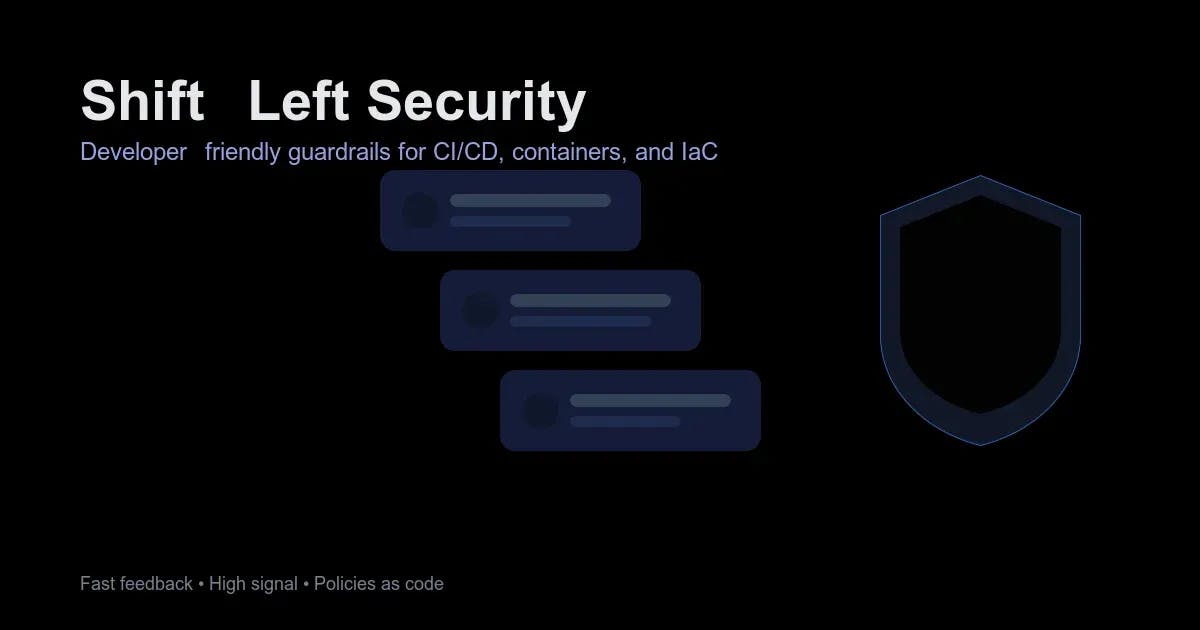Compare Top 7 Best Webcams
Before You Buy, Try Using Your Smartphone
You may not need a dedicated webcam at all. It’s actually really easy to use your smartphone’s cameras as a webcam instead, and they’re usually far superior. Recent iPhones, for example, have a feature called Continuity Camera—this works with certain MacBooks and allows you to wirelessly use the iPhone’s camera as a webcam. Apple even sells a Belkin mount that lets you hang your iPhone off the top of your MacBook or external monitor for the full effect.
Google Pixel phones also now feature webcam support. All you need to do is plug in a Pixel to your computer and choose the Webcam option for it to work. You’ll just need a tripod to keep it propped up; something like this Joby GripTight will do the job.
Don’t have either of these devices? Don’t fret. We have a full guide on How to Use Your Smartphone as a Webcam with multiple methods no matter what PC or phone you own. Got a professional camera? We have a guide on setting it up as a webcam too.
Lighting and Microphones Matter
An easy way to improve your existing webcam is to add a light source. Webcams have small camera sensors so they often need a lot of light to deliver good results.
Courtesy of Lume Cube
Lume Cube Mini LED Panel for $70: Something simple like this will do the trick. You can adjust the brightness and the color temperature to match your room’s lighting. It works off of battery power or you can leave it plugged in via the USB-C cable to run for however long you want. The two quarter-inch threads mean you can use any tripod or light stand to mount it on your desk. It also comes with a diffuser to soften the light when it illuminates your face. We have more lighting options in our Home Video Gear guide.
Webcams also have poor microphones. They’ll do the job but you’ll probably sound tinny. There’s a good chance your laptop’s mics are actually better, so try using those instead. Videoconferencing apps let you choose which mic you have to use, so just because you have a separate webcam doesn’t mean you have to use its built-in mic. Another option is to upgrade to a USB mic.
Courtesy of Amazon
Logitech Blue Yeti Nano USB Mic for $98: These microphones are the standard-bearer in the world of USB microphones, and the Nano packs everything most people need in a smaller footprint. Plug it into your computer and once you choose this mic in your video-calling settings as the default, you’ll immediately start hearing the compliments from people on the other end. Read our Best USB Mics guide for more details.
Most videoconferencing software cap the resolution at 1080p for bandwidth purposes, so a 4K webcam may not be necessary at all. However, almost all 4K webcams come with software that lets you crop in or re-frame the image, allowing you to, say, move something in the background of your home office out of frame. This won’t affect your image quality much either, at least compared to cropping in on a 1080p webcam. 4K webcams often have better image quality in general too. They’re more expensive, but if you can afford it, they’ll serve you better.
Also, it’s important to consider that 4K webcams often shoot at 30 frames per second, but often give you 1080p at 60 frames per second, which can be important, depending on the use case.
Understanding Megapixels, Resolutions, and Sensors
What matters with a webcam is the picture quality, but there are a number of camera specs that play into that. For starters, what we usually just call “resolution” is the pixel count of the final image, usually either 1080p, 1440p, or 4K. The sharpness of this final image is important, but it doesn’t alone tell the whole story on image quality.
The camera sensor itself also has a resolution, which is usually referred to in terms of megapixels, which is just the total number of pixels (rather than resolution, which uses a width by height dimension). More megapixels can produce higher-quality images, but the physical size of the sensor is also important. A larger sensor with a lower megapixel count will often result in better images. There is, of course, other important parts of cameras, such as aperture of the lens, which controls how much light is captured and can effect low-light performance. Most webcams have an aperture of f/2.0, but some models that have better low-light performance like the Emeet SmartCam S800 or Insta360 Link 2 have a wider f/1.8 aperture.
And lastly, the image processing has a lot to do with the final quality of the image. Webcams these days use lots of AI-based image processing to sharpen and balance the image around your face, including filtering out noise and smoothing out skin tone. Most of us want this to look as natural as possible, and there’s no question that some webcams are too heavy-handed.
Other Good Webcams
Photograph: Luke Larsen
Emeet Pixy for $128: With its dual camera setup, this adorable little PTZ (pan-tilt-zoom) camera is like having a little robot friend hanging out on your monitor. Like the Insta360 Link 2 or Obsbot Tiny 2, the Emeet Pixy can detect your face and follow you around your setting, as well as respond to hand gestures. The tracking was quite good, though in terms of image quality, it didn’t quite live up to my hopes. It’s 4K and has a half-inch sensor, but it can’t handle tough lighting situations as well as something like the Emeet SmartCam S800. Still, it’s a solid, cheaper alternative to the Obsbot Tiny 2 Lite—and it’s just downright cute.
Logitech Brio 4K for $170: The original Brio from 2017 was one of the earliest mainstream webcams to offer 4K resolution at 30 fps. Logitech gave it a minor update in 2022 with updated software and a privacy shutter, but the old model is still a fine purchase that’s a little cheaper. The white balance is still accurate, and my skin color always looks normal, whether I’m in a sunny room, in limited light, or using artificial light. The autofocus is fast and subtle when refocusing, and the image is razor-sharp. Plus, you can choose from 65, 78, and a superwide 90 degrees for your field of view, giving you some framing options. If you’re using a Windows machine, you can set it up to work with Windows Hello for face authentication to log in.
Courtesy of Dell
Dell UltraSharp Webcam for $156: The UltraSharp Webcam feels incredibly substantial and is solid enough to take with you anywhere. Everything from the webcam body to the stand to the included tripod adapter is made of brushed aluminum. The stand and tripod adapter connects to the webcam body with a magnetic post that makes for a secure mount. The privacy cap connects magnetically and stays put with a satisfyingly strong hold, but it isn’t hard to remove. The inside of the cap is padded with a soft-touch fabric to keep it from scratching the lens. Even the forward-facing part of the stand is covered in soft-touch rubber to keep you from scratching the back of your laptop lid if you get a little reckless when setting up for a Zoom call. You can adjust the viewing angle between 65, 78, and 90 degrees and record in 4K resolution at 24 or 30 frames per second, as well as in 720p or 1080p resolutions at 24, 30, or 60 frames per second. However, the picture quality of the Dell isn’t any better than the Logitech MX Brio. It doesn’t have any microphones.
Obsbot Tiny 2 Webcam for $299: I used Obsbot’s first Tiny 4K PTZ webcam with great results for more than a year, and after switching to the new Tiny 2, it’s just as great. The 4K-capable picture quality looks great, and the camera does an excellent job of following my movement. The company has also really polished its software over the years, offering lots of customization. It can respond to your hand gestures, but you can also buy a remote to control it, making it great for presentations and group video calls. It’s quite expensive, though. We haven’t tested the newer Tiny 2 Lite, but it’s cheaper, more compact, and has a smaller sensor.
Insta360 Link for $180: This 4K webcam is an impressive beast. Mounted on a powered gimbal that rotates horizontally and vertically, the Insta360 Link (8/10, WIRED Recommends) will follow, refocus, and zoom in and out (up to 4X zoom) automatically as you move around the screen. It’ll even zoom in on presentation boards or papers you want to show off on your call. It offers outstanding sharpness, color contrast, and white balance in the choice of recording in 24, 25, and 30 frames per second in 4K resolution. There are dual noise-canceling microphones and a screw mount on the bottom for attaching it to a tripod, too. The only thing it lacks is a physical privacy shutter, but the camera points downward when it’s not in use. The Link 2 is a better buy, but this model has a three-axis gimbal that makes it more versatile than the Link 2’s two-axis gimbal.
Don’t Bother With These Webcams
Courtesy of Adorama
Not every webcam is an upgrade over the built-in one on your laptop. These are the models I tested that ranged from merely unimpressive to ones that made me look like the subject of a second-grade art project.
Microsoft LifeCam Studio for $85: It says it’s a 1080p webcam, but there’s a catch—that’s only for recording video. Using it for video calls restricts you to 720p. My coworkers commented on how out of focus I constantly was. The white balance was so off that I looked more orange than an Oompa Loompa. And the exposure was so blown out that I never stopped looking like I was living through the last scenes of The Lighthouse. There was also a lot of lag in my movements and bad motion blur.
Logitech Brio 500 for $130: This webcam has wacky adjustments. Held onto the base via a magnet, panning it downward often pulled it off the base instead of adjusting the angle, and swiveling it left or right caused it to loosen so much it wouldn’t stay put. That meant I kept having to pull it off the magnetic stand, screw the mount back down, and reposition it—and then not adjust it during the rest of the Zoom. That said, the image quality of its 1080p resolution, white balance, and color contrast was quite good, if not excellent, and it came with a USB-C connection and a physical privacy shutter. The autofocus could stand to be a touch quicker. Other positives are that you can get it in black, white, or pink, two more colors than what most webcams offer.
Logitech Brio 300 for $60: The image quality is lacking on this one. Even in a fairly well-lit room, my picture was grainy. It also did weird things with the white balance as it autofocused. The field of view is quite narrow at 70 degrees and non-adjustable, so the image onscreen is up in your face. You’ll want to scoot back quite a bit so everybody else isn’t looking up your nose. Like the Brio 500, it comes in black, white, and pink, connects via USB-C, and has a physical privacy shutter. There are better options for this price without these image quality oddities.
Razer Kiyo X for $48: The Kiyo X does away with the integrated ring light of the original Kiyo, but it does have automatic white balance and color saturation. Video picture settings can be tweaked in the Razer Synapse app, too. It also shoots 1080p-resolution video at 30 frames per second or 720p resolution at 60 frames per second. Its field of vision is a slightly wide 82 degrees. The built-in mics are nothing to write home about, so stick to the ones in your laptop or grab a USB mic. Sadly, there is no privacy shutter.
Razer Kiyo Pro for $130: Although it looks similar to its cheaper, non-pro sibling, the Pro ditches the light ring and instead relies on software to compensate for low-light conditions. I resented having to download the Razer Synapse app to get a decent image out of the Kiyo Pro. Yes, fine-tuning settings is a very WIRED thing to do, but most people just want to plug their webcam in. Once you fiddle with the app settings, the image is sharp and beautiful. However, it has the same overly obvious autofocusing as the regular Kiyo, and it’s also a little overpriced. It’s not a bad pick, but again, the Logitech Brio can do 4K/30 fps, as opposed to this camera, which tops out at 1080p/60 fps.
Creative Labs Live! Sync 4K for $57: I was skeptical about a 4K resolution webcam for this price, and my skepticism was validated in the wildly strange white balance that turned me and everything faintly orange. It may be the only webcam that made my room look darker than it was. The privacy shutter is a rubber cap you put on and take off. The bit that holds it to the webcam when it’s off is flimsy enough that if you’re rough or careless, you could rip it off, but it’s nice that it isn’t plastic, which would weaken over time. A minor issue is that the black cap blends in with the black webcam and lens, so, at a glance, it’s hard to tell whether the cap is on or off.
Cisco Desk Camera 1080p for $131: Not to be confused with Cisco’s almost identically named Desk Camera 4K. I tried the 1080p, 8-MP version in a variety of natural and artificial lighting, but my fellow Gear Team members and I couldn’t help but notice that no matter how I used it, the video looked overly pixelated. Unless a webcam can make me look as good pixelated as Axel from Streets of Rage, then I want smooth video that looks like it’s 1080p. During Zooms, the Desk Camera 1080p had trouble with focusing and zooming, frequently and jarringly refocusing but never getting it quite right.
Power up with unlimited access to WIRED. Get best-in-class reporting and exclusive subscriber content that’s too important to ignore. Subscribe Today.