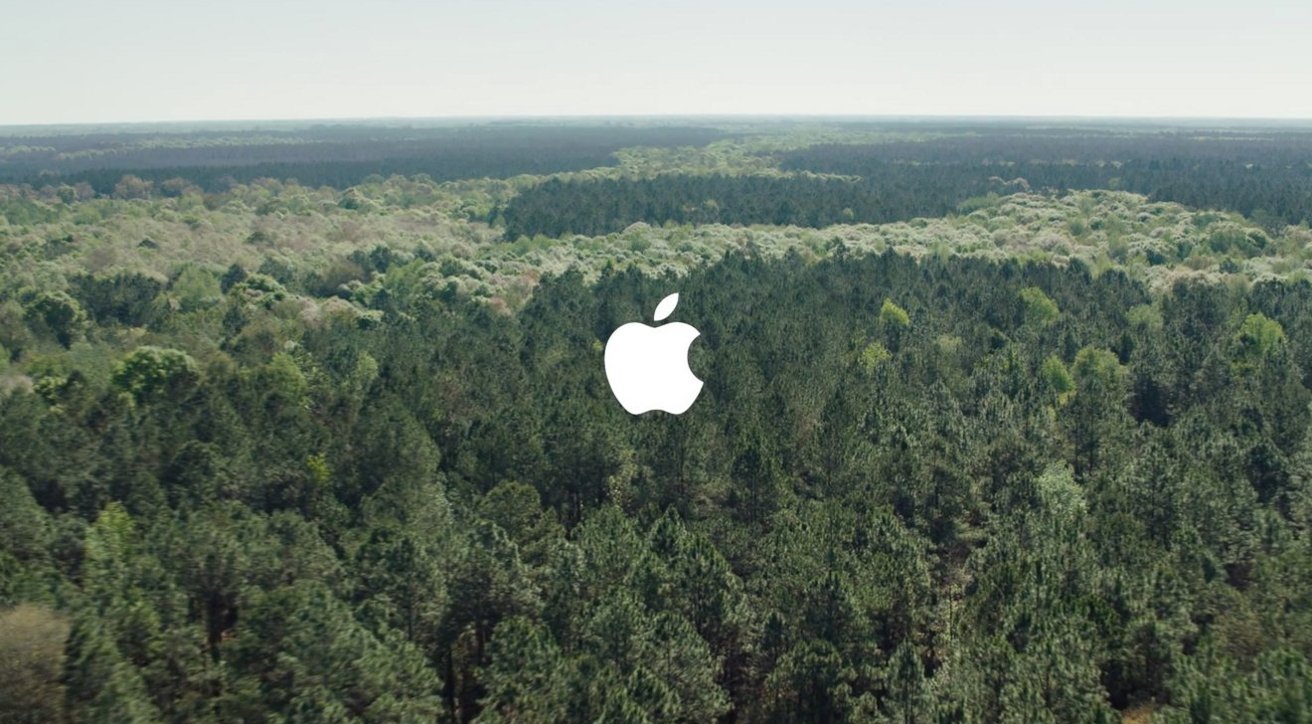Deeper Dive: Our Top Tested Picks
Best Overall Wireless Productivity Mouse
Logitech MX Master 3S Wireless Mouse
- Remarkable comfort and battery life
- Perfectly precise electromagnetic scroll wheel
- Ultra-customizable for different apps
- Works with multiple devices and operating systems
- Lefties need not apply
- No place to store the USB dongle
- Fans of tactile clicks may prefer the older version
The Logitech MX Master 3S is the master for a reason. With an eye-catching, comfortable design and loaded with functionality, the MX Master 3S makes itself easy to love. Its large, curvaceous body offers plenty of room for bigger hands, while the silent buttons feel responsive and satisfying with every click. Logitech really had the Midas touch when it crafted the MX Master 3S. It looks and feels luxurious, and while it is pricier than most mice, it’s well worth the money spent.
If you’re looking for an excellent all-around mouse that brings you comfort and enhances your productivity, the MX Master 3S is our top overall pick.
Number of Buttons
8
Interface
RF Wireless, Bluetooth
Hand Orientation
Right-Handed
Sensor Maker and Model
Logitech Darkfield
Sensor Maximum Resolution
8000 dpi
Power Source
Internal Battery
Weight
5 ounces
Warranty (Parts and Labor)
1 year
Learn More
Logitech MX Master 3S Wireless Mouse Review

Best Budget Wireless Productivity Mouse
Logitech Signature M650
- Affordable
- Two sizes and a left-handed version available
- Bluetooth and 2.4GHz connection options
- Remarkable battery life
- Narrow shape
- Limited features and functionality
- Standard size is too small
- Relies on AA battery
A pocket-sized mouse from Logitech, the Signature M650 is perfectly palatable, even if it’s a bit light on features. This five-button mouse is as simple as can be. While it lacks a cutting-edge sensor, the ability to connect to multiple devices, and extra input buttons, the functionality and polish it does offer are impressive. At just $39.99, it’s a bargain clicker you can’t afford to pass up.
The Signature M650 is for budget-conscious shoppers looking to save money on a mouse that handles the basics.
Number of Buttons
5
Interface
Bluetooth, RF Wireless
Hand Orientation
Left- and Right-Handed Models Available
Sensor Maker and Model
Logitech Advance Optical Tracking
Sensor Maximum Resolution
4000 dpi
Power Source
One AA Battery
Weight
3.58 ounces
Warranty (Parts and Labor)
1 year
Learn More
Logitech Signature M650 Review

Best Overall Wireless Gaming Mouse
Asus ROG Keris II Ace
- Super lightweight
- Two colors available
- High DPI ceiling
- 8,000Hz polling rate maximum
- Expensive
- No version for lefties
- 8,000Hz polling requires a wired connection
The Asus ROG Keris II Ace hides a pretty stacked set of specs under its shell. With an 8,000Hz polling rate via an included dongle and a maximum of 42,000 dots per inch (dpi) thanks to its AimPoint Pro optical sensor, the Keris II Ace is a remarkable gaming mouse. Lightweight and ergonomic, the mouse should satisfy hard-core gamers looking to maximize their playtime.
The ROG Keris II Ace is for pro gamers and esports aficionados who want the best.
Number of Buttons
5
Interface
Bluetooth, USB Wired, 2.4GHz Wireless
Hand Orientation
Right-Handed
Sensor Maker and Model
ROG AimPoint Pro
Sensor Maximum Resolution
42000 dpi
Power Source
Internal Battery
Weight
1.9 ounces
Warranty (Parts and Labor)
1 year
Learn More
Asus ROG Keris II Ace Review

Best Budget Wireless Gaming Mouse
Corsair Katar Elite Wireless
- Lightweight
- Powerful sensor
- Lots of premium upgrades over the previous model
- Shaped specifically for claw- and fingertip-style grips
- Small, tapered shape isn’t comfortable for standard palm grip
- Only stores one onboard profile
Good gaming mice are rarely affordable, so when one comes across our desk, it’s worth getting to know. The Corsair Katar Elite Wireless impresses with its 26,000dpi and ergonomic shape that fits well in the hands of those who prefer either claw- or fingertip-style grips. And with plenty of premium upgrades over the previous model, it’s easy to see what’s so elite about this mouse.
It’s no esports mouse, but if you’re looking to cut the cord and cut the price to under $100, look no further than the Corsair Katar Elite Wireless.
Number of Buttons
6
Interface
Bluetooth, RF Wireless
Hand Orientation
Right-Handed
Sensor Maker and Model
Corsair Marksman
Sensor Maximum Resolution
26000 dpi
Power Source
Internal Battery
Weight
2.4 ounces
Warranty (Parts and Labor)
2 years
Learn More
Corsair Katar Elite Wireless Review

Best Wireless Gaming Mouse for Esports
Razer Basilisk V3 Pro 35K
- Excellent ergonomics
- Slick-looking RGB lighting
- Maximum 8,000Hz polling rate available via wireless connection
- Supports wireless charging
- Expensive
- Heavy
- Requires optional accessories to enable wireless charging and reach 8,000Hz
Not every gamer is playing at a professional level, but for those who are (or want to pretend they are), the Razer Basilisk V3 Pro 35K is the cream of the crop. Ergonomically sound with a maximum 35,000dpi resolution, the mouse offers support for 8,000Hz polling rates and wireless charging—ensuring that cutting the cord doesn’t mean sacrificing performance. The downside is that the additional gear necessary to tap into these features is sold separately. Despite that, the Basilisk is one of our favorite gaming mice from Razer and an easy recommendation for competitive players.
For gamers who take their positions on the leaderboard very seriously, the Razer Basilisk V3 Pro 35K is a necessary tool and the best gaming mouse for esports.
Number of Buttons
5
Interface
USB Wired, 2.4GHz Wireless, Bluetooth
Hand Orientation
Right-Handed
Sensor Maker and Model
Focus Pro Optical Sensor Gen-2
Sensor Maximum Resolution
35000 dpi
Power Source
Internal Battery
Weight
3.9 ounces
Warranty (Parts and Labor)
2 years
Learn More
Razer Basilisk V3 Pro 35K Review

Best Wireless Mobile Mouse
Logitech Signature AI Edition M750 Wireless Mouse
- New AI Prompt Builder software works well
- Logi Options+ app is easy to navigate
- Compact and comfortable
- Fully compatible with Macs
- Not too expensive
- AI additions might be unnecessary for some users
- Mouse is too small for large hands
- AI Prompt Builder currently only supports ChatGPT
Artificial intelligence is here to stay. From GPUs to CPUs to monitors, the quickly evolving tech has found its way into just about everything related to the PC. That includes computer mice like the Logitech Signature AI Edition M750 Wireless Mouse. You can activate its AI prompt-building software, powered by ChatGPT, with a tap of the mouse’s dedicated AI button. AI aside, the Logitech mouse is a capable daily driver on its own—compact, lightweight, and easy to use.
The Logitech Signature AI Edition M750 Wireless Mouse is an excellent entry-level mouse for those curious about AI or just looking for a budget-friendly and portable clicker.
Number of Buttons
6
Interface
Bluetooth, 2.4GHz Wireless
Hand Orientation
Right-Handed
Sensor Maker and Model
Unspecified Optical Sensor
Sensor Maximum Resolution
4000 dpi
Power Source
One AA Battery
Weight
3.6 ounces
Warranty (Parts and Labor)
2 years
Learn More
Logitech Signature AI Edition M750 Wireless Mouse Review

Best Wireless Mouse for Accessibility and Productivity
Microsoft Adaptive Mouse
- Inclusive design philosophy
- Highly compact
- Ambidextrous body design
- Can be augmented by many 3D-printed accessories
- Needs accessories to work as intended
- 3D printed accessories are pricey
- Microsoft Accessory Center is Windows-exclusive
The Microsoft Adaptive Mouse is one of the most innovative and accessible pieces of tech to come across our desk. Designed with accessibility in mind, the Adaptive Mouse is a modular mouse that can be tweaked to your specific wants and needs. At its core, the mouse is a simple puck, and it’s up to you to install parts—either purchased from Microsoft or 3D-printed via Shapeways—to create your own custom input ecosystem.
Whether you’re interested in modular devices or increasing your productivity, or you’re differently abled, the Adaptive Mouse is a one-of-a-kind mouse you can get your hands on by itself or as part of an assembly that is tailored especially for your needs.
Number of Buttons
3
Interface
Bluetooth, USB Wired
Hand Orientation
Ambidextrous
Sensor Maximum Resolution
6000 dpi
Power Source
Internal Battery, Wired USB
Weight
1.6 ounces
Warranty (Parts and Labor)
1 year
Learn More
Microsoft Adaptive Mouse Review

Best Ergonomic Wireless Mouse
Kensington Pro Fit Ergo TB550 Trackball
- Comfortable to use
- Excellent build quality
- Plenty of functionality
- 128-bit AES encryption
- Takes some getting used to
- No left-handed option
Trackballs are an acquired taste—often acquired by sheer painful necessity. But the Kensington Expert Mouse Wireless Trackball makes transitioning from a conventional mouse much smoother. The mouse’s intuitive button placement should offset some of the difficulties that come with transitioning to a trackball. Features include a textured scroll wheel, ample wrist support, and a handy scroll ring. These make it a comfortable ride for both trackball veterans and newcomers alike. The reliance on disposable batteries instead of rechargeable ones might turn some folks away, but this is one trackball you won’t want to roll away from.
Whether you’re looking for preventative care or relief for your aching hands and wrists, the Expert Mouse Wireless Trackball is a great choice.
Number of Buttons
5
Interface
Bluetooth, USB Wired, 2.4GHz Wireless
Hand Orientation
Right-Handed
Sensor Maker and Model
Unspecified Optical Sensor
Sensor Maximum Resolution
1600 dpi
Power Source
Internal Battery
Weight
4.9 ounces
Warranty (Parts and Labor)
3 years
Learn More
Kensington Pro Fit Ergo TB550 Trackball Review
Buying Guide: The Best Wireless Mice for 2024
Like wireless keyboards, most wireless mice offer one of two ways to connect to devices. The majority employ a 2.4GHz radio-based connection, which syncs with a USB dongle you plug into your PC or Mac. Some mice, particularly models made for office or mobile use, connect via Bluetooth, which doesn’t require any additional hardware assuming the client computer supports Bluetooth connectivity. And a few models support both types of connection in one mouse.
Which Wireless Connection Is Best in a Wireless Mouse?
While both connections work well most of the time, the 2.4GHz kind tends to be a little more stable. Bluetooth signals can be spotty, especially in public spaces with many Bluetooth devices in operation, which can introduce additional input lag. Luckily, the 2.4GHz connection has become the de facto standard in modern mice: Even cheap gear tends to prefer it.

(Credit: Eric Grevstad)
That said, Bluetooth has its advantages. If you want to connect to a device without an open USB port for a 2.4GHz dongle, such as a phone or tablet, you’ll need Bluetooth. Also, in some newer wireless mice, Bluetooth winds up draining less power than 2.4GHz, leading to longer battery life. In the end, choosing 2.4GHz versus Bluetooth comes down to the computer to which you’ll connect your mouse. But having the option for both is best, especially for productivity-focused models.
In addition to its wireless-connection options, a good wireless mouse will also work as a wired mouse using the charging cable. This way, if you forget to charge your mouse or leave it on overnight too many times in a row (and we’ve all done it), a dead battery won’t prevent you from using your mouse and, potentially, your PC while it juices back up.
What’s the Mouse Power Source?
The power source is the second major consideration specific to picking a wireless mouse. What kind of battery a mouse uses, how long it lasts, and even how it’s charged can all vary, especially in high-end gaming gear.
Most wireless mice feature built-in lithium-ion batteries, which can be recharged using a micro-USB or, less commonly, a USB Type-C cable. (USB-C is easier to plug in and can supply more power.)
For some wireless mice, particularly low-end and midrange devices, manufacturers may opt to rely on disposable AA or AAA batteries, instead. Disposable batteries can go for very long stretches (often months, sometimes even years) without needing to be replaced. While that’s great, we still prefer batteries you can recharge. Because the power cable can plug into the mouse to create a wired connection, you never really have to worry about running out of power.

(Credit: Tom Brant)
With a battery-powered mouse, you will need replacement cells to continue using it. If you don’t have any on hand, you’re stuck until you scrounge some from the junk drawer or a TV remote, or go out to the store. It may only happen twice a year, but it’s a work-stopper every time.
Wireless Mouse Charging: Qi and More
Some high-end gaming mice with built-in batteries also support wireless charging. It’s a nice value-add, since, at the end of the day, putting your mouse on a pad feels like less of a hassle than plugging in. But wireless charging works slowly. Also, aside from Logitech’s proprietary Powerplay charging system, wireless charging requires you to stop using your mouse, so it’s only useful when used overnight or during breaks.

(Credit: Zlata Ivleva)
There are a few different kinds of wireless charging, which vary by brand, so it’s important to identify how the feature works. Many manufacturers, including Corsair and HyperX, have adopted the Qi wireless charging standard, so the mice can be charged on the same charging pads used for phones and other devices. (All of them, of course, would be happy to sell you a charging pad or mousepad with a built-in charging spot.) At least one company, Logitech, still relies on a proprietary charging technology, which adds unique benefits but makes the feature an expensive add-on, which isn’t ideal.
Some older models (and a few new ones) offer cradle-based contactless charging, where you holster your mouse to charge it, but don’t need to plug it in. Depending on the model, this may be more of a hassle than moving your mouse to the live spot on a charging pad, but it’s often painless so long as you have room on your desk for the cradle.
Wireless Mouse Software: Apps, Profiles, and More
Most good mouse makers, whether their wares are wired or wireless, offer some kind of configuration software that allows you to customize how their products work. At their most basic, configuration apps allow you to remap your mouse’s buttons so they do different things when you click or press. Many, but not all, allow you to save multiple configurations in case you use your mouse in different ways regularly. Some apps also allow you to tie those configurations to specific programs, so the mouse software can switch to your preferred configuration when you use them.
As with wireless keyboards, wireless mice should have specific, additional controls related to power and connectivity. If a mouse has backlighting (and most gaming mice do, these days) there should be a way to turn it off, as it drains a nontrivial amount of power. You should also get the option for setting up a warning for when the battery gets low. Some advanced apps, like Corsair’s iCUE, can show a battery-level indicator right on the desktop toolbar.

(Credit: Corsair)
The standards and expectations for how much control these apps give you varies quite a bit depending on whether you’re buying a productivity-minded model or a gaming mouse. Gaming mice, because they’re inherently designed to offer high-performance tracking, offer much more customization than even elite productivity mice. For example, any good gaming mouse will let you adjust how far your cursor moves across the screen when you move your mouse, which is measured in dpi (dots per inch). Good gaming mice give you the ability to adjust this down to the dot and designate a number of preset tracking rates, which you can switch among on the fly using a button or toggle on the mouse. Some non-gaming mice also allow you to adjust “cursor speed,” but not to the same granular degree.
Gaming mice should also offer robust controls for customizing the color and display pattern of their RGB backlighting through their apps. (Not every mouse with backlighting can show the whole RGB spectrum; some can just show a small subset of preset colors.) Where backlit productivity keyboards should give you a way to control brightness, an RGB mouse will give you the ability to change each of the places where it lights up to any of the 16.8 million colors in the RGB spectrum.

(Credit: Mike Epstein)
Settings like this may appear in an abridged form, or not at all, in a work-minded mouse. That’s good news for users who want a mouse that “just works.” Gaming mice, especially higher-end ones, are made to be tinkered with, and the apps rarely explain what their settings do. If you’d prefer to have them, though, there’s nothing wrong with buying a good gaming mouse for the office. Aside from a few productivity-focused features specific to Logitech’s top mice, most gaming mice do everything a productivity mouse does and more.

(Credit: Mike Epstein)
If you’re buying a wireless mouse, especially a wireless gaming mouse, make sure to check whether or not your primary computer’s operating system is compatible with its configuration software. Though the balance is improving, many configuration apps are Windows-only. Most mice, wired or wireless, will work with any device they can connect to for basic functions, but you shouldn’t pay a premium for a mouse unless you can access its full range of features, and you almost always need the software to do that. That said, many of the recommendations on this list are Mac-compatible, including the mice made by Logitech, Corsair, and SteelSeries.
What to Know When Buying a Wireless Mouse: Other Essentials
Connectivity, battery life, and software are all important features to consider when looking specifically for a wireless mouse, but they’re ultimately irrelevant if the mouse you’re looking at doesn’t nail the important design features we look for in any mouse.
THE RIGHT SCULPT. First and foremost, a mouse should have a comfortable shape that supports your hand. Ideally the chassis of a mouse is designed to guide your hand into a specific position that makes it easy for your fingers to reach all of its inputs: click panels, buttons, the scroll wheel. That position should come naturally, and you should not need to use the muscles in your hand to position your hand in the right way.
Recommended by Our Editors



(Credit: Mike Epstein)
If you’re right-handed, you should buy a right-handed mouse, as the side-specific shapes do tend to offer more ergonomic support. Unfortunately, the options for left-handed people are few and far between. There are a few left-hand-specific mice, but most of your options will be ambidextrous mice, which accommodate left- and right-handed users by adding redundant side buttons and removing dominant-hand-specific ergonomic support.
THE BUTTON LOADOUT. Now let’s talk about the fun part: buttons! The standard mouse design that most people know has five or six buttons: Left click, right click, a clickable scroll wheel, and two “back” and “forward” buttons on the thumb side. (The sixth button, when it’s there, is almost always a small button directly beneath the scroll wheel.)
For office mice, you’re unlikely to get too many more options than this. Some powerful productivity mice go up to seven buttons, but that’s about it. This is in keeping with the idea that the vast majority of productivity features should work effortlessly. In some high-end mice, like the Logitech MX Master 3, you will find additional customizations and shortcuts that make a seven-button mouse feel like it offers far more options, but more often than not, the difference between good and bad mouse buttons comes down to their placement, not their numbers.

(Credit: Mike Epstein)
With gaming mice, things get more complicated. The number of buttons often corresponds to the type of mouse you’re buying: Esports mice are designed to minimize weight, so most keep it to six. First-person shooter (FPS) mice often add extra dpi-switcher controls, so they tend to hit eight to 10. Specialized MMO mice have a ton of buttons to replicate the function keys on a keyboard, so they often have 15 or more. To be clear, more isn’t always better: Adding buttons adds weight and, if poorly designed, creates uncomfortable movements that are slow to reach and can hurt your hand with overuse. That said, companies are still finding new ways to add inputs without compromising comfort, so it is possible to find mice that defy these categories.
SENSOR SELECTION. Last, we should at least talk a little bit about a mouse’s sensor, the internal component that matters most. Most modern mice have at least a decent optical sensor, which uses a small beam of infrared light (on older models it may be a visible red or blue light) to track its position relative to the surface where you keep the mouse (your desktop or mousepad).
Most mainstream wireless mice have a good enough sensor to meet the average person’s needs. Any good mouse should hit at least 5,000dpi and deliver some ability to customize and/or store multiple sensitivity levels for when you need more precision versus more movement. Almost every office mouse will hit that standard, though not all of them will give you the customization you want.

(Credit: Mike Epstein)
Again, things get a little more complicated with gaming mice. Even cheap gaming mice get well over the 5,000dpi threshold. The most powerful sensors we’ve seen can track movement at up to 18,000dpi. Unless you’re playing on a movie-theater screen, that kind of range is not necessary. At the extremes, if you use multiple 4K monitors or connect your PC to a TV, you may want to make sure the level is 8,000dpi to 10,000dpi, just to be safe. But even that’s a stretch.
Ready to Buy the Right Wireless Mouse for You?
Got all that? You’re ready to pick out the best wireless mouse for you. If you want to learn more about mice overall and see more of our top picks, our guides to the best overall computer mice and the best gaming mice have explainers from their own angles. Check them out, too, for broader or narrower ranges of top models.




%20Abstract%20Background%20112024%20SOURCE%20State%20Bags.jpg)