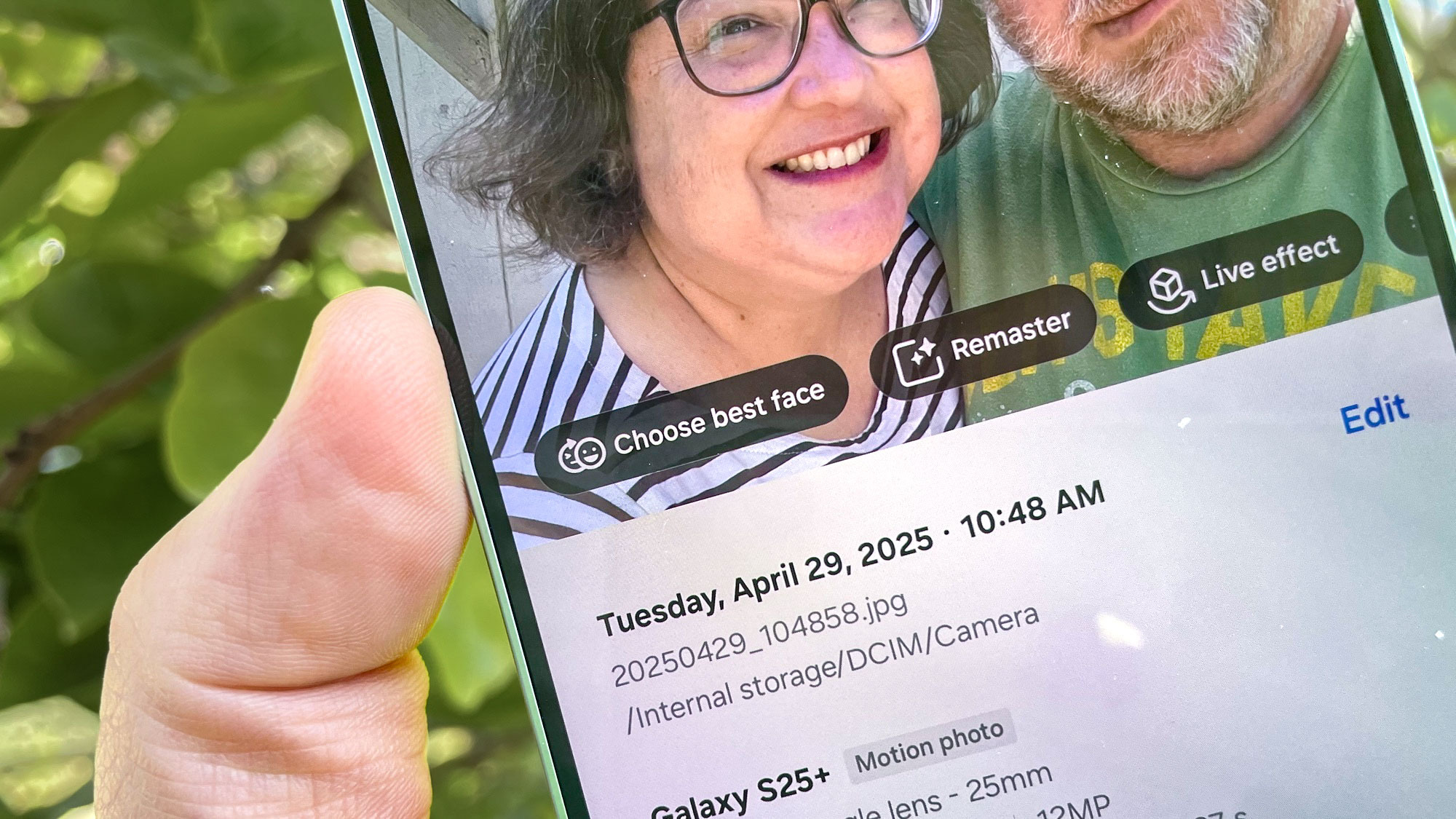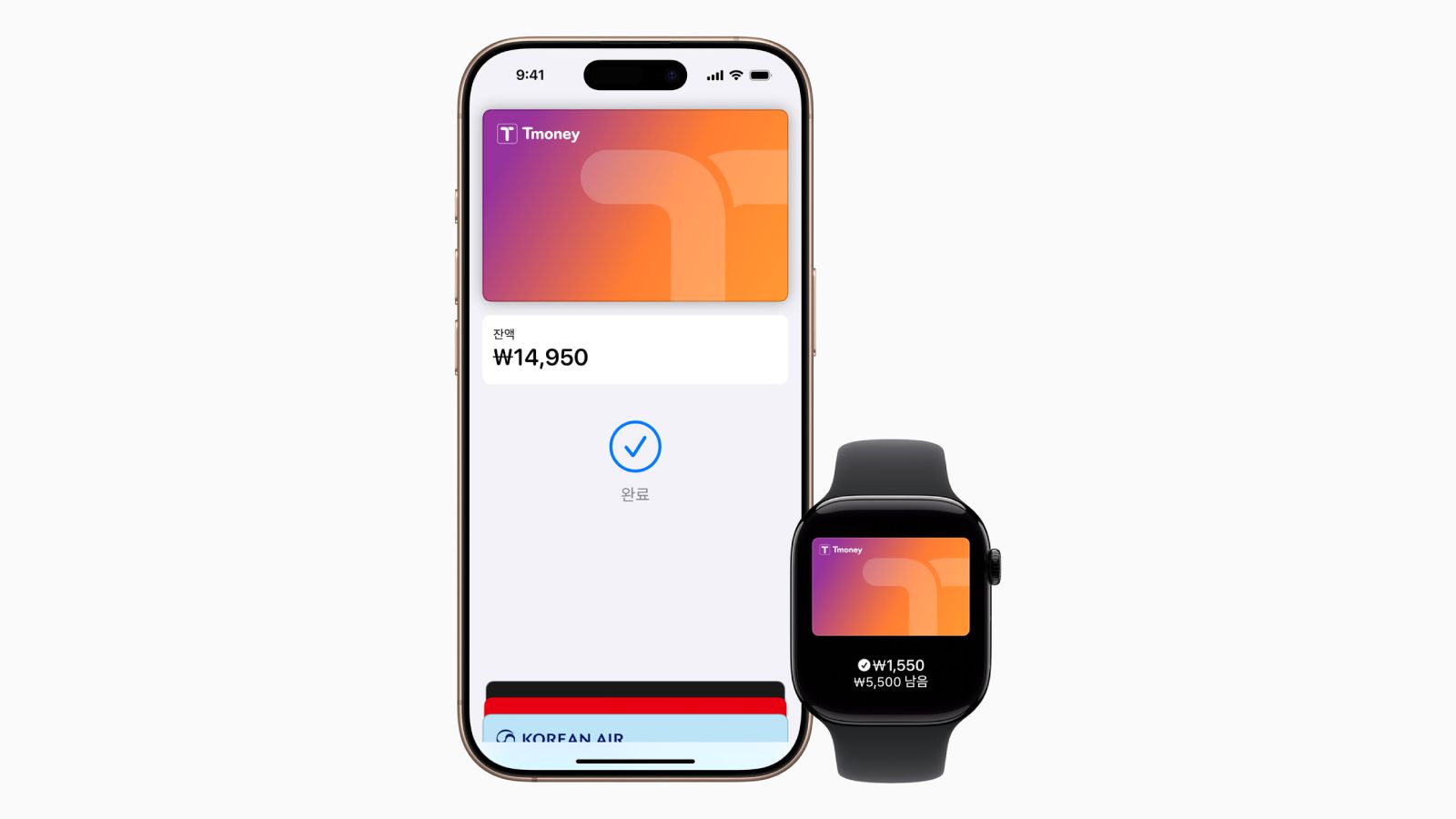For a while now, Pixel users have been able to spruce up photos with Best Take, an AI-powered photo-editing feature where you can swap different faces to make sure that everyone in a particular shot is looking their best. But if you’ve got a Galaxy S flagship from Samsung, you need not feel envy toward your Pixel-toting friends — you’ve now got the power to fix up faces, too.
Samsung’s Best Face photo-editing is nearly identical to the Pixel’s Best Take. It debuted with the Galaxy S25 series earlier this year, but if you’ve updated a Galaxy S23 or later to the One UI 7 software from Samsung, Best Face should be available to you as well. Best Face is also one of the AI tools available on the midrange Galaxy A56.
The idea behind Best Face is pretty simple — when you take a photo, the camera on your Samsung phone captures a series of images, along with the photo that’s created as you press the shutter button. If someone’s blinking or glancing away or caught making what we in the business call a “derp” face, you can use Best Face to sort through the other facial options captured by your phone to pick a more flattering one. AI tools then automatically edit the photo to swap in the preferred face.
Best Face is easy to use, as it requires no particular photo-editing prowess — just the ability to tap the image you like. But to take advantage of it, you do need to enable a setting in the Camera app on your Galaxy device. And of course, you need to know where to find the Best Face feature.
I’m here to help walk you through the process of mastering Best Face, using a group selfie I shot with a Galaxy S25 Plus. Again, though, these steps should be the same on any phone since the Galaxy S23 that’s running One UI 7 as well as on the Galaxy A56.
1. Turn on Motion Photos
(Image: © Future)
If your Galaxy phone’s camera is going to capture all those background images to give you options for Best Face, you need to enable Motion Photos, a feature that’s turned off by default. From within the Camera app on your phone, tap on the Motion Photos icon — it’s the play button in a circle in the menu at the top left corner of the view finder. When the feature is enabled, the icon turns yellow.
Note that you have to have Motion Photos turned on before you can use Best Faces. Any shots you take without Motion Photos enabled can’t access the editing tool.
2. Go to the photo you want to edit
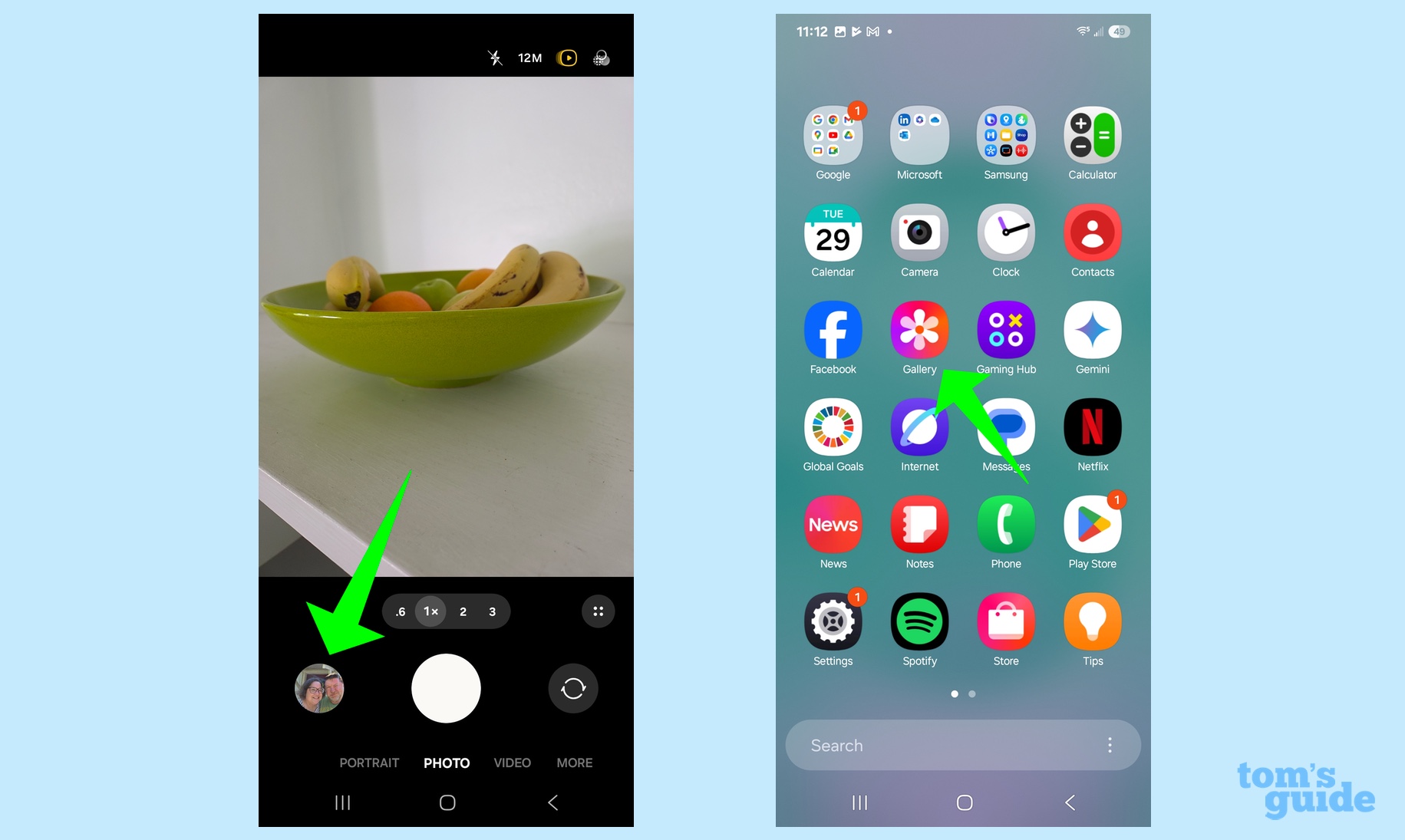
(Image: © Future)
Once you’ve taken a photo, it’s time to edit it. You can tap on the preview image in the Camera app to go to the Gallery app on your Galaxy device. Or you can launch the Gallery app and select the photo from your photo library.
3. Access the Best Face tool
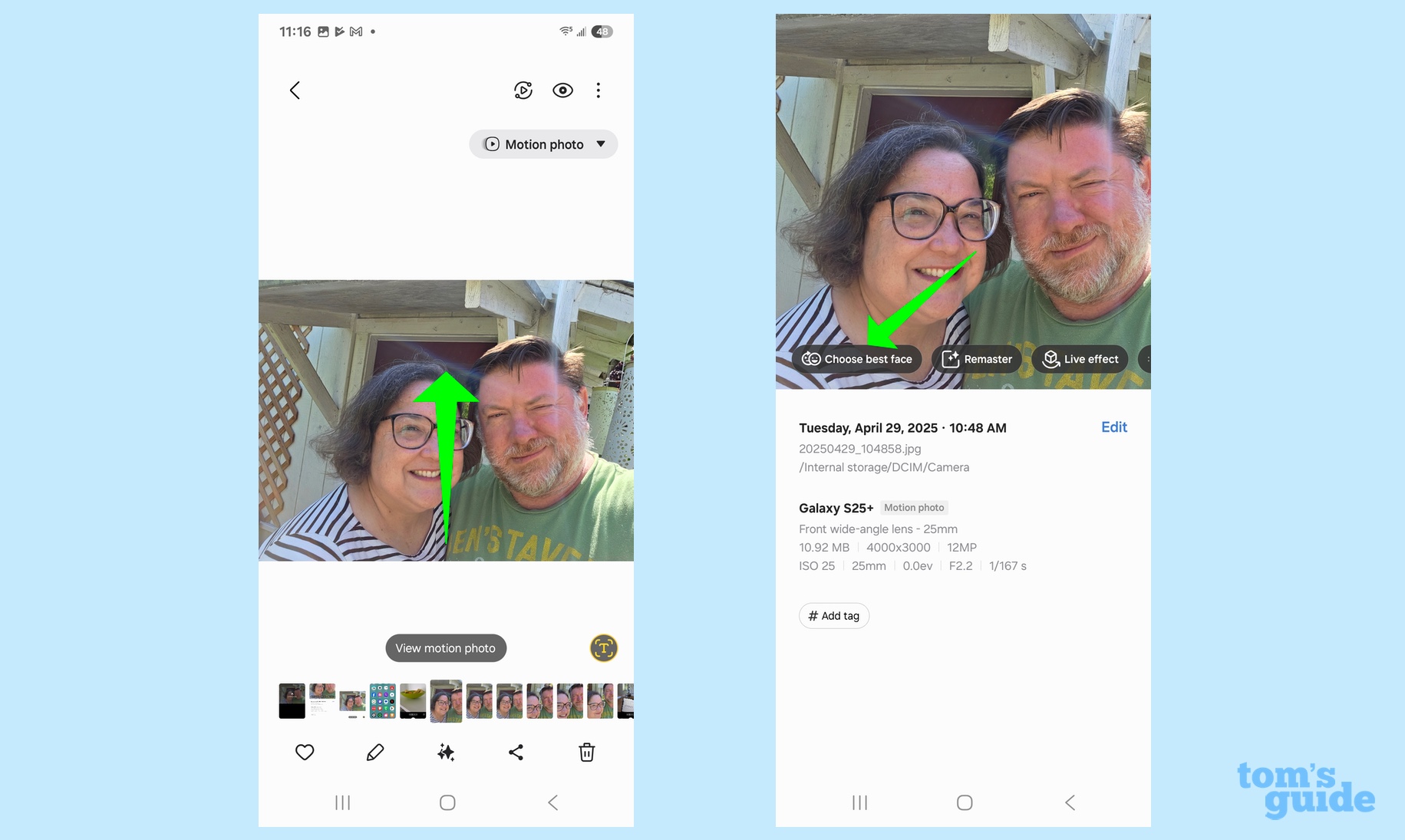
(Image: © Future)
Once you’ve selected a photo in Gallery, swipe upward. A toolbar will appear in the image with various editing options — tap on the one that says Choose Best Face.
4. Select the face you want
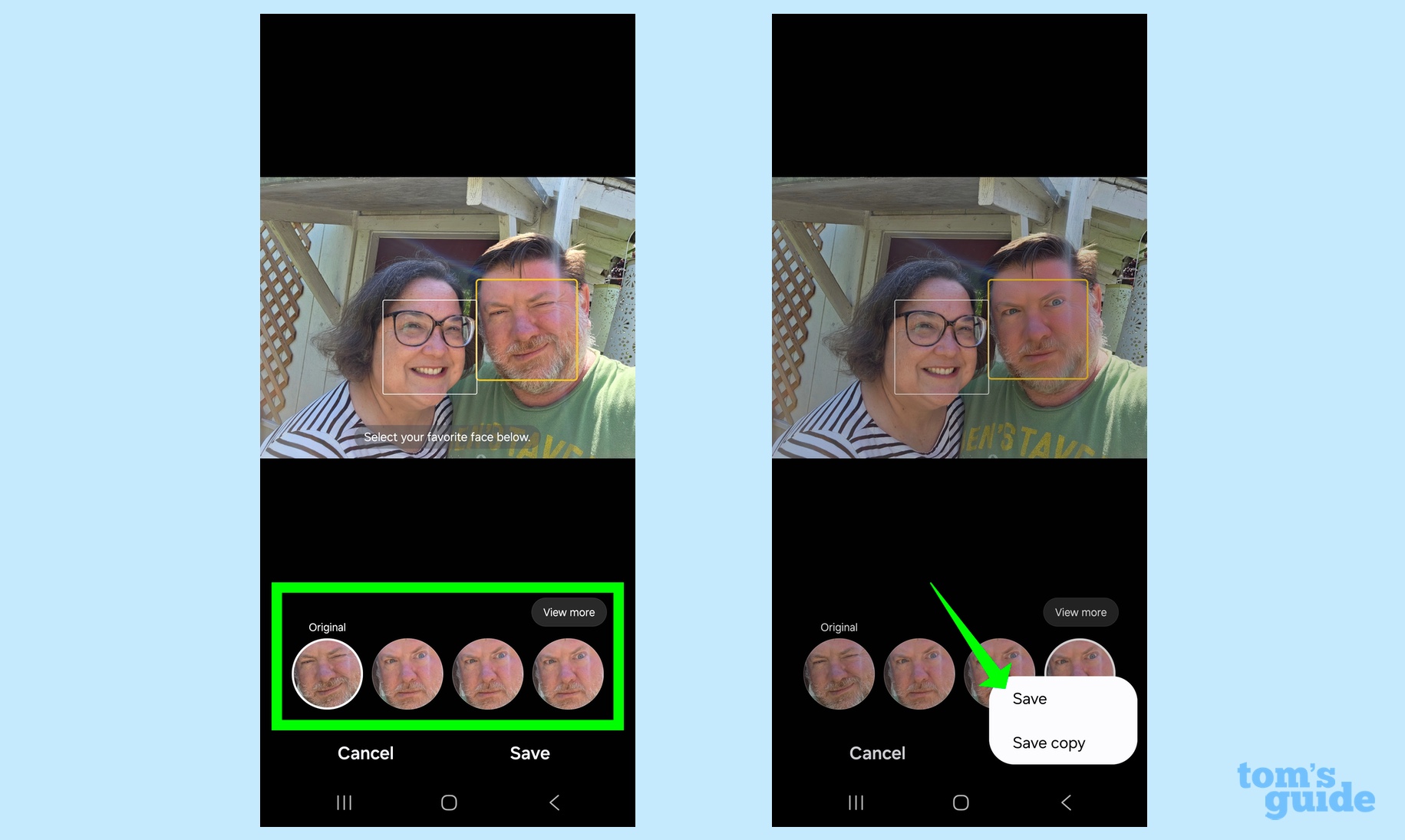
(Image: © Future)
The Best Face tool will highlight the faces it recognizes. Tap whatever face you wish to edit — the box around the selected face will be yellow. On the bottom of the screen, tap the face you wish to swap in or tap View More to scroll through all the options captured by Motion Photos. When you’ve selected the face you want, tap Save — you can either save over the existing photo or save your edited photo as a copy.
One note about Best Face — sometimes, it won’t recognize every face in a photo, especially if there aren’t any options to swap in an edited face. I took a few shots of my wife and I for this tutorial and in at least one of the photos, I didn’t have the option to use Bast Face on myself — presumably, my eyes were closed in every available option.
And that’s how you use Best Face on the Galaxy S25 (and other compatible Samsung phones running One UI 7.) If you’ve just gotten one of Samsung’s latest flagships, be sure to check out our tips and tricks for getting started with the Galaxy S25. We can also show you how the Now Brief feature on the new flagships works.