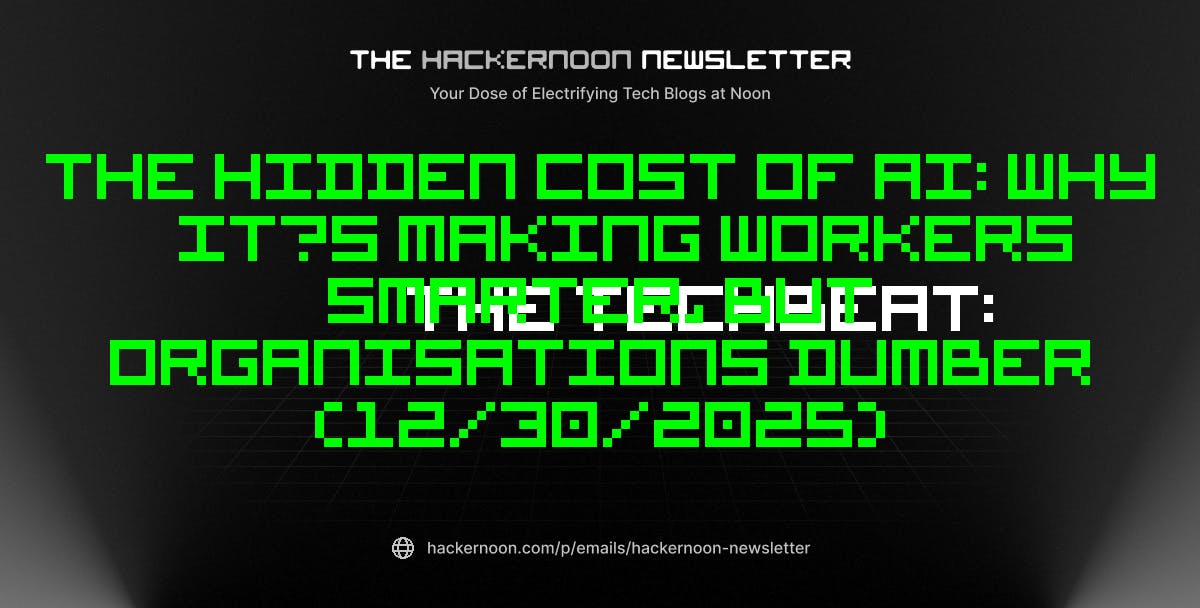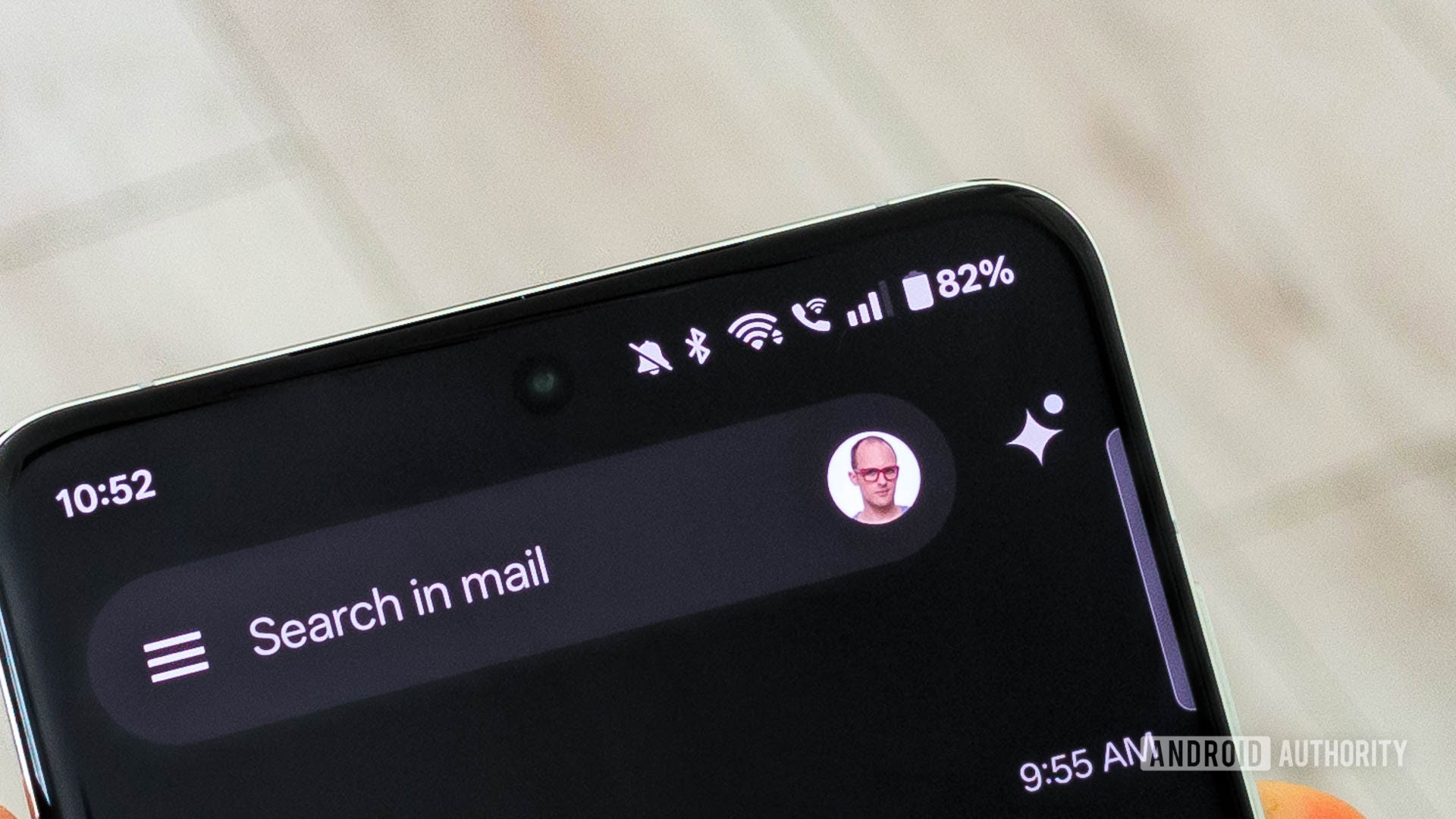That empty M.2 slot on your motherboard comes with a lot of potential. Apart from SSDs, it can take eGPU adapters, lane splitters, and a ton of other accessories that add more functionality than you first imagine.
There’s a lot you need to know about the M.2 specification, including the fact that there are traps along the upgrade path. Just because a gadget fits in your motherboard’s M.2 slot doesn’t mean you should use it.
6
Not all M.2 drives are built equal
The difference could bottleneck your speed
Just because a drive is M.2, doesn’t mean it’ll work in your system. Even drives that are compatible with your system on paper might run into compatibility issues from time to time. Motherboard manufacturers have compatibility lists for a reason, and you should refer to yours before making a purchase.
This is especially true if you’ve got an older M.2 drive that you’re trying to use in a newer system. The standard is evolving continuously, and not every combination plays nicely together. It’s hard to point out specific combinations as this is highly specific to the motherboard and drive you’re using, so refer to your manuals before wasting money or time on the wrong drive.
To make matters worse, there are all sorts of different M.2 drives on the market. For example, you can buy either a SATA M.2 drive or an NVMe M.2 slot, but they’re not interchangeable. This means a SATA M.2 drive won’t work in an NVMe slot and vice versa. There are major differences between NVME, SATA, and M.2 drives that you need to be aware of before purchasing one.
M.2 drives also come in five different lengths—2230, 2242, 2260, 2280, and 22110. The first two digits measure the width, and the last two digits measure the drive’s length in millimeters. This means 2230 drives are significantly smaller than 22110 drives. Depending on your motherboard’s form factor, you might not have enough space to fit bigger drives if you end up buying the wrong one.
5
You need enough M.2 slots
Your shiny new SSD is useless if the motherboard can’t take it
One of the biggest traps of upgrading an existing system is finding out that you only have one M.2 slot. Cheaper motherboards tend to skip extra slots. While that might seem fine if you’re trying to save money, it can be a real hassle when you’re trying to upgrade.
For example, if you’re trying to move to a bigger drive, it’s impossible to clone your existing drive to a new one if you only have one M.2 slot. The easiest solution in such cases is to get a SATA to M.2 or USB to M.2 adapter, but you’ll have to face much slower data transfer speeds when cloning your drives.
You could do a fresh Windows install and manually transfer files over, but even then, you’ll need some sort of external interface to read your old drive. It’s doable, but it’s way more work than the simple clone and swap process you might expect.
4
Bandwidth sharing can be troublesome
M.2 slots often borrow lanes
On some motherboards, the M.2 slots share bandwidth with other components. Many motherboards share PCIe lanes between M.2 slots and the primary GPU slot. This means you can buy and install a blazing fast Gen 5 M.2 drive, but if you install it in the wrong slot, you’ll accidentally end up crippling your GPU’s bandwidth.
Generally speaking, if your motherboard shares PCIe lanes between the GPU and M.2 slots, installing a higher-speed drive in the wrong M.2 slot can drop your GPU from 16 lanes to just 8. With half the potential bandwidth, performance issues will be a much bigger problem to deal with than game loading times. On some boards, even a single drive in the wrong M.2 slot can trigger this lane sharing.
The solution is to check your motherboard’s manual to figure out which M.2 slots are sharing PCIe lanes with the GPU and avoid using those. Usually, the first M.2 slot on most boards connects straight to the CPU and will provide the best data transfer speeds without affecting GPU performance. Additional slots might be sharing lanes or connecting through a chipset, which can introduce bottlenecks based on your drive and GPU.
3
eGPU adapters might not work as expected
Not every PCIe-to-M.2 hack plays nice
If you’re planning on getting creative with your extra M.2 slots and planning to use them for eGPU adapters, you’ve got another surprise coming. On paper, four lanes on a PCIe 4 M.2 slot should give you the equivalent of 8 lane PCIe 3 bandwidth—better than Thunderbolt. However, the reality is different.
Higher-end graphics cards need every bit of bandwidth they can get, meaning you need all 16 PCIe lanes to get them to run at full performance. So while you might get better bandwidth than Thunderbolt 3, you’re still limited to 4 PCIe lanes. Based on your GPU, you won’t see as much of a performance boost as you were hoping because your GPU can’t reach full capacity. Lower-tier GPUs might run better, but it’s always a better idea to plug your GPU directly into the PCIe slots on your motherboard.
2
Thermal throttling can hurt performance
Small drives, big heat
High-speed M.2 drives can get quite hot under sustained loads. If your PC is improperly cooled, it’s already hot in the cabinet under load, compounding the heating issues for your drive. As the drive gets hotter, data transfer speeds drop significantly to prevent damage. If you’re wondering what an M.2 SSD heatsink is, it’s time you get one.
Additionally, real-world performance almost never matches up to the numbers advertised on the box. The problem is further compounded by lane splitters or other gadgets you might use to run multiple drives at once, and of course, system heat.
The solution is to ensure your PC is properly cooled. If you skip on cooling, almost all of your high-end components will end up thermal throttling, causing significant performance loss.
1
BIOS issues can creep up out of nowhere
Compatibility quirks can make a simple upgrade frustrating
This shouldn’t be an issue on newer systems, but older BIOS versions sometimes don’t play nicely with newer M.2 drives. You can face problems trying to get a Gen 4 or 5 drive running on an older system.
The issue is especially frustrating because you might see your BIOS detect the drive, but your system won’t recognize it as a bootable. You can resolve this issue by updating your BIOS to the latest version. However, if a suitable update isn’t available, you will need to upgrade the entire board.
Good M.2 upgrades require work
The key to avoiding these issues is to do your homework before buying. Check your motherboard’s manual for M.2 slot configurations, lane, sharing, and compatibility. Ensure you’ve got enough cooling, update your BIOS.
M.2 upgrades can be fantastic, but there are traps along the way that’ll hurt performance and your wallet if you fall into them. Skip the planning, and you’ll learn an expensive lesson in hardware compatibility.