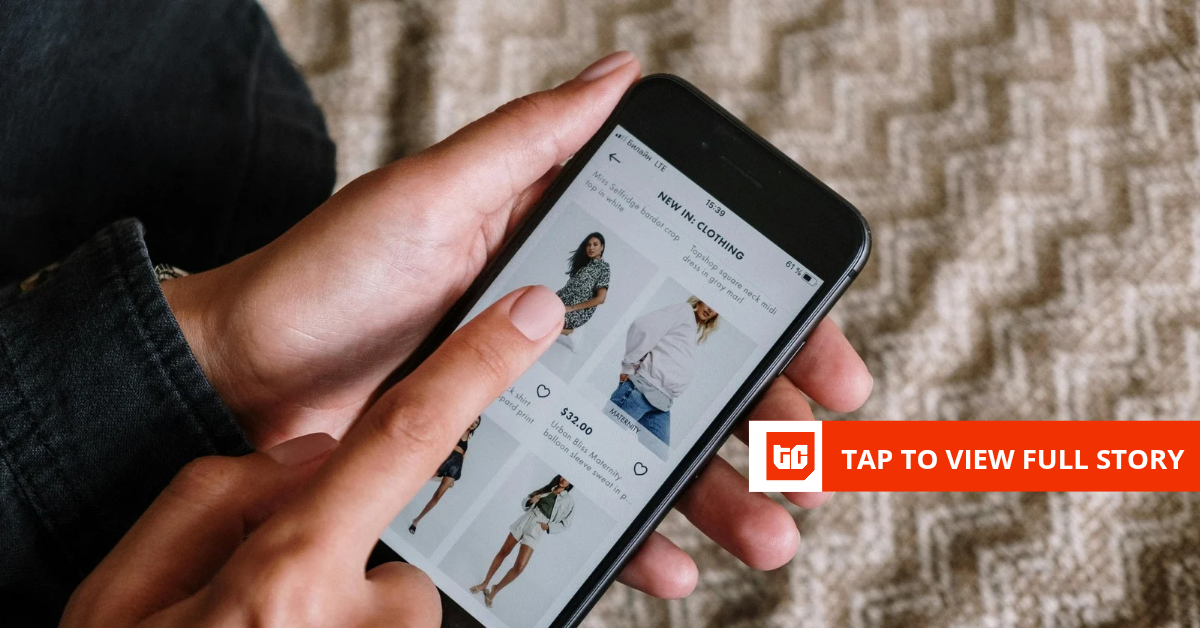I have my issues with pre-built PCs, but my first custom build ended up being more of a crash course in mistakes. I swapped the motherboard in and out multiple times, was too generous with the CPU thermal paste, and learned that small oversights can stop the PC from booting.
While there are plenty of online resources for building your first PC, some mistakes you only appreciate after making them. The costly ones hurt your wallet, and the time-consuming ones test your patience, but most are completely avoidable if you know what to watch for.
Don’t cut corners on your power supply
Your PSU matters more than you think
The biggest mistake I made was cheaping out on the power supply. I found a great deal on a lesser-known 600W unit and figured it would be enough for my GPU and CPU combo. About six months later, the PC started shutting down at random, even when I wasn’t running anything heavy, and the problem was traced back to the PSU.
The power supply powers every component in your system. When it fails, it can take other components with it. To avoid any power supply issues, stick with reputable brands like Corsair, EVGA, or Seasonic. And always get at least 20% more wattage than you think you need.
Another compatibility mistake I ran into was not checking if my motherboard’s BIOS supported my CPU out of the box. My B450 board wouldn’t boot with a Ryzen 5000 chip because it needed a BIOS update first. Since the board didn’t have a BIOS Flashback feature and I didn’t have an older Ryzen processor to borrow, I had to take it to a local shop to get the BIOS updated.
Assemble core parts outside the case first
Easier access, fewer mistakes
It’s far less frustrating to install the CPU, RAM, and NVMe drive on the motherboard before putting it inside the case. With the board on your desk, there are no cramped angles or limited finger room.
Working outside the case gives you room to maneuver. You can properly seat your RAM and even install a CPU cooler (if you are using a standard one) without fighting for finger space. Plus, if something doesn’t work, you’ll catch it before the motherboard is mounted and all the cables are tucked away.
Try to follow this order. First, install the CPU, then the M.2 drive, then the RAM, and finally the cooler base. Some cooler backplates can block M.2 slots, and trust me, you don’t want to remove your cooler only to install an SSD. It’s not a pretty sight.
Prepare your case before dropping in hardware
The I/O shield goes in first, always
The I/O shield isn’t just cosmetic. It grounds your ports and keeps dust out. It’s important to install it before anything else goes in the case. After installing it, push firmly from inside until all tabs click. Those tabs are sharp enough to cut yourself, so handle them with care.
Motherboard standoffs are another thing you can’t skip. These little brass spacers keep the board lifted off the case and prevent electrical shorts. Always count the mounting holes, install the same number of standoffs, and double-check their positions.
For beginners, a PC build kit can remove some of this guesswork, but you’ll learn a lot more doing it piece by piece.
Get cooling and airflow right from the start
Fans blow from the open side to the cage side
On my first build, I installed all the fans backwards, thinking the logo side was the intake. It turns out the fans blow from the open side toward the side with the support struts. Classic beginner’s mistake.
Front and bottom fans pull cool air in, while top and rear fans push hot air out. This creates positive pressure that reduces dust buildup. If your case only has two fan slots, one intake at the front and one exhaust at the rear works fine.
Thermal paste trips up a lot of first-time builders. I made the same mistake, applying far more than necessary. However, the CPU only needs a pea-sized dot in the center. The cooler’s pressure spreads it perfectly. Too much paste actually insulates instead of conducting heat. And always, always remove the plastic film from your cooler’s base before installing it to avoid heating issues.
Handle core components with care
Match the gold triangle and you’re good
Installing my first CPU was nerve-wracking. The CPU’s pins looked so fragile that I thought I’d bend them just by touching the chip. However, the process is simple if you line things up correctly.
Both Intel and AMD processors have a gold triangle in one corner. All you have to do is match it with the triangle on the socket, and the CPU should drop in without any force. If you’re pushing, something’s wrong.
RAM comes next, and it’s much easier. It takes more force than you’d expect, but only straight down. Open both clips, line up the notch, and press firmly until both ends click into place. If one side doesn’t seat, stop and try again rather than forcing it at an angle.
The slots matter too. For two sticks, use slots two and four (usually color-coded). This enables dual-channel mode, which doubles your memory bandwidth and gives you a nice bump in performance. If you drop them into the wrong slots, the system will still boot, but you’ll not be utilizing it to its potential.
Double-check connections and always read the manuals
Your motherboard manual is your best friend
Another major mistake newcomers make is assuming all power connectors are interchangeable. PCIe power cables and CPU power sockets look similar, but they’re keyed differently to prevent damage.
Your motherboard manual shows exactly which slots to use for RAM, where every cable connects, and what those cryptic front panel connectors do. Your case manual explains cable routing.
Before you close up the case, run through a quick checklist. Make sure the monitor cable is connected to the graphics card, not the motherboard. Confirm the power switch on the PSU is set to on. Check that the RAM is fully seated. Spending two minutes here can save you hours of frustrating troubleshooting later.
Building your first PC is easier than it looks
Building a PC isn’t as hard as it looks. Take your time, follow a guide, and keep the manuals nearby. Most of the tools you need to build your PC are probably in your drawer already: a Phillips screwdriver, a head torch, and a few zip ties. If it doesn’t boot right away, check the PSU switch, reseat the RAM, and go through each connection carefully.
But once the BIOS screen appears, and you realize you built this machine yourself, you’ll never want to go back to pre-built. The control, the quality, and the satisfaction of knowing every component in your system make every mistake worth the effort.