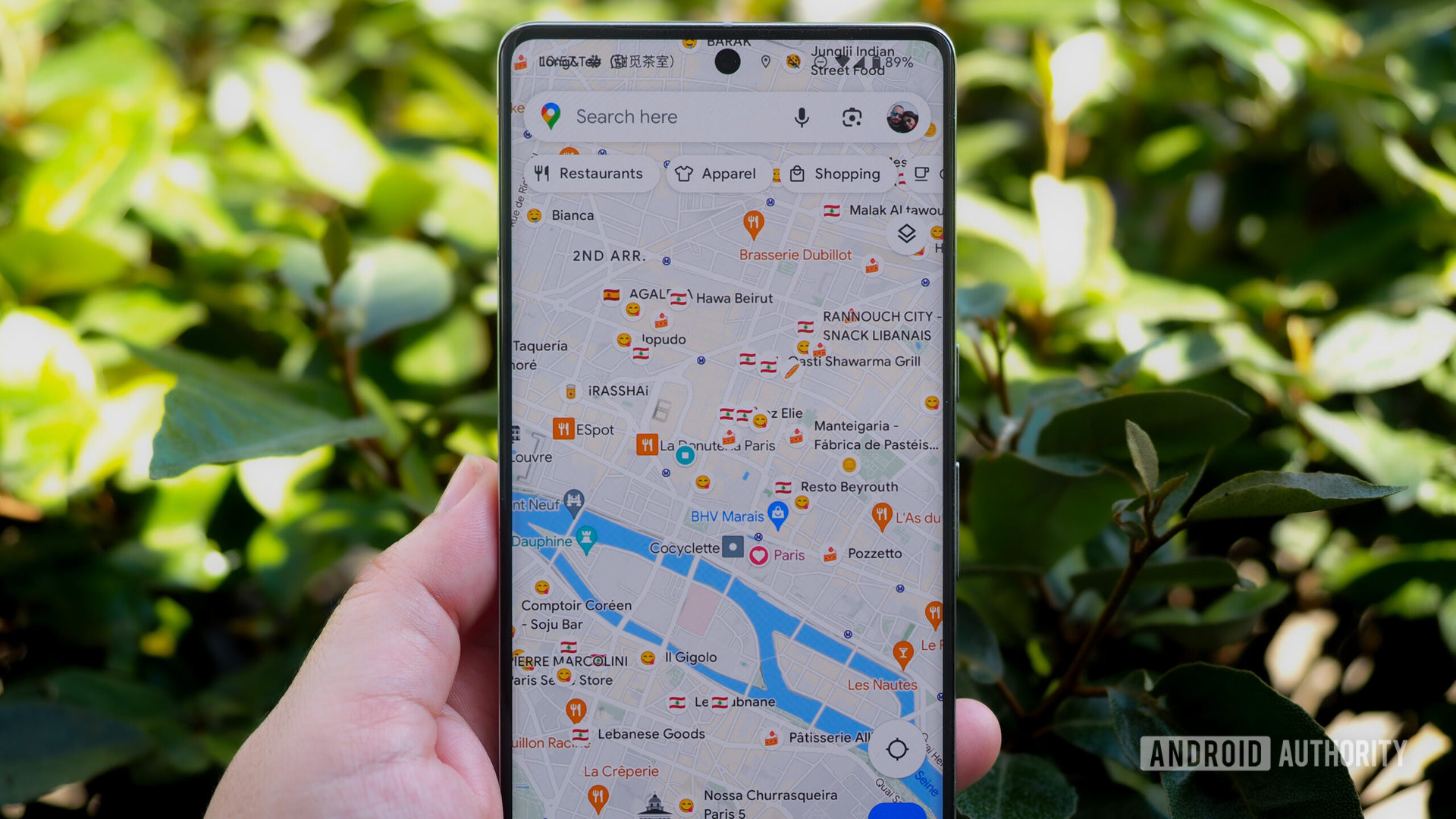Synology has been leading the game in the home NAS market for a long time. It’s earned a reputation through quality products, especially its operating system, DSM. While that quality remains, I found the DS425+ a bit of a letdown because of new suffocating restrictions from Synology.
- Brand
-
Synology
- CPU
-
Intel Celeron J4125
- Memory
-
2GB DDR4 non-ECC
- Drive Bays
-
4
This four-bay NAS works great for home and small office use, and it comes with a three-year warranty from Synology.
- Super simple setup
- Great operating system
- Solid build with locking trays
- Annoying restrictions on third-party drives
- Not as upgradable as options from Asustor and TerraMaster
Price and Availability
The DS425+ costs $520 at its regular price at most major retailers, and it comes in one color: gray. There are no disks included, so you’ll need to purchase HDDs or SSDs to fill those bays. That goes for the M.2 NVMe drive slots for caching, too.
- CPU
-
Intel Celeron J4125
- Memory
-
2GB DDR4 non-ECC
- Drive Bays
-
4
- Expansion
-
N/A
- Ports
-
1 x 2.5GbE LAN, 1 x 1GbE LAN, 2 x USB 3.2 Gen 1 Type-A
- Caching
-
2 x M.2 NVMe
- OS
-
DiskStation Manager
- Dimensions
-
8.78″D x 7.83″W x 6.54″H
- Weight
-
4.81 pounds
- Brand
-
Synology
However, you should be aware that you aren’t free to use just any drive out there. Look up the DS425+ in Synology’s compatibility database for specific model numbers before you make any purchases. While the list is subject to change, at the time of writing, it’s Synology products only. I’ll explain this more below.
A NAS That’s Easy to Manage
Having only used a small two-bay NAS until now, I was immediately impressed with the bold presence of the DS425+. It comes with four bays that each can hold drives up to 20TB, resulting in an 80TB total maximum capacity. There are two slots for M.2 NVMe drives for performance-boosting caches, and there is in-bay access to a RAM slot for a potential upgrade.
There are two fans on the back where you’ll also find a few ports: one 2.5-gig LAN port, one 1-gig LAN port, and one USB 3.2 Gen 1 port, along with the power port.
On the front, there’s a power button, another USB 3.2 Gen 1 port, and indicator lights for NAS operation and for each drive bay. Speaking of the bays, each has a lock on the front, and you get two small keys for locking them.
Out of the box, assembly is pleasantly toolless. Just pop open a tray, pull off the tray grips, insert an HDD, put the grips back on, and slide the tray back in its bay. No need for the included screws unless you’re installing any 2.5-inch drives.
It was much wider than my two-bay NAS but still fit comfortably on top of my bookshelf next to my Raspberry Pi and router. I tested it with two of Synology’s 4TB drives, and I didn’t find them too noisy when they were working, which was a relief. The drives in my other NAS can make quite a racket.
DSM Software Is Hard to Beat
This was my first time using a Synology NAS, and the rumors I’d heard were all true: DSM is a great operating system. The web app experience was a lot cleaner and snappier than I was used to on my Asustor NAS. It feels cohesive and polished, while others can feel kind of stodgy.
After configuring the RAID type, the first thing I set up was Synology’s equivalents to Google Photos and Drive. After getting the Synology Photos app on my Android phone, I was saving my photo collection to the DS425+ with a few taps.
I wanted cloud drive backups for my desktop computers, too. I primarily use Linux, and I was pleasantly surprised to see Synology has an official graphical Drive Client app for Linux—at least in DEB form. Unfortunately, the DEB installation failed on my Kubuntu PC, and I ended up using an unofficial Flatpak rebuild instead. That worked nicely.
In fact, this was much nicer than Asustor’s Linux backup solution, which is to guide you through the long and technical process of setting up an rsync server in the terminal. That’s fine for Linux terminal pros, but if you’re a more casual Linux user who isn’t comfortable with command line work, you’re going to wish you had Synology’s Drive Client.
The last thing I did was install Plex. Having never done so before—I’m a Jellyfin person—I was pleased with how easy it was to set up without previous Plex experience. I was streaming TV shows in under a minute.
Performance Is Great (But You Must Follow the Rules)
Backing up my phone’s entire photo history, I was pleased to see that the process was not taking up very much CPU or RAM. I also had no trouble making regular backups of my entire PC through Synology Drive, nor streaming over DLNA or sharing an NFS folder. I didn’t run into any roadblocks in using the NAS as intended.
The one big wall I hit, though, was trying to expand my storage with some spare Seagate NAS drives I own. DSM wouldn’t let me use them at all. This is part of Synology’s initiative to hamper the use of third-party drives in certain NAS models, including the DS425+. At the announcement earlier this year, it was unclear what the restrictions would look like. For me, though, I couldn’t create a new pool with my spare drives or add them to my existing RAID, or really do anything at all except run a SMART check.
The ordeal brought to mind Cory Doctorow’s Unauthorized Bread novella, where toaster firmware updates permanently block the toasting of bread not authorized by the manufacturer. It gets worse when the only supplier of authorized bread goes under. Putting a slice of bread in a toaster feels a lot like putting a drive in a NAS, so the metaphor was grimly apt.
I’ll admit, though, that I’m a FOSS enthusiast, meaning I chafe against anything that seems to impinge on my ability to use tech how I want. If you like walled gardens, similar to the Apple ecosystem, where you don’t have to worry about anything so long as you stay within the manufacturer’s arbitrary bounds, you might really like the DS425+.
Comparable Alternatives Have Fewer Restrictions
Going back to the brand I’m used to, Asustor’s latest 4-bay home NAS with a comparable $530 price tag, the AS5404T, gets you a better CPU, a higher RAM capacity, and a secondary Ethernet port that’s 2.5-gig instead of 1-gig. Like I said, I don’t like Asustor’s software as much as Synology’s, so there’s a trade-off. But Asustor also doesn’t have those pesky hardware restrictions, and it also matches Synology’s warranty length at 3 years.
TerraMaster’s F4-425 goes for $370, a cool $50 cheaper, and gets you twice the RAM with upgrading potential twice that of the DS425+. Its internal storage can be upgraded to 120TB compared to the DS425+’s 80TB ceiling. TerraMaster’s warranty only lasts 2 years, though.
Should You Buy the DS425+?
Having spent a couple of weeks with the DS425+, I can only recommend it if your goal is a frictionless NAS experience, and if you don’t mind being locked into one vendor. Buying this NAS will land you in a walled garden that is quite nice, but you won’t be going anywhere Synology doesn’t want you to go.
To be fair, Synology calls out home office users, creators, and small businesses as the target customers for this NAS. I’m speaking as someone who enjoys tweaking and optimizing his NAS configuration. Most people in Synology’s intended user base here would probably prefer not to have to mess with configuration and HDD options. To each their own.

- Brand
-
Synology
- CPU
-
Intel Celeron J4125
- Memory
-
2GB DDR4 non-ECC
- Drive Bays
-
4
This four-bay NAS works great for home and small office use, and it comes with a three-year warranty from Synology.