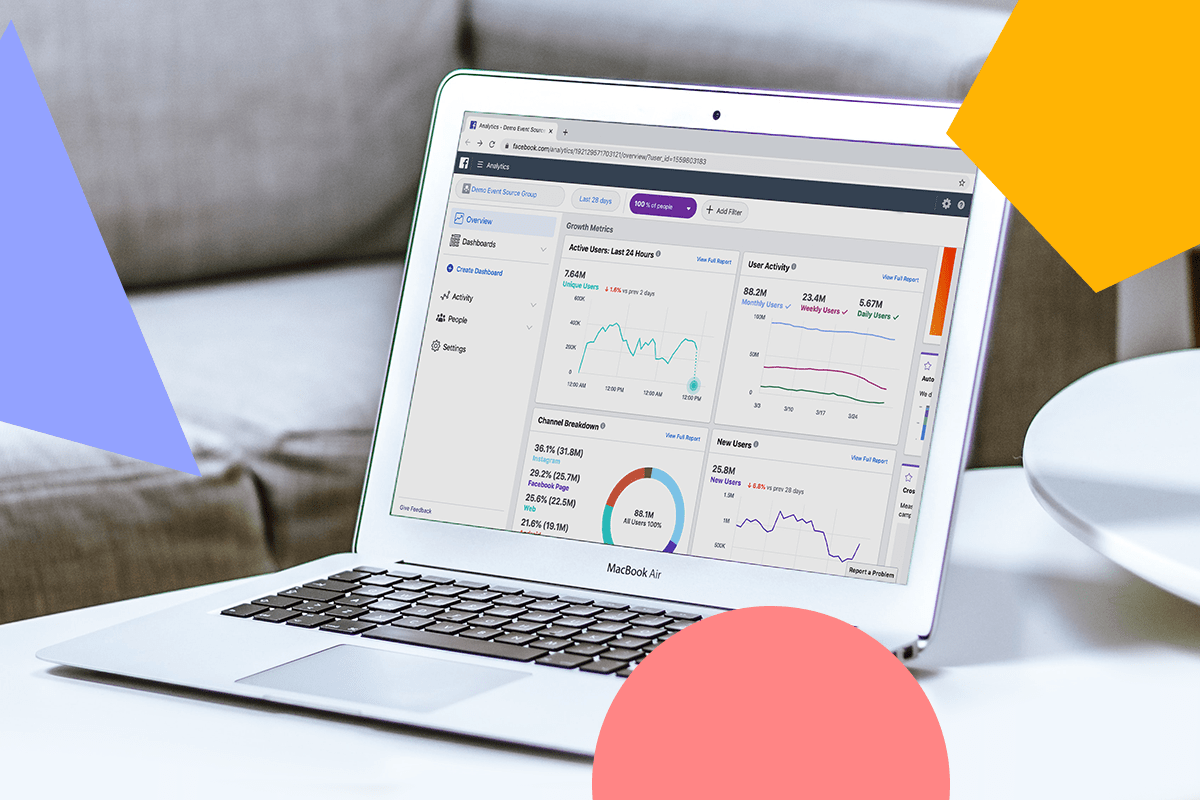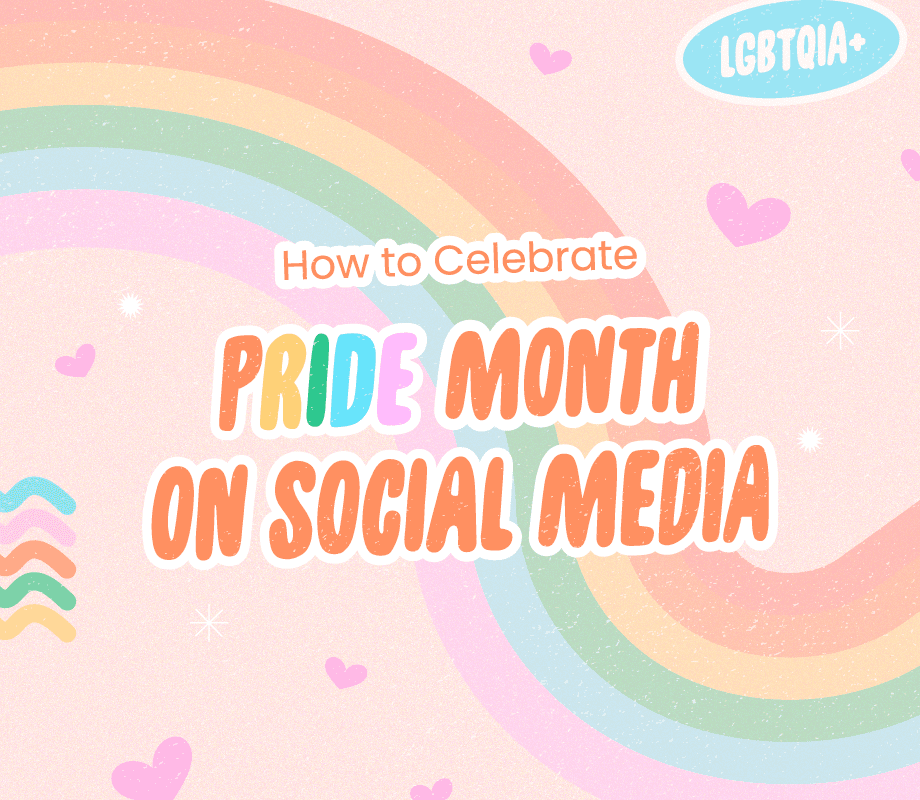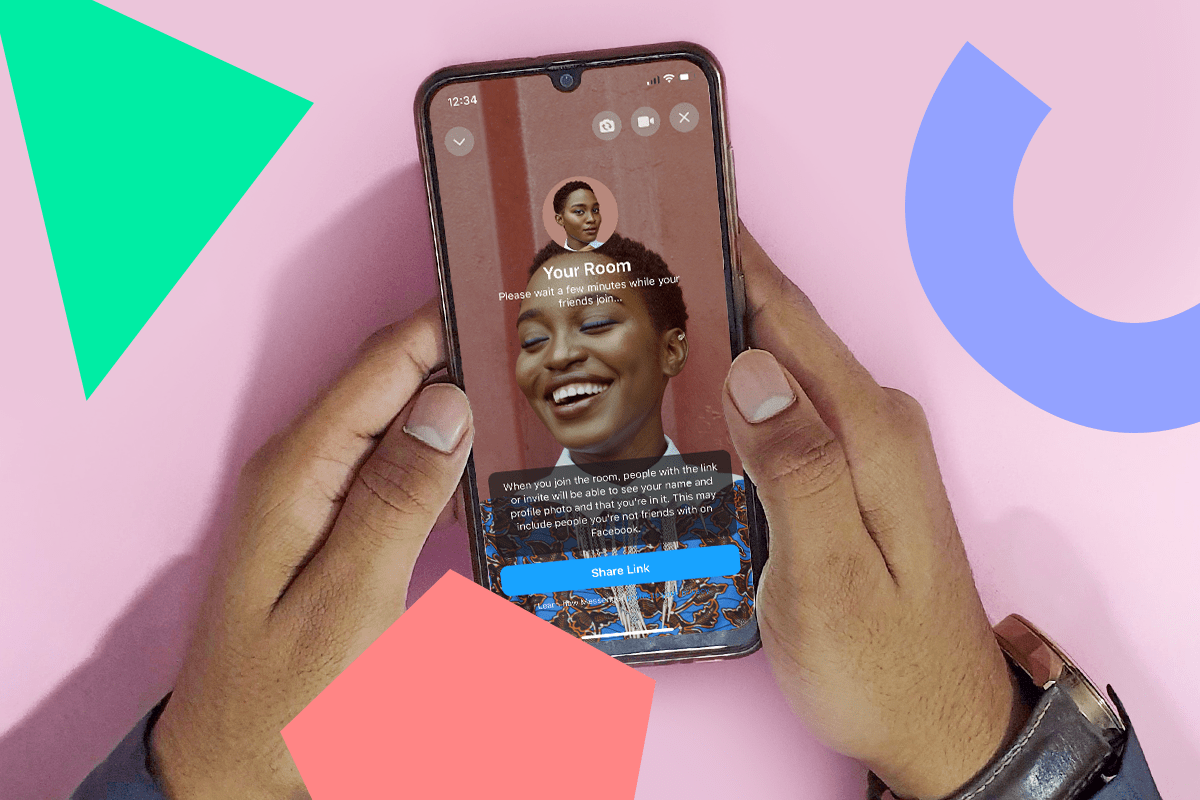Facebook Analytics Explained #1: Find Your Page Summary in the Overview Tab
Once you click into the Insights dashboard, you’ll find the Overview section, as marked in the far left navigation column.
Right in step with its name, the Overview section gives you a wealth of information! Here’s how to start navigating:
#1: Page Summary
At the top, you’ll see the Page Summary section showcases a few standout metrics like Page Likes, Post Engagement, and Reach.
If you want to see your metrics across a different timeframe, you can easily adjust this next to Page Summary. Timeline options to adjust to include “Today”, “Yesterday”, “Last 7 Days”, or “Last 28 Days”!
To learn what all the metrics mean, you can toggle over each section’s gray “i” for a short definition!
But, once you check out a metric and see what it means, how can you use it to your advantage?
There are tons of answers to this, depending on the goals you have for your Facebook Page, but here are few key tips:
-
If you’re focusing on boosting engagement: Check out your Post Engagement metric to assess where there were spikes! For each spike, go back and check out exactly what you posted that day — this will help you clue-in on the content that’s best engaging your audience. Post more of it!
-
If you’re posting videos that link to other webpages: The Videos metric can instantly show you how successfully you’re driving traffic via views and engagement. Investigate why some videos are getting clicked on more than others, and adjust your posting routine from there!
This is just a starting point, but you can deep dive into all the metrics to find out more about your page performance!
TIP: Use the “Export Data” tool in the upper left to export metrics around your Page, posts, or videos as CSV files or Excel spreadsheets! This is handy if you need to provide your team with reporting.
#2: Your Most Recent Posts
If you keep scrolling down the Overview tab page, you’ll see the next section labeled “Your 5 Most Recent Posts.”
This convenient section provides quick insights on your last 5 posts, whether they were photos published, a status update, or a Facebook Stories post!
You can see the publish date/time, a link to the post, and the type, reach, engagement, and an option to promote.
This section is especially useful in assessing how you’re doing recently! Maybe you just did your first Facebook giveaway and published a handful of promotional posts — this section will tell you what you need to know to improve your next one!
Outside of your 5 most-recent posts, you also have the option to go further back and take a look at all of your posts — just click “See All Posts”:
If you click the link to a post, you’ll find an in-depth performance overview including all reactions, comments, and shares on the original post and any shared instances.
NOTE: Interactions that have been changed or deleted are counted toward the total. For example, when someone changes a reaction from love to like, it counts as two interactions!
#3: Pages to Watch
The last section of the Overview page is the Pages to Watch feature, a crowd favorite! This handy little section compiles a quick shortlist of a few other pages that are similar to your own.
It allows you to track the progress of 5 or more Pages you wish to watch, or save in this section to check up on later. Once you click “Watch Page”, you’ll see how many likes they get so you can keep up!
Here’s a few benefits of using this feature:
-
You can know how your Facebook Page is performing amongst peers and competitors
-
It’s a great source if you’re looking for content inspiration
-
You can use it to get a pulse on what’s trending in your line of business
-
If you click through on one of the Pages to Watch and scroll down, you’ll find their ranked top posts from the week!