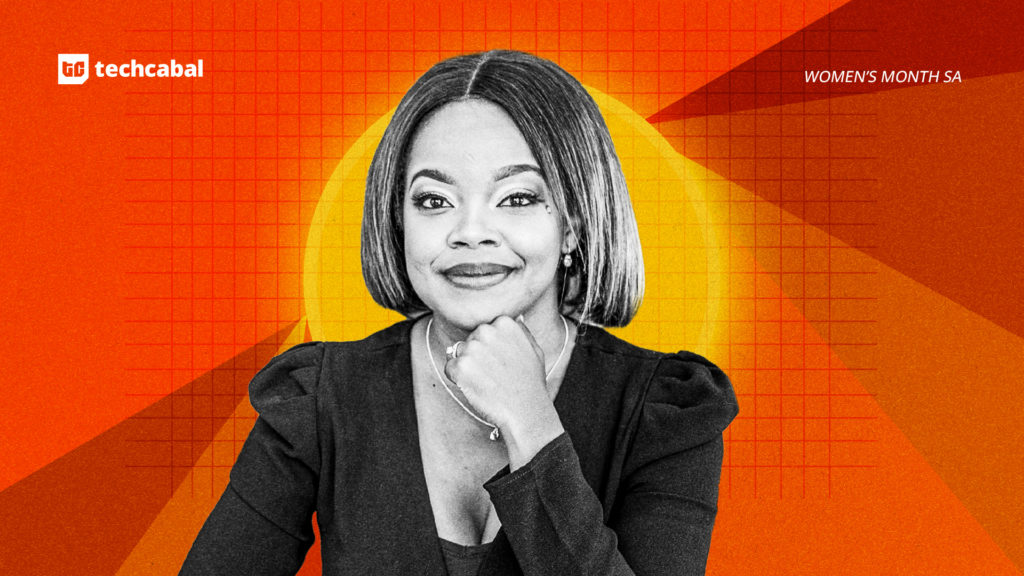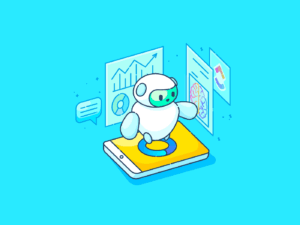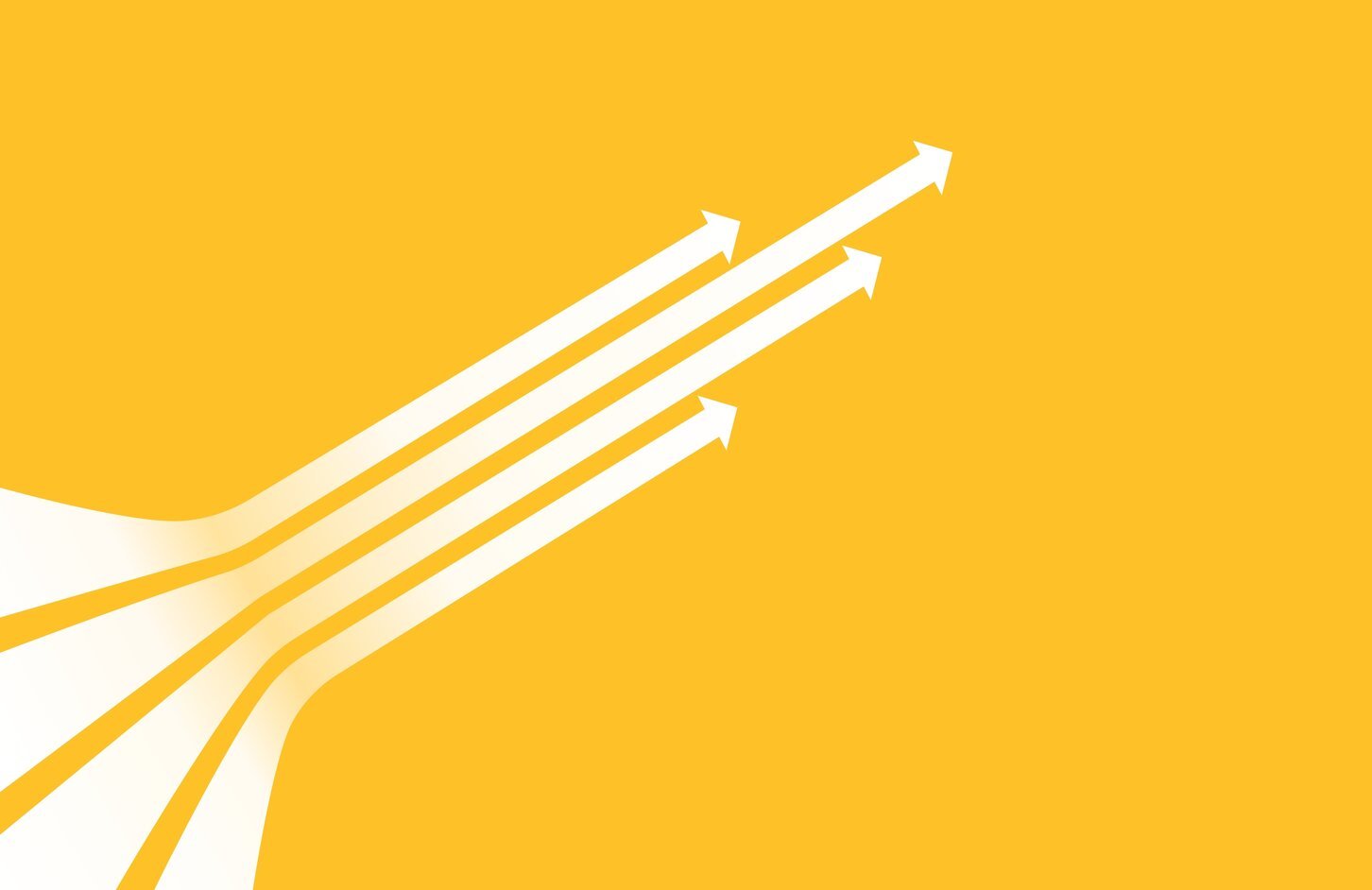If your smart TV isn’t looking or sounding its best, the fix might not be a new TV but a few simple HDMI changes. With the right tweaks, you can unlock sharper images, better colors, and richer sound in minutes.
7
Use the Right HDMI Cable
The first step to a better picture and sound is making sure you’re using the right cable. HDMI cables aren’t all the same, and the version you use can limit the resolution, refresh rate, and audio quality you get.
- HDMI 1.4: Fine for 1080p video, but limited for 4K.
- HDMI 2.0: Handles 4K at 60Hz with HDR.
- HDMI 2.1: Supports up to 8K video, 4K at 120Hz, VRR, and higher audio bandwidth, which is why it is particularly important for gaming.
If your TV and connected device (like a console or Blu-ray player) support HDMI 2.1, you’ll want a Premium Certified or Ultra High Speed HDMI cable. Certification ensures the cable passes specific bandwidth tests so you get a stable connection.
Cable length is also worth considering. Very long cables (over 15 feet) can suffer signal loss unless they’re high-quality or active (powered). And don’t fall for marketing hype: a $10 certified cable can perform just as well as a $100 one.
6
Use the Right HDMI Port on Your TV
Even if your cable is top-notch, plugging it into the wrong port can limit your TV’s potential. Some HDMI ports are just better. If you’re a gamer, for instance, you will want your console hooked into the HDMI 2.1 slot, and if you’re connecting a soundbar to your TV, the HDMI cable should go into the ARC or eARC port for top-tier sound.
If you miss the right port, you could unknowingly be downgrading your resolution, refresh rate, or audio experience. The sneaky bit is that these labels aren’t always glaringly obvious. You might need to check your TV’s manual or the fine print next to the ports.
5
Turn On the Correct HDMI Input Mode for the Best Picture
Many TVs let you optimize each HDMI port for the type of device you connect.
- PC Mode: Improves sharpness for text and graphics when connecting a computer.
- Game Mode: Reduces input lag for gaming, making controls more responsive. It may slightly alter color or brightness, but the faster response is worth it for gaming.
Some TVs and consoles support Auto Low Latency Mode (ALLM), which detects when you’re playing a game and switches modes automatically. This means you can enjoy all the picture processing you want while watching movies, but still get lightning-fast performance when gaming.
4
Enable HDR and Dolby Vision Where Available
High Dynamic Range (HDR) can make colors more vibrant, shadows more detailed, and highlights brighter. There are a few main formats you are likely to find on your smart TV:
- HDR10: The most common and supported by devices.
- HDR10+: Adds dynamic metadata for scene-by-scene brightness adjustments.
- Dolby Vision: Premium HDR format with dynamic metadata and higher color depth.
Some TVs don’t enable HDR on HDMI ports by default. You may need to go into settings and turn it on for the port to which your device is connected. Also, check your device’s output settings to make sure HDR is enabled. For example, a streaming box or console may need to be set to output HDR instead of SDR.
3
Adjust Audio Output Format for Your Setup
Choosing the right audio output format can make a huge difference in sound quality.
- Bitstream (or Pass-Through in some TVs): This sends compressed audio (like Dolby Digital or DTS) to your sound system to decode. Use this if your soundbar or receiver supports advanced formats like Dolby Atmos.
- PCM: Sends uncompressed stereo or multichannel audio already decoded by the TV. Use this if your sound system has limited format support.
Many TVs have a Lip Sync or Audio Delay option, which you can use to fix any lag between picture and sound. This is especially useful if your audio is routed through an external system.
2
Keep Your TV’s Firmware Updated
Manufacturers often release firmware updates that improve HDMI compatibility, add new features, or fix bugs, such as device handshake issues.
Most smart TVs have an option to check for updates in the settings menu. Keeping your TV updated ensures you get the best performance from HDMI features like ALLM (Auto Low Latency Mode) or VRR (Variable Refresh Rate) if your hardware supports them.
1
Troubleshooting Common HDMI Problems
Even with the right settings, HDMI can be finicky. A few quick fixes might save you from tearing your hair out:
- No Signal: Try reseating the cable, swapping it for another one, or simply moving it to a different port.
- Screen Flicker: Sometimes the cure is as simple as using a shorter or better-quality cable.
- Audio Dropouts: Gently clean the connection ports and make sure the issue isn’t hiding in your soundbar or speaker setup.
- Washed-Out Colors: Adjust the TV’s picture settings to fine-tune the display. Furthermore, tweak the video output settings on your connected device (e.g., game console, etc.).
These tweaks take minutes and often cost nothing. While you are at it, you could also explore more deeply to fix smart TV settings you might have set up incorrectly.