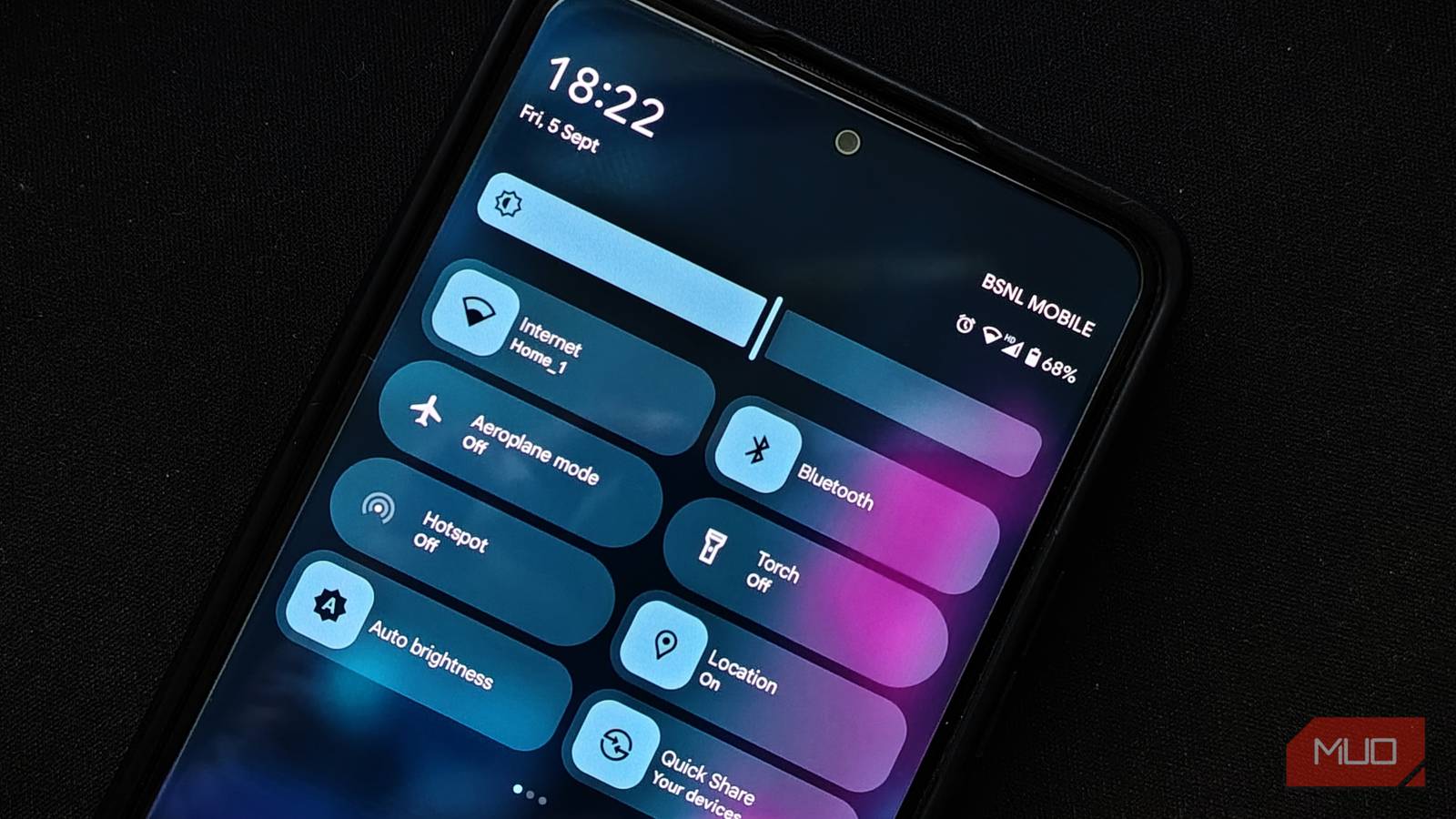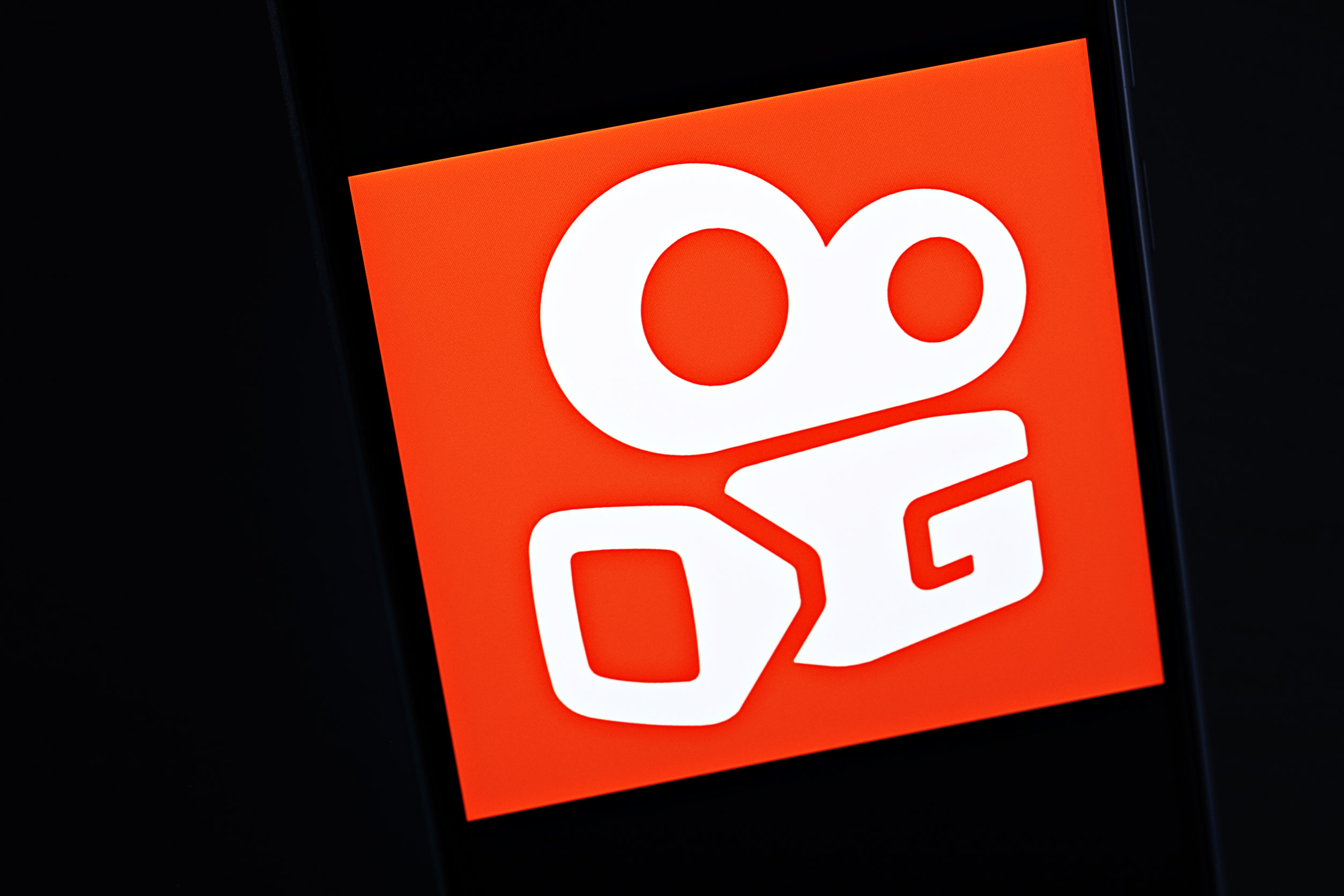Android has endless features, but digging through menus to find them is a pain. Customizing the quick settings changed that for me. I can now access the tools I use most in a single swipe, and it makes my phone feel instantly more efficient.
Along with making tedious actions quicker, these underrated Quick Settings tiles have also had a positive impact by helping me reduce my screen time. You can save time, unlock new potential, and access hidden features by customizing your Android Quick Settings tiles in these ways.
7
Modes
Two-tap solution to switch scenarios
Mode tiles help me quickly change the scenario on my Android device. Whether I’m about to go on a drive, play a game, or tuck myself into bed, there’s a mode for each scenario. The Modes tile enables me to quickly choose from preset modes or create one if needed.
Once I initiate a mode, it puts my phone on silent, winds down notifications, and blocks apps from disturbing my sleep or gaming sessions—all with just two taps.
If you can’t find the mode you’re looking for, you can create one by yourself by long-pressing the Modes tile and selecting create your own mode. While creating modes, you can set a schedule for when it should trigger, block or allow specific notifications from apps and people, and mute the interruptions. Once done, you can trigger it with just two taps from the modes tile.
6
Song Search
Find the tune that moved you
While Google’s Pixel devices can identify every song playing nearby with the Now Playing feature, other Android devices lack this functionality. However, the Song Search Quick settings tile has filled this gap seamlessly. With one tap, it swiftly provides me with the details of any song playing nearby so I don’t miss out on a catchy tune.
Song Search is not only accurate, but also surprisingly fast. After launching it, Google’s Song search will take a quick listen to what’s playing and give you information about that previously unknown tune.
For Song Search to function correctly, ensure your device is online. If you can’t find the Song Search tile, go to the Play Store, then navigate to Your Profile > Manage apps and devices > Updates and update the Google app. Afterward, check your Quick Settings edit menu.
Beyond minimum brightness to prevent strain
The Extra Dim tile has not only helped me protect my eyes at night but also provided an indirect privacy shield against any nearby snoopers. By dimming the screen below its lowest brightness levels, Extra Dim indirectly lowers visibility, preventing eye strain and improving long-range visibility.
All modern Android smartphones can already adjust to a reasonably low brightness, but in dark rooms, it’s recommended to use the Extra Dim brightness setting. A dimmed screen also encourages less screen time, especially around bedtime.
4
Security and privacy
A power switch for privacy
Security and privacy tiles are more critical than you might think. We cannot always keep track of permissions for every app on our phones, which allows apps more access to the camera, microphone, and location in the background than you might have intended. All these can be used to track your activity.
That’s where the Security and privacy tile comes in handy. While there are tiles to toggle on and off camera, location, and microphone access, the Security and privacy tile brings them all together in one place.
3
Live Caption
Captions: anywhere, everywhere, anytime
Whether I’m commuting, sitting in a park, doomscrolling on my phone, watching something on YouTube, or enjoying a movie, I generally prefer not to stuff my ears with earbuds. Still, I also don’t want to be a nuisance to people around me with content playing loudly on my phone. That’s where the Live Captions tile comes in handy.
While most apps now have caption support built in, the Live Captions tile enables you to trigger captions for any content with just one tap. You won’t need to fiddle around with in-app settings to enable captions, and can customize them to your liking.
2
Focus mode
Stay focused where it matters
Android’s Focus mode tile offers a simple solution to the problem of smartphone distractions. It pauses distracting apps until you choose to reactivate them, giving you back control over your time and helping you stay focused on the task at hand.
Whenever I sit down to work, read, or go for a walk, I tap the Focus mode tile. This feature pauses the apps I have selected from sending notifications, and prevents me from opening them if I try to. It reminds me that I’m in focus mode and cannot launch the app.
You can still launch the app and use it for five minutes; the app will automatically close after the specified time.
1
QR Code Scanner
Ubiquitous codes, instant access
QR codes are everywhere. The need to switch between different apps to scan them can become tiresome, to the point where you don’t want to scan any more QR codes.
The QR Code scanner tile offers a convenient solution. Hit it, and you can scan any QR code without needing to open a separate app (even from the gallery). As part of the Google app, it reliably fetches details from any QR code you scan.
Why Quick Settings matter
With the right Quick Settings tiles, you can make a significant difference in how you use your Android device. They can even unlock hidden features on your phone that you never knew existed. These tiles may not seem like a big deal, but once you get used to them, they come in handy.