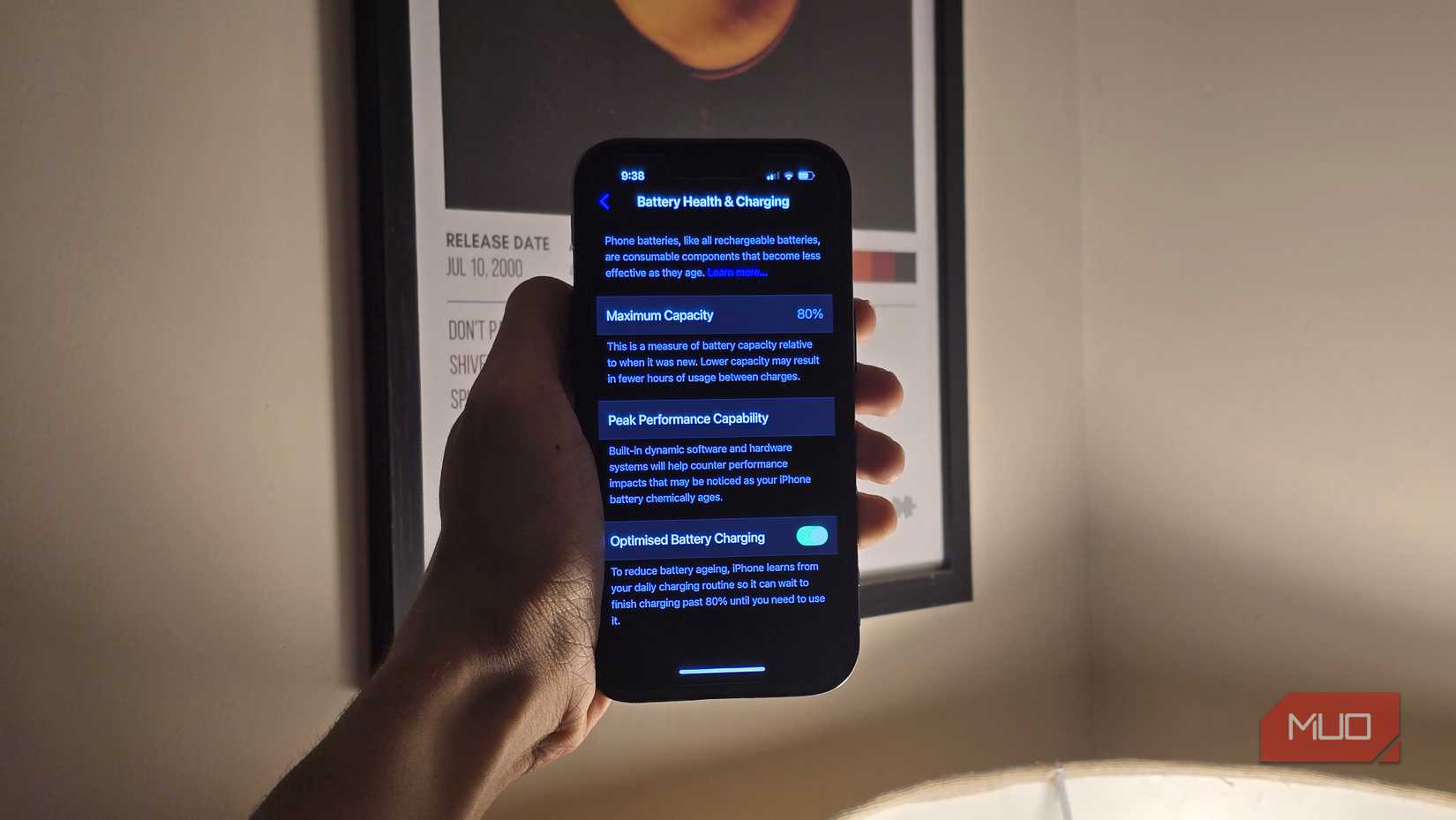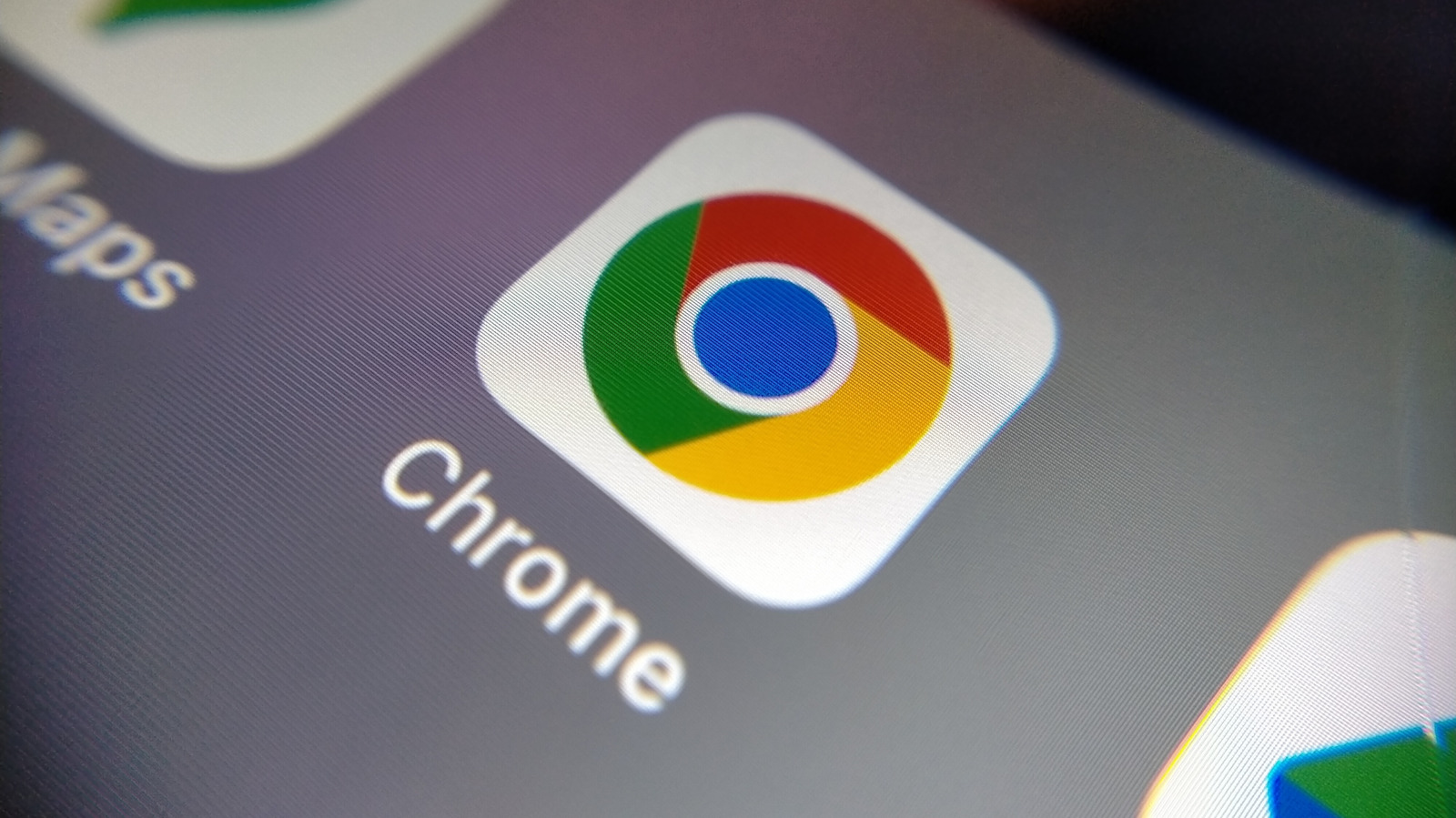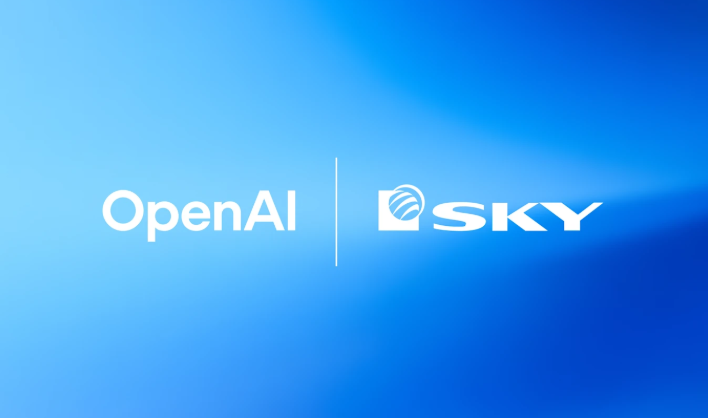A low phone battery always seems to be a problem, whether your phone is a couple of years old or brand new. That’s because, more often than not, the secret battery killers are all the apps running in the background of your phone.
But you don’t have to keep struggling with a drained phone battery. Once you know the cause, you can work on fixing it for good!
The battery hogs you probably didn’t know you had
You don’t have to suspect all apps
When it comes to battery-intensive applications, you might think about large mobile games that make your phone a little warm when playing them. Or perhaps your mind might go to the numerous social media apps, constantly refreshing and syncing in the background to check for notifications.
But those are far from the only apps that hog your device’s energy. Consider location and navigation apps, such as Google Maps, which run in the background to track your location. There are also fitness apps and pedometers, which need to stay connected to GPS or your smartwatch to collect data on your activity.
The same applies to apps that you need to continue running in the background, like messaging and email apps. This ensures you get a notification as soon as a message is received rather than having to manually open the app and refresh it multiple times a day.
Why do some apps drain your battery?
And not just while you’re using them
When discussing battery consumption, not all apps eat up your battery in the same way. After all, it’s only natural for a photo editing app or a game with high graphics to consume a lot of energy while you’re using it.
In fact, many of the worst offenders rarely present themselves as particularly “heavy” apps at first glance. There are a few types of energy consumption to keep an eye out for, including:
- Background refresh & syncing: Many apps constantly check for updates, notifications, and sync with the cloud. This type of activity is generally small, but it can quickly add up over the course of the day, especially if you have multiple apps all performing the same task.
- Auto-downloads & backups: Apps like YouTube, YouTube Music, and Spotify may automatically download content for offline playback. Meanwhile, apps like Google Drive or OneDrive quietly back up photos and videos in the background. Left unchecked, both types of activity can consume a lot of your phone’s battery.
- Location services: Any app that pings for your location in real-time, whether it’s a weather app, rideshare app, or a pedometer app, uses power-hungry sensors in your phone. The consumption could easily add up when multiple apps are running simultaneously.
The types of apps you need to look out for
Because some apps are worse than others
So, aside from social media and games, what type of apps do you need to keep an eye on when it comes to battery consumption?
- News apps: Especially if you have live widgets activated, news apps repeatedly refresh in the background to pull in new stories and updates.
- Health & steps trackers: Apps like Strava and MyFitnessPal keep GPS running to log your activity. Outside a designated workout, this is incredibly energy-intensive.
- Cloud storage: Whether it’s Google Drive, OneDrive, or Dropbox, the auto-sync and regular backups can quietly drain your phone’s battery.
- Streaming & music apps: In addition to playback, apps like Spotify, Netflix, and Prime Video often pre-cache or auto-download media for offline use. This consumes a significant amount of your phone’s resources and drains its battery.
- Smart home & assistants: By staying connected in the background to receive commands, your Alexa, Google Home, Ring, and Nest apps consume a significant amount of energy to anticipate voice commands and maintain camera feeds.
- Shopping & deals apps: Amazon, AliExpress, and Temu regularly send push notifications for the latest sales and deals. While useful on occasion, these can quickly drain your battery over the course of the day.
How I found out which apps were killing my battery
And how you can, too!
Not everyone has the exact same apps on their phone. This makes it difficult to compare and contrast which ones might be to blame.
Fortunately, your phone has a built-in feature that allows you to see which apps are draining your battery. Here’s what you need to do:
- Open the Settings app.
- Search or scroll down for the Battery app.
Once inside the battery app, you’ll find the biggest offenders when it comes to consuming your phone’s energy. To stop an app from consuming too much energy:
- Tap on the app’s name or icon.
- Under Battery Saver, choose between the four modes of battery allowance.
Do this for all apps that are consuming a lot of energy, selecting the ideal category for background activity and energy consumption based on your preferences.
How I finally took back control of my battery
I stopped immediately, assuming that something was wrong with my phone as soon as the battery started struggling. In fact, I made it a habit to adjust the background activity and battery consumption settings of new apps as soon as I installed them—particularly for notoriously energy-intensive apps.
It takes me less than five minutes, but the results are hours of additional battery time. A lifesaver when you’re outside without a charger or power bank on you.