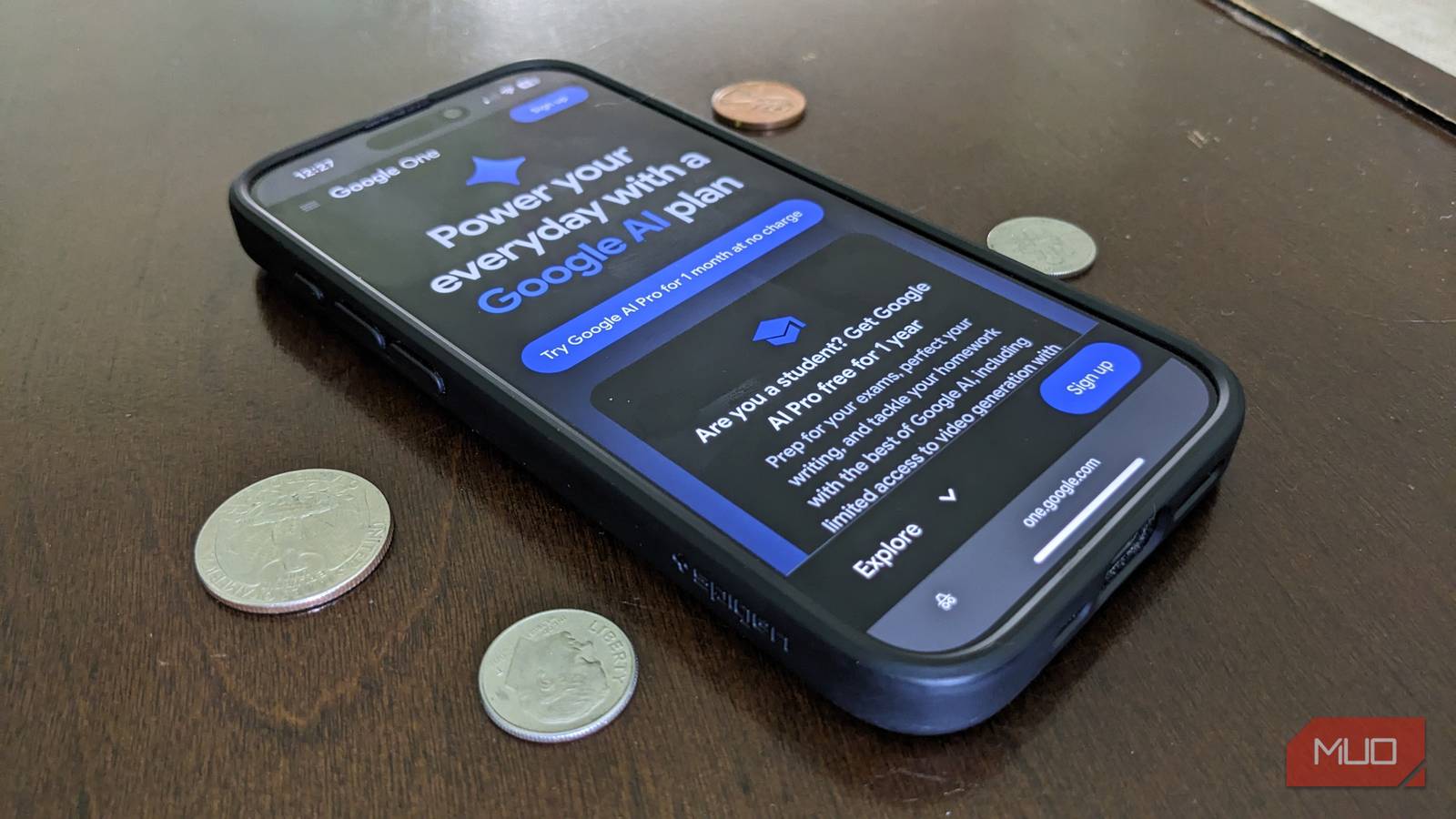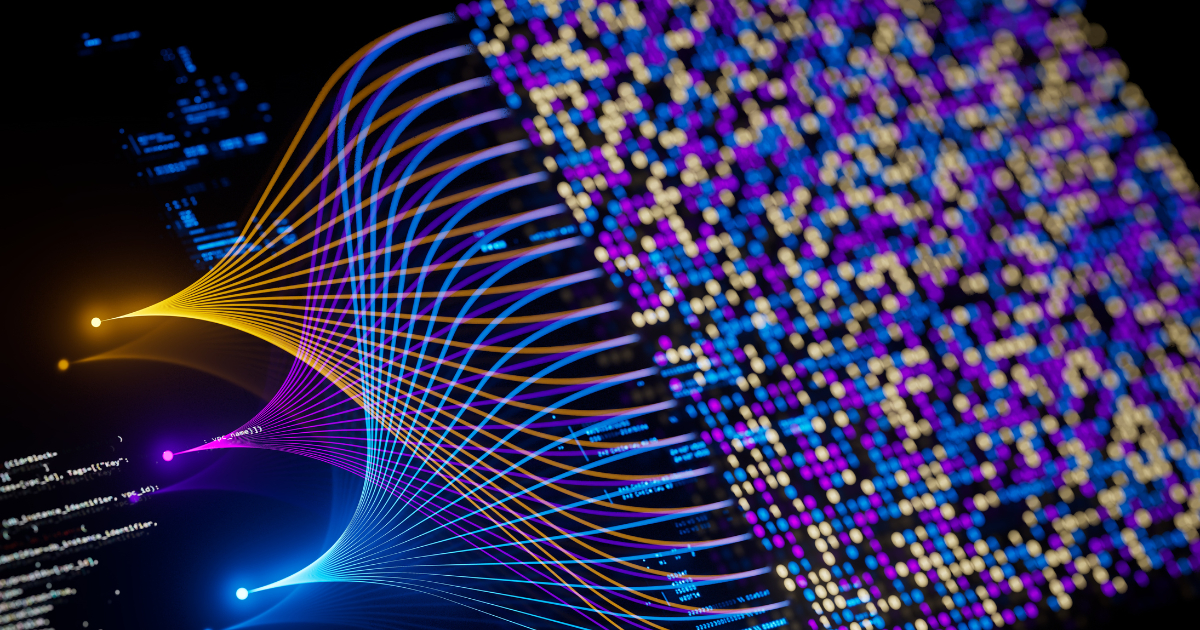Over time, or sometimes by nature, otherwise useful apps become overloaded with so much nonsense that they become far less appealing. These bloated Windows apps leave me yearning for simpler options that have fewer, but well-executed, features.
By “bloated apps”, I mean programs that have become overloaded with features and lost their core focus. This is distinct from removing Windows bloatware, which refers to pre-installed junk.
4
Microsoft 365/Office
Have you ever stopped to notice how much is packed into Office apps like Word and Excel? While these programs are cornerstones of many office and home environments, you’re unlikely to have used even half of their features.
Many people don’t even use core features like styles, section breaks, and content controls. Then you have to consider all the ribbons, buttons, settings menus, and other ways Word and Excel use to bury their many tools. And that’s not even getting into all the AI shoved in now. It’s no wonder most people don’t know half of the coolest Office features.
Like with other longtime Windows apps, some of these are legacy features that certain people need and would complain about if removed. And while not all these features are useless, the sheer number of them and the difficulty in navigating around earn the Office apps a “bloated” medal.
Instead, Google Docs or Microsoft 365 for the web (formerly Office Online) are great choices to avoid this overload. Both are free and cut out the clutter, making it easier to find the common functions you want.
3
Security suites
Security tools like AVG, Avast, and Norton used to offer core antivirus protection and little else. But after Windows finally included its own antivirus with Microsoft Defender, third-party suites started loading up on more features to make their products appear more valuable.
This has resulted in multi-tiered subscriptions, where services that once focused on malware protection now try to be your all-in-one suite for anything related to security.
For example, Avast has two paid tiers, with the more expensive one including a VPN, PC cleanup tool, and online identity hider. Meanwhile, Norton’s top plan packs in scam protection, cloud backup, a password manager, a VPN, parental controls, identity theft protection, and far more.
That’s an enormous amount of functionality to have in one app. All these tools use your computer’s resources and require regular updates, plus some require extra installs (like browser extensions).
In theory, there’s something to be said for paying one fee to get all these tools. But that’s only if you need them all and you like the company’s offerings. Parts of this functionality duplicate what Windows or your browser already do, and you can save money by buying individual subscriptions for only the tools you need.
For less bloat, I’d recommend using Microsoft Defender for core protection, then grabbing a trusted, low-cost VPN. For passwords, Bitwarden is an excellent password manager, with the free plan being sufficient for most.
2
ShareX
By calling ShareX bloated, I’m not saying it’s a bad app. In fact, it’s arguably the best free screenshot tool for Windows. However, its high levels of customization and power can be off-putting to newcomers or anyone who wants a more straightforward screenshot app.
ShareX includes a variety of capture options, plus a robust editor to modify screenshots after you’ve grabbed them. This is all expected and fine, but the app packs in tons of options that quickly become overwhelming for most people.
The auto-upload feature is great, but there are so many potential sources. I’ve never heard of Chevereto or vgy.me for hosting images, along with several of the pastebin sites. Does anyone use Pomf, Seafile, or LobFile for hosting? I’ve never come across these in all my time writing about tech.
There’s also a Tools menu in ShareX with way more options than a screenshot program needs. I understand a screenshot editor having a color picker, but does it need a metadata editor, “image beautifier”, window inspector (which shares technical info about an app window), and monitor test (which turns all your screens white)?
I’m sure someone uses these little-known sharing services, and it’s great that ShareX packs so much into a 100% free app. But if you want fewer, more focused features, consider PicPick—it also has a lot of functionality, but it’s not as overwhelming. You may even prefer the built-in Snipping Tool, which is always available with Win + Shift + S and lets you make basic edits.
1
PC Manager
Microsoft released PC Manager in 2024 as a way to help optimize your system. And while it’s much better to use this tool than third-party cleanup apps that might damage your system, this app is still bloated beyond its intended use and doesn’t offer much that’s unique.
PC Manager includes a few tabs. On Home, PC boost lets you free up RAM, which might provide a temporary boost on weak systems but isn’t a long-term solution.
Protection includes a security scan, checking for updates, and restoring the taskbar and default apps to their factory settings (so Microsoft can push its tools on you). The Pop-up management could be useful, but in most cases, you should uninstall junk software that spams pop-ups or disable notifications you don’t want from legitimate apps. Network check is a handy troubleshooter for when problems arise.
Storage duplicates some tools like Disk Cleanup and Storage Sense, though it does allow you to easily find large and duplicate files, which is useful. Everything on the Apps page is duplicated from the Apps panel in Settings and the Task Manager. And the Toolbox packs useful features in one place, but you likely have shortcuts to the ones you regularly use anyway.
Of course, it’s not a Microsoft tool if it doesn’t foist the company’s tools on you. The Restore panel is dedicated to changing settings back to their defaults, like making Bing the default search in Edge.
In all, PC Manager isn’t a bad tool since it gives you a suite of solid utilities all in one place. But it feels bloated to have everything from an app uninstaller to quick links in Edge to a duplicate file checker all in the same place. If you don’t mind clicking around a bit more, using these tools built into Windows involves less bloat overload.
I’ll give an honorable mention to Notion, since it’s greatly expanded to include all kinds of templates, calendar integration, and so much more. It wants to be an “everything app”, which is near-synonymous with bloated. But I haven’t used its features enough to properly explain its bloated nature.
Again, bloated apps are not necessarily bad. But it’s hard to ignore when apps bundle an enormous amount of features in one package; the whole becomes less than the sum of its parts when you can’t easily find what you’re looking for amid a sea of other fluff.