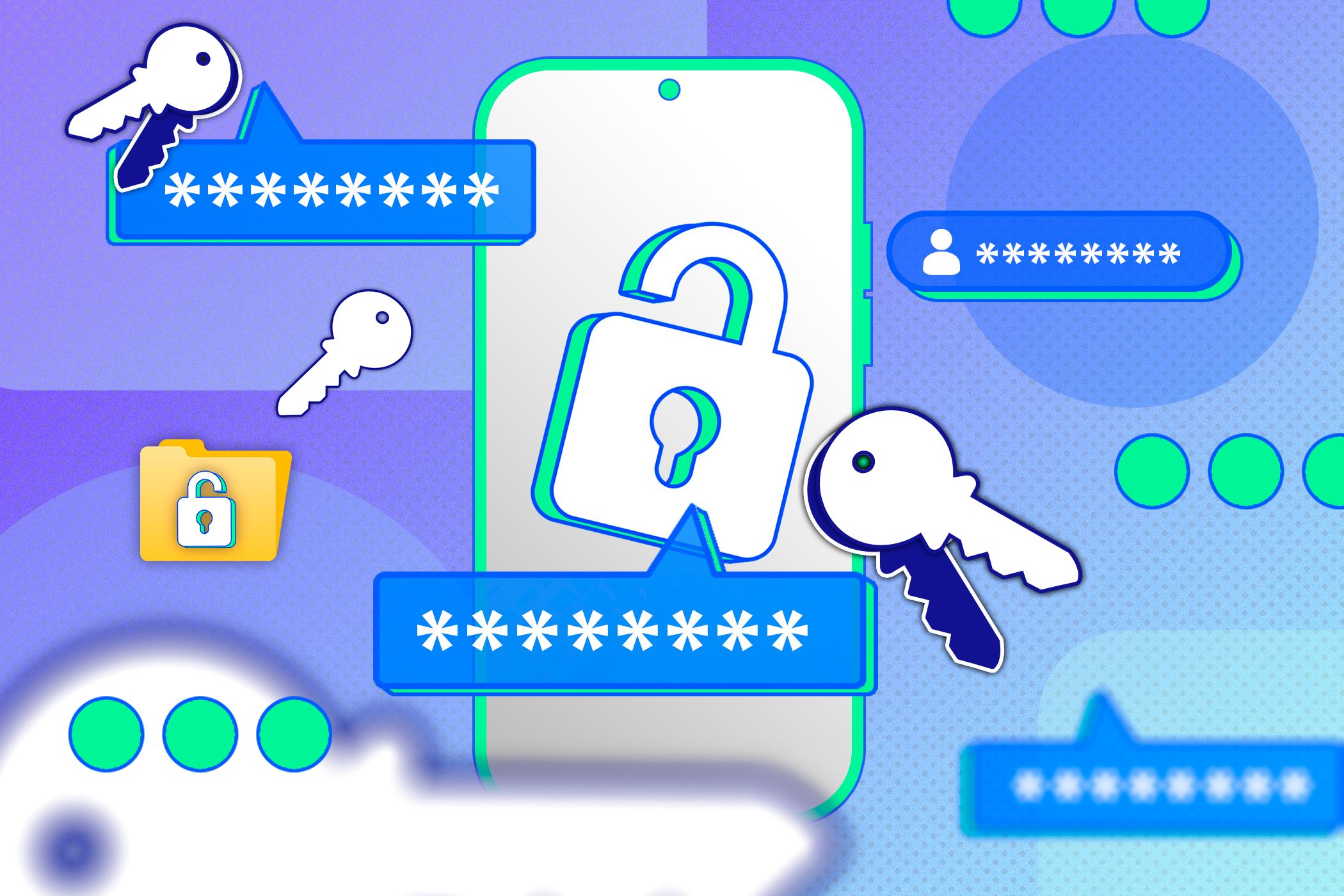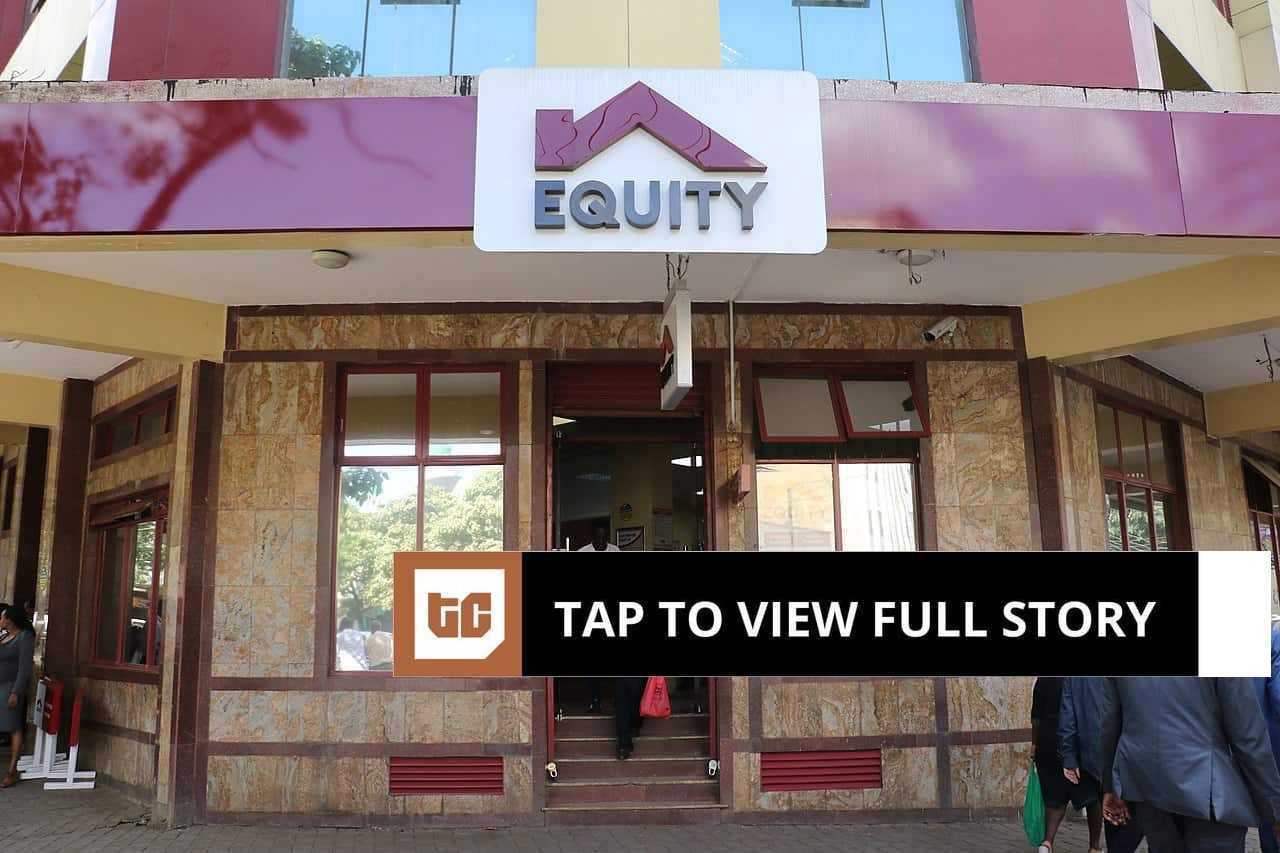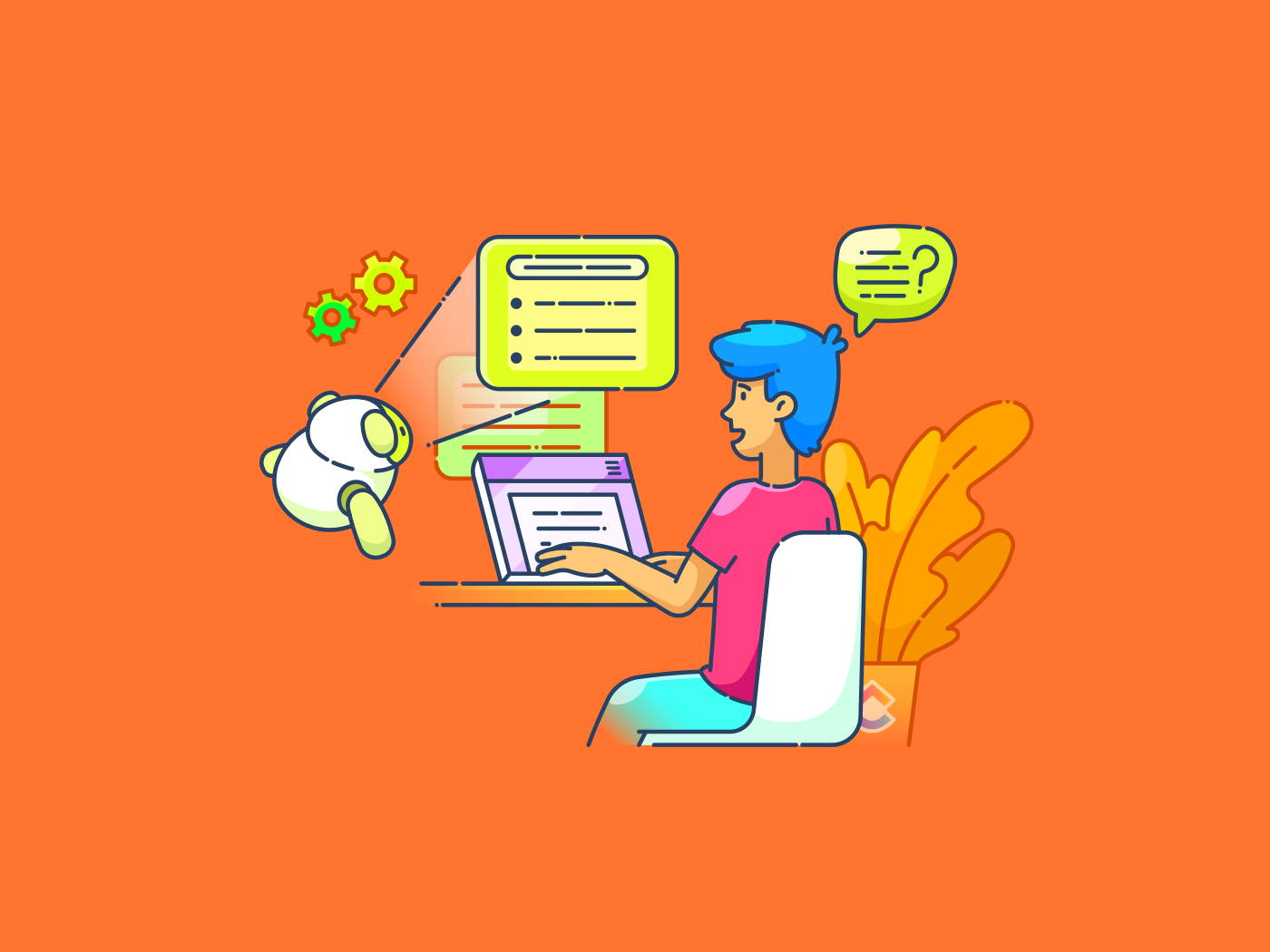Password managers are great, but most people never touch the settings that matter most. Aside from creating a strong master password and enabling two-factor authentication (2FA), a few key tweaks can significantly enhance your security and convenience.
7
Enable Biometric Unlock (If You’re on a Trusted Device)
If you’re using a password manager on a personal phone, tablet, or laptop you control, enabling biometric unlock can make a big difference. It allows you to log in using your fingerprint, facial recognition, or another secure hardware-based method. This means you won’t need to type your master password every time, but you’ll still be protected if someone tries to snoop.

The key here is “trusted device.” You shouldn’t enable biometrics on a shared family tablet or a public computer. But on your personal phone, laptop, or work-issued computer (if your IT policy allows it), biometrics are both faster and more secure than leaving your vault unlocked.
There’s another benefit too: it reduces the temptation to reuse simpler, weaker passwords for convenience. With biometrics, you keep the strong master password you created, but remove the daily hassle of typing it in.
6
Limit Access on New Devices Until Verified
One of the easiest ways for an attacker to get into your password manager is by logging in from a device you’ve never used before. The best password managers have a setting that blocks this until you confirm it’s really you, usually through an email, a push notification, or another pre-approved method.
Turning this on adds an extra checkpoint between your vault and anyone trying to sneak in. Even if they somehow guess or steal your master password, they won’t be able to open your account without that extra device approval.
It’s a bit like having a spare key to your house, but keeping it in a locked box only you can open. Without both the key and the box code, no one’s getting in.
For maximum security, make sure your verification method is tied to something you actively monitor, like your phone or primary email. That way, you’ll know right away if someone tries to add a new device.
5
Review Auto-Fill Permissions Carefully
Auto-fill is one of the most convenient features in a password manager, but it can also be a quiet security risk if left unchecked. By default, some managers will offer to fill in your credentials on almost any site or app that’s similar to the one stored in your vault. That’s handy, but it also opens the door for phishing pages designed to mimic the real thing.
The safer approach is to limit auto-fill to exact website matches or to require manual confirmation before filling sensitive credentials. Most password managers let you control this on a per-site basis, which is especially useful for accounts like banking or email.
It’s worth taking a few minutes to scroll through your vault and check each entry’s auto-fill setting. That extra bit of friction—clicking to confirm before your login appears—can save you from accidentally handing over your password to a fake site. Convenience is great, but security should always win if the two conflict.
4
Turn On Breach Monitoring and Password Health Reports
Even the strongest password can be exposed if the website it’s stored on suffers a breach. There are dedicated tools for checking if your password has been compromised. However, most modern password managers now include breach monitoring—a feature that alerts you when one of your saved logins appears in a known data leak.
When enabled, the tool regularly checks your stored accounts against massive breach databases. If there’s a match, you’ll get a notification to change that password right away. This is one of those “set it and forget it” features that quietly watches your back.
Password health reports go a step further. They scan your vault for weak, reused, or outdated passwords and give you a checklist for improving them.
The best part? These tools don’t require much effort once activated. A few minutes setting them up now can save you from a major headache later.
3
Control How Long You Stay Logged In
Your password manager can be locked down with the strongest settings in the world, but if you stay logged in indefinitely, anyone who gains access to your device can open it without resistance. That’s why it’s important to adjust your session timeout—the amount of time your vault stays unlocked before requiring your master password or biometrics again.
Shorter timeouts offer more protection but can feel inconvenient if you access your vault often. A good balance is setting it to lock automatically after a few minutes of inactivity, or whenever your device goes to sleep. Some managers even let you set different timeouts for desktop and mobile, which is worth doing if your phone is always with you but your laptop isn’t.
Think of this setting like locking your front door when you step away, even for a short time. You wouldn’t leave it wide open just because you plan to come back soon, and the same applies to your password vault.
2
Customize Vault Organization for Clarity and Speed
A messy password vault slows you down and increases the chance you’ll click the wrong login. That’s why customizing your vault’s organization is more than just tidiness—it’s a security feature. When logins are clearly labeled and grouped, you’re less likely to fall for a convincing phishing site with a slightly altered name or URL.


Most password managers let you create folders, tags, or categories. You can group accounts by type (work, banking, shopping) or by frequency of use. Adding custom names and notes can also help, especially for accounts that share similar branding.
You might also want to pin your most-used logins for quick access. That way, you aren’t scrolling past dozens of less important entries to find the ones you need every day.
A little upfront effort in organizing your vault can make it faster to navigate, easier to spot suspicious entries, and safer overall. Clean structure equals fewer mistakes—and mistakes are what attackers count on.
1
Configure Emergency Access Before You Need It
Life is unpredictable, and while it’s not fun to think about, there may come a time when someone you trust needs access to your accounts. It could be for an urgent work matter, a family emergency, or managing your affairs if you’re unavailable. Many password managers offer an “emergency access” feature that lets you pre-approve a trusted contact who can request entry to your vault.
When set up, this usually works with a waiting period you define. For example, if your contact requests access, you have a set number of days to deny it. If you don’t respond, they’re granted entry. This prevents accidental or unauthorized use while still providing a safety net.
Configuring this now means you won’t have to scramble during a crisis. Choose someone reliable, discuss the responsibilities involved, and keep their contact details updated in your account. It’s one of those features you hope never gets used—but you’ll be glad it’s there if the need arises.
Your password manager is only as strong as the settings you choose. Tweaking these few settings can turn your vault from “good enough” into a real security powerhouse. You’ll log in faster, spot trouble sooner, and make it far harder for anyone to slip past your defenses. Your passwords protect everything; it’s worth making sure your password manager protects them.