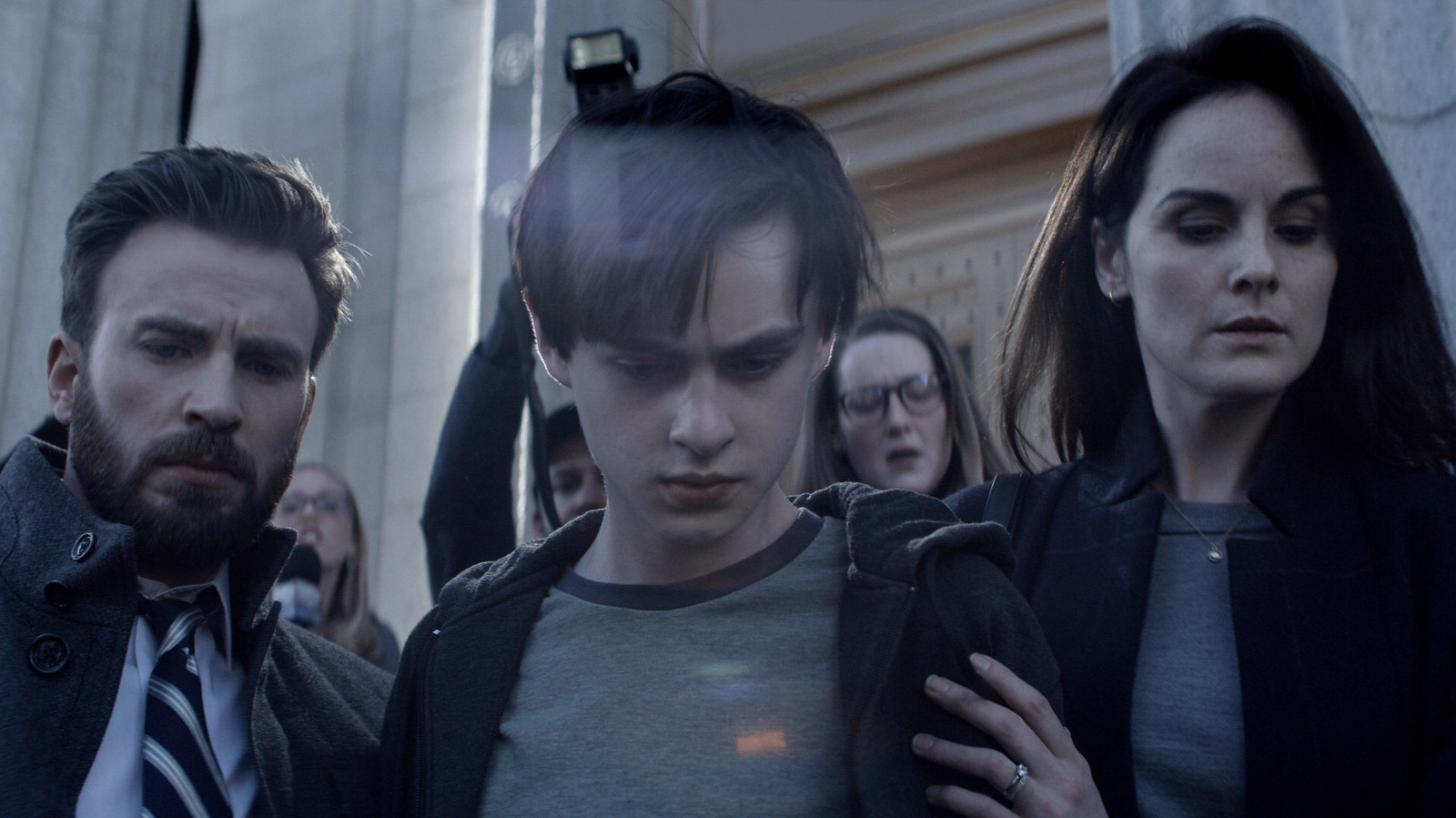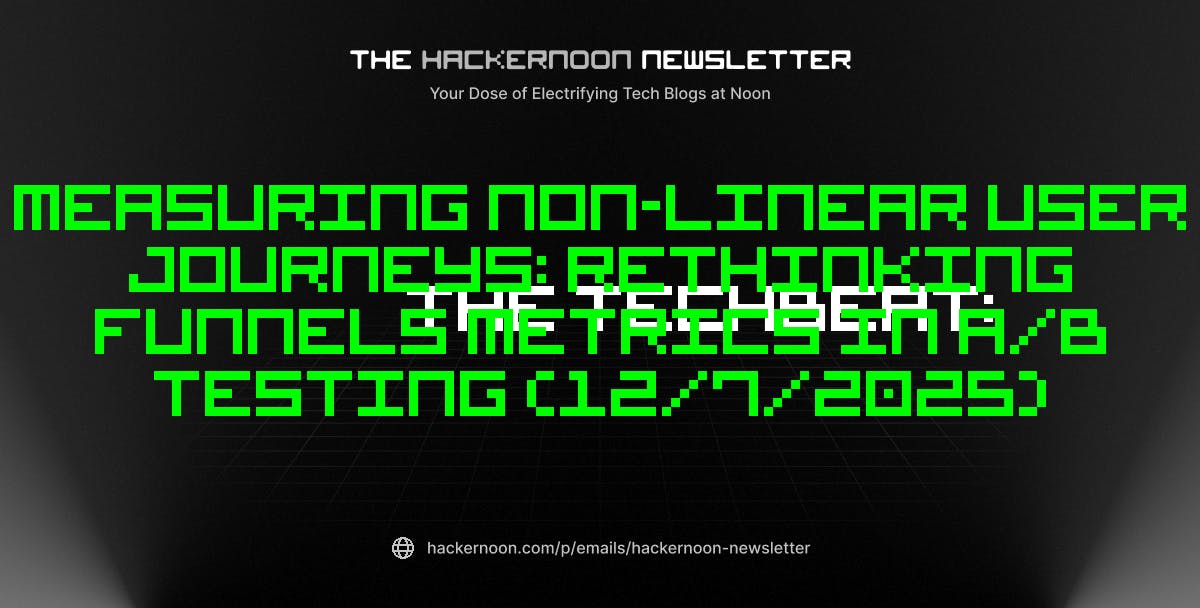I’ve been a Kindle Paperwhite user for more than a decade, and I love how the device gives me a distraction-free way to read. But you’re mostly locked into Amazon’s ecosystem, and even simple things like sending an article or organizing your books can get frustrating.
Your reading habit can get just a little bit better with the help of free apps. With the right tools, you can take your Kindle far beyond the basics. These apps helped me read more, save money, and actually build a reading habit around my Kindle.
Amazon’s Send to Kindle tools (browser extensions, mobile apps, or via email) are simple but powerful. I use them constantly to send web articles, essays, or PDFs to my Kindle. Once on the device, reading is far more comfortable.
The formatting is often good enough that reading also feels natural. Instead of scrolling through tabs on my phone and getting distracted, I settle in with the eReader. It’s also become a go-to method to cut down on the long queue of bookmarked but unread articles.
This well-known open source eBook management software is essential for controlling your eBook library. It lets you manage metadata, sync collections, and crucially, convert eBooks between formats (e.g., EPUB to AZW3 or MOBI) so your Kindle accepts them cleanly.
Many free classics, indie books, or author giveaways come in EPUB or other formats incompatible with Kindle by default. With Calibre, I can import them, convert them, clean up their metadata (title, cover art), and organize everything neatly. It frees me from being tied solely to what Amazon offers.
This globally known app is for borrowing books rather than buying them. If your local library supports eBooks, you can check out many titles for free, and in some cases, use the Libby app to send books to your Kindle with a tap. Ask around your town. If a local or school library is part of their network, you can often browse Libby first before considering a book purchase.
It will save you money and also introduce authors you might otherwise never try. Even when you have to wait for a title, Libby’s hold system notifies you, so you’re not constantly checking.
With Pocket shuttered, Instapaper fills a similar niche. I save articles over the week, let them accumulate, then export a batch into Kindle-friendly format.
It’s distraction-free, and when viewed on the Kindle, you get a clean reading experience without ads or clutter. Plus, I can revisit the pieces I highlighted or annotated, which helps with retention and reflection. It’s another of my “reading backlog” managers.
The book community deserves a place here. I link it with my Kindle so my reading progress, notes, and highlights sync automatically. I set yearly reading goals, log what I finish, and see what friends are reading.
Goodreads on Kindle is a simplified version of the site. The slow loading of the site is one of the annoyances you might have to live with.
But the little social nudges matter. A recommendation from someone I know often pushes me to try something new, or if I’m stuck in a dense book, a friend’s light read is a welcome change.
One of the Kindle’s biggest hidden strengths is what it allows you to do with free, public-domain works. Project Gutenberg offers tens of thousands of classics (75,000 free eBooks and counting) in Kindle-compatible formats. Along with Standard Ebooks and other unique free eBook sites, I’ve built up a library of fiction, philosophy, and history, all without paying.
The trick is combining these sources with tools like Calibre or Send to Kindle to make sure everything shows up nicely. With the classics nicely organized on your Kindle, you can revisit them again and again.
If you ever write, publish, or prepare eBooks (or even just want to see how a book might appear in different sizes), Kindle Previewer is handy. It’s Amazon’s free desktop app that lets you preview your eBook’s layout: different Kindle devices, orientations, font sizes, and features like Enhanced Typesetting.
Before you publish anything (even a self-published booklet, a Word document, or sharing a PDF with friends), crank it through Previewer. You can catch spacing issues, image alignment glitches, or weird formatting that looked fine on one device but bad on another. It’s also useful just to see what works and then sideload them on your Kindle. Maybe you can review converted public domain eBooks to check they remain readable.
Search for more reading companions on a Kindle
Sometimes, I spend an entire Saturday on my Kindle. The eReader does just fine on its own. But these apps help to make my reading more fun. Of course, I didn’t discover all these apps in one go. I found and used them incrementally to see if the benefits outweigh the extra time spent on them. My search for other Kindle apps continues; For instance, a free alternative to Readwise for managing my book highlights on top of my wish-list.