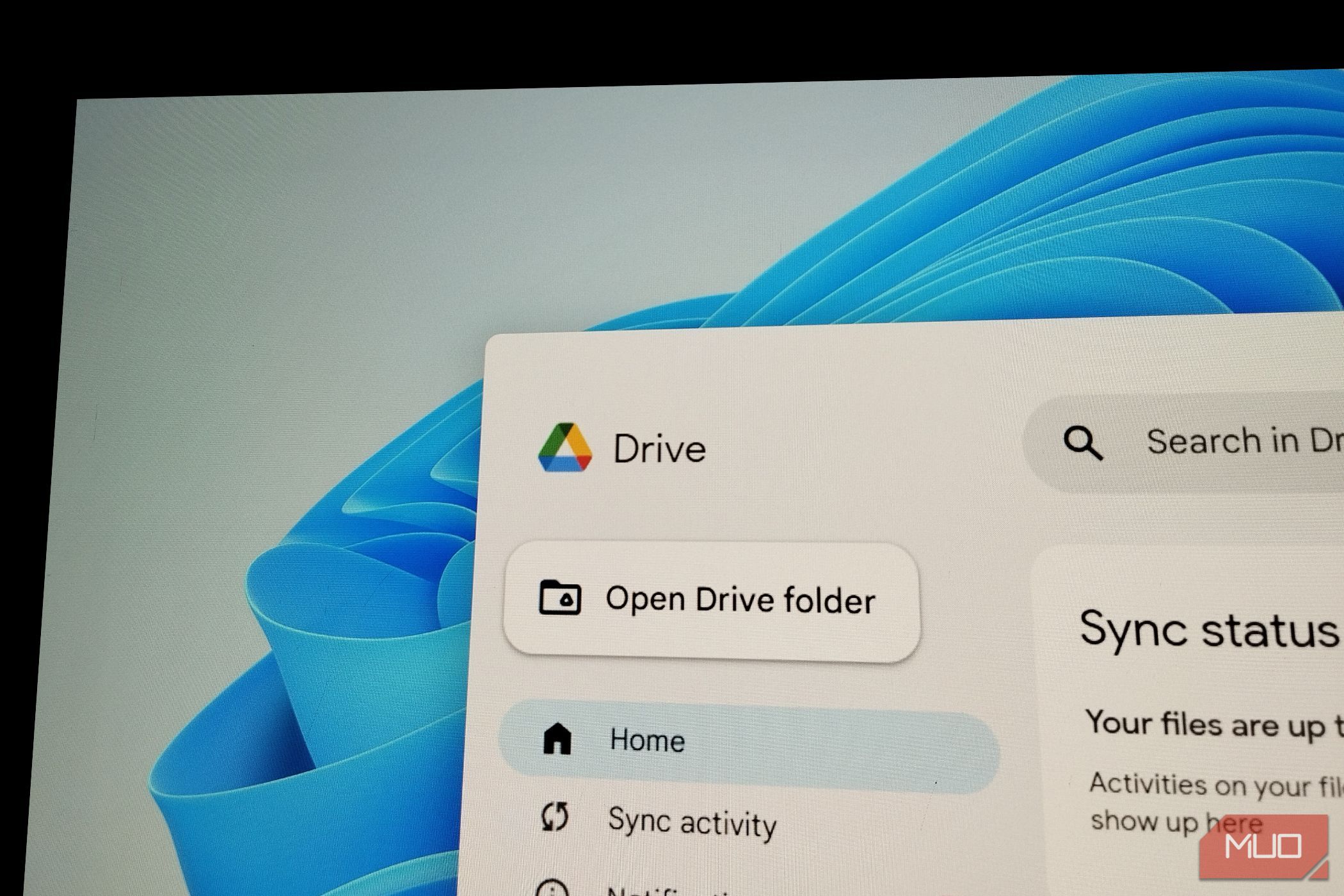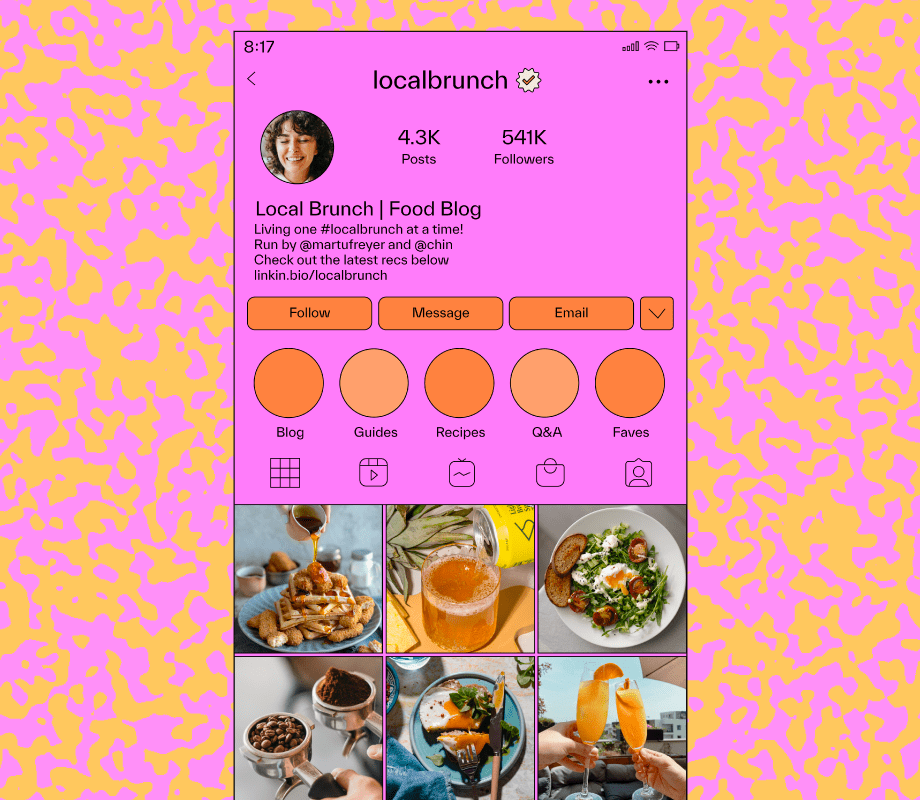Google Drive can become a chaotic mess of files scattered everywhere. If that happens, it becomes nearly impossible to find what you need when deadlines are looming. The solution isn’t complicated—it just requires a smart organizational system.
5
I Use a Simple Folder Structure
The foundation of any organized storage system starts with a logical folder structure. I recommend starting with a simple folder structure that suits your needs, such as dividing files into categories like Work, Personal, Archive, Resources, and Inbox (a temporary holding folder I use). However, you should decide this according to your workflow rather than rigidly sticking to fixed categories.
If I’m in a hurry, I’ll keep the new file in the Inbox folder first. This prevents random files from cluttering my main directories and gives me a single place to process new additions.
I follow one strict rule for subfolders—I never go deeper than three levels. Beyond that, it’s just a maze that defeats the purpose of organization. You should also give each main folder a consistent naming pattern, making navigation predictable across the entire drive.
When every file type has a designated home, organization becomes a natural process. Having a clear hierarchy is also handy if you’re frequently transferring files between Google Drive accounts or need to free up storage space instantly. Moreover, it’s simple and scalable, as you can add new projects or categories without breaking the existing structure.
4
This File Naming System Prevents Confusion
A consistent file naming system eliminates the guesswork when searching through hundreds of documents. I use a simple format that puts the most important information first—the date.
I name my files with the date in YYYY-MM-DD format. This format creates automatic chronological sorting. So, a file named “2025-08-14_Meeting-Notes_ProjectX” instantly tells me when it was created and what it contains.
Action words come next. Draft, Final, Review, or Template descriptors appear immediately after the date, making file status obvious at a glance. Project codes follow for easy identification, especially useful when working on multiple clients or initiatives simultaneously.
If applicable, I add version numbers like v1, v2, or FINAL tags instead of what I used to do before, like “Final_FINAL_ActualFinal_v3”. The latter is definitely going to plague shared drives. I also stick to consistent abbreviations across all files, such as “Mtg” for meetings, “Rpt” for reports, and “Prop” for proposals. These are actually key points on how to name files like a pro, and they really do work.
Avoid using special characters like &, %, or # in filenames when possible. While Google Drive search can handle these characters, they sometimes complicate searching or cause compatibility issues with other systems.
3
These Search Tricks Help Me Find Any File in Seconds
Google Drive’s search functionality goes far beyond typing the keywords. Advanced operators significantly change a search from guesswork into precision targeting.
The owner: operator finds files from specific people instantly. If you type owner:[email protected], you’ll see everything John shared with you. Format filtering also works with type:pdf, type:spreadsheet, or type:presentation to narrow results by file type.
Besides, quotes around phrases create exact matches. Searching for “quarterly budget review” will find that specific phrase instead of scattered results containing those individual words. This technique mirrors the strategies you’d use to search more effectively on Google itself.
While Google Drive does provide an advanced search icon with clickable filters for file type, owner, date, and more, manual search operators like type: and owner: are still useful because they allow you to quickly perform searches without extra clicks by typing directly in the search bar, which can be faster.
In addition, date range filtering catches recent work without scrolling through all files. Just click the filter icon and select Last week or Last month to focus on current projects. Similarly, activity-based searches show recently modified files, which is handy when you remember editing something but forget the name.
For important files, I add searchable tags to their descriptions. For example, I’ll add something like “client-presentation” in the description of Slides. This makes files discoverable even when titles don’t match search terms.
Google Drive’s full-text search reads document contents, not just filenames. Hence, you can find files by searching for phrases buried inside presentations or reports.
2
I Use Color-Coding and Stars to Speed Up Navigation
Visual cues eliminate the mental effort of reading folder names. Just like some other Google apps, Google Drive also allows you to have a color-coding system. It can help turn your file structure into an instant visual map that your brain processes faster than text.
I assign specific colors to folder categories. For example, work folders get blue, personal items get green, archives get grey, and urgent projects get red. I use orange for Resources folders for easy spotting.
Here’s how to set up folder colors in Google Drive:
- Right-click any folder in Google Drive.
- Click Organize in the menu and choose your designated color from the palette.
- Apply the same color to all folders in that category.
The starring system handles priority files within folders. Use the shortcut Ctrl + Alt + S to add a file to starred items. Using this dual system creates better and instant recognition patterns because your eyes find the right color zone first, then text reading confirms the specific folder or file you need.
1
I Connected Claude to Google Drive (In Case I Don’t Find Something)
Sometimes, even the best organizational system hits a wall when you’re searching for something. In that case, I use Claude’s Google Drive connector as a search assistant, and it understands context better than keyword matching.
Claude’s Google Drive connector requires a Pro subscription and user authorization. Also, its effectiveness depends on granted permissions and the quality of file metadata.
It’s easy to set up the connection, just navigate to Settings > Connectors > Google Drive in your Claude interface and authorize access to your Google Drive.
Claude excels at finding files through natural language requests instead of rigid search operators. You can ask it to find all presentation files from Q4 2024 that mention budget proposals, or show you documents shared by someone that contain contract revisions. Requests like “locate spreadsheets with sales data from the marketing folder” work just as effectively.
When I asked Claude, “Search the Google Drive for any files that may be related to my tasks that have a deadline today,” it identified relevant files even if they didn’t contain those exact words in the filename.
This backup search method works particularly well for collaborative projects where multiple people create files with different naming conventions. Claude can parse through shared folders and find connections between documents.
These tricks improved my Google Drive organization. The test isn’t just whether it looks in order when you set it up, but whether you can find that important document at 11:47 PM as well, when everything depends on it. So far, it hasn’t failed me.