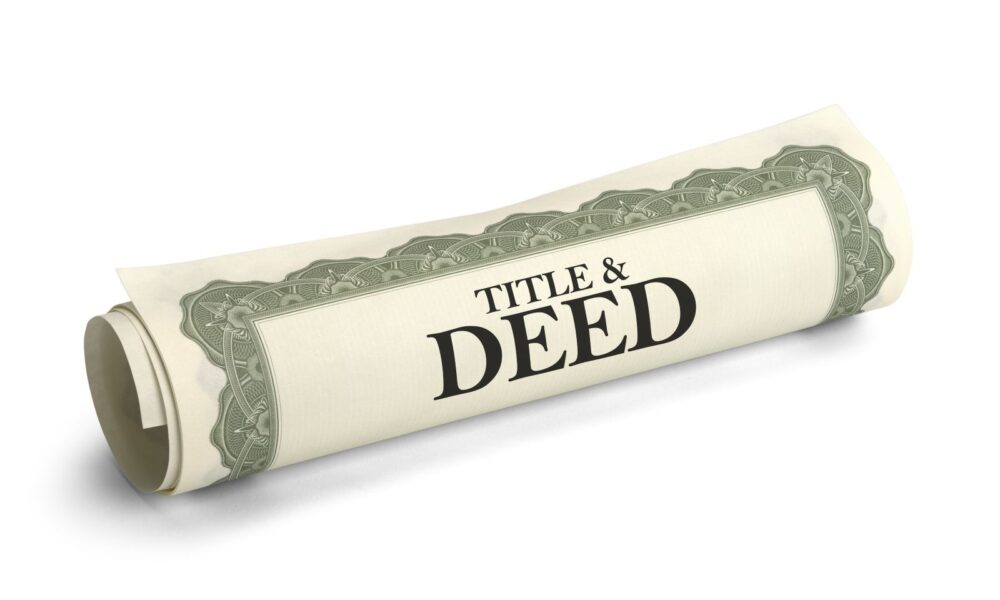You probably tap your phone’s search bar dozens of times a day, but if you are only doing that to find and open apps, you’re missing out. If you have a Samsung phone, that app drawer search bar can do much more than just launch apps.
It can help you jump straight to YouTube videos, set alarms and timers instantly, locate documents, access downloads and screenshots, and even open hidden apps—all without digging through menus. And the best part is, you can customize it to exclude irrelevant content, manage search preferences, and make the results work exactly the way you want.
Find, message, and call people faster
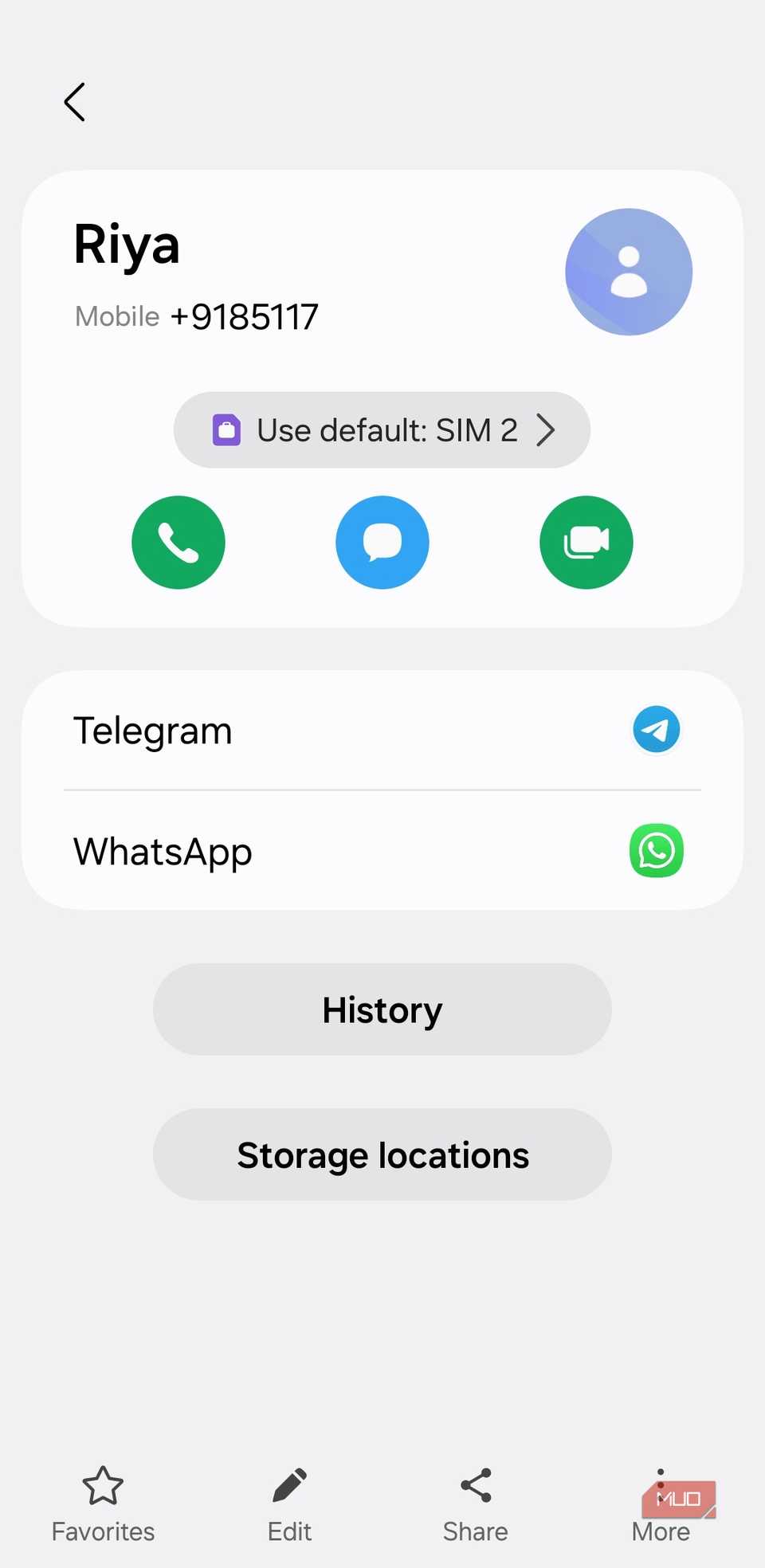
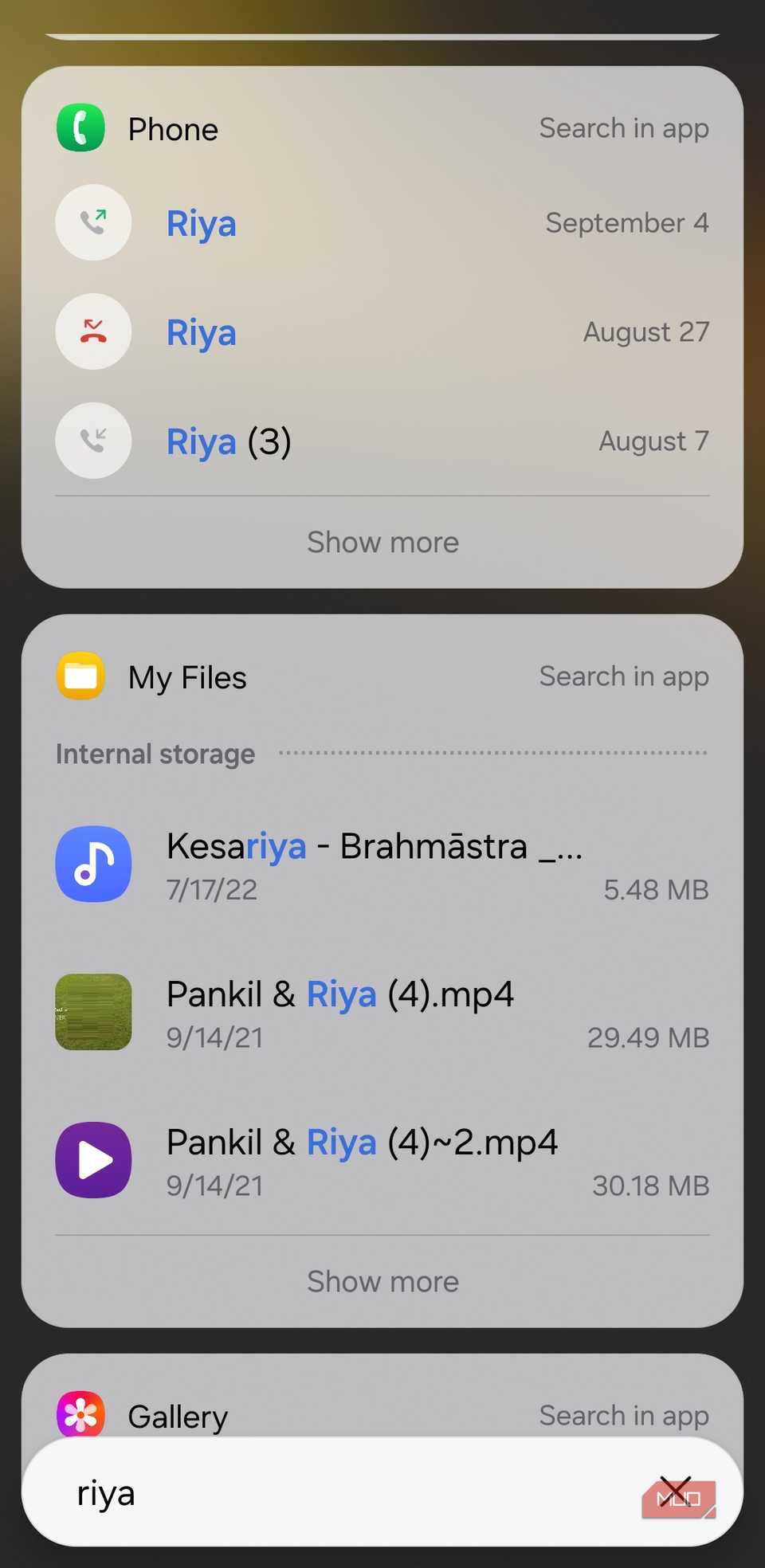
The T9 feature in your dialer app makes it quick to pull up a number when you’re ready to call, but what if you want to send a text or fire off a WhatsApp message? That’s where the search bar makes life easier.
Type a name into the app drawer search, and the contact will appear right there in the results. Tap it, and you’re taken straight into the Contacts app. Under the App options section in the search results, you’ll see the WhatsApp option, so you can jump right into a chat. If you scroll a little further, the Phone section neatly shows your call history with that specific contact.
8
Search YouTube, Maps, and Play Store
Skip app launches and go straight to content
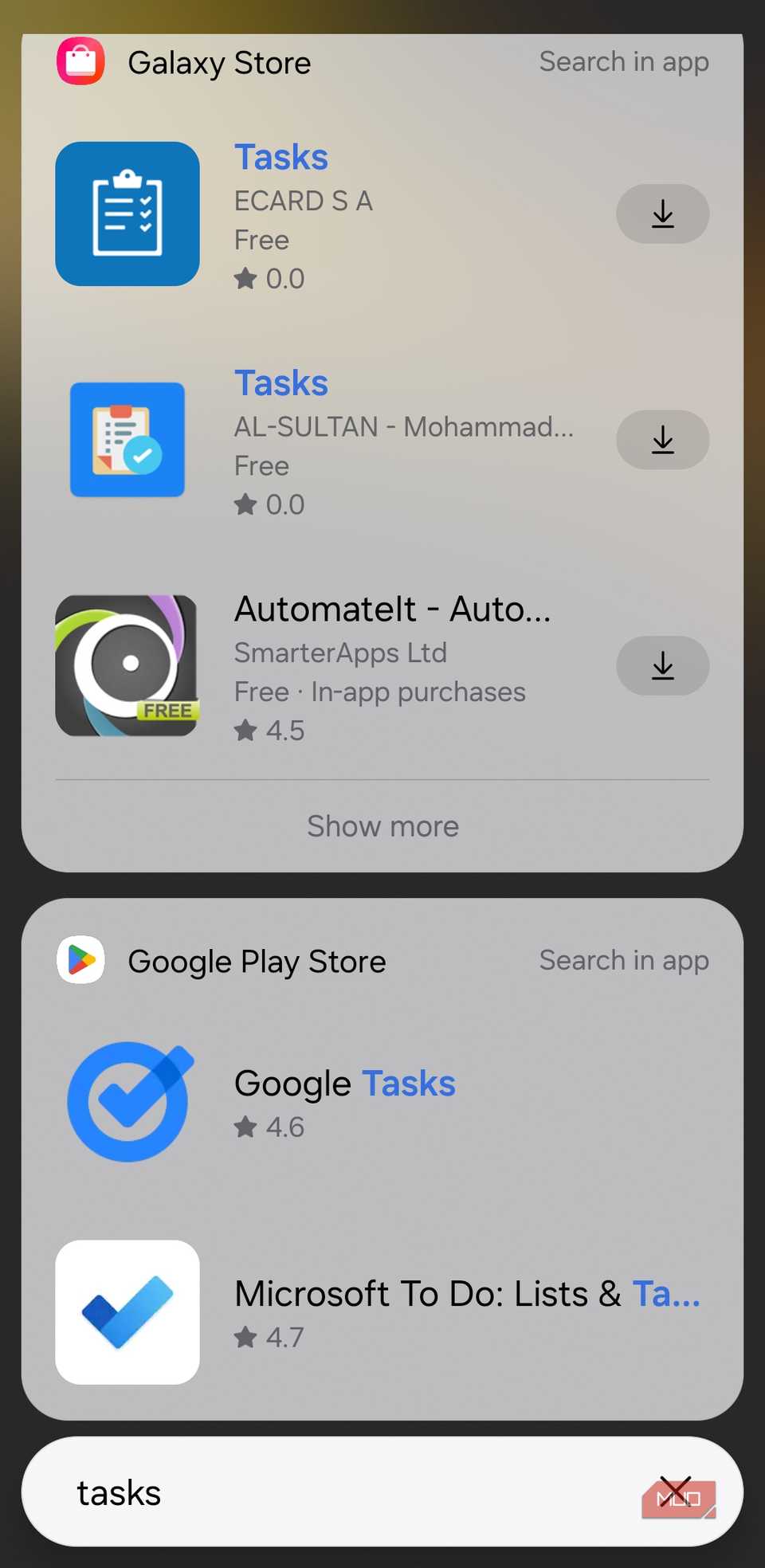
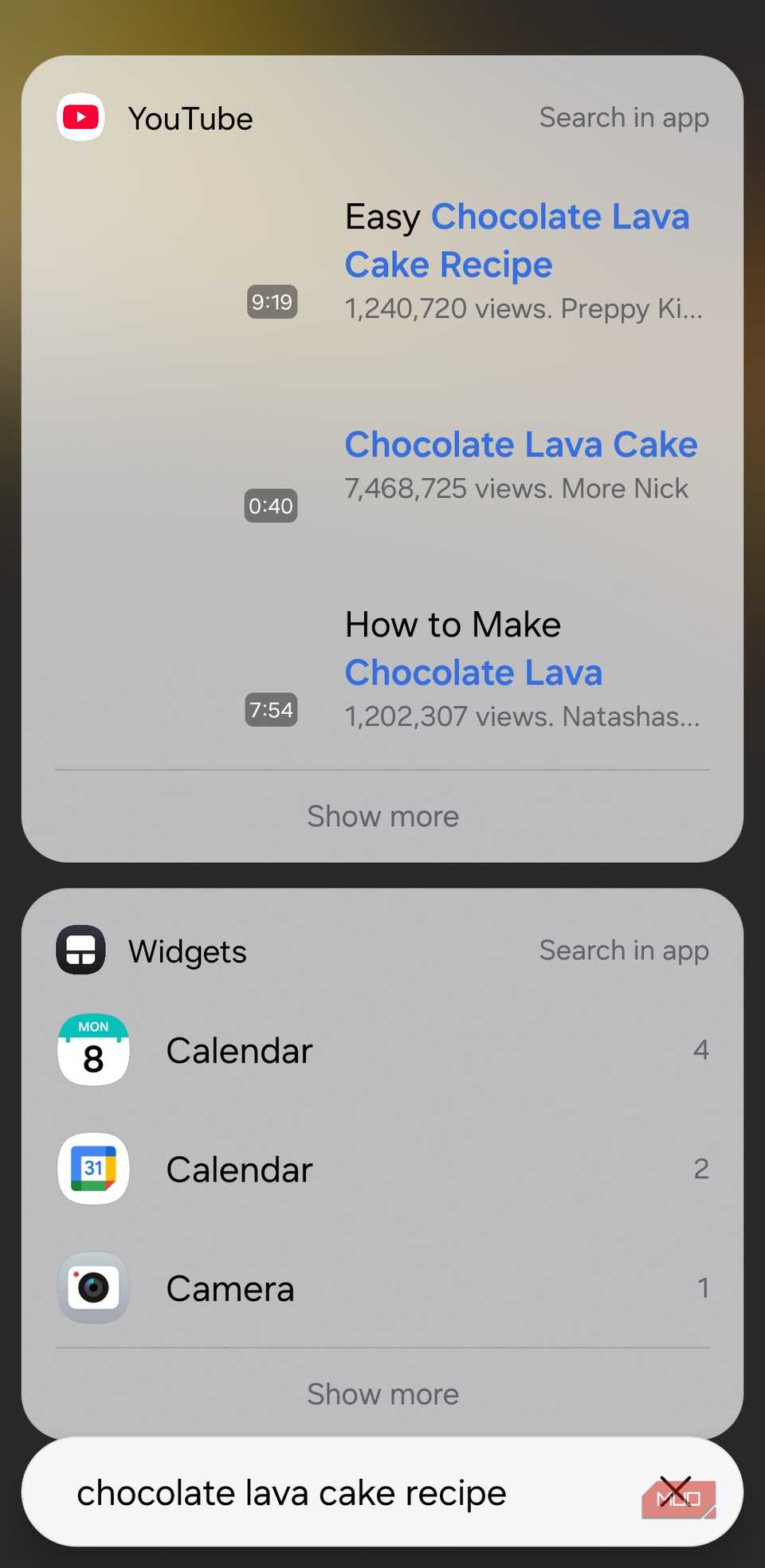
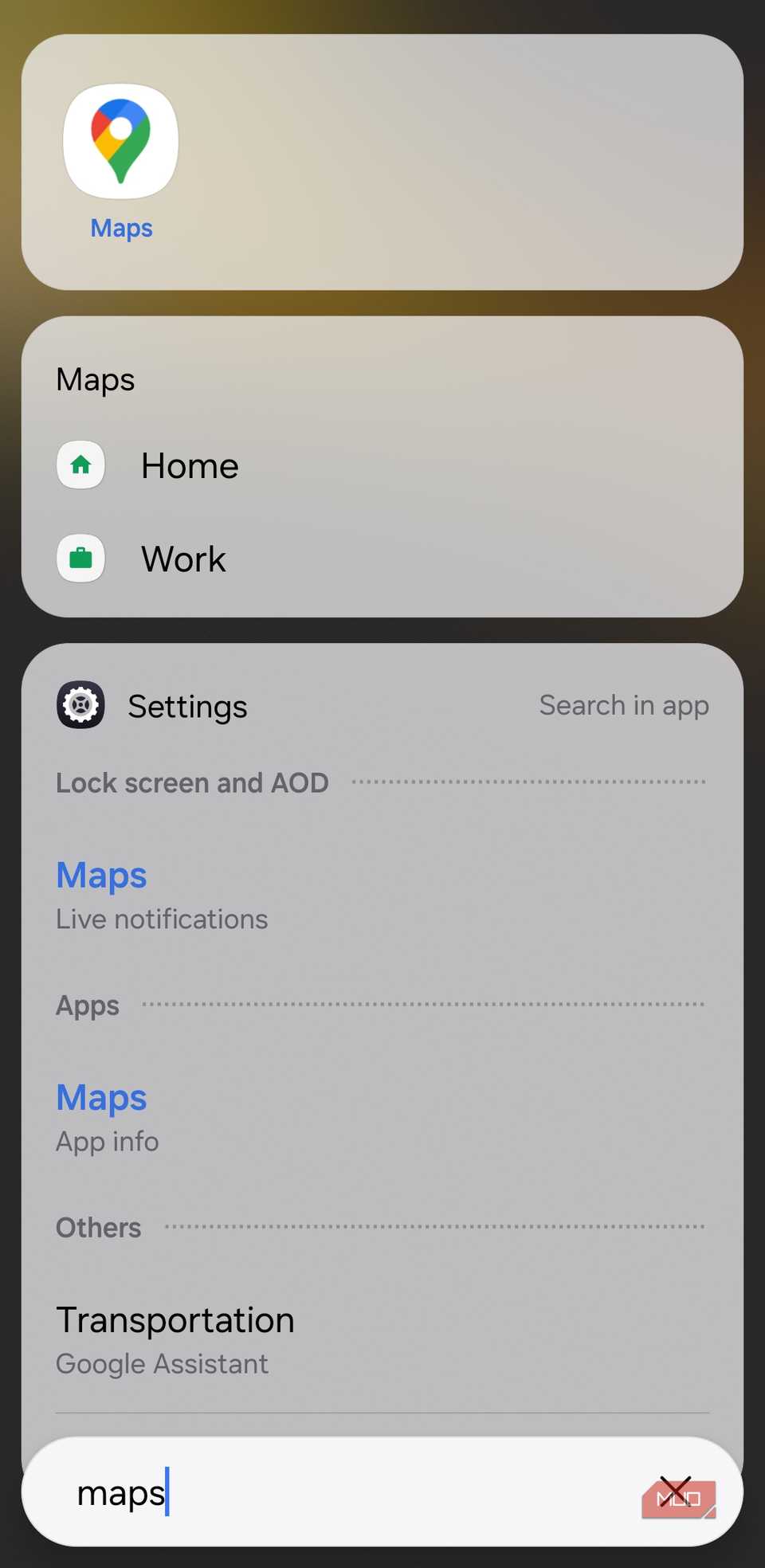
Your phone’s search bar is also your shortcut into Google’s biggest apps. Instead of opening YouTube, Maps, or the Play Store separately, you can just type what you need right into the search bar and jump straight to it.
Say you want to look up the recipe for chocolate lava cake. Instead of opening the YouTube app, waiting for it to load, and then typing your search, you can simply type “chocolate lava cake” into your phone’s search. You’ll see results that link directly to recipe videos on YouTube.
The same goes for apps and places. If you want to download a specific app from the Play Store or Galaxy Store, type its name, and the search bar will take you to that app’s page directly. Similarly, you can also search for directions or start navigation to saved places instantly.
7
Set alarms and timers instantly
Fast-track your timers and alarms
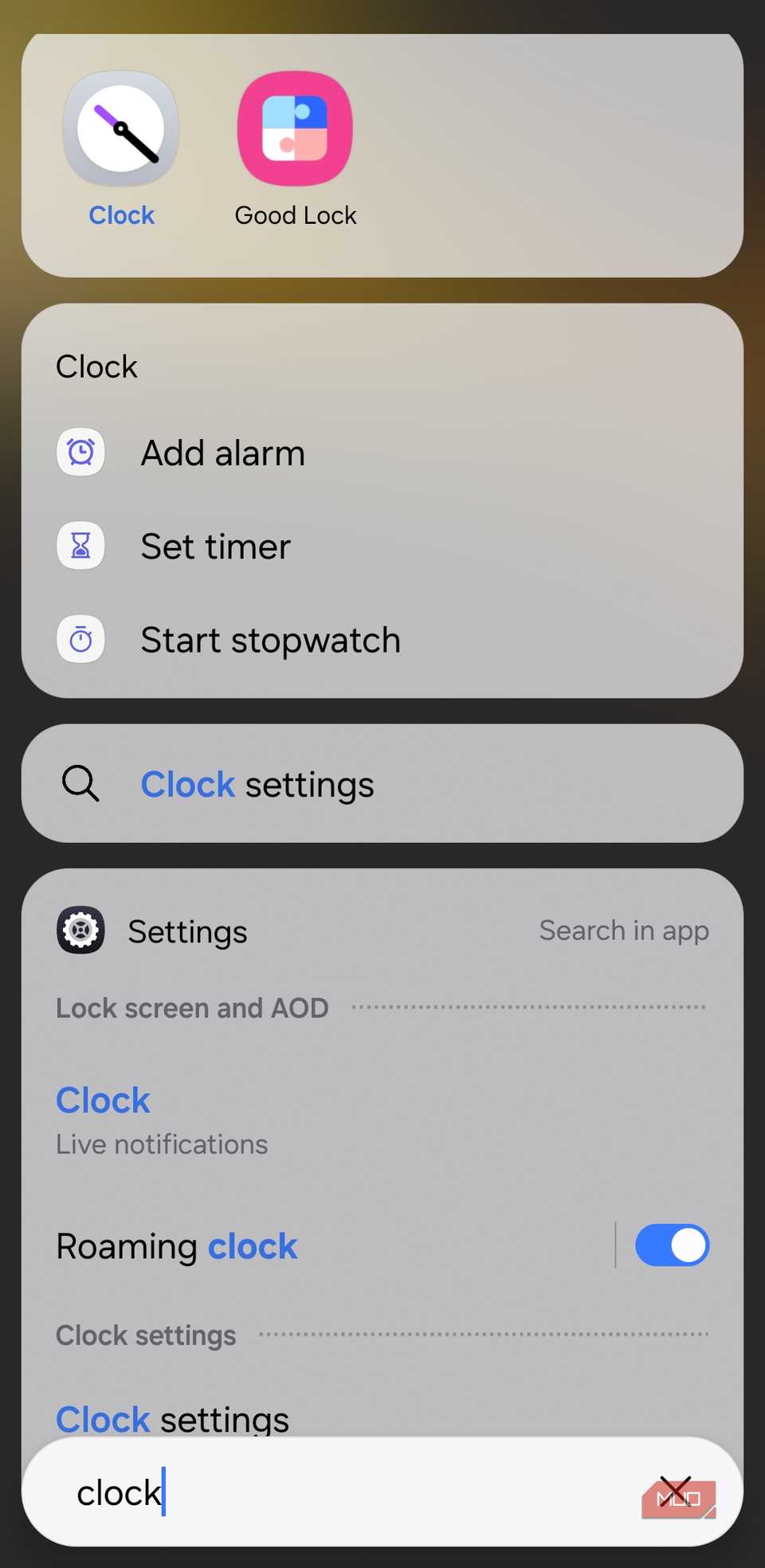
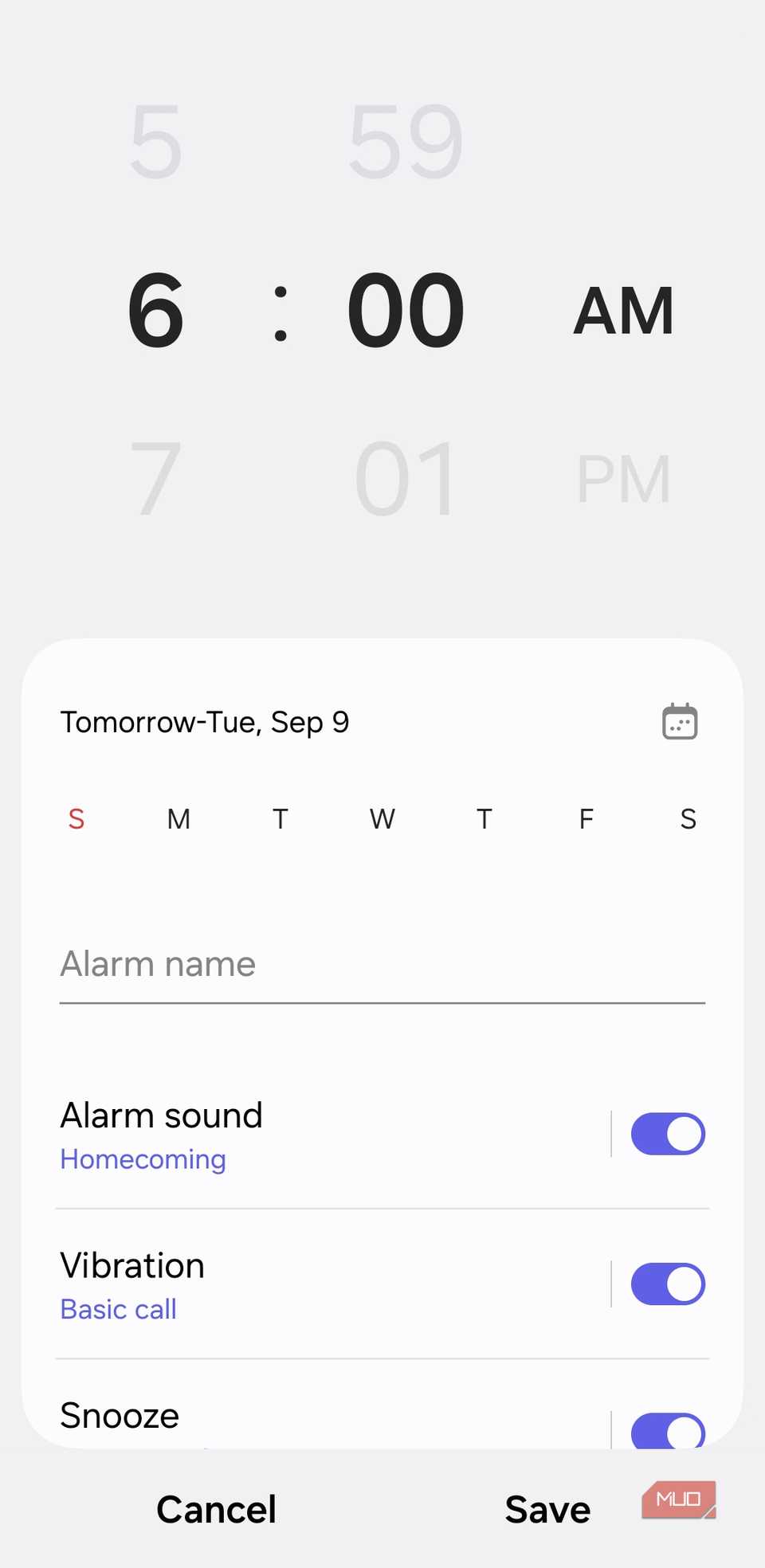
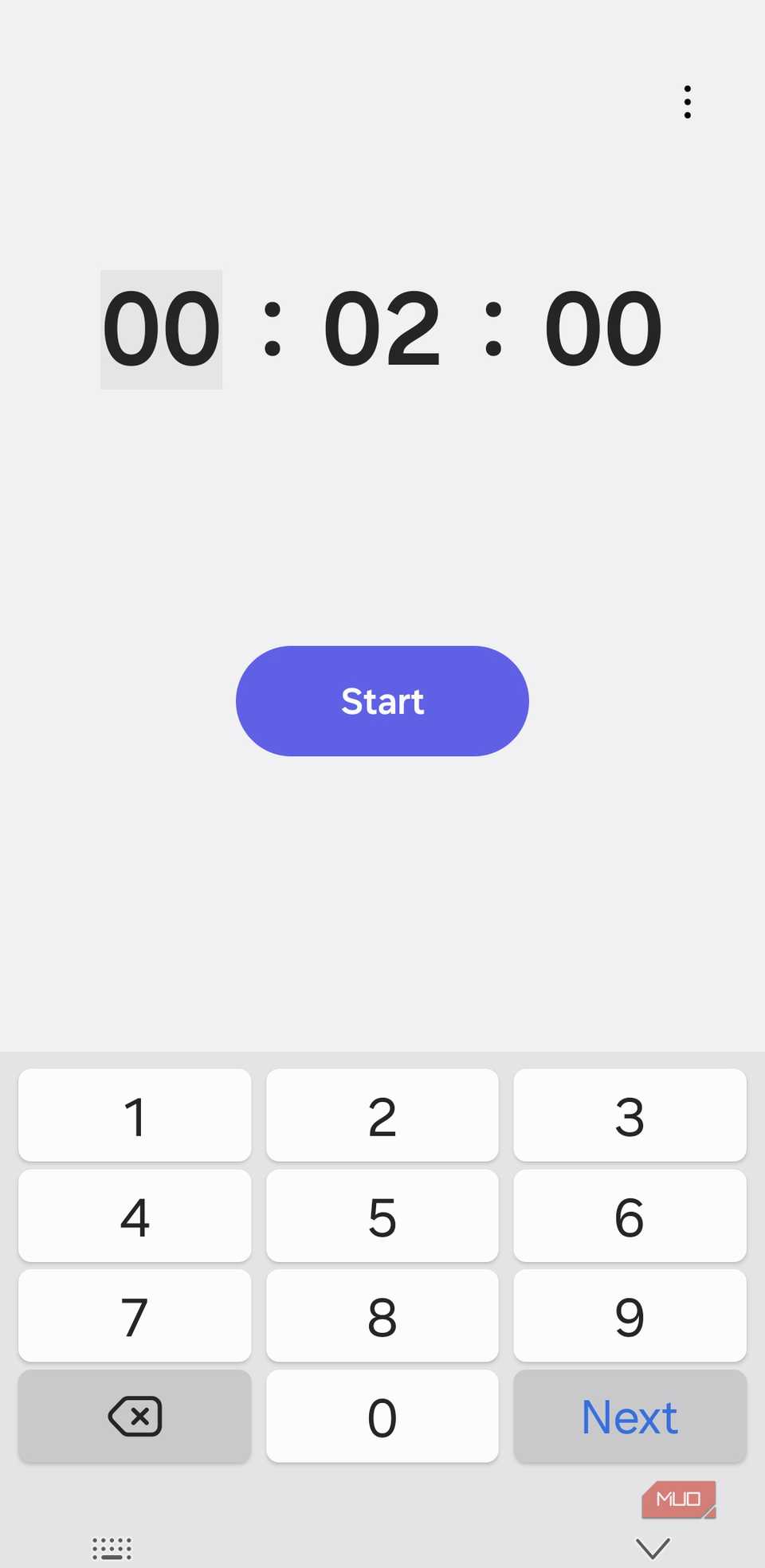
When you search for an app in the app drawer, your Samsung phone also shows helpful shortcuts. For instance, if you type in Clock, you’ll see handy shortcuts like Set Timer, Add Alarm, or even Start Stopwatch.
You can then select the option you need, and it will take you directly to that feature in the Clock app. This saves a few extra taps, so you don’t have to switch tabs or hunt for the right option.
6
Search for important documents
Locate files and PDFs in seconds
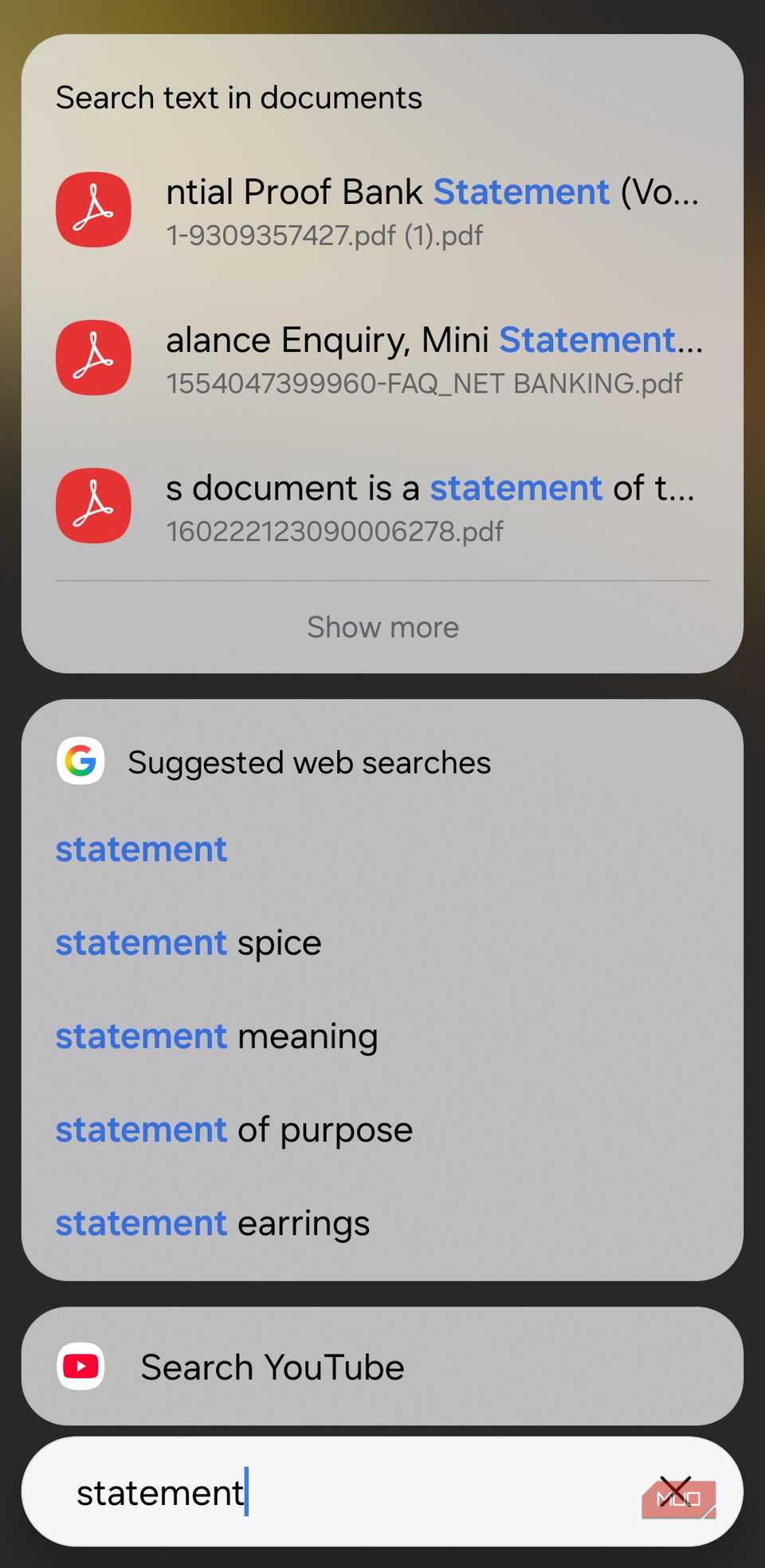
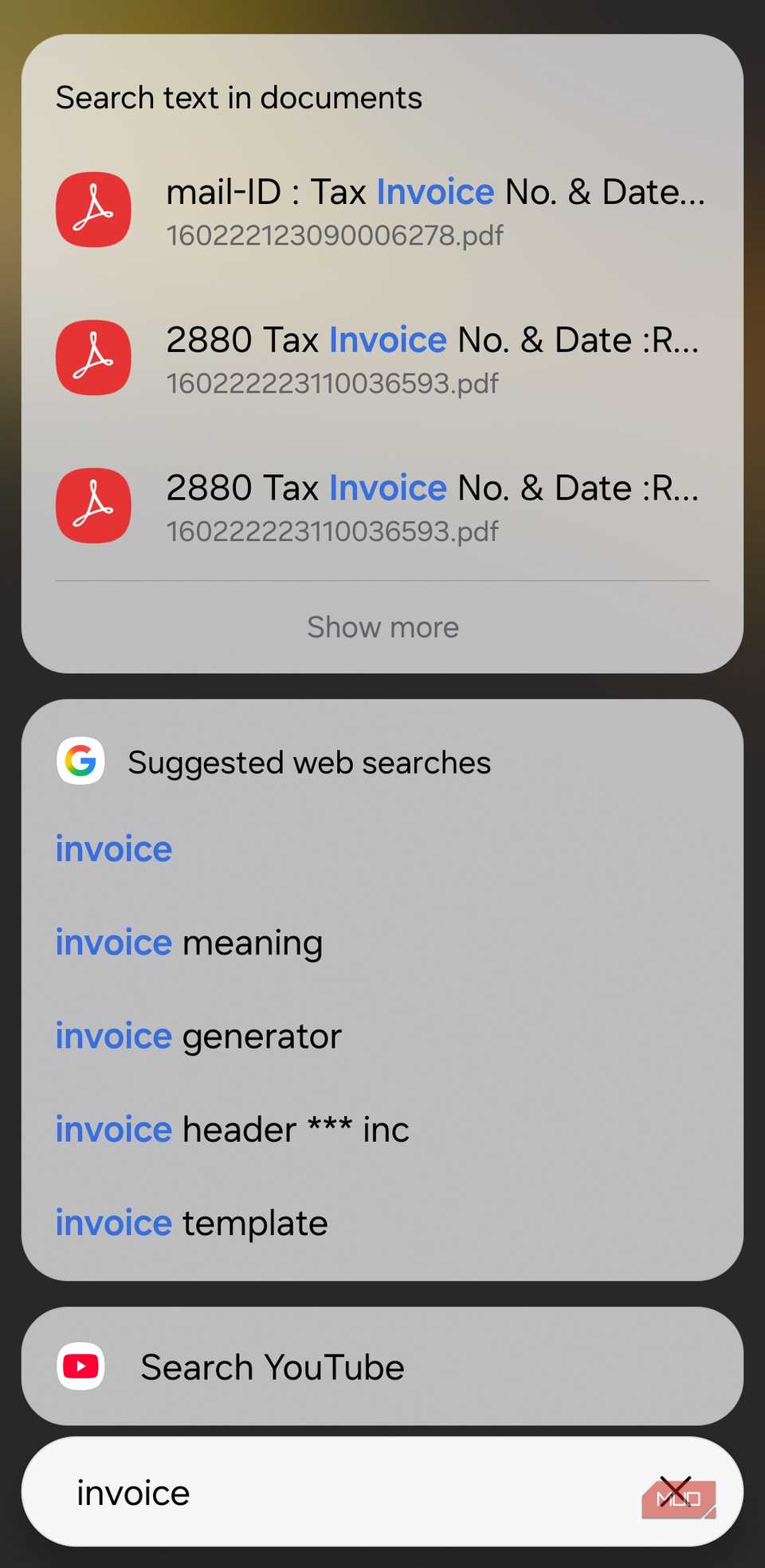
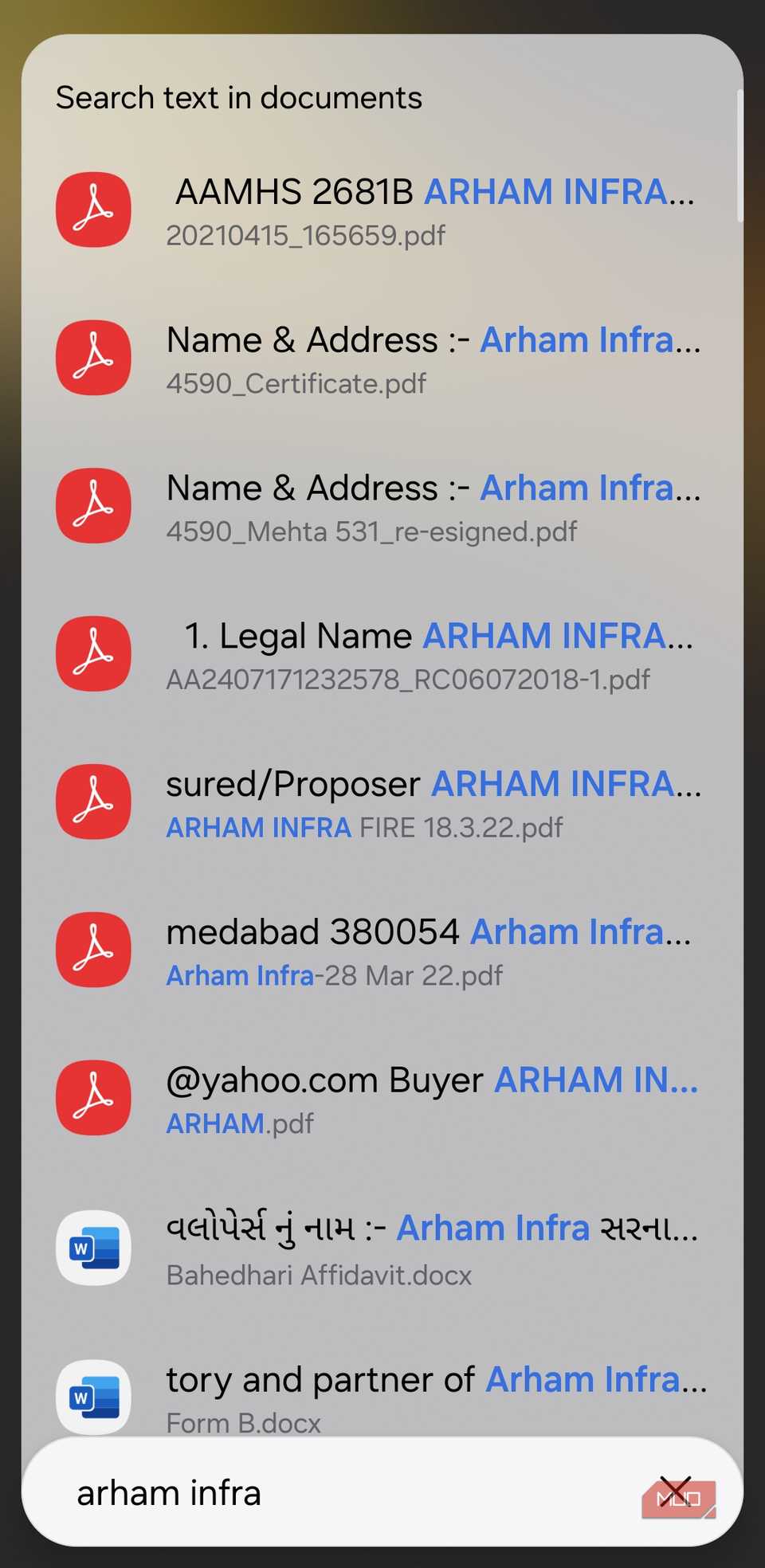
Hunting down a specific document on your phone often means scrolling endlessly through your Downloads folder or using the search option in the Files app. The app drawer search offers a faster, simpler alternative.
Type in the name of the file you’re after, and it will show up in the results without you even opening another app. Best of all, if you don’t remember the exact file name, you can still find it by searching for text inside the document itself.
Whether it’s a PDF or a Word document, your phone’s search bar can help you find it in seconds.
5
Jump to specific settings
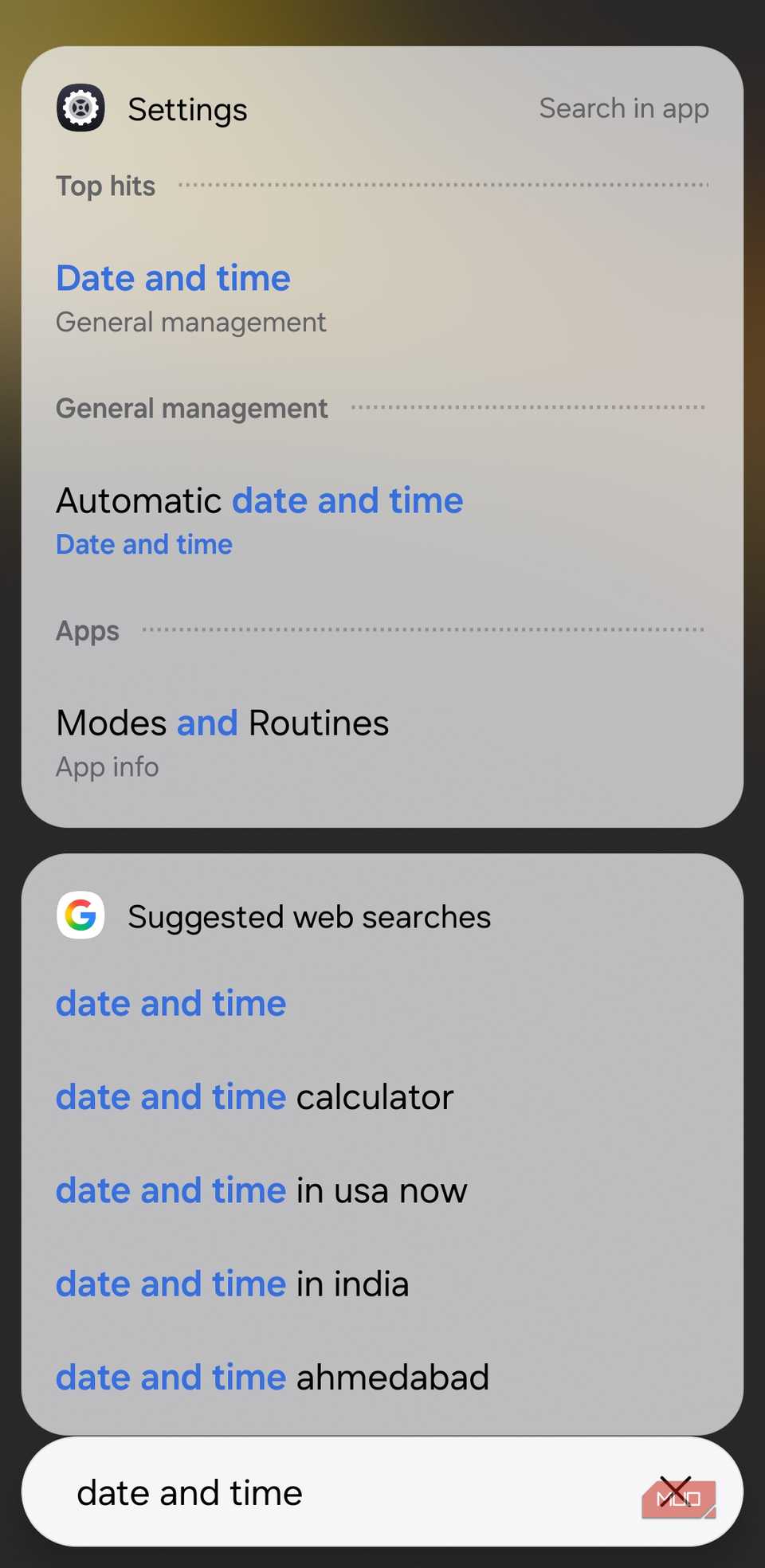
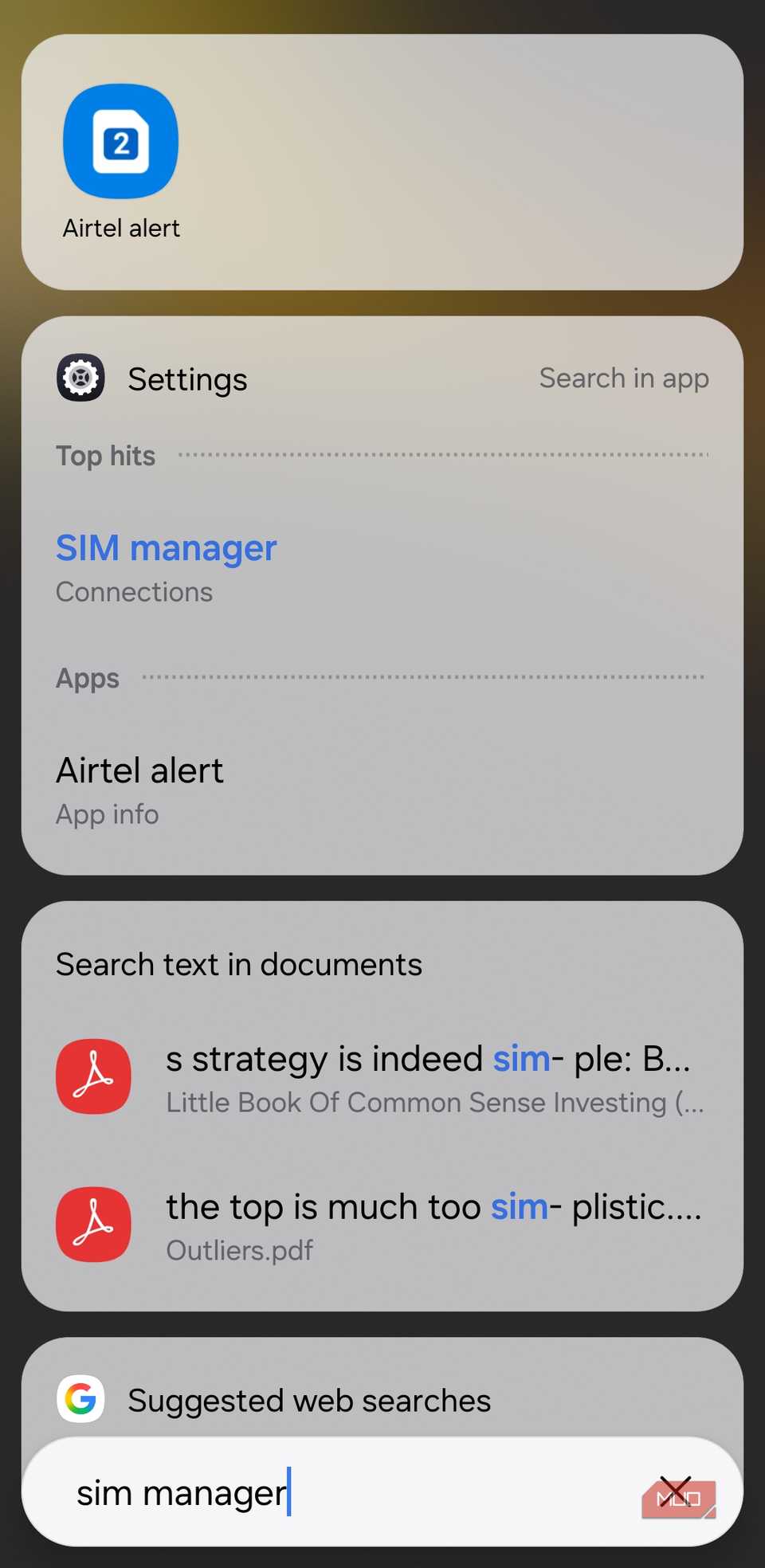
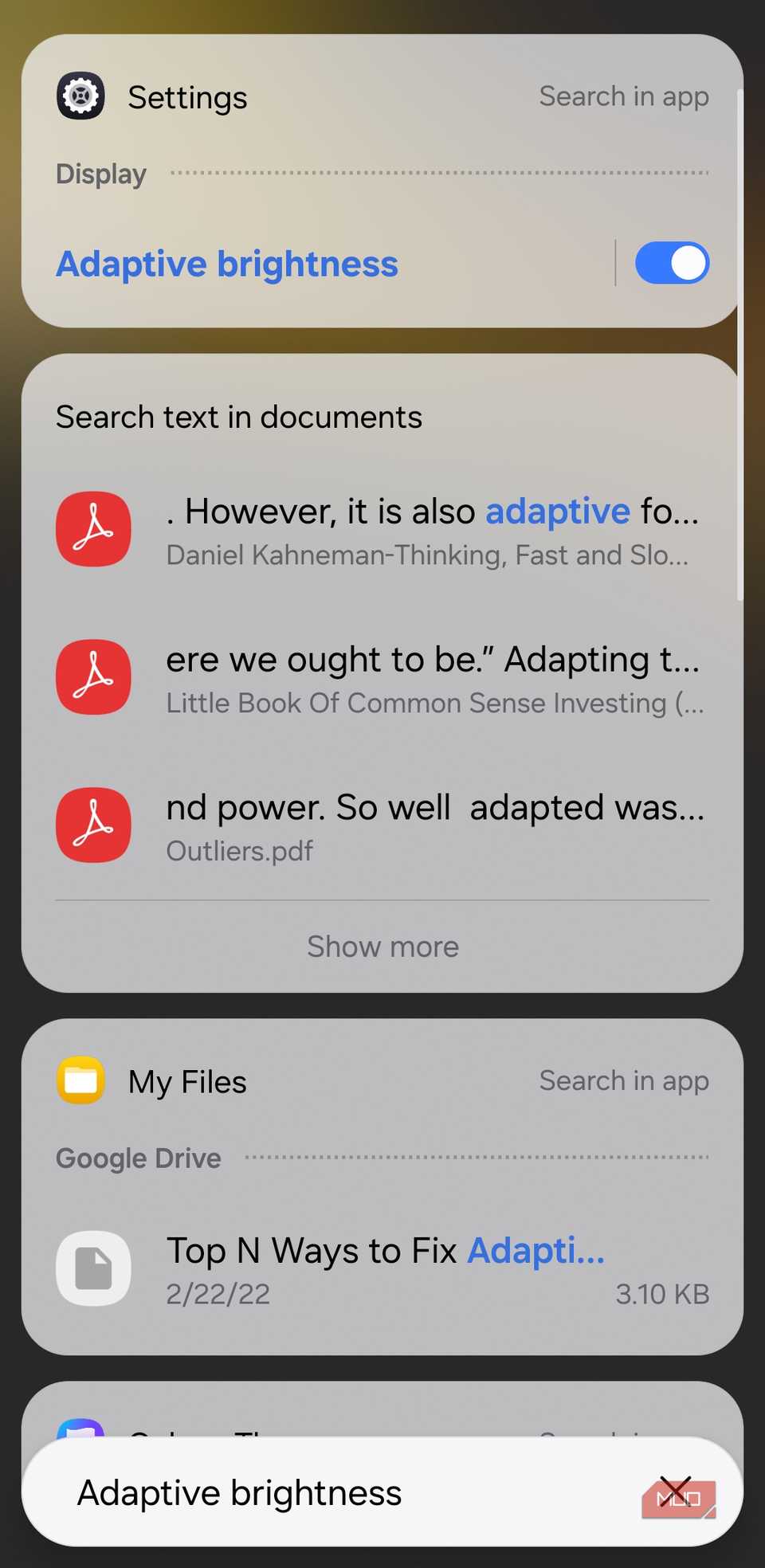
Scrolling through endless menus just to tweak one option in your phone’s settings can feel like a chore. A better way is to search for a setting directly from the app drawer. Type in SIM Manager, Date and Time, or even the name of a useful Accessibility setting, and you’ll land straight on the right page.
For some features, like Adaptive brightness, the search results even give you a direct toggle, so you can switch it on or off without opening the full Settings app at all. It’s a neat little shortcut that makes managing your phone feel effortless.
4
Access downloads and screenshots quickly
One-tap shortcuts to your recent files
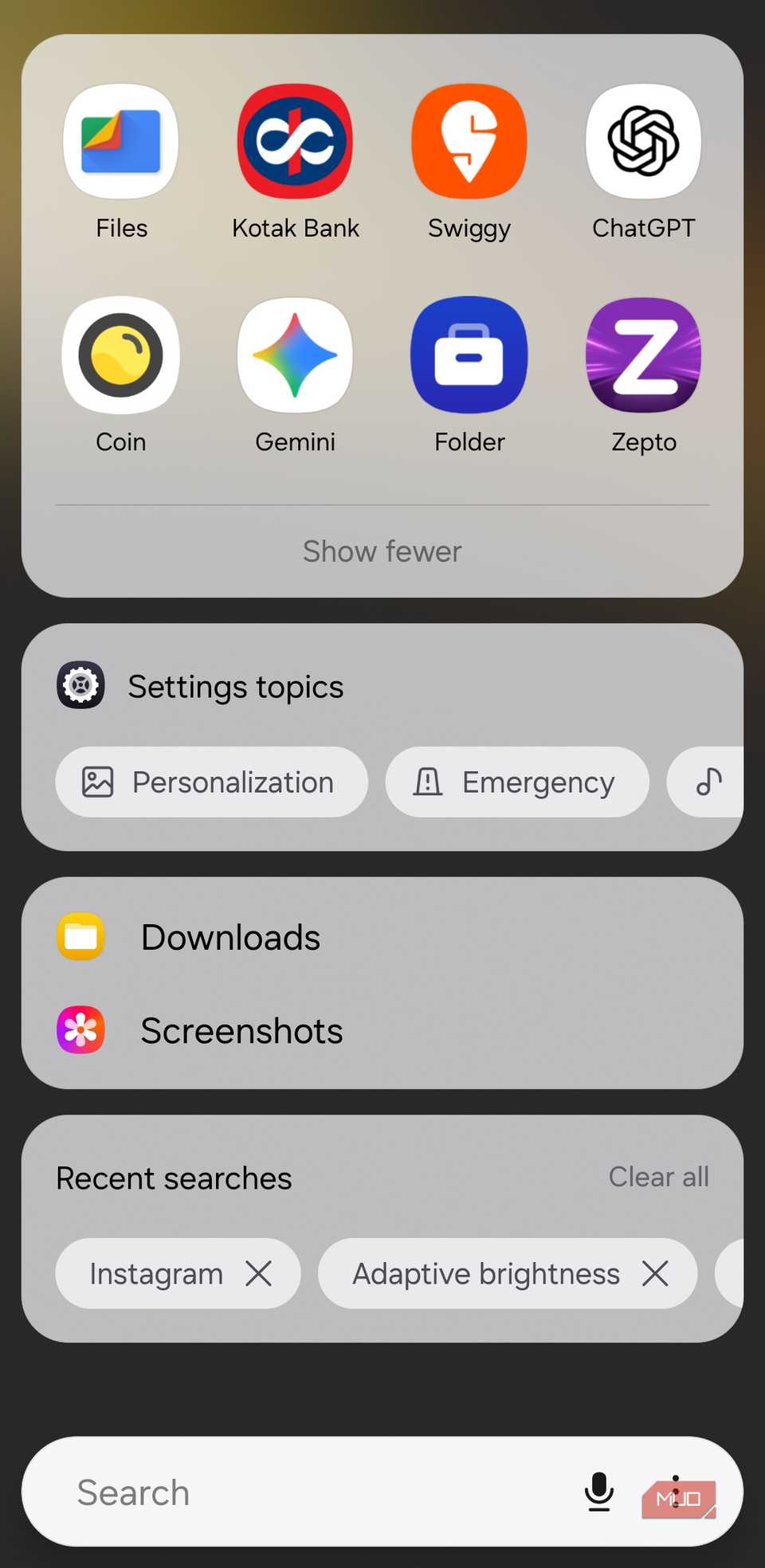
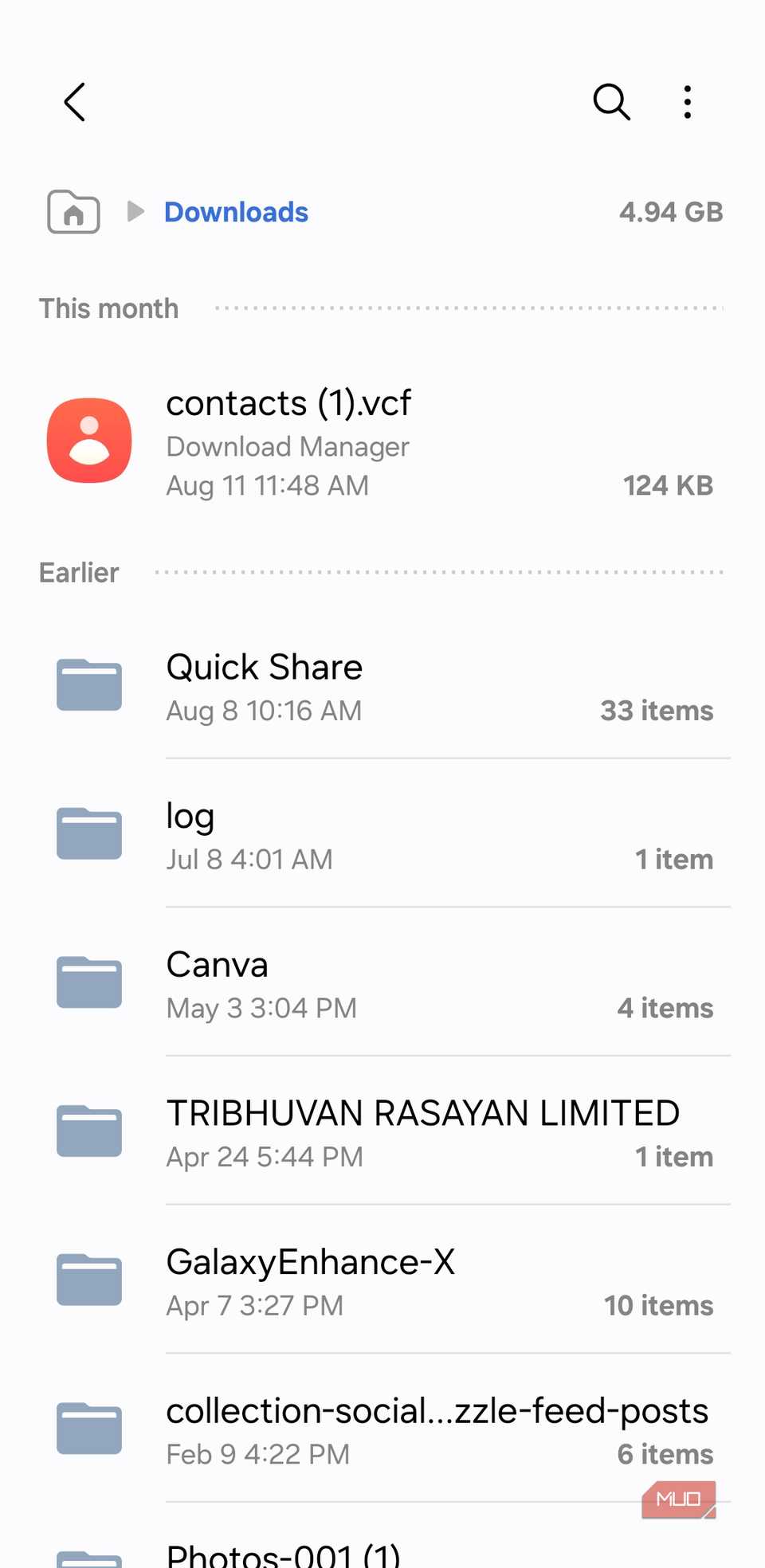
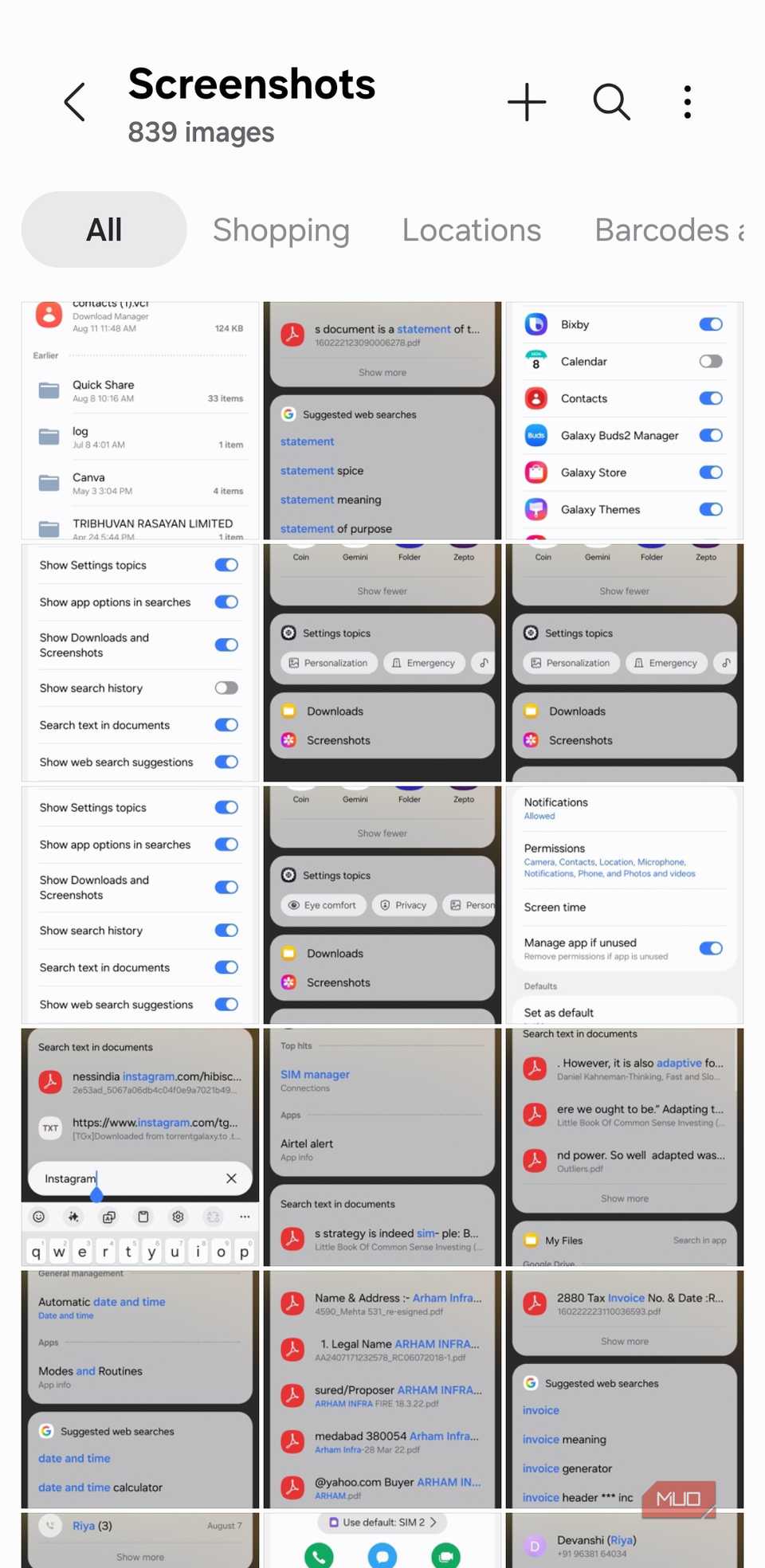
If there’s one thing you often find yourself hunting for on your phone, it’s downloads. Usually, that means opening the Files app and navigating through folders. But your Samsung phone’s search bar makes it much simpler.
Tap on the search bar and you’ll see a Downloads shortcut. Tap it, and you’ll be taken straight to your Downloads folder inside the Files app.
You’ll also notice a Screenshots shortcut, which takes you directly to the Gallery app. This can be useful if you often need to view or share screenshots for work.
3
Open hidden apps
No need to unhide them
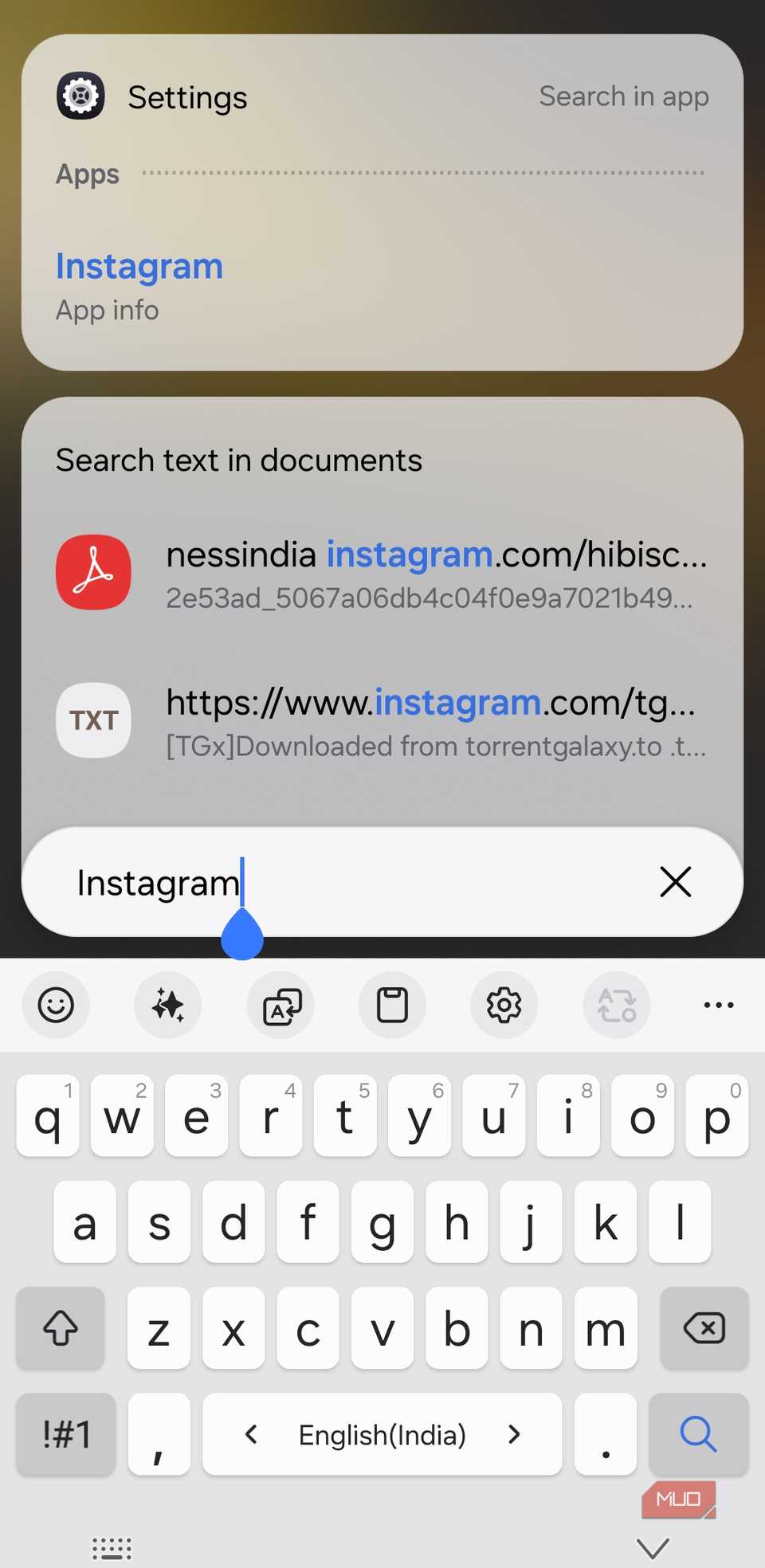
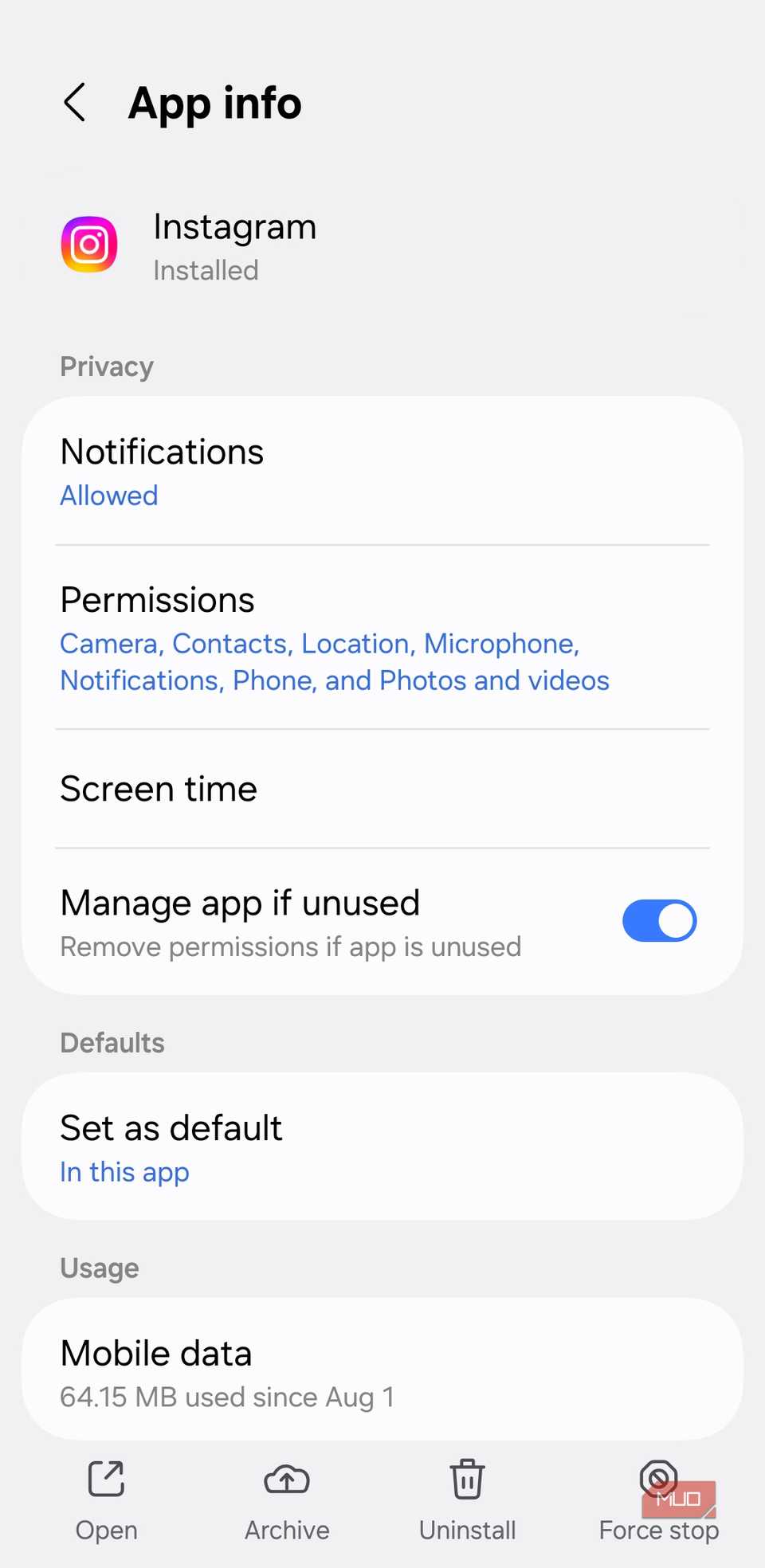
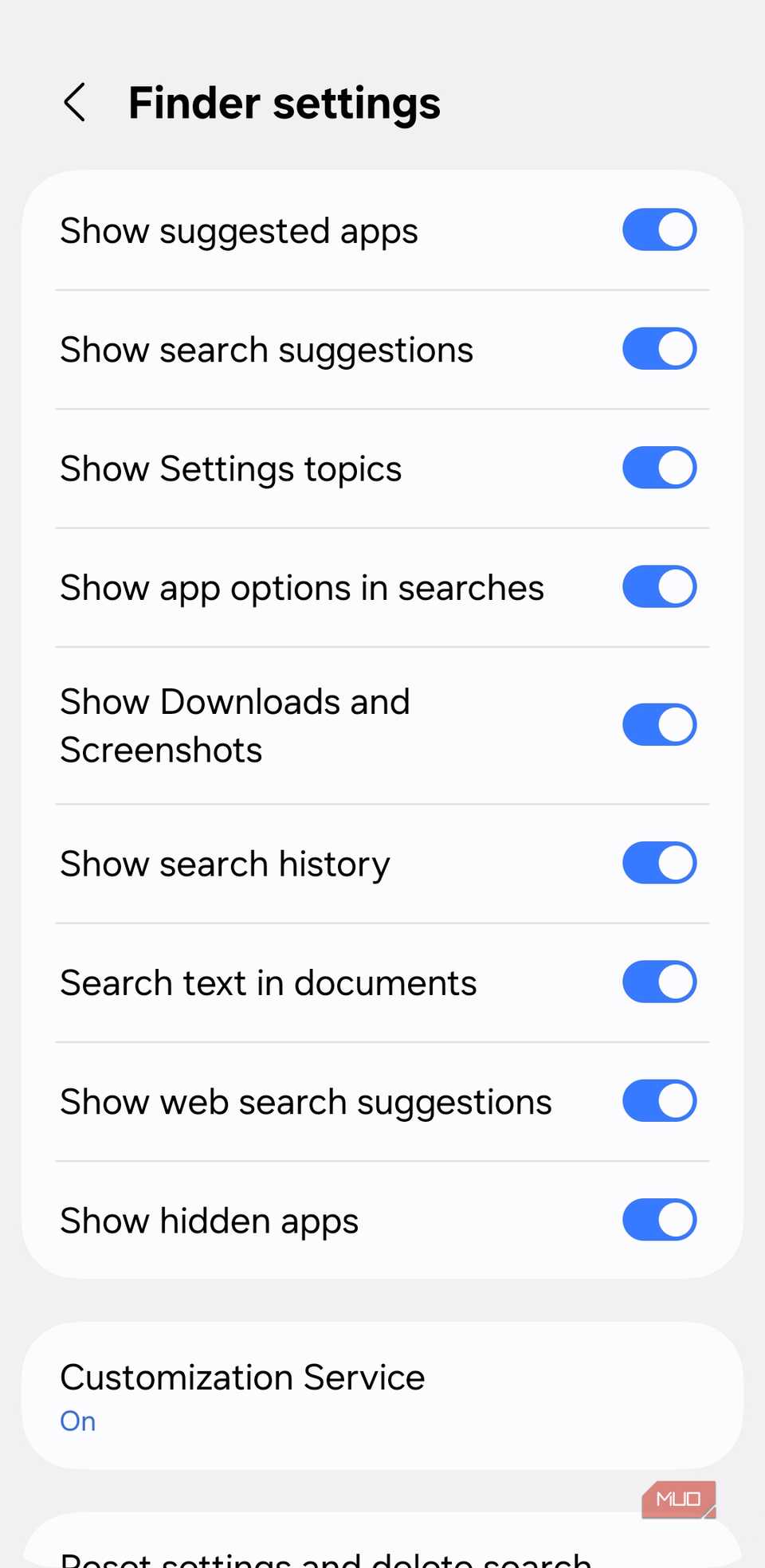
Samsung phones let you hide apps from the app drawer, which is perfect for keeping certain apps private or simply decluttering your home screen. But hiding them doesn’t mean you have to go through the hassle of unhiding them every time you want to use them.
The app drawer search can help with that. Simply type the name of the hidden app in the search bar. You won’t see the regular app shortcut, but the app will appear under the App info section. Tap it, and you’ll land on the app info page in Settings. From there, you can use the Open option to launch the app. It’s an extra step, but it keeps your apps private while still giving you access when you need it.
If you prefer faster access, you can configure the app drawer to show hidden apps directly. Tap the three-dot icon next to the search bar in the app drawer, go to Settings, and enable the Show hidden apps toggle.
2
Clear or hide your search history
Keep your searches private and tidy
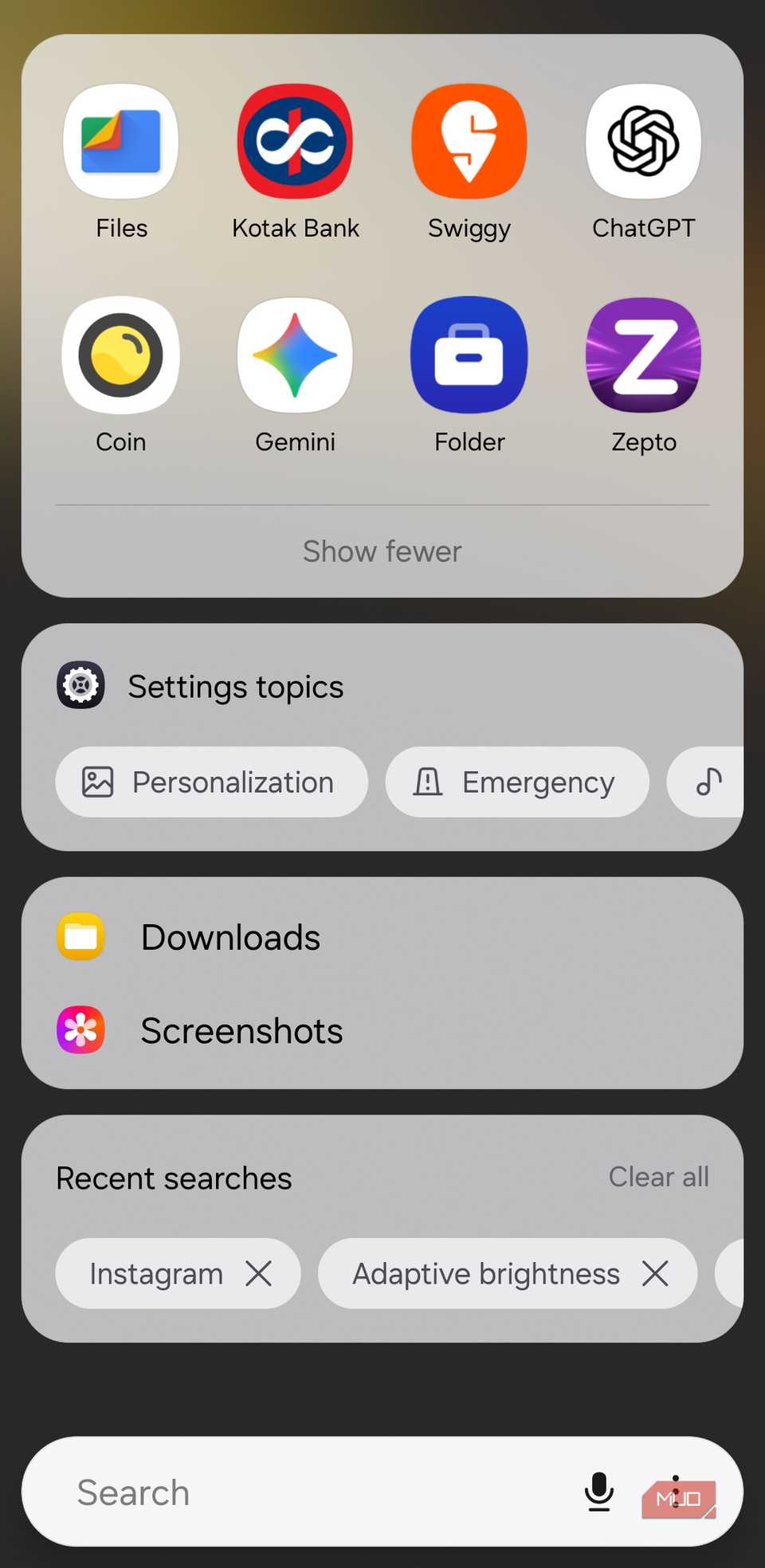
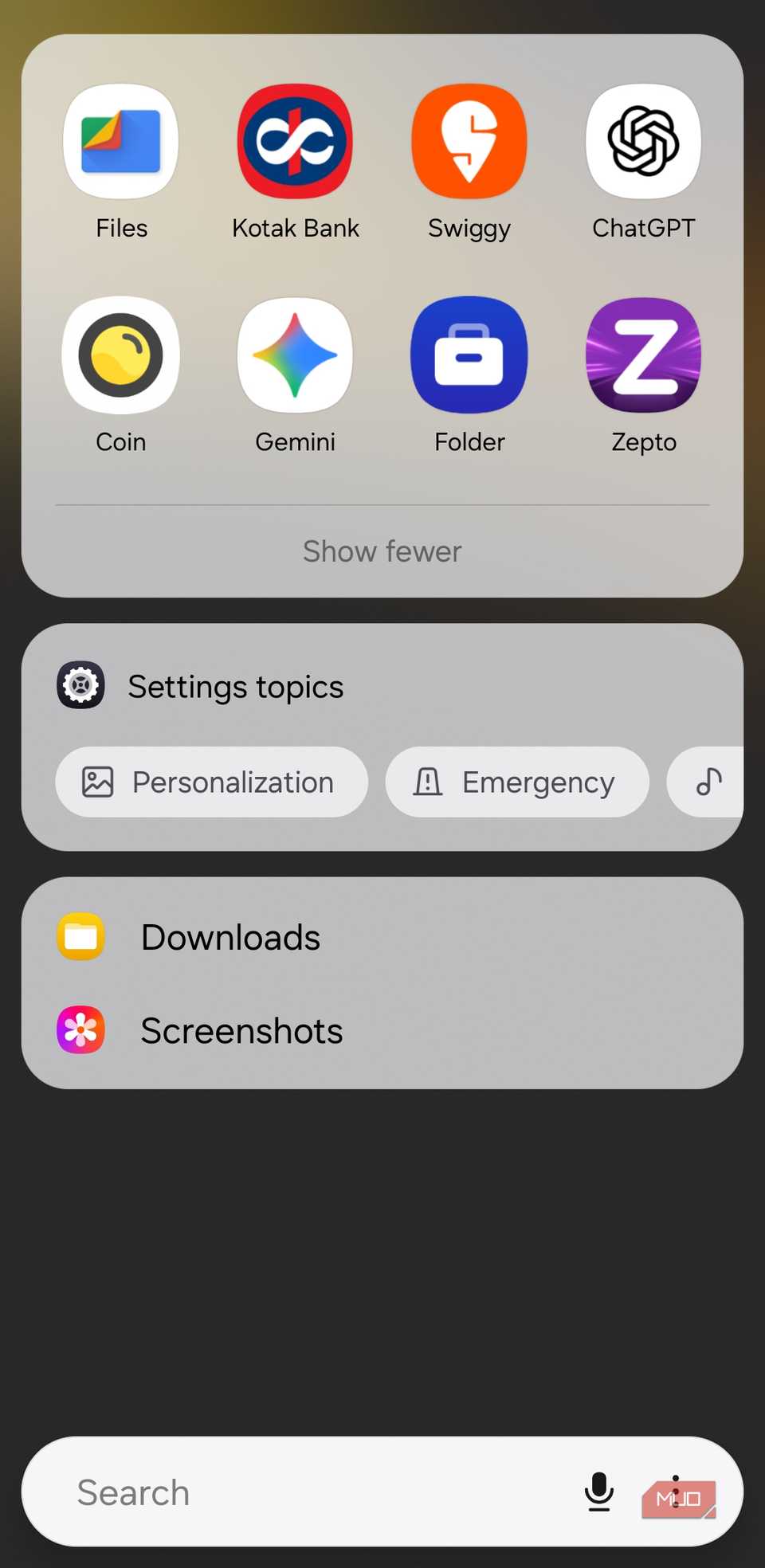
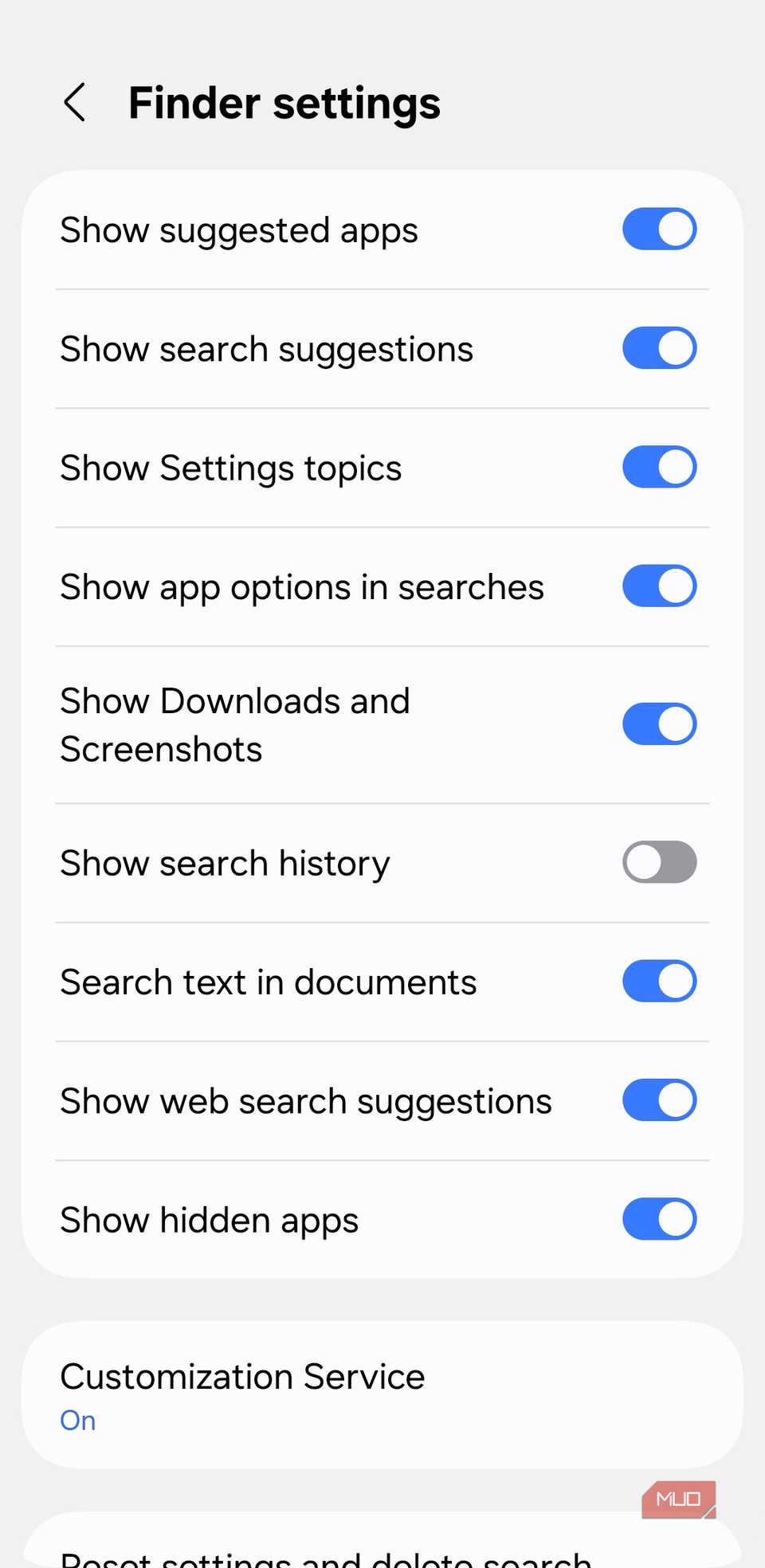
Your phone’s search bar is a powerful shortcut, but you might not want all of your recent searches showing up in the history.
To clean it up, tap the search bar and look for the Recent searches section. From here, you can remove individual entries by tapping the X next to each one. If you want a fresh start, tap Clear all to wipe your entire search history in one go.
If you don’t want your phone to save the search history at all, tap the three-dot icon next to search bar and select Settings. Then, turn off the Show search history toggle.
1
Exclude specific apps from search
Enjoy a cleaner, faster search
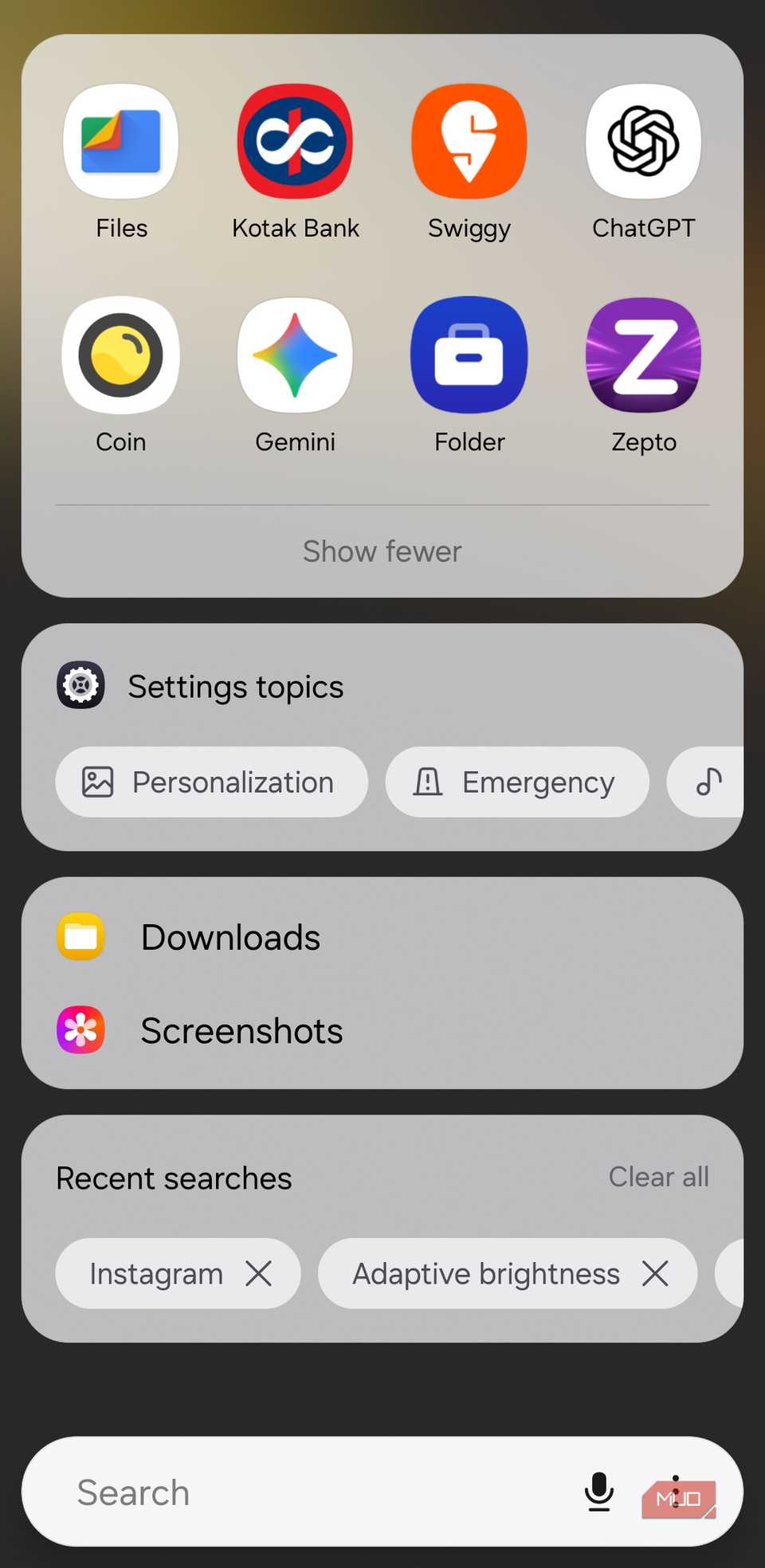
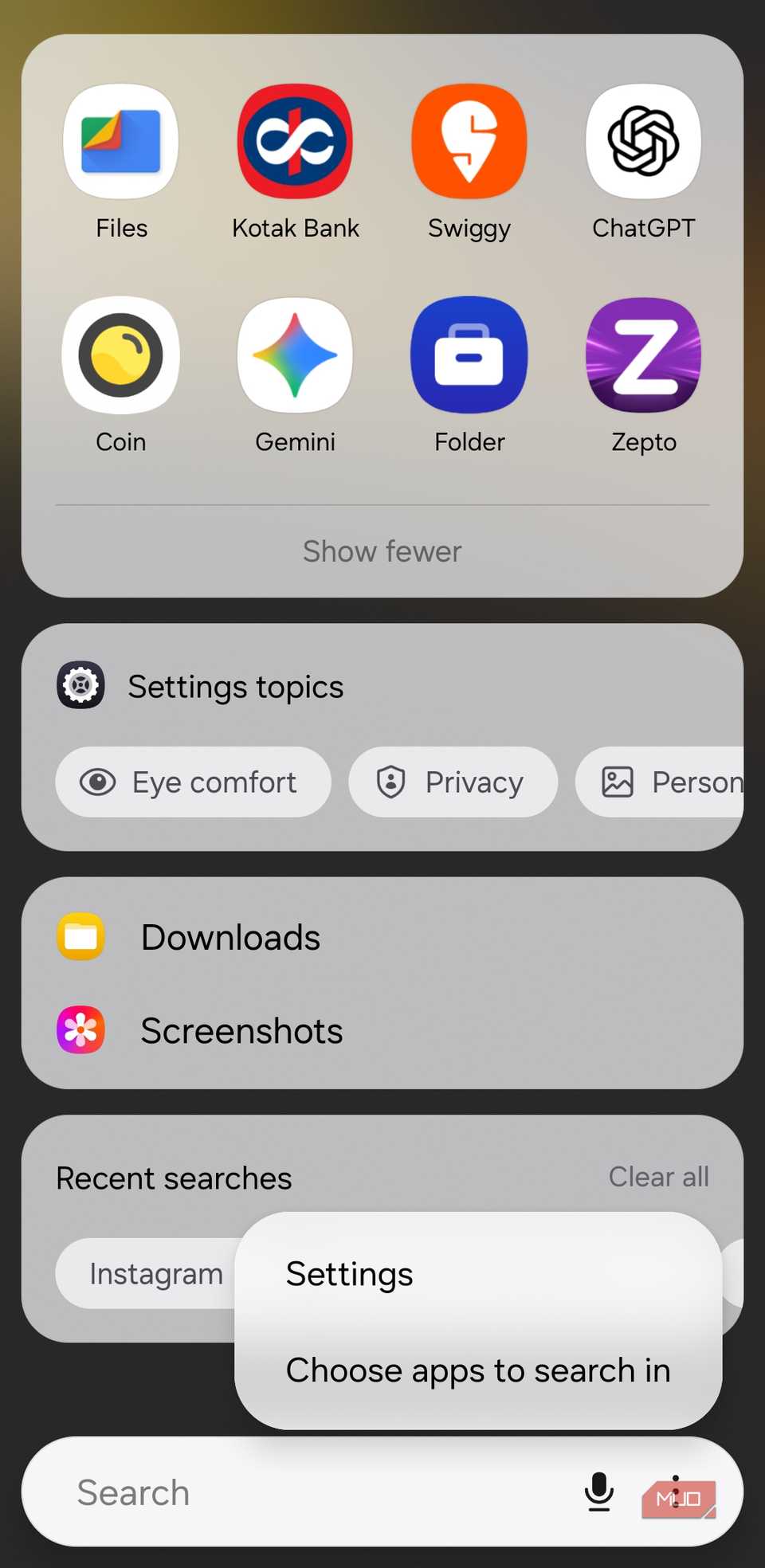
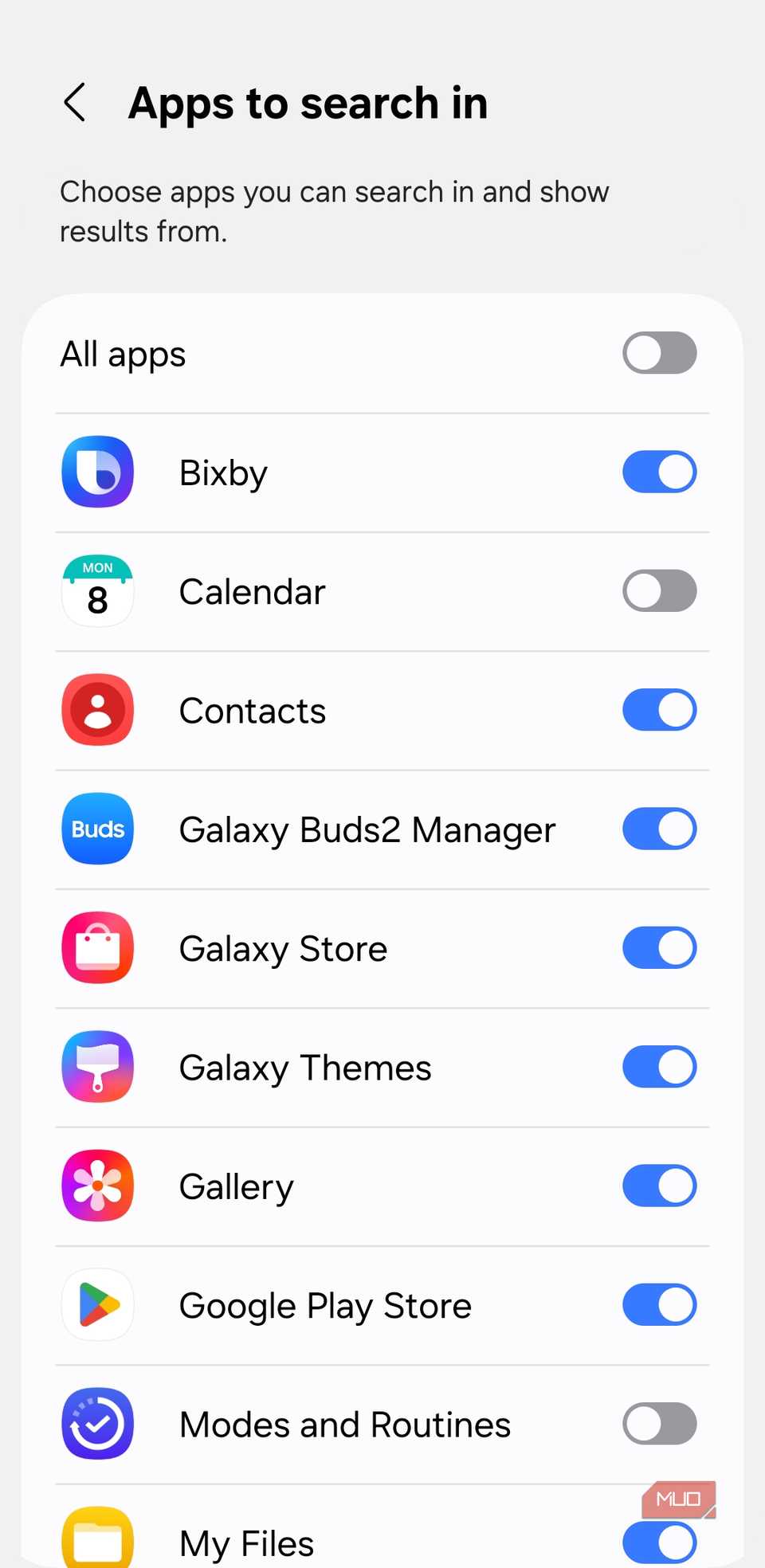
By default, the app drawer search shows relevant suggestions from all compatible apps on your phone. But not every app has to appear in those results—maybe you don’t want suggestions from Samsung Music or Netflix every time you type something.
Samsung makes it easy to control which apps appear. Open the search bar, tap the three-dot menu, and select Choose apps to search in. You’ll see a list of all your apps, and you can turn off the toggles next to any apps you don’t want showing up in search results.
This simple step keeps your search results cleaner and more focused, so you find what you need faster without distractions.
You can go even further by diving into the Finder settings menu. Here, you can remove extra items like Downloads and Screenshots shortcuts, web search results, or even topics from Settings.
Knowing what your phone’s search bar can do can save you time, taps, and endless scrolling. From jumping straight to apps, settings, and downloads to finding contacts, documents, and hidden features, it’s a tool that makes your Samsung phone feel faster and smarter.