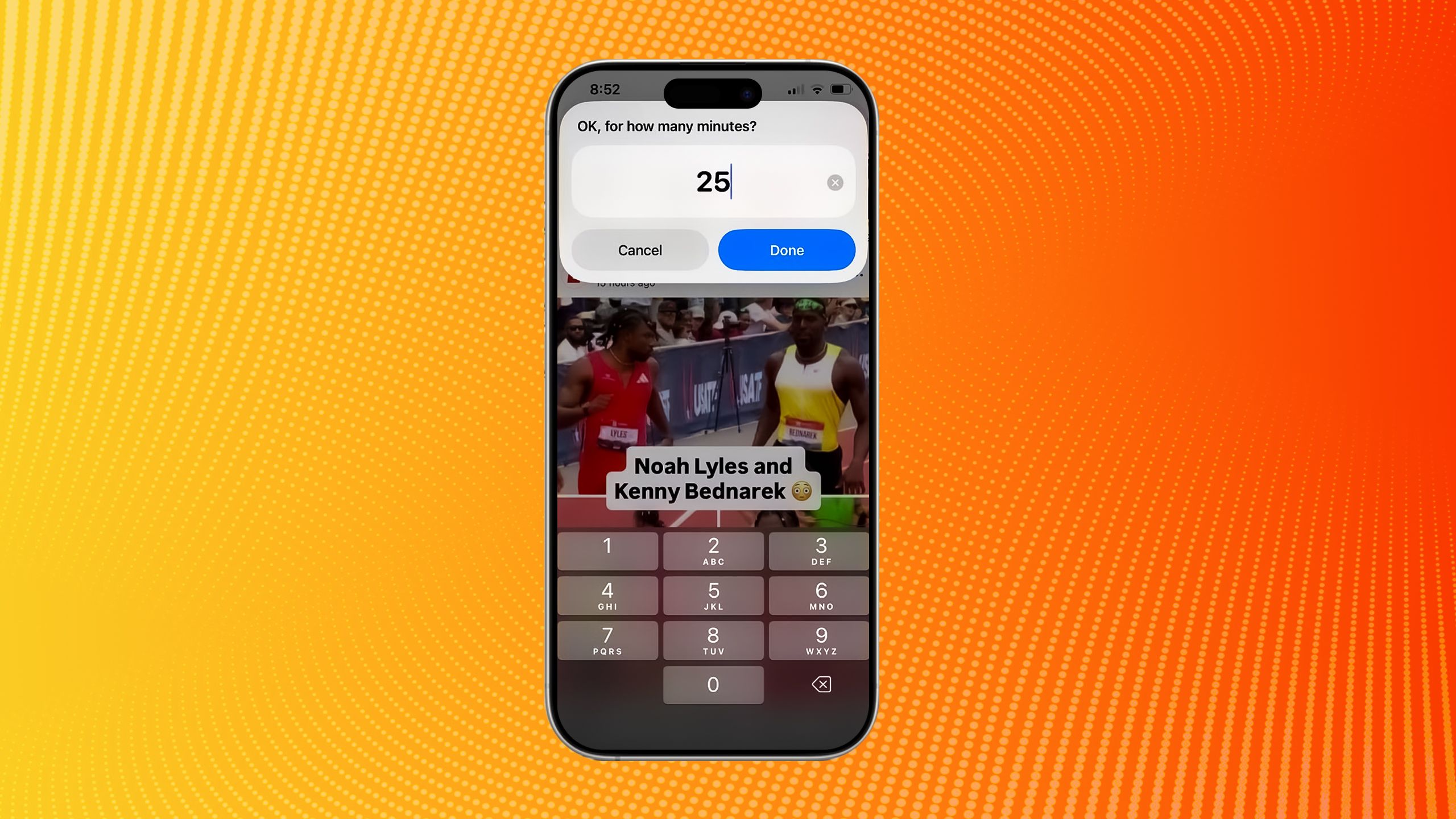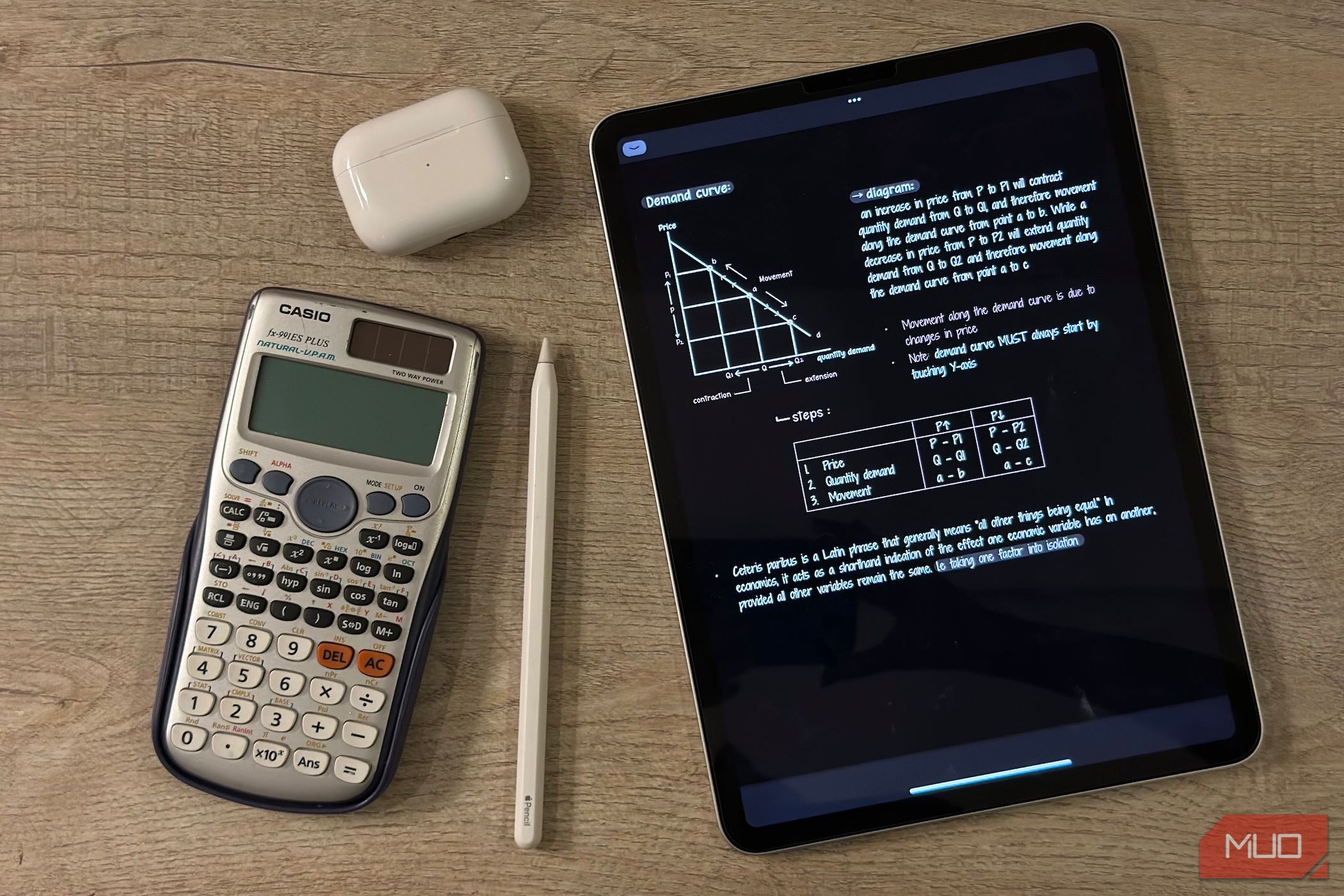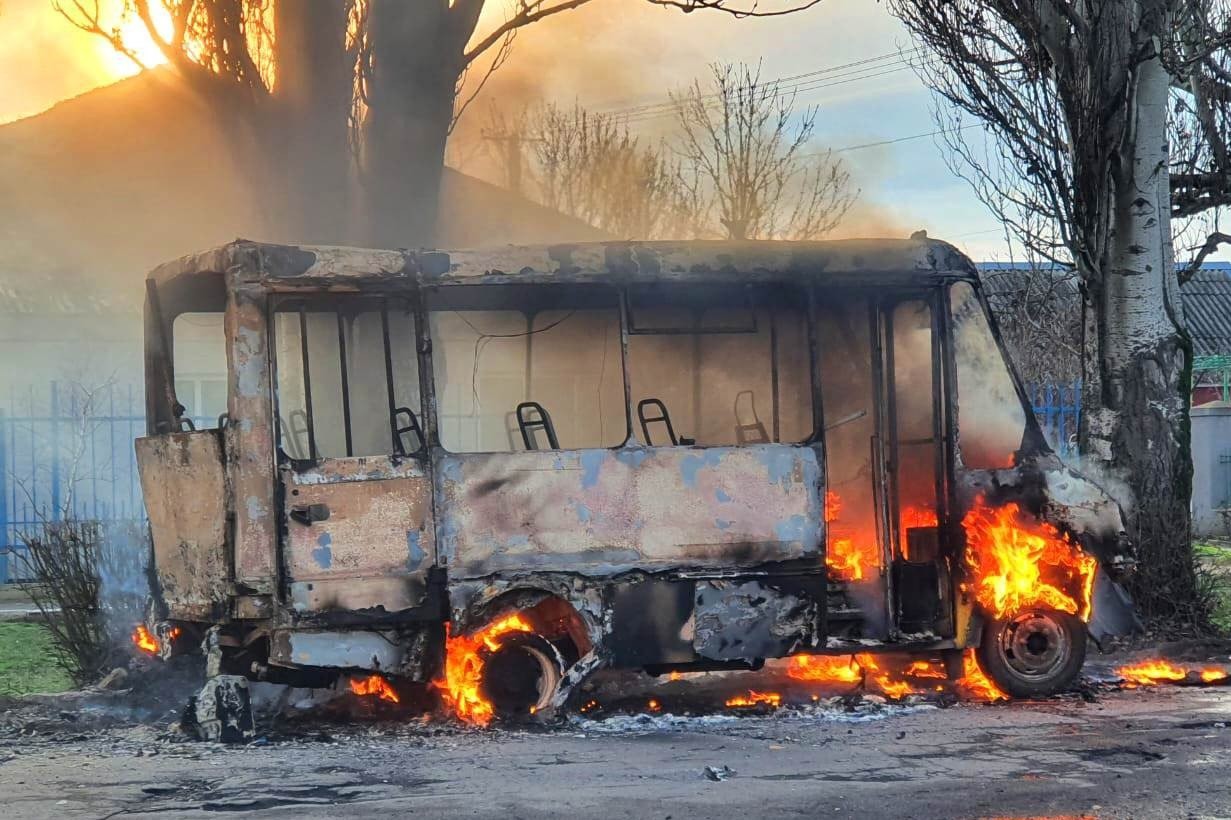Summary
- Set timers for apps to manage scrolling time.
- Use Geo Shortcuts to kick in when arriving at locations.
- Employ a third-party app blocker like The Brick to limit app use.
Your iPhone can do so much more than you might realize. Whether you have one of the latest iPhones with Apple Intelligence or an older one that’s still running the latest version of iOS, there are likely features that you’ve never even tried. For example, if you haven’t set up your smart home with your iPhone, you can enable HomeKit automations and control your smart devices from within iOS.
From the different devices you can ask your phone to keep track of using Find My to your phone tracking all of your movements in the Apple Health app, iOS has a ton of hidden information that’s just asking to be used. One of best ways to maneuver around your iPhone more quickly is by using Shortcuts. You can set up quicker processes in your iPhone that can help you go about your day more efficiently. If you always have to bring up a certain app when you show up to work in order to swipe into the building or something like that, you can enable it to open when you arrive at a specific location.
Since I work from home and am prone to being at my desk for long stretches of time, one of my vices is to scroll aimlessly on social media apps. I need to be better at avoiding these, so I decided to ask my iPhone to help me. Shortcuts were the perfect way to do so, as I set up some automations to help limit my time doomscrolling.
- Brand
-
Apple
- SoC
-
A18 Pro (3nm)
- Display
-
6.3-inch 1,206 x 2,622 pixel resolution 120Hz LTPO Super Retina XDR OLED, 120Hz, HDR10, Dolby Vision, 1000 nits (typical), 2000 nits (peak)
- Storage
-
128GB, 256GB, 512GB, 1TB
- Ports
-
USB-C
- Front camera
-
12-megapixel, f/1.9, 23mm (wide), 1/3.6″, PDAF, OIS
1
Set a timer when you open a certain app
Give yourself a countdown to when you’re done
You can set up Shortcuts for different apps if you want. I found the most success in helping my doomscrolling was with automations within the Shortcuts app.
I’m notorious for wasting time on Instagram. I scroll and scroll, looking at memes and videos until I don’t even know how long I’ve been doing it. It’s a bad part of my scrolling addiction, and I needed some help. To ease myself into Shortcuts and automations, I started simply by just adding a timer any time I opened Instagram.
It was simple to do as I opened up Shortcuts and tapped Automations. Then I selected App and Is Opened. I chose Instagram and then Next. Then I tapped Start Timer, which is one of the preset options in iOS. Once I open the app, it populates a timer for which I choose a duration. I will frequently set it for 10 minutes so I can scroll for a little while before the timer rings loudly.
2
Have your shortcuts kick into gear when you arrive somewhere
Set it up within Apple Maps
If work is your prime scrolling danger zone, you can use your phone’s location-based automation to stop yourself in your tracks. In Shortcuts > Automations, choose Arrive, then type in your office address. From there, set a time range (say, 8AM to 12PM) so you can still enjoy your lunch break without restrictions.
Don’t forget to pick the action you want to trigger. For example, instead of opening Instagram the moment muscle memory kicks in, your phone could launch a productivity app or notes page the second you arrive. Think of it like giving your future self a digital nudge to stay on track.
3
Use a third-party app blocker in Shortcuts
My personal favorite is The Brick
I’ve written extensively about my terrible traits when it comes to scrolling. I just can’t be trusted to not stare at my phone, so I often take the decision out of my hands. I reviewed The Brick, which is a device that blocks you from using certain apps when it’s enabled. It basically turns your phone into a phone that can call, text, and email people — and that’s about it.
The way to enable The Brick is by tapping your phone on it, like you would a payment reader while using Apple Pay. But I’ve gone so far as setting up a Shortcut to open The Brick when I try to open social media apps. This limits my need to walk over to The Brick and turn the settings on. In Shortcuts > Automations, I selected an app, like TikTok. Then I added in the Automation of opening up The Brick app whenever I try to open up TikTok. This allows me to quickly turn on The Brick and lock up my phone from being able to use social media until I get up and physically touch it to the device. It’s a quicker way than having to get up.
Lock your phone before you can use it
Plenty of people struggle to go to bed at a reasonable hour because they’re scrolling so much. If that’s you, you can easily do something about it. Set up the Shortcut to lock your phone when Wind Down begins. You can set up Wind Down in your Apple Health app under the Bedtime setting. This helps you go to bed at a decent hour and helps you wind down from a day.
I just can’t be trusted to not stare at my phone, so I often take the decision out of my hands.
If you have Wind Down and Bedtime set, you can set up an Automation by tapping Sleep. It gives you options for When Wind Down Begins, Bedtime Begins, or Waking Up. If you choose When Wind Down Begins, and Run Immediately, you will tap Next and then search Lock Screen. This will lock the screen and kick you back out to your Lock Screen, so you can’t actually use the phone for much at all, other than seeing your widgets and the time.
Set up break time with your apps
If you feel like you deserve some time to scroll, you can reward yourself by tuning out the outside world with a Shortcut. You can put yourself in Do Not Disturb mode to block out any texts or messages from other people, allowing you to scroll in peace. Of course, you can also set this up to turn on when you open up your Kindle, Apple Books, or Podcast apps.
You can go to Shortcuts > Automations > App > Is Opened > and then choose which app you want to set it for. You can select multiple apps for any of these automations as well, so it’s not just a one-for-one automation. Once you’ve selected the apps, you can choose Take a Break, which will turn on Do Not Disturb. It’s a simple way to block out any distractions so you can focus on what you’re doing.