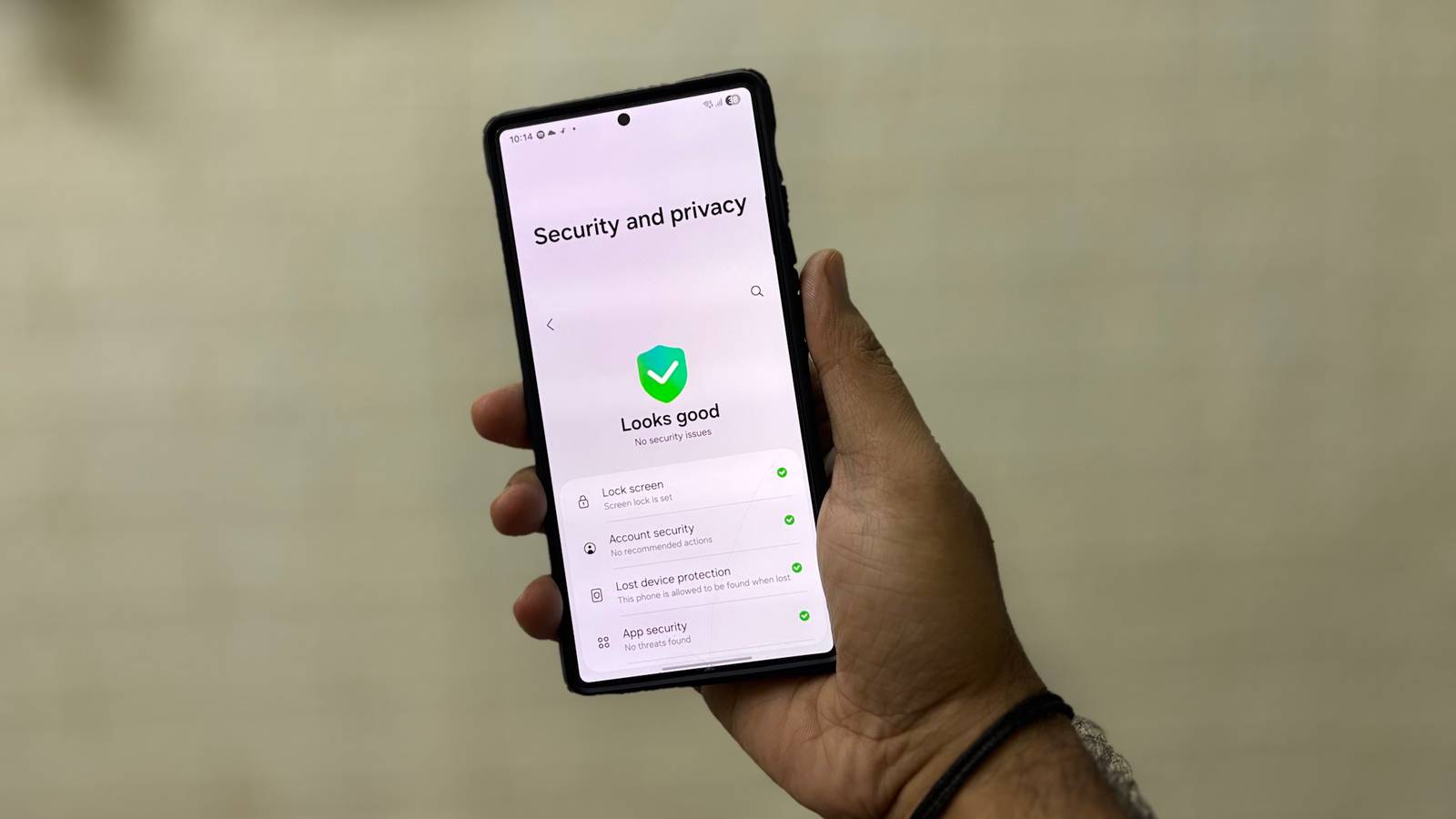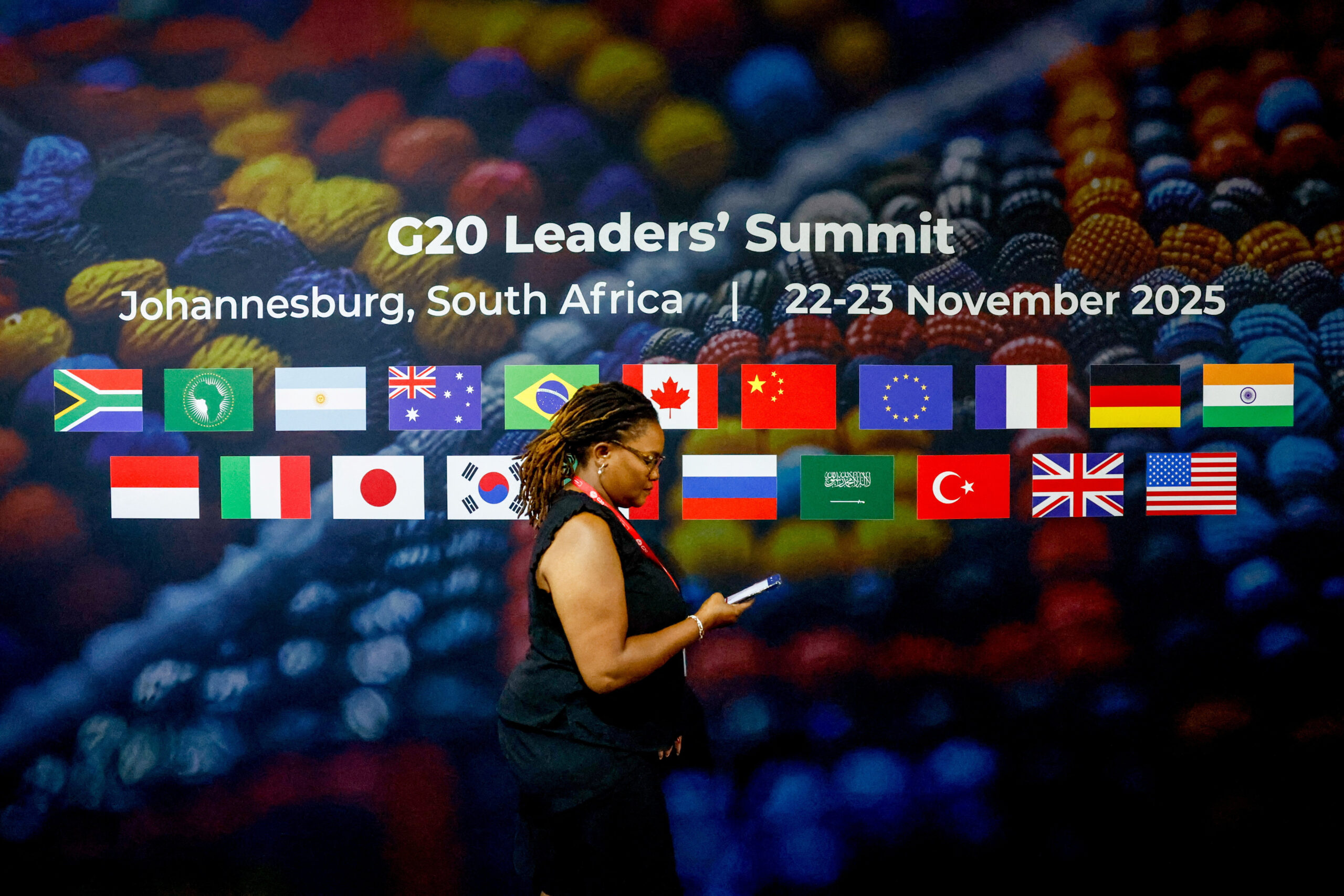When I bought my Samsung phone, I didn’t think much about how much data it was sending out. By default, Samsung can link your account to ads, and Google can save your searches, locations, and app activity. These are some of the default Android settings that threaten your privacy and share more than you expect.
The good news is you don’t have to leave all of that running. A few setting changes can block many of the biggest tracking sources, and it takes only a few minutes.
Pause Google’s activity tracking
Keep your daily habits private
Google records a lot of what happens on your phone. Searches, the apps you open, your routes in Maps, and even the videos you watch on YouTube are stored in your account by default, adding to how much Google already knows. Over time, this builds a timeline of your daily habits.
To change this:
- Open Settings on your Samsung phone, scroll down to Google, tap your Gmail ID, and select Manage your Google Account.
- Go to Data and privacy.
- Under History settings, you’ll see three options: Web & App Activity, Timeline, and YouTube History. Open each one and turn it off (or Pause, where shown). You can also clear your past Google activity if you want to remove what’s already saved.
Once you’ve done this, the new activity won’t be logged into your account. Maps and YouTube still work, but without the constant tracking behind the scenes.
Reset or delete your Google advertising ID
Remove the ID advertisers rely on
Every Android phone has a unique advertising ID. Apps use it to follow your activity across different services, building a profile even when you’re not signed in. It works in the background, tying together what you do in different applications.
To remove it:
- Open Settings on your Samsung phone, go to Security and privacy, then More privacy settings.
- Tap Ads and choose Delete advertising ID, then confirm.
From that moment, your phone no longer provides an ID for tracking. If you’d rather reset than delete it, choose Reset advertising ID. That clears the old one and creates a fresh ID, breaking the link to your past activity.
Turn off Samsung’s personalized ads
Remove ads tied to your account
Samsung includes a feature called the Customization Service that links your account activity to targeted ads and recommendations. It collects details from how you use Samsung apps and services, then tailors ads based on that behavior.
To turn it off:
- Open Settings and tap your Samsung account at the top.
- Go to Security and privacy, then Privacy, and open Customization Service. Toggle off the options you see there, and Samsung will stop using your account data to shape ads.
The ads themselves won’t disappear, but they’ll become generic instead of being tied to your specific habits.
Stop sending diagnostics to Samsung
Keep diagnostics data private
Samsung phones don’t just send advertising data. In the background, they can also share diagnostic reports that include crash logs, performance details, and general usage information. Samsung says this helps improve its software, but it also means regular reports leave your device without you noticing.
To check this:
- Open Settings, go to Security and privacy, then More privacy settings.
- Tap Send diagnostic data and turn it off. From then on, those reports won’t be shared automatically.
Turning this off doesn’t affect how your phone works day to day. All features keep working as usual, and if you ever need to, you can still submit a report manually through the Samsung Members app.
Control which apps know your location
Share location only when necessary
Location is one of the most sensitive permissions on any phone. Navigation or ride-hailing apps need it to work properly, but plenty of others request it even when it adds little value.
To review these permissions:
- Open Settings, go to Security and privacy, then More privacy settings.
- Choose Permission manager, select Location, and you’ll see every app that has asked for access.
- For any apps you don’t fully trust, change the permission to While using the app or Don’t allow.
You’ll also find a toggle for Use precise location. Turning it off limits apps to your approximate area instead of your exact spot. With these adjustments, your location is shared only with the apps you trust, and only when you choose to do so.
Stop Google from collecting usage & diagnostics
Turn off hidden background sharing
Google collects more than just your searches and location. It also gathers usage and diagnostics data, including app performance, battery levels, and system activity. The company frames this as a way to improve Android, though it results in technical information leaving your phone regularly.
To review this:
- Open Settings, go to Security and privacy, then More privacy settings.
- In the Google section, tap Usage & diagnostics and toggle it off.
Your phone will stop sending any usage and diagnostic data once this is done.
Keep checking, stay private
These are the settings I changed to prevent my Samsung phone from sending more data than necessary. But privacy on your phone isn’t something you fix once and forget. It works best when you treat it as a habit, checking in periodically to ensure the right switches are still off.
Updates can quietly reset defaults, and new apps often request more access than they actually need. Taking a few minutes every couple of months to review your settings is a simple way to stay in control.