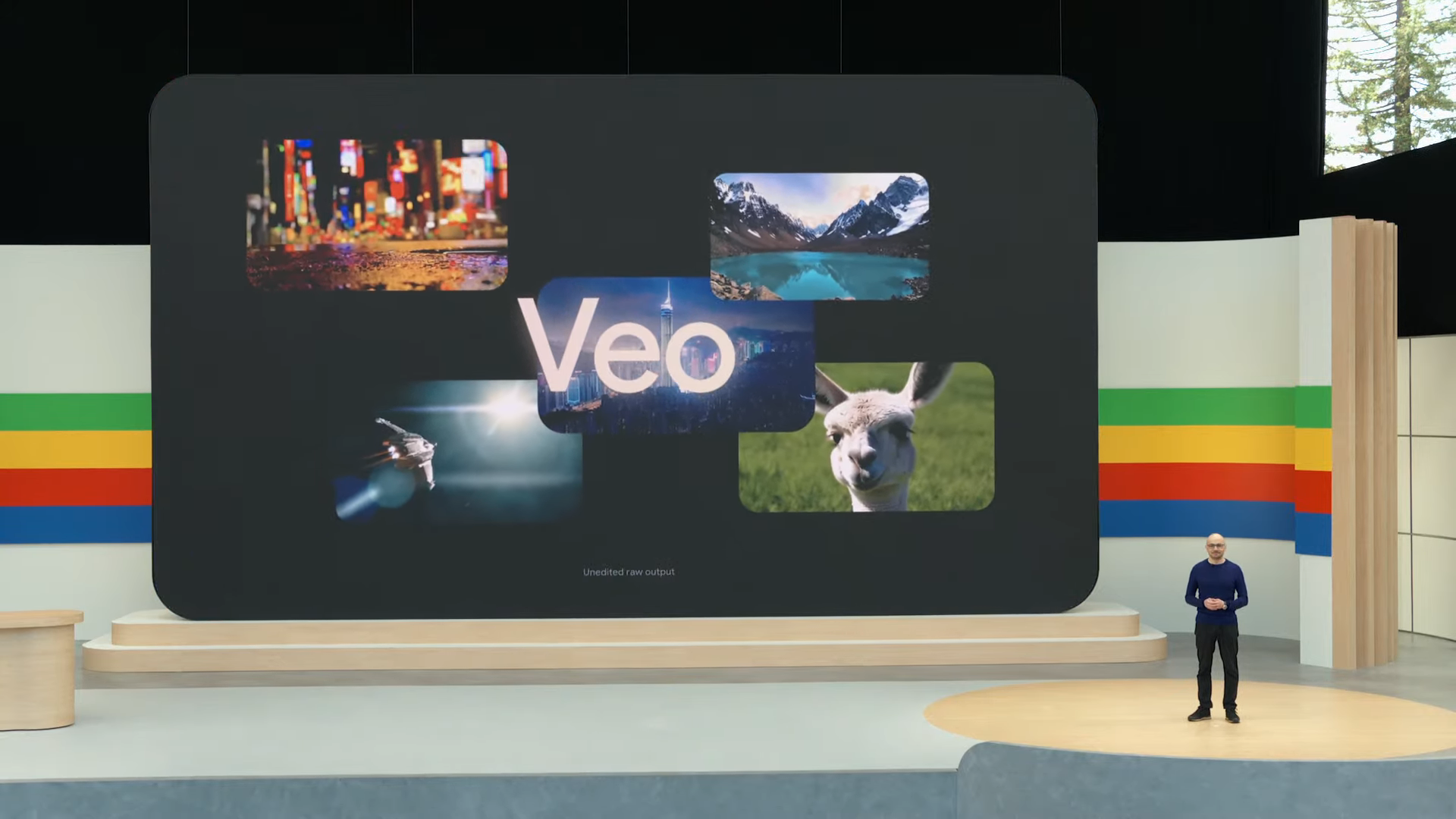As chatbots continue to get smarter and gain the ability to do more, AI video generators are evolving just as fast. And while many are still in beta or invite-only, one thing is clear: prompt quality makes a huge difference.
After testing several platforms (including Google Veo 3, the premium video generator currently available for $249/month through Google Ultra) I’ve learned that the way you write your prompts completely changes the results.
Here’s how I leveled up my AI videos — and the tricks you can use to make your own clips look sharper, more cinematic and more coherent.
To keep things fair, all prompts were tested using Veo 2 — Google’s lower-tier video generator that doesn’t include audio. To try it yourself, you’ll need to join the waitlist for Google Labs’ VideoFX tool, where Veo 2 is currently available.
You can also access Veo 3 through Google AI Studio or Canva Pro. These prompts can be used on any of the best AI video generators including Midjourney, Firefly and Sora.
Start with structure, not style
A common mistake many users make is starting with adjectives like, “a stunning cinematic video of a beach at sunset.” Sounds nice, but vague.
Instead, I always find better success when I lead with structure: “wide establishing shot of a beach at golden hour, camera slowly panning left.” The more you write like a director, the more polished your results will look.
Think like a camera operator

Veo seems to respond well to cinematic language.
Prompts like “low angle tracking shot of a child running through tall grass” or “drone shot pulling away from a mountain cabin at sunrise” generated far more dynamic visuals than basic descriptions.
If you’re not familiar with filmmaking terms, think in shots: wide, medium, close-up, overhead. While I am not a camera operator, I have written enough screenplays and been on enough television and movie sets to have these memorized.
Here are a few basic filmmaking terms that I frequently use in my prompts.
Camera angles & movements
- Establishing shot – wide view to set the scene
- Close-up – focuses on a subject’s face or detail
- Wide shot / Long shot – shows subject fully in the environment
- Over-the-shoulder – often used for dialogue scenes
- Tracking shot / Dolly shot – camera follows the subject smoothly
- Crane shot – sweeping overhead movement
- Static shot – no camera movement
- Zoom in/out – camera pushes or pulls
- Handheld camera – shaky, realistic effect
- POV shot – from the character’s point of view
- Dutch angle – tilted horizon for tension
Lighting & atmosphere
- Low-key lighting – moody, dramatic shadows
- High-key lighting – bright, cheerful, minimal shadow
- Natural light – outdoors or simulated daylight
- Backlighting – light from behind the subject (silhouettes)
- Lens flare – light streaks across the lens
- Cinematic glow – soft, dreamy lighting
- Neon lighting – vibrant, futuristic tones
- Film grain – adds texture, retro feel
Break it into beats
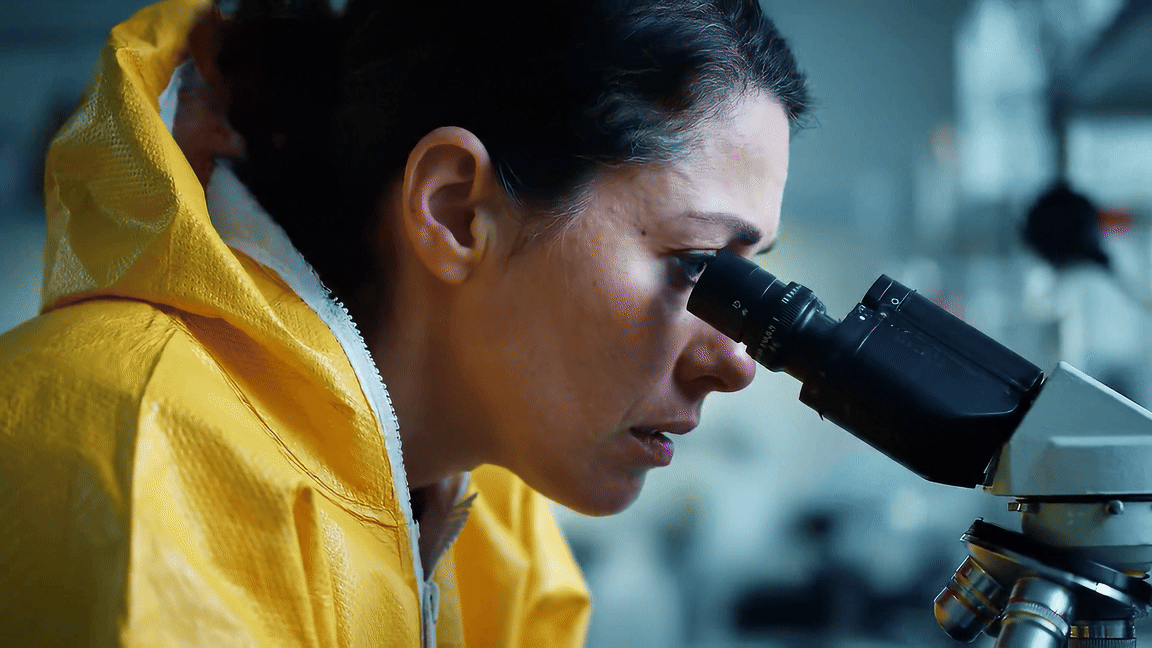
Instead of asking for a whole story in one sentence, break your prompt into visual beats. For example:
Beat 1: Wide shot of a skateboarder riding downhill at sunset
Beat 2: Slow motion close-up of wheels hitting the pavement
Beat 3: Camera follows from behind as sparks fly from the board
Even if your preferred AI video generator doesn’t yet support full scene transitions, this approach helps guide the system toward more intentional storytelling.
Add motion, mood and details — then, test and iterate
Movement is key. I started adding phrases like “camera tilts up,” “fog rolling in,” or “wind rustling trees.”
These made a surprising difference in realism and cinematic feel. So did mood cues like “soft lighting,” “overcast skies,” or “neon glow.”
AI video is still new, and results can be unpredictable. I ran each prompt multiple times to compare outputs, tweaking a word here and there.
Veo’s consistency is noticeably better than other tools I’ve tried. It doesn’t always nail it, but when it does, the results can look like they came from a professional video shoot. The prompts below were used with Veo 3 so they also have sound.
Prompts to try
Landscape
Landscape prompt: Wide establishing shot of a mountain range at golden hour, camera slowly panning left. Fog rolls between the peaks, soft ambient lighting, cinematic depth of field.
Sports
Sports prompt: Slow-motion shot of a skateboarder jumping off a ramp at sunset. Camera follows from low angle as dust kicks up. Warm lighting, dynamic energy.
Food reel
Food reel prompt: Overhead shot of a steaming bowl of ramen being served in a Tokyo street market. Close-up of chopsticks lifting noodles, steam rising. Warm lighting, vibrant details.
Action POV
Action POV prompt: First-person POV of a cyclist riding down a forest trail. Leaves fly past, sun flickers through trees. GoPro-style realism, immersive movement.
The takeaway
If your AI videos look generic or “like AI,” your prompt may be to blame. With a few smart tweaks; focusing on structure, camera angles and specific action, you can get more polished, more cinematic results.
Google Veo is one of the most capable tools I’ve tested, but like any AI, it’s only as good as what you feed it.
Want to try it yourself? Start small. Pick a scene, describe it like a shot list and watch what happens next. Let me know in the comments how everything came out!
More from Tom’s Guide
Back to Laptops