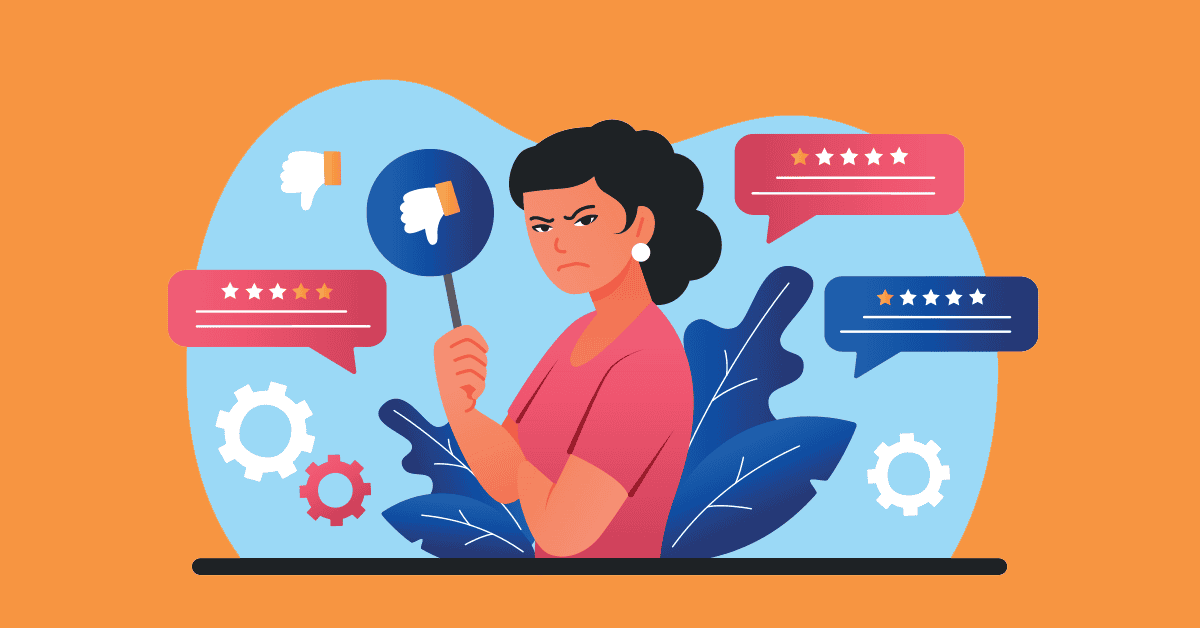Summary
- Kobo e-readers are easy to modify if you want to change how their software works.
- You can use NickelClock to show a persistent clock while you’re reading.
- Or use NickelMenu to add a new menu of shortcuts to different parts of your e-reader
- Just be aware that software mods void warranty and carry their own risks.
Rakuten’s Kobo devices are serious book lovers’ e-reader of choice because of how simple they make the experience of reading when you compare them to the locked-down version you get on Amazon’s Kindles. That’s not to say that Kindles aren’t premium, they just really want you to only buy Kindle eBooks, and only read them on Amazon’s devices and apps.
That doesn’t mean Kobo e-readers don’t need some attention. There are plenty of ways you can tweak your Kobo to make it work better for you. For all the things Kobos’ flexibility allows for, there are still a few quality of life features that are only possible with deeper software modification. In this case, if you want your e-reader’s clock to be viewable while you’re reading without tapping into a menu, you need a software mod. The same goes for basically any kind of customization of your Kobo’s menus themselves. Luckily, making those changes isn’t all that hard with the right mods. Here’s how I tweaked my Kobo Elipse 2E to fix these issues.
How to install a clock on your Kobo e-reader
You’ll need a USB-C cable and a mod called NickelClock
With the default Kobo firmware, if you want to check the time while you’re reading, you have to tap at the top of the screen to pull up the clock. This doesn’t take that much effort, but if you’re interested in, say, tracking how much you’re reading before bed, and you can make it easier to do, why wouldn’t you?
There are a few different ways to add a clock to your Kobo, but the simplest I’ve found is a mod called NickelClock. Fair warning before diving in: If your e-reader is under warranty, modifying its firmware will almost certainly void that warranty. You also take on a certain amount of risk anytime you’re digging into the guts of your device. Neither of the mods in this article should do irreparable damage, but it is a possibility. With that in mind, here’s how you install NickelClock:
If the .kobo folder isn’t appearing on your Mac, press Shift + Command + . to show hidden files and reveal it.
- Download NickelClock from GitHub. Unzip the folder if your operating system hasn’t done it already.
- Connect your Kobo to your computer with a USB-C cable.
- Tap Connect on your Kobo screen to let your computer access your e-reader.
- Double-click on your now mounted KOBOeReader drive to open its contents.
- Drag the KoboRoot.tgz file from your NickelClock download to the .kobo folder on your e-reader.
- Right-click and eject KOBOeReader.
- Your Kobo should restart and install the clock mod.
With the mod installed, by default, your Kobo will now display the time at the top right side of your screen while you’re reading. If you want to adjust how the clock appears (like the margins around the screen, for example), you can make those adjustments in a Settings file you’ll add to the mod’s folders on your Kobo. It’s possible your e-reader created the file already when you installed the mod, but if it doesn’t, you can create one in “.adds” in the “nickelclock” folder. You’ll want your file to be called “settings.ini,” and if you create the file in something like TextEdit or Notepad, you’ll want to change its extension from .txt or .rtf to .ini so your Kobo knows what to do with it.
The NickelClock GitHub has an example of how this file should be formatted, but here’s a reproduction below:
[General]
Margin=Auto
[Battery]
BatteryType=Level
Enabled=false
Placement=Header
Position=Right
LevelTemplate=%1%
[Clock]
Enabled=true
Placement=Header
Position=Right
All of these settings are case-sensitive, so if you’re changing Enabled from false to true under the [Battery] section, make sure you’re consistent so that everything works.
It takes more work to set up, but it lets you do even more on your device
The menu design of Kobo e-readers is designed in a logical way, putting the things you’ll need most often, like reading settings or your notebooks, only a few taps a way. But there are a lot of other things your Kobo can do that take a good amount of work to actually access. You shouldn’t have to dig through multiple pages of menus to read articles you’ve saved in Instapaper or use the simple Kobo web browser. With the NickelMenu mode, you can create a custom shortcut menu that lets you access all of those and more.
NickelMenu requires even more setup and file customization to work, but installing it is just as simple as NickelClock. Here’s how to do it:
- Download NickelMenu from the NickelMenu website or GitHub.
- Connect your Kobo to your computer with a USB-C cable.
- Tap Connect on your Kobo screen to let your computer access your e-reader.
- Double-click on your mounted KOBOeReader drive to open it.
- Drag the KoboRoot.tgz file you got when you downloaded NickelMenu to the .kobo folder on your e-reader.
- Right-click and eject KOBOeReader.
- Your Kobo will now restart and install NickelMenu.
If NickelMenu is installed correctly, you should see a new NickelMenu option in the bottom menu bar. It won’t do anything yet, which is where the customization comes in. Like NickelClock, you’ll need to create a new file to tell your Kobo what shortcuts to display in this menu. The NickelMenu website has a section explaining how to format this configuration file should work, but you could also use someone else’s configuration file as a starting place and adjust it to suit your purposes. To test that NickelMenu works, I downloaded a config file from Reddit and plan to customize it later based on what I think I need.
Once you’ve made your config file, you need to connect your Kobo to your computer and then drag the file to the “config” folder inside the “nm” folder inside the “.adds” folder on your e-reader. After you disconnect your Kobo, the new NickelMenu should now show you the shortcuts you picked.
It’s not hard to personalize your Kobo e-reader
Software mods can add new features
These small tweaks might not seem like much, but they can go a long way to making your Kobo e-reader feel personal to you. They require more work than some of the other tweaks Pocket-lint has shared, but hopefully this article shows they’re not impossible to pull off.

- Brand
-
Kobo
- Screen
-
10.3-inch E Ink Carta 1200
- Resolution
-
1404 x 1872 pixel resolution
- Storage
-
32GB
If you’re a fan of annotating as you read, or always need to have a journal nearby, the Kobo Elipsa 2E e-reader is for you. The e-reader includes a stylus that allows you to annotate, take notes, and search keywords as you read. Normally, the e-reader costs almost $400, but you can buy it for significantly less this Prime Day.
If you have a Kindle, and you’re interested in modifying its software, Pocket-lint has a great article to start with. Then again, you don’t need to change much to change how you see and use your e-reader.