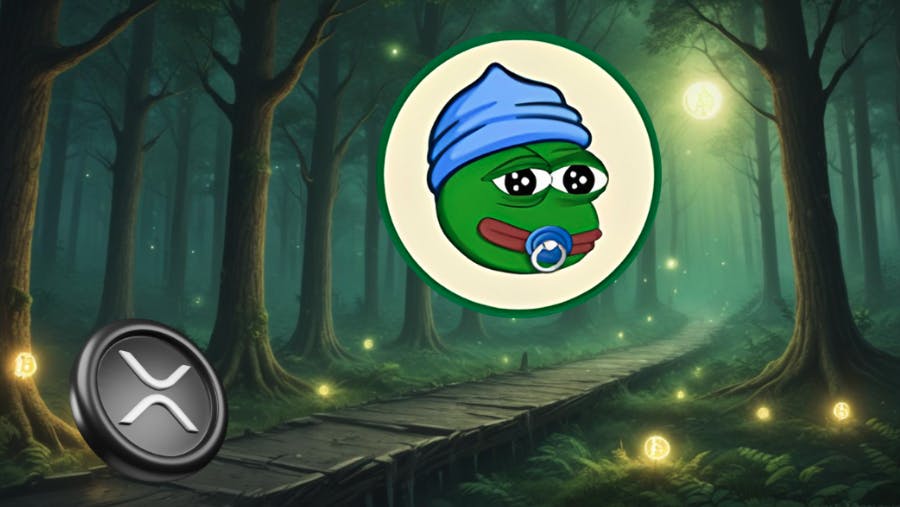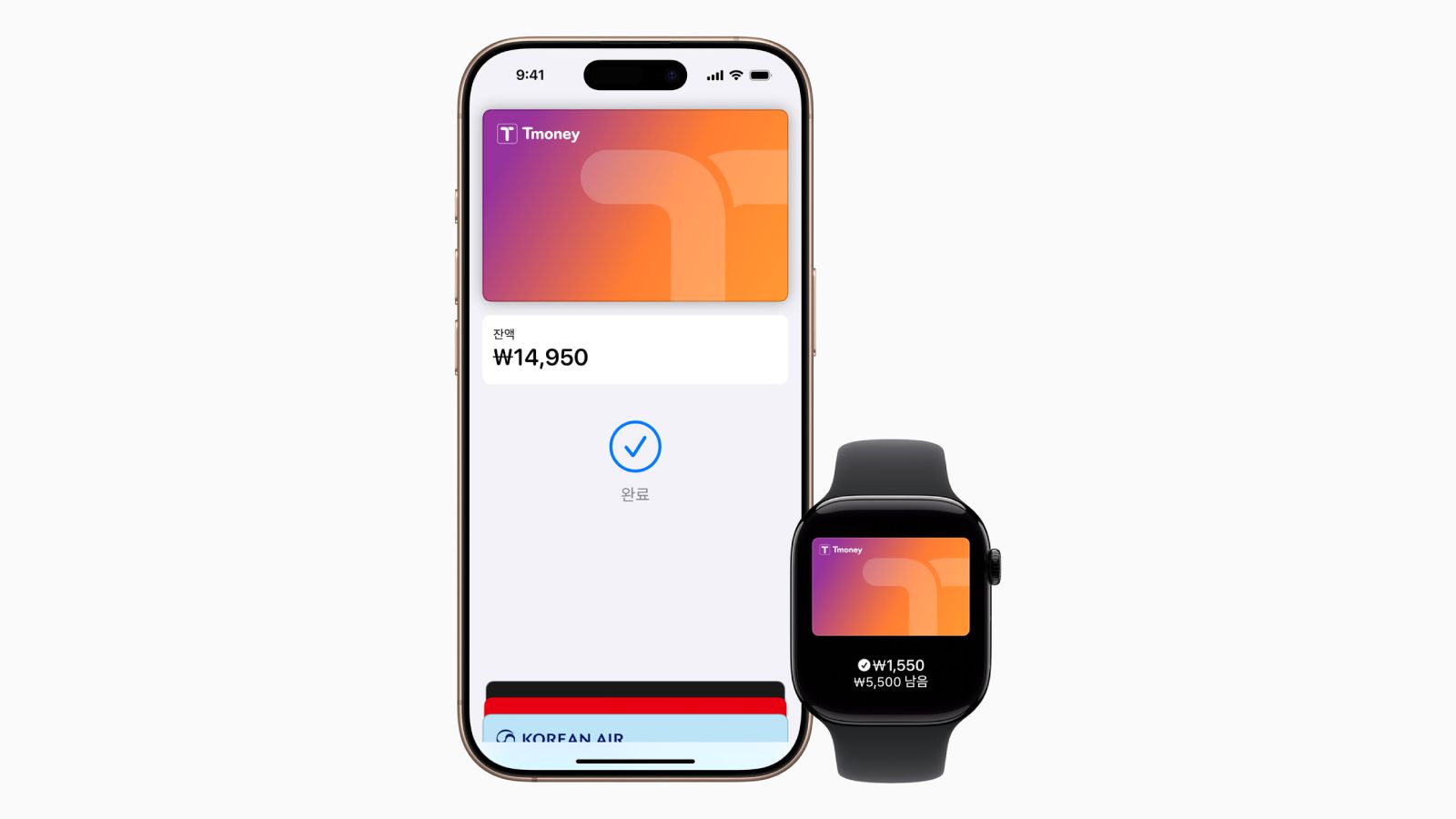Is your internet moving a little slower than usual? Are you seeing devices you don’t recognize in File Explorer or while casting media to the TV? If you suspect a neighbor is stealing your Wi-Fi, this is a problem that needs to be solved immediately.
Even if they’re just using your internet to watch Netflix, it’s possible they’re eating up your bandwidth with all that streaming. And if they’re illegally downloading movies? The ISP will blame you! Even if the network can spare a few extra streams, you just don’t want a neighbor to have access to your network, and all the computers connected to it. They could hack your smart devices, access shared files, infect you with malware, or even steal personal information and passwords.
In order to avoid all this, you should make sure each device connected to the network is one you trust. Thankfully, there are free tools that will help you see everyone on the network right now. Here’s how to check for freeloaders, and then boot them off.
Our Top-Rated Wireless Routers
How to See All Devices On Your Network
Windows users can download a free program called Wireless Network Watcher. Scroll down to the Feedback section, then click Download Wireless Network Watcher (In Zip file) to install the program. Open Wireless Network Watcher to immediately begin scanning. This will take a minute or two—you’ll know it’s working if the bottom-left corner reads “Scanning…”
Once it’s done, that message will disappear, and it will provide a list of every device currently connected to the network, allowing you can identify the ones that belong to you. The resulting list may look a little cryptic, especially if you’re not super tech-savvy, but don’t worry. Ignore the IP address and MAC address listings for now. With Wireless Network Watcher, just focus on the Device Name and Network Adapter Company columns.

(Credit: PCMag / NirSoft)
For example, I see an item named “Dulce” in Wireless Network Watcher, which is the name of my wife’s MacBook. I see another with no name, but with “Philips Lighting BV” as the network adapter manufacturer, it’s probably the hub for my Philips Hue lights. Many listings will not have an easy-to-identify name, but you can double-click on a device to add new identifying text that can help you narrow down all the items on the list.

Get Our Best Stories!
Get the Most Out of Your Technology

By clicking Sign Me Up, you confirm you are 16+ and agree to our Terms of Use and Privacy Policy.
Thanks for signing up!
Your subscription has been confirmed. Keep an eye on your inbox!
For Mac users, most apps are either expensive or have caveats that make them less than ideal. LanScan is a decent pick that should be able to offer similar feature to Wireless Network Watcher. You may also be able to use your router’s settings page to find this information. Fing on iPhone may also be worth a try.

(Credit: PCMag / NirSoft)
For Unknown Devices, Consult Your Router Settings
If you’re lucky, everything on the list will be easy to recognize, but there may be a few that don’t have enough information. After going through my list, for example, I was left with several devices that listed no name and no manufacturer. However, I was able to get a little more information after typing my router’s IP address into the address bar of my browser to access the router’s web interface.

Once there, you can look for an option like Attached Devices or Client List. This will present a similar list as Wireless Network Watcher, but the information may be slightly different. After cross-referencing the unknown devices between the two, I found one of them was listed as “AzureWave Technology, Inc” in my router’s interface, but not Wireless Network Watcher. A web search revealed that this was my Rachio sprinkler system, so I was able to mark that down and move on.
Recommended by Our Editors
If there are any other unlabeled devices in the list, check around the house for any internet-connected gadgets you might have missed. I realized that my Amazon Echo was not listed, so after checking the Alexa app on my phone, I was able to match its MAC address to one of the unlabeled items in Wireless Network Watcher. If all goes well, you should be able to identify every device on the network. If there are any leftovers, it’s possible that someone nearby has access to the network.
Beef Up Your Network Security
Even if you discover that a neighbor is stealing your Wi-Fi, there’s no need to hunt them down and start a fuss—just kick them off by changing your Wi-Fi password. Head back to the router’s web interface and find the option to change the password (usually under the Wireless section somewhere). Of course, you also have to re-authenticate all of your devices, but it’ll be worth it to know that all the devices on the network belong to you.

If you don’t have a password, you absolutely need to start using one, and it needs to be strong. Without one, your personal information is up for grabs to any amateur hacker who drives by. You also want to make sure it’s hard to crack, so choose WPA2 or WPA3 for the password type. And turn off WPS, since this feature makes it easier for people to hack your Wi-Fi password. If you want to let guests use the Wi-Fi (without giving them access to your devices and information), wireless sharing features and your router’s own guest network are safer options.


How to See Who’s On Your Wi-Fi
About Whitson Gordon
Contributing Writer

Read the latest from Whitson Gordon
About Jason Cohen
Senior Editor, Help & How To